The user can access the Sales Order section of the portal by selecting the SALES ORDERS option in the drop-down menu, or by clicking on the Sales Order summary box on the Dashboard.
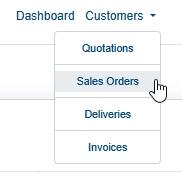
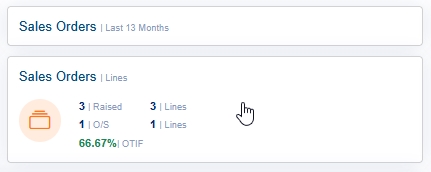
Both methods will present the user with a list of current sales orders.

The user can view past orders (i.e. cancelled, completed, etc.) by ticking the INCLUDE ALL option. This will refresh the screen, and include these in the list.
![]()

The list shows the individual sales orders, the contact, the customer order number, date, NET order value and number of ordered items/outstanding. The user can search the list for particular sales order(s) using the SEARCH box to the top-right. This option searches all the listed data for matching orders.
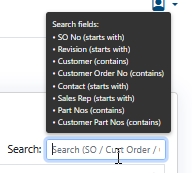
Searching the details will automatically filter the list for matching orders.

In the example above, searching for "14789546" identifies order 1265, which is for customer order number "14789546".
Viewing Order Details
The user can view the details of any listed order by clicking on the order number. This will present the user with the selected order details.
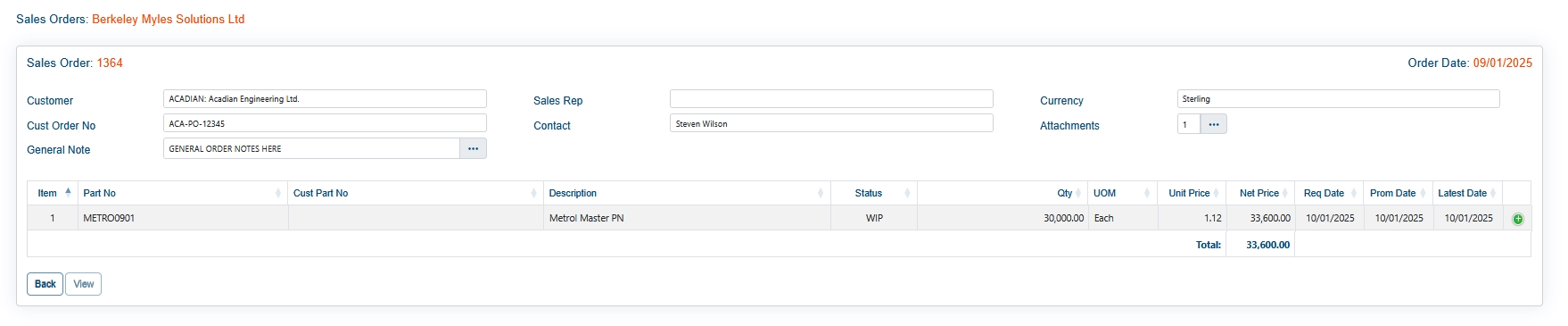
The user can see the details of the order, their own order number and general notes along with a list of the items ordered, and their current status. If the order has any attached documents, these can be viewed and accessed via the ATTACHMENTS option. Clicking this will present the user with a list of attached documents which they can view and/or print as required.
![]()
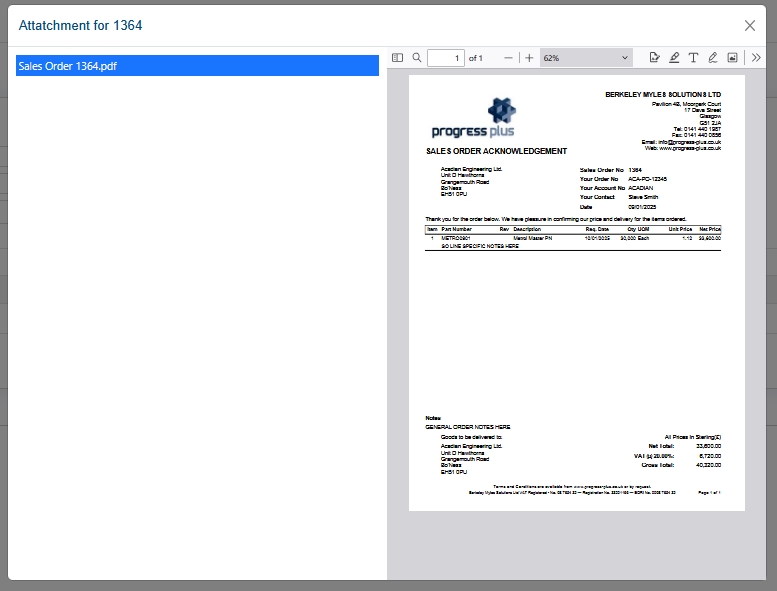
If additional notes have been added for specific line items, the user can see these by clicking on the green + icon at the end of the line.
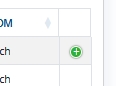
Once the user is finished viewing the sales order, they can return to the main Sales Order section by clicking the BACK option, or to the main portal Dashboard by clicking the DASHBOARD option at the top of the screen.