The user can access the Deliveries section of the portal by selecting the DELIVERIES option in the drop-down menu, or by clicking on the Deliveries summary box on the Dashboard.
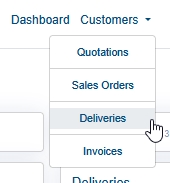
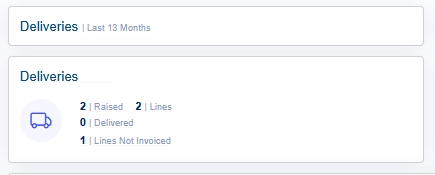
Both methods will present the user with a list of previous deliveries.
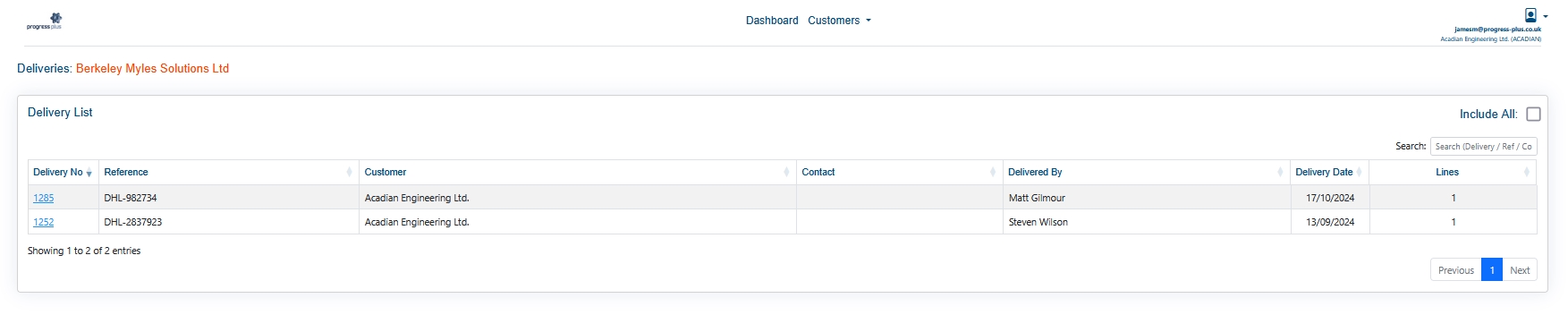
The list shows the individual deliveries, the contact, delivery date and number of delivery lines. The user can search the list for particular delivery using the SEARCH box to the top-right. This option searches all the listed data for matching deliveries.
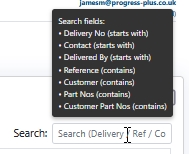
Searching the details will automatically filter the list for matching deliveries.

In the example above, searching for "DHL-2837923" identifies delivery 1252, which has the delivery reference "DHL-2837923".
Viewing Delivery Details
The user can view the details of any listed delivery by clicking on the delivery number. This will present the user with the selected delivery details.

The user can see the details of the delivery, reference number and general notes along with a list of the items ordered, and their current status. If the customer is collecting the goods, then the CAN COLLECT flag will indicate if the goods are ready for collection.
![]()
If the delivery has any attached documents, these can be viewed and accessed via the ATTACHMENTS option. Clicking this will present the user with a list of attached documents which they can view and/or print as required.
![]()
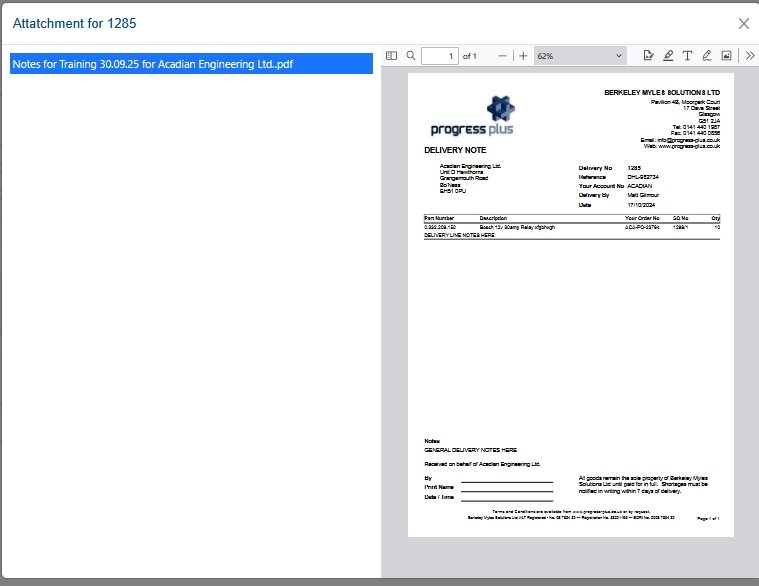
If additional notes have been added for specific line items, the user can see these by clicking on the green + icon at the end of the line.
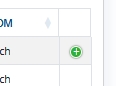

Once the user is finished viewing the delivery, they can return to the main Deliveries section by clicking the BACK option, or to the main portal Dashboard by clicking the DASHBOARD option at the top of the screen.