The user can access the Enquiries section of the portal by selecting the QUOTATIONS option in the drop-down menu, or by clicking on the Enquiries summary box on the Dashboard.
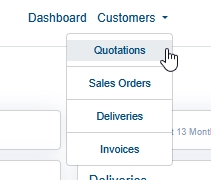
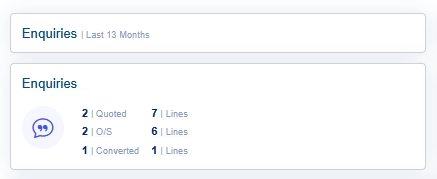
Both methods will present the user with a list of current enquiries.

The user can view past enquiries (i.e. cancelled, completed, etc.) by ticking the INCLUDE ALL option. This will refresh the screen, and include these in the list.
![]()

The list shows the individual enquiries, the contact, the estimator, date and number of quoted items. The user can search the list for particular enquiries using the SEARCH box to the top-right. This option searches all the listed data for matching enquiries.
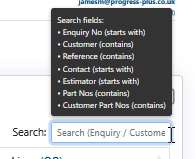
Searching the details will automatically filter the list for matching enquiries.

In the example above, searching for "191" identifies enquiry 662, which contains a part number of "191".
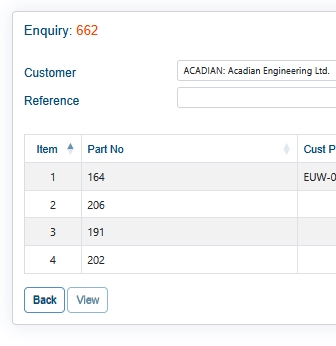
Viewing Enquiry Details
The user can view the details of any listed enquiry by clicking on the enquiry number. This will present the user with the selected enquiry details.
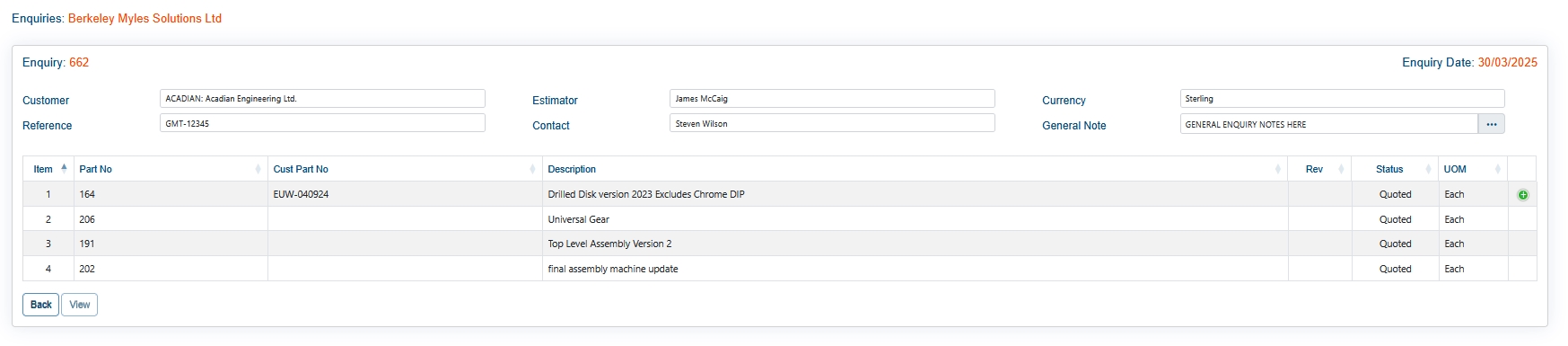
The user can see the details of the enquiry, reference number and general notes along with a list of the items being quoted, and their quoted status. If additional notes have been added for specific items, the user can see these by clicking on the green + icon at the end of the line.
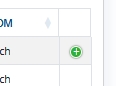

Once the user is finished viewing the enquiry, they can return to the main Enquiry section by clicking the BACK option, or to the main portal Dashboard by clicking the DASHBOARD option at the top of the screen.