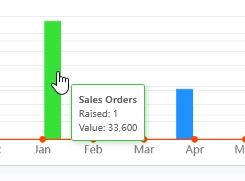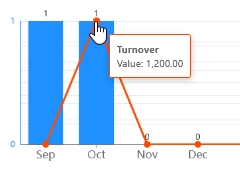Once the user logs into the customer portal, they will be presented with the following Dashboard screen. From here, the user can access all individual sections either via the menu at the top of the portal, or clicking the individual summary boxes shown.
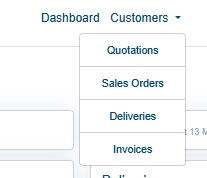
(Drop-down menu at top of portal)
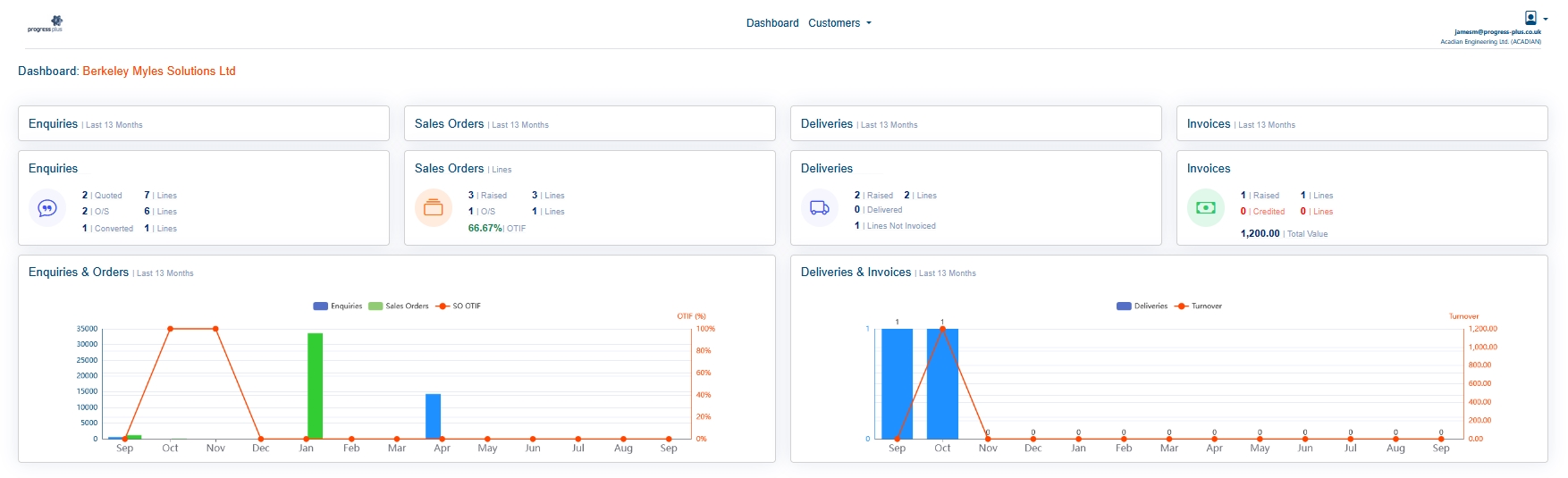
(Main portal Dashboard)
This main front screen provides summary details on enquiries, sales orders, deliveries and invoices raised with the customer the user has selected to view. The four summary detail boxes provide quick view of each category, which the user can also click to drill into the details further, providing a list of enquiries, sales orders, deliveries and invoices.

(Category Summary sections)

(Clicking on the Enquiries category presents list of enquiries)

(Clicking on the Sales Orders category presents list of sales orders)
The last section the Dashboard gives the user a visual view of the details above, along with their suppliers on-time in full (OTIF) score and the invoice turnover.

The user can hover the mouse over the charts to see some further details too.