The user can access the Invoices section of the portal by selecting the INVOICES option in the drop-down menu, or by clicking on the Invoices summary box on the Dashboard.
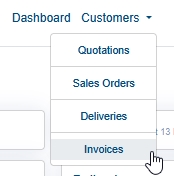
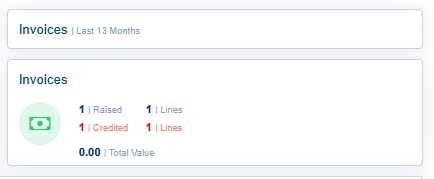
Both methods will present the user with a list of invoices and credits.

The list shows the individual invoices and credits, the contact, invoice/credit date, NET value and number of lines they include. The user can search the list for particular invoice or credits using the SEARCH box to the top-right. This option searches all the listed data for matching invoices and credits.
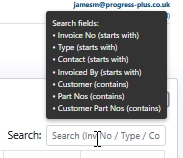
Searching the details will automatically filter the list for matching items.

In the example above, searching for "credit" identifies all credits raised.
Viewing Invoice Details
The user can view the details of any listed invoice or credit by clicking on the invoice/credit number. This will present the user with the selected invoice or credit details.
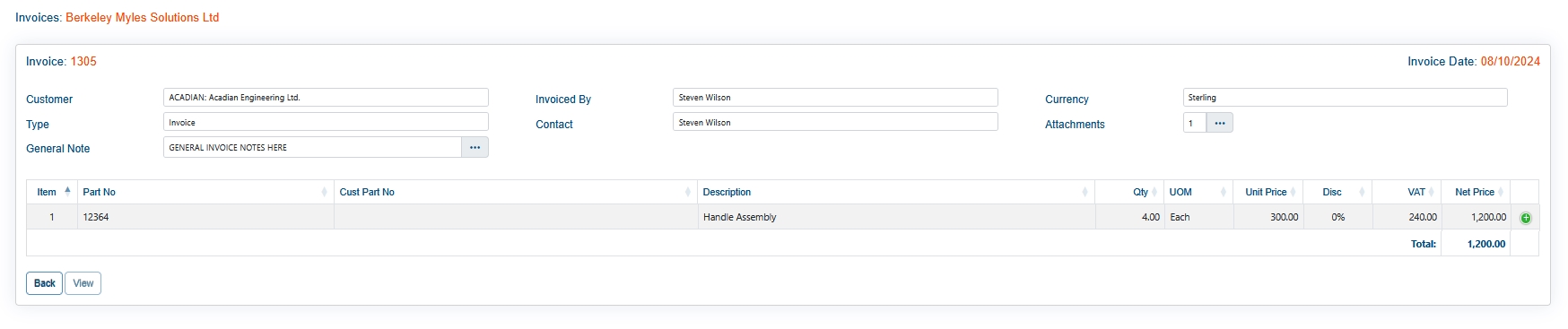
The user can see the details of the invoice, general notes, who raised the invoice/credit along with a list of the items invoiced, quantity and value. If the invoice/credit has any attached documents, these can be viewed and accessed via the ATTACHMENTS option. Clicking this will present the user with a list of attached documents which they can view and/or print as required.
![]()
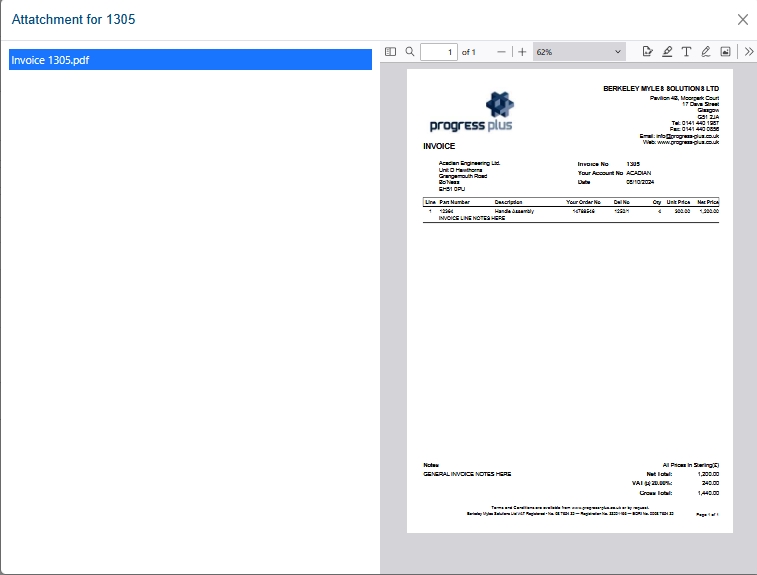
If additional notes have been added for specific line items, the user can see these by clicking on the green + icon at the end of the line.
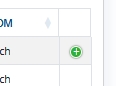

Once the user is finished viewing the invoice/credit, they can return to the main Invoices section by clicking the BACK option, or to the main portal Dashboard by clicking the DASHBOARD option at the top of the screen.