This section allows the user to view, create or amend existing supplier information in Progress.
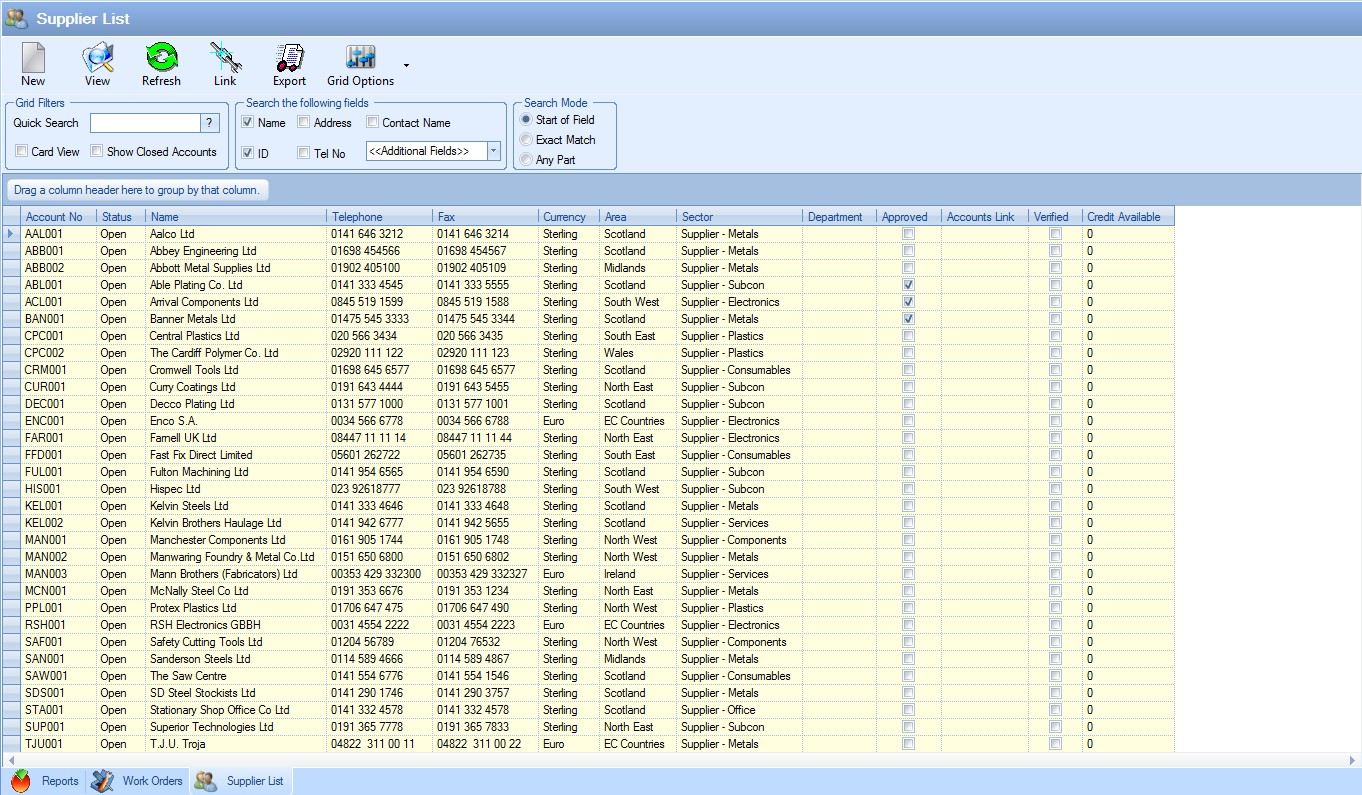
The filters allow the user to search for specific information relating to the suppliers and also provide a selection of specific fields that the user can search to locate the supplier required.

If any filters have been specified, the user must click the Refresh ![]() option at the top of the screen to update the list based on the filters chosen. The user can also filter further using the filter bar across the top of the list.
option at the top of the screen to update the list based on the filters chosen. The user can also filter further using the filter bar across the top of the list.

This allows the user to search further and provides additional search methods for each column shown.
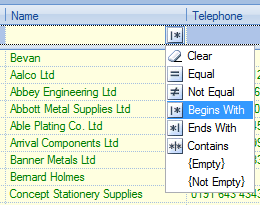
In addition to the filter options, the user can also specify whether “closed” supplier accounts are displayed. By default, these are not included but this offers the user a means to show these if necessary.
![]()
More information regarding the different customer status can be found in the List Maintenance section of this manual.
Also available is an option to allow the user to view the supplier records in a card view format.
![]()
Selecting this option will display the supplier records in the following format.
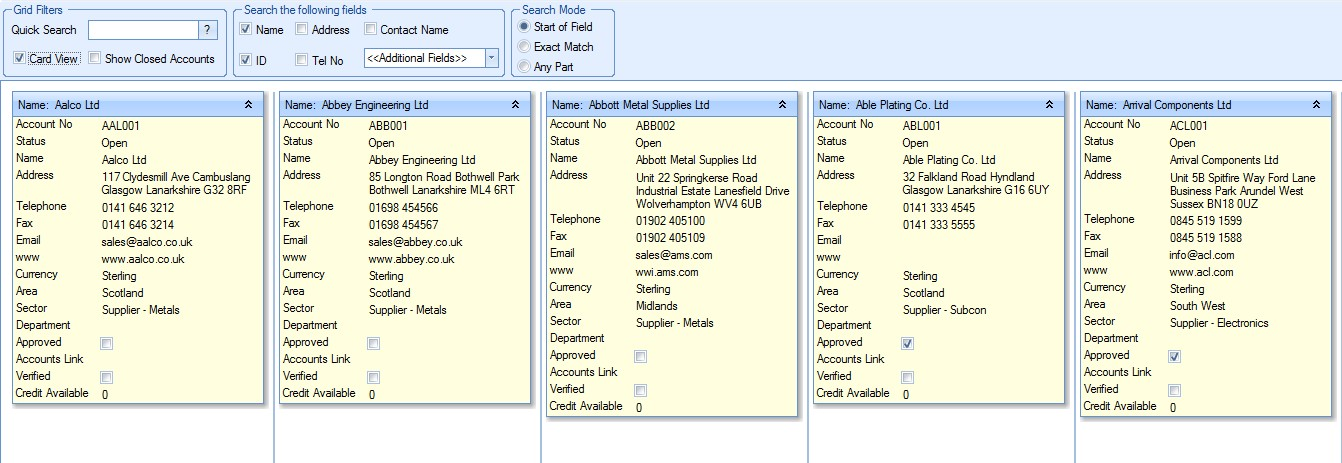
The user can minimise or maximise the individual supplier details by clicking on the arrows ![]() on the name tab of each supplier.
on the name tab of each supplier.
In either the list or card view, clicking the supplier record and then pressing the View menu option will open up the form to permit the user to view or amend details. This will present a screen similar to the following.
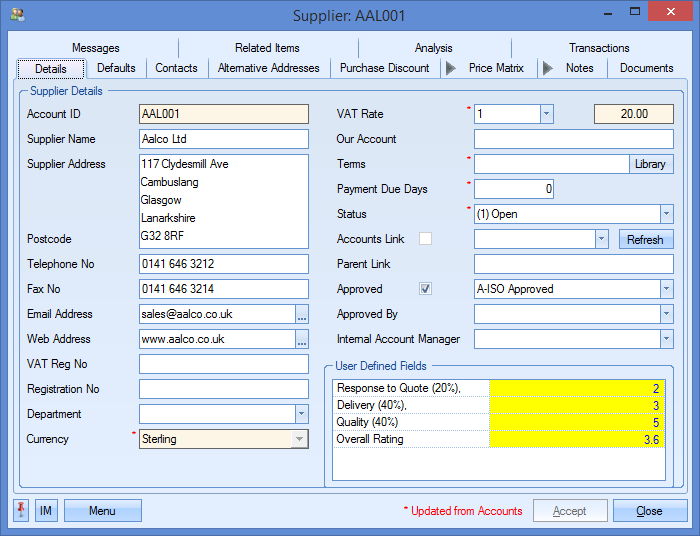
The user may if required change the information contained in this supplier if he or she has permission to do so as determined within the User Access Rights section of the Security section of Progress. For more information on user access rights, please refer to the System options section of the manual.
To enter a new supplier the user must click onto the New option at the top of the screen. The New Supplier form will now be displayed.
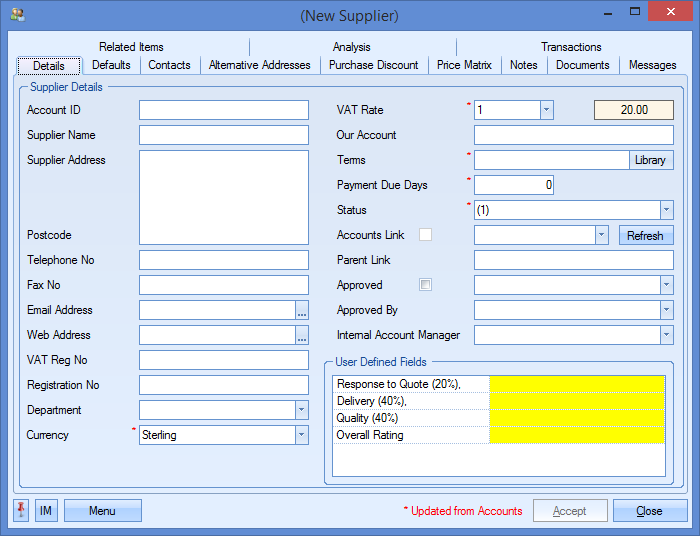
The Details tab is where the main contact information is entered for the supplier. The user can enter the appropriate information in the corresponding field header.
| Account ID | The supplier account number as per accounts package or a short name if there is no link between Progress and an external accounts package. |
| Supplier Name: | The full name of the supplier as to be printed on purchase orders, purchase enquiries, etc. |
| Supplier Address: | The main address of the supplier. |
| Postcode: | The postal code for the above address. |
| Telephone No: | The main telephone number of the supplier. |
| Fax No: | The main fax number of the supplier. |
| Email Address: | The main Email address of the supplier. |
| Web Address: | The web site of the supplier. |
| VAT Reg. No: | The VAT Registration No. of the customer. |
| Department: | The department specified for this supplier. This can be used if the same supplier has multiple sub-divisions or departments. The user can select this from the drop-down list which is populated via the List Maintenance section. For more information on setting up departments, please see the List Maintenance section. |
| Currency: | The currency to be used for the supplier. The user can select this from the drop-down list which is populated via the List Maintenance section. For more information on setting up currencies, please see the List Maintenance section. |
| VAT Rate: | The rate of VAT to be used for the supplier. The user can select this from the drop-down list which is populated via the List Maintenance section. For more information on setting up VAT rates, please see the List Maintenance section. |
| Our Account: | Field to record account number for supplier. |
| Terms: | This is the terms on which the user trades with the selected supplier e.g. 30 days net, etc |
| Payment Due Days: | Specified number of days set for payment of invoices. |
| Status: | This is the current status of the user’s relationship with this supplier. The user can select this from the drop-down list which is populated via the List Maintenance section. For more information on setting up supplier statuses, please see the List Maintenance section. |
| Accounts Link: | For users with links between Progress and an external accounts package this option permits the user to link this record with a corresponding record on the accounts package. For users with links to an external accounts package e.g. Sage, please refer to the section Adding New Suppliers via Accounts Link. |
| Parent Link: | Used for link to external finance package (mainly Pegasus) to indicate account code of parent supplier company. For use where supplier record is for regional depots, but invoicing is made to head office. |
| Approved: | This allows the supplier record to be marked as having met a particular standard. The user can select an appropriate standard from the drop-down list. The list is maintained in the List Maintenance section. For more information on setting up supplier standards, please see the List Maintenance section. |
| Approved By: | Allows an employee name to be specified as to indicate who approved the standard set against the supplier from a list of employees set up in Progress. |
| Internal Account Manager: | Allows an employee name to be specified as to indicate who is the internal account manager for this supplier from a list of employees set up in Progress. This field can also be used to filter reports and other supplier related screens. |
If any User Defined Fields have been created for use against the supplier records, they will be displayed in the User Defined Fields section. For more information on user defined fields, please see the Maintenance section of this manual.
Adding New Suppliers via Accounts Link
For users with links to an external accounts package e.g. Sage or Pegasus, the action of entering a new account is performed differently. After clicking on the NEW button to add a new supplier, the user will see a screen similar to the following.
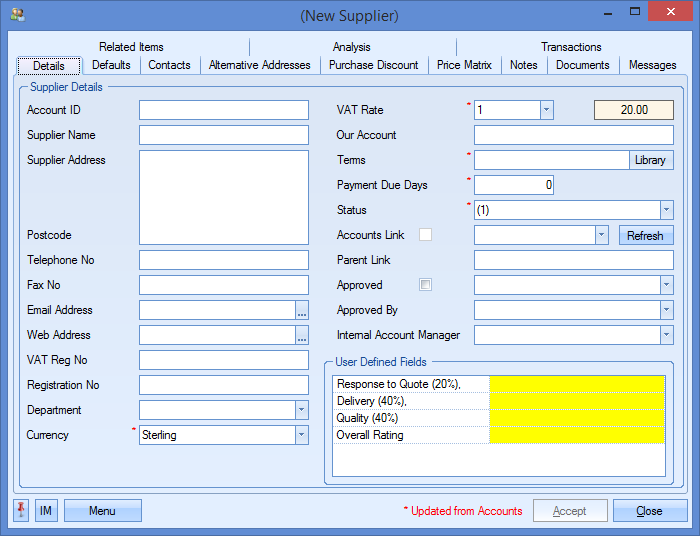
The user can select the supplier required to be set up by clicking on the ACCOUNTS LINK drop-down list on the Details screen.
![]()
The list displayed is a list of all supplier accounts from the external finance package not already set up in Progress. If the desired account is not displayed, and it has not already been used in Progress, the user can update the list by selecting the <<REFRESH>> option at the top of the list.
![]()
Once the account has been selected, and the user clicks the REFRESH option, the supplier’s details will be pulled through to Progress from the external finance package and will populate the fields on the Details screen.
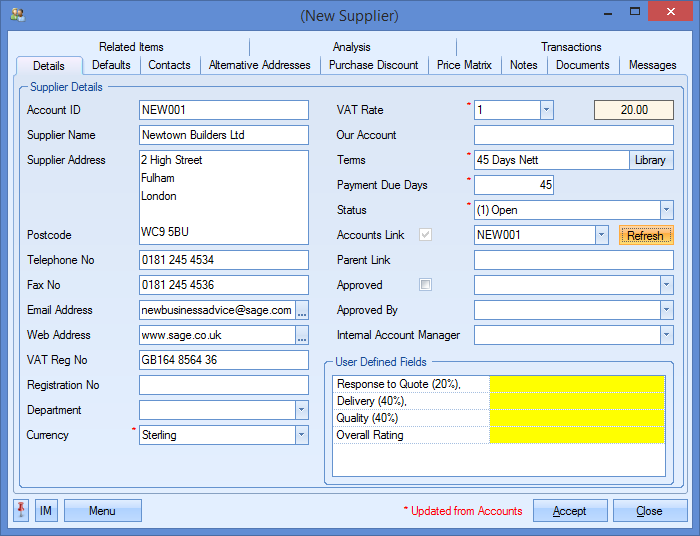
The user may see some additional messages when they refresh the customer details. These relate to information coming from the external finance package and how it’s translated into information in Progress. The three areas included in this are as follows:
Currency
VAT Rates
Status
If these are not set up correctly in Progress, then the system will display the following messages.
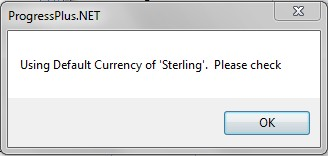
The above message displays if the Progress currency is not mapped to the appropriate currency in the external finance package. For more information on setting up currencies, please see the Maintenance section.
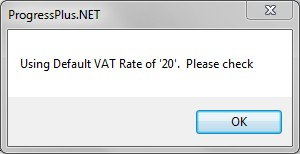
The above message displays if the Progress VAT code is not mapped to the appropriate VAT code in the external finance package. For more information on setting up VAT codes, please see the List Maintenance section.
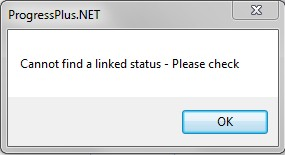
The above message displays if the Progress supplier status is not mapped to the appropriate status in the external finance package. For more information on setting up statuses, please see the List Maintenance section.
Any spelling mistakes, etc that the user may identify must be amended within the external accounts package as Progress refreshes the data link between itself and the external accounts package and any corrections performed within Progress such as address or telephone number would be overwritten with the information contained within the accounts package. Once any corrections have been made in the external finance package, the user simply has to click the Refresh option on the customer record to pull through the updated details.
Once the details have been pulled through to the supplier record, the user must click Accept to save the supplier in Progress.
Supplier Defaults
After entering the basic supplier details as described above, the user must now enter the Supplier Defaults required by the system. By clicking on the Defaults tab in the supplier record, information can now be entered appropriate to the corresponding field header.
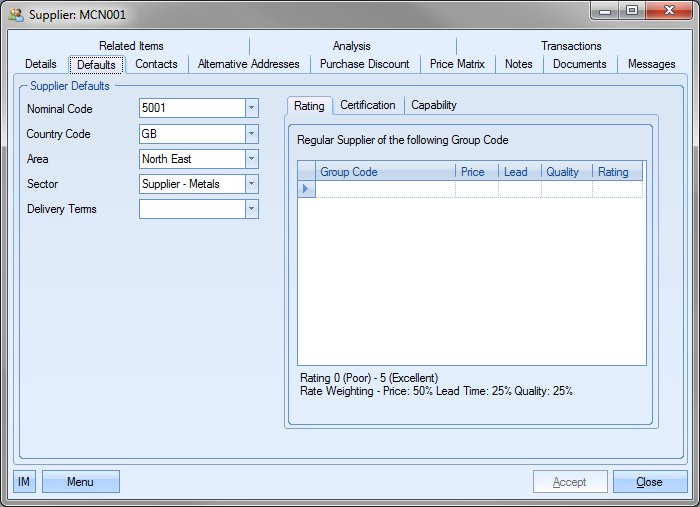
Nominal Code
This is the default nominal accounts code set up for the supplier. This is populated based on the default code set in the external finance package. For suppliers not linked to an external finance package, the user can select a nominal from the drop-down list. The list will present the user with a list of nominal codes set up within Progress. For more information on setting up nominal codes in Progress, please see the List Maintenance section.
Country Code
This is the default country code for this supplier. This is populated based on the country code set in the external finance package. For suppliers not linked to an external finance package, the user can select a country code from the drop-down list. The list will present the user with a list of country codes set up within Progress. This field is used when compiling Intrastat (Intra EC Trade Statistics) reports for Customers & Excise for those users who buy from or sell to EC countries. For more information on setting up country codes in Progress, please see the List Maintenance section.
Area
This is the default area for this supplier. The user can select an area for this supplier from the drop-down list. The list will present the user with a list of areas set up within Progress. This field is used for filtering supplier screens and reports. For more information on setting up country codes in Progress, please see the List Maintenance section.
Sector
This is the default sector for this supplier. The user can select a sector for this supplier from the drop-down list. The list will present the user with a list of sectors set up within Progress. This field is used for filtering supplier screens and reports. For more information on setting up sectors in Progress, please see the List Maintenance section.
Delivery Terms
This is the default delivery terms for this supplier. The user can select terms for this supplier from the drop-down list. The list will present the user with a list of terms set up within Progress. This field is used when entering sales orders for this customer though the delivery terms can be changed for each order if required. For more information on setting up delivery terms in Progress, please see the List Maintenance section.
The section on the right hand side of this screen allows the user to record additional information regarding the customer.
Rating
This section allows the user to rate the supplier by product group code on three metrics: Price, Lead and Quality. These are scored on a scale of 0 (poor) to 5 (excellent) and give an overall score based on the weightings set up against each of these metrics in the system Costings options. These ratings are used for the Supplier Quality Summary report.
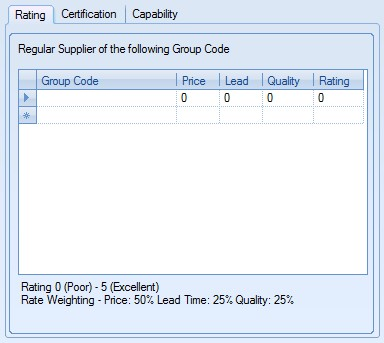
Certification
This section allows supplier certifications to be recorded in Progress along with expiration dates of the certification.
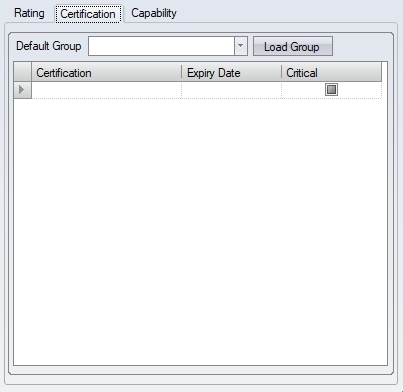
The user can add the certifications manually from the drop-down list, or they can load a set of certifications based on a certification group. The user can select the relevant certification group and click LOAD GROUP to load the groups certificates to the supplier.
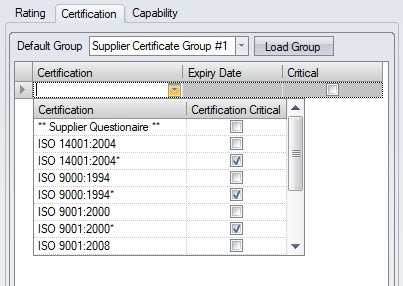
(Setting certificates manually)
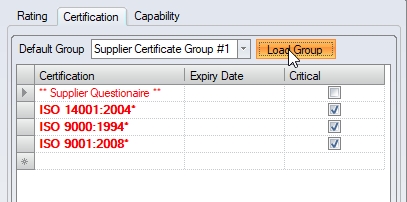
(Setting certificates from group)
When a certificate expires against a supplier, its highlighted on the Today > To Do > Supplier Certification Expiry screen.
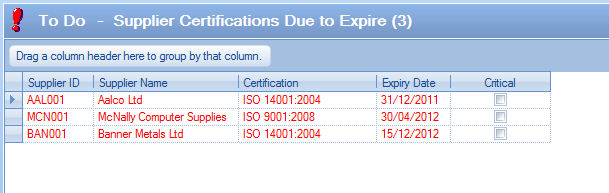
This can be used to trigger requests to suppliers for updated certification. Once the new certificates are received, the user can update the expiry date against the relevant certificate, resulting in the expired certificate dropping off the Today screen.
Certifications can also be set up as "critical" certifications This is a system option and is set in the Admin section of Progress, under the Miscellaneous options as shown below.

The USE CRITICAL SUPPLIER CERTIFICATION option switches on the ability to mark individual certificates as "critical" in the List Maintenance section. The additional options determines what can/cannot happen as a result of an expired critical certificate. As the options suggest, the system can be configured to simply stop purchase orders being created for the supplier, can update the supplier to "unapproved" or both. If supplier approval is in use within Progress, this would require the supplier to be updated to "approved" before further actions can be done. Once an expired critical supplier cert has been updated, the supplier should return to being available for use.
The certifications recorded against suppliers are also shown on the Supplier Quality Summary report.
Capability
This section allows specific supplier capabilities to be recorded. This can be normal day-to-day abilities regarding machines, turnaround times or specific special abilities.
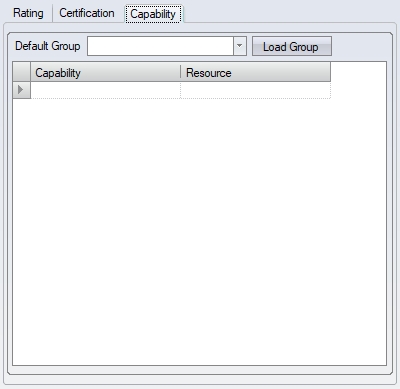
The user can add the capabilities manually from the drop-down list, or they can load a set of capabilities based on a capability group. The user can select the relevant capability group and click LOAD GROUP to load the group's capabilities to the supplier.
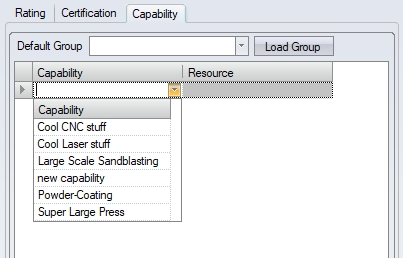
(Setting capabilities manually)
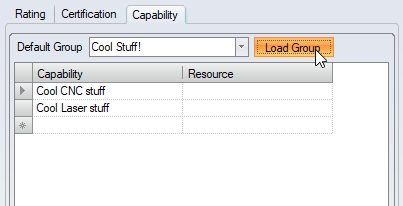
(Setting capabilities from group)
Again, these capabilities are reported on the Supplier Quality Summary report.
Supplier Contacts
After the basic details and default information has been entered, the user can now create a library of supplier contacts. These contacts can be selected when entering purchase orders, purchase enquiries, etc. in Progress. There is no limit to the number of contacts that can be entered against a supplier.
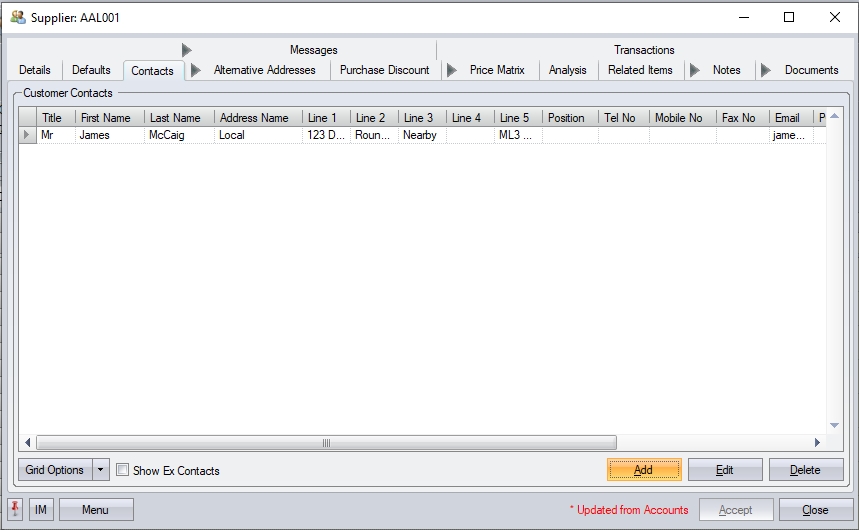
The grid, by default, will show all "active" contacts. If the user wishes to see previous contacts for the supplier, clicking the SHOW EX CONTACTS option will update the grid to include any contact previously marked as "EX" contact.
![]()
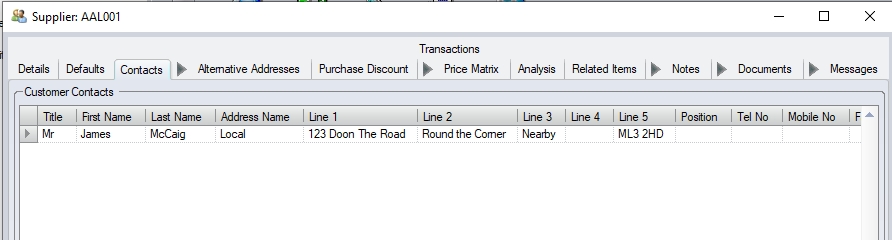
(List of "active" contacts)

(List of contacts including "EX" contacts)
Adding Contacts
To add contact information for a supplier, the user must click the ADD option. This will display the contact information form for completion.
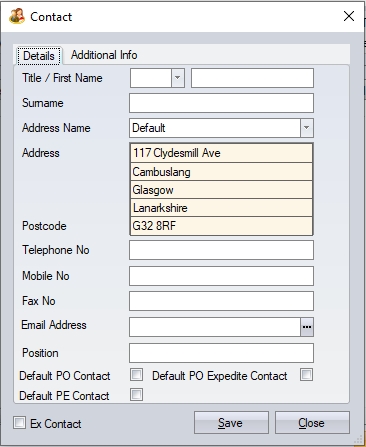
The user can now complete the information required. The address will default to the supplier’s default address. If alternative addresses have been set up, these can be selected from the drop-down list against Address Name.
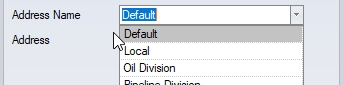
The contact can also be set as the default contact for this a few areas of the system. These are set using the tick boxes at the bottom of the form.
![]()
Default PO Contact
This option will set the contact as the default contact for purchase orders. The selected contact will default on all new purchase orders for the supplier.
Default PE Contact
This option will set the contact as the default contact for purchase enquiries. The selected contact will default on all new purchase enquiries for the supplier.
Default PO Expedite Contact
This option will set the contact as a default contact when expediting purchase orders. This will only apply when using the PO Expedite option on the main Purchasing screen.
Additional Info
The user also has the ability to record some additional information for the contact. This information is based on a set of pre-defined questions, where the user can record further information that can be used when communicating with the contact.
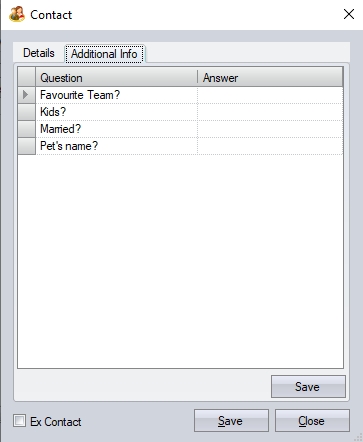
The user can select the pre-defined questions via the drop-down list and complete the ANSWER as required.
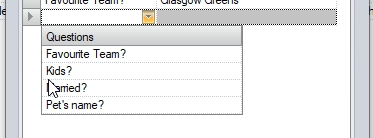
The pre-defined questions can be set up in the List Maintenance section of Progress, under the Contact Questions category. For more information on the List Maintenance section, please refer to the relevant section of the manual.
Once all the contacts details have been entered, the user can click the SAVE option to save the contact. The user will get confirmation that the contact has been added, and the contact will appear in the supplier contact list.
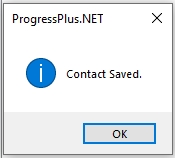
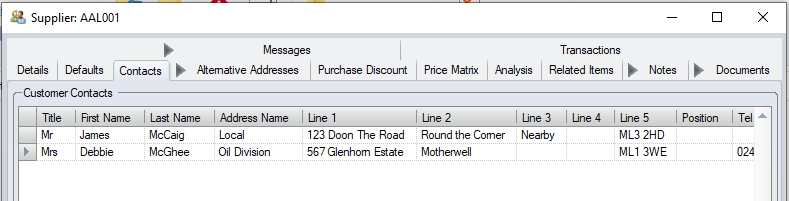
Similar to the main Supplier List screen, the user can email any of the listed contacts directly from the Contacts list by clicking on the email address of the contact.
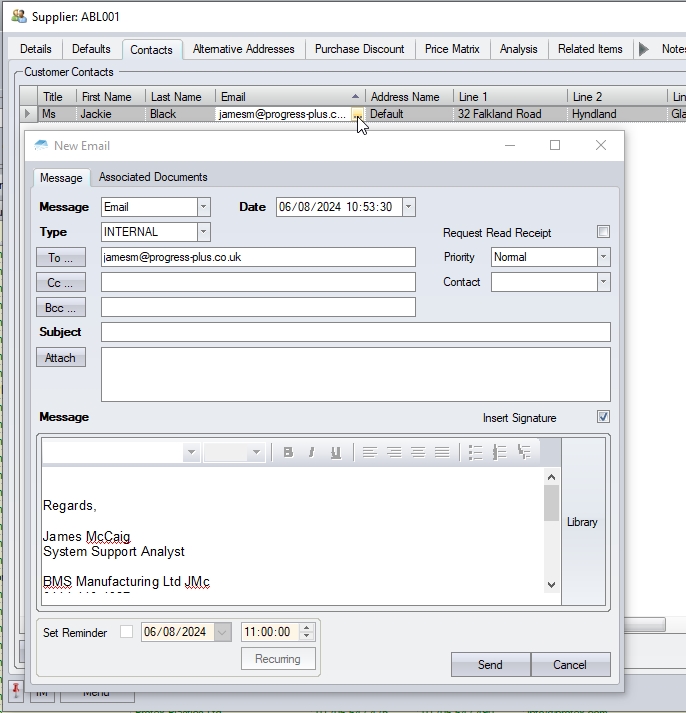
Editing Contacts
The user can edit any existing supplier contacts by double-clicking on the contact in the grid, or by highlighting the contact and clicking the EDIT option. This will display the contact details window for the user to make changes.
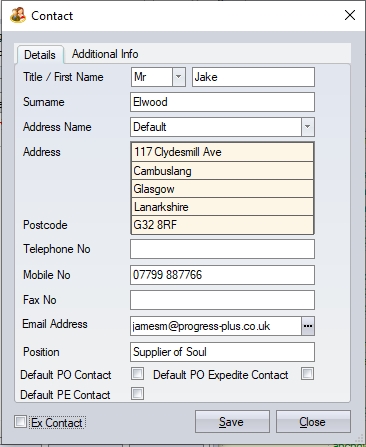
The user can amend any of the details required as well as mark the contact as an "Ex Contact" which will remove them from the active list of supplier contacts. Once amended, the user can save the changes using the SAVE option. Again, the user will receive confirmation that the changes have been made and return the user to the main supplier contacts screen.
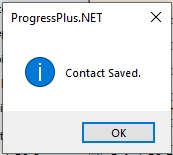
Deleting Contacts
Contact information can be deleted by selecting the contact required and clicking on the DELETE option.
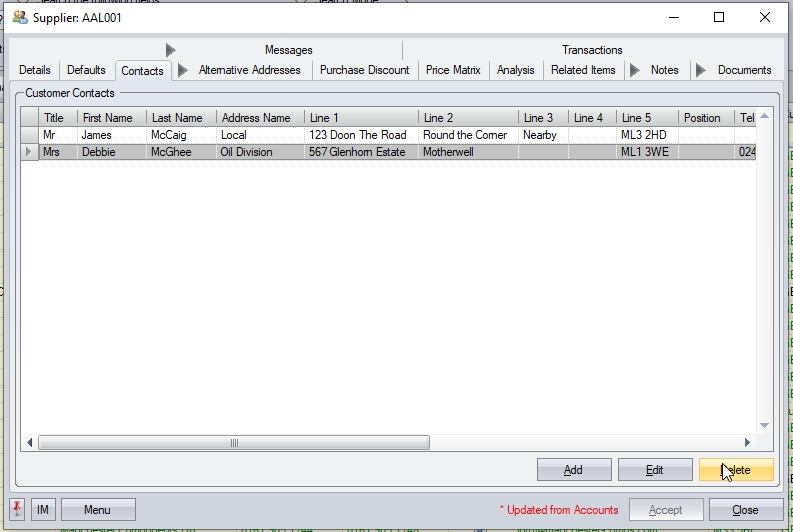
Clicking the DELETE option prompts the user for confirmation of the deletion.
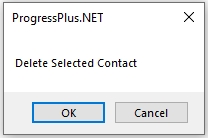
Once confirmed, the supplier contact will be deleted and the contact grid refreshed.
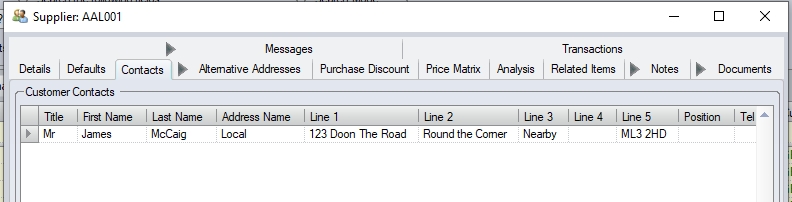
Supplier Alternative Addresses
After entering the basic details and default information has been entered the user can now construct a table or library of supplier Alternative Addresses. These addresses can be selected when entering purchase orders in Progress. These addresses can be selected when purchasing items from a supplier who may operate out of multiple addresses or from an address which is not the main invoice address. There is no limit to the number of alternative addresses can be entered against a supplier.
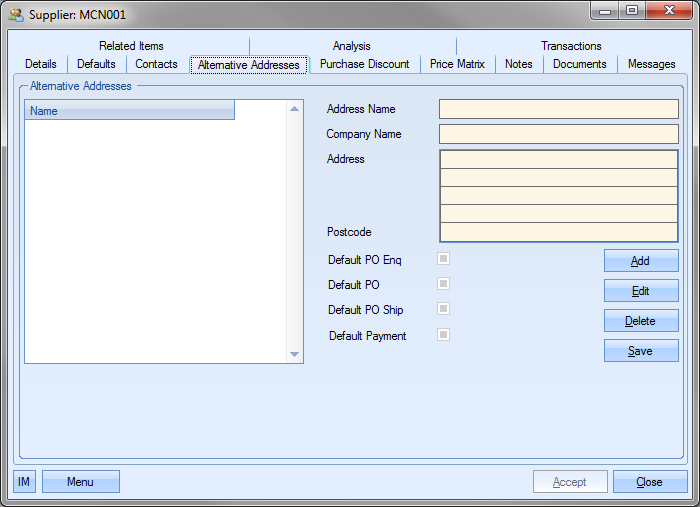
Supplier Purchase Discounts
There a number of different ways that a supplier can have a purchasing discount set up for it. The first option is the Supplier Price Band option. This allows the user to assign a discount band to this particular customer from the list of Supplier Price Bands entered in the List Maintenance section.
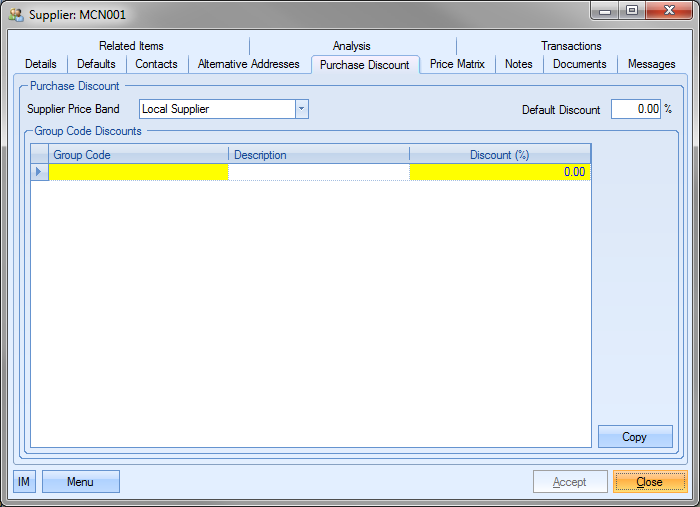
Once the supplier is set to a specific price band, all part price matrices set up against the specified price band would apply to the supplier
For example, the part below is set up with a supplier price matrix for the Price Band our supplier is set to. This basically says that any supplier within the selected Price Band is charged £5.00 per unit and has a 10% discount applied.
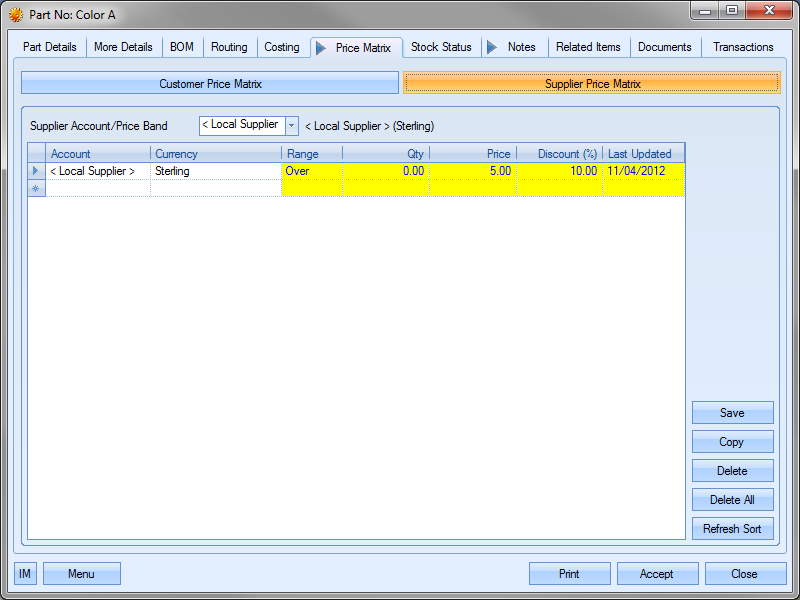
Therefore, when a purchase order is raised for this supplier and this part number, the appropriate price and discount is applied to the purchase order based on the values entered for the Price Band for the part. This is shown below.
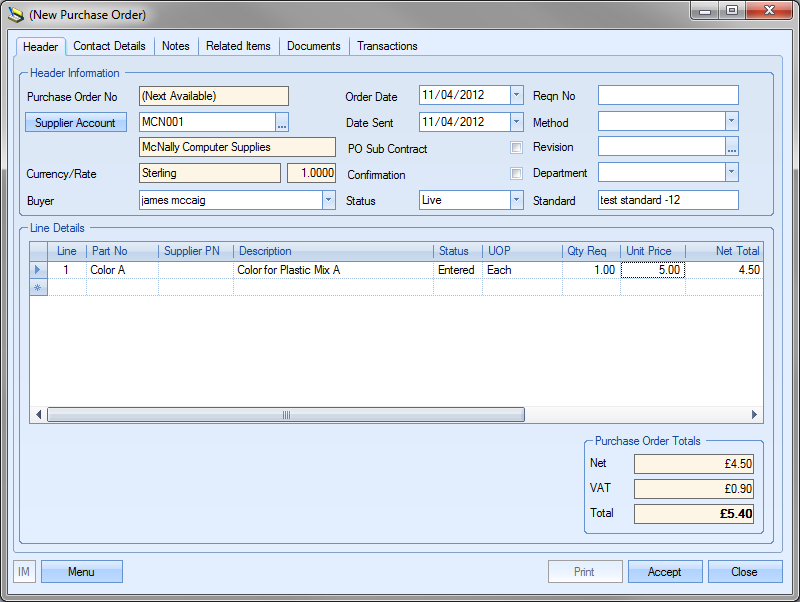
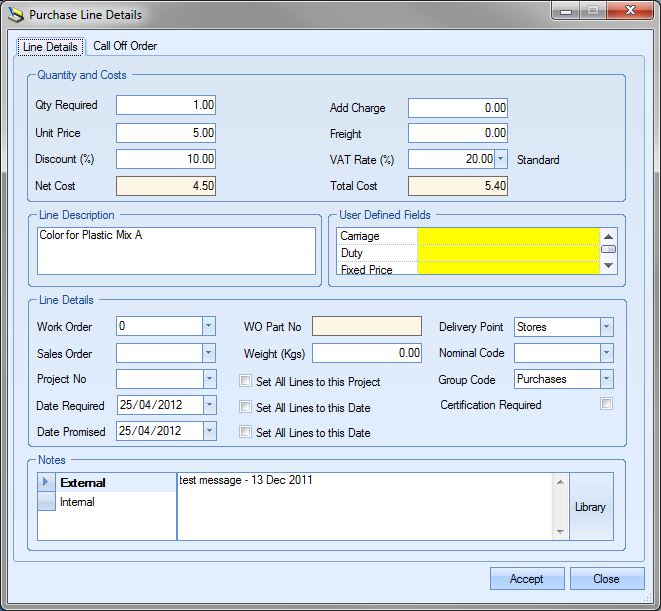
For more information on price matrices, please refer to the Inventory section of this manual.
Another way of discounting supplier purchase orders is by use of the Default Discount field. This option permits the user to enter a % discount that can be applied to all this supplier’s purchase orders.
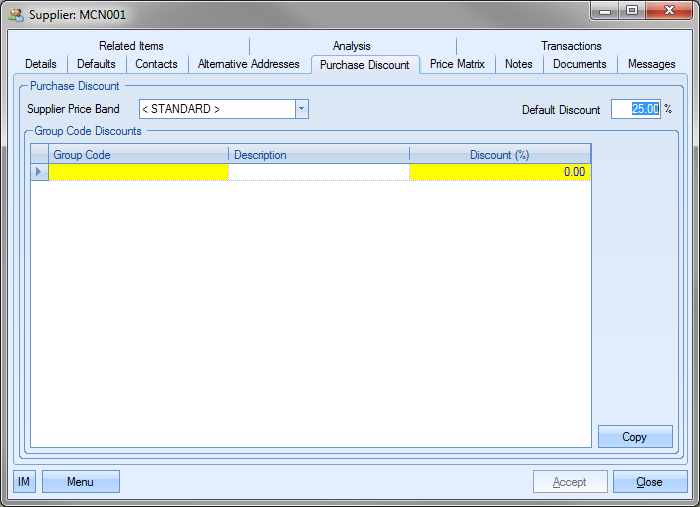
Therefore, when a purchase order is raised for this supplier, the default discount is applied as shown below.
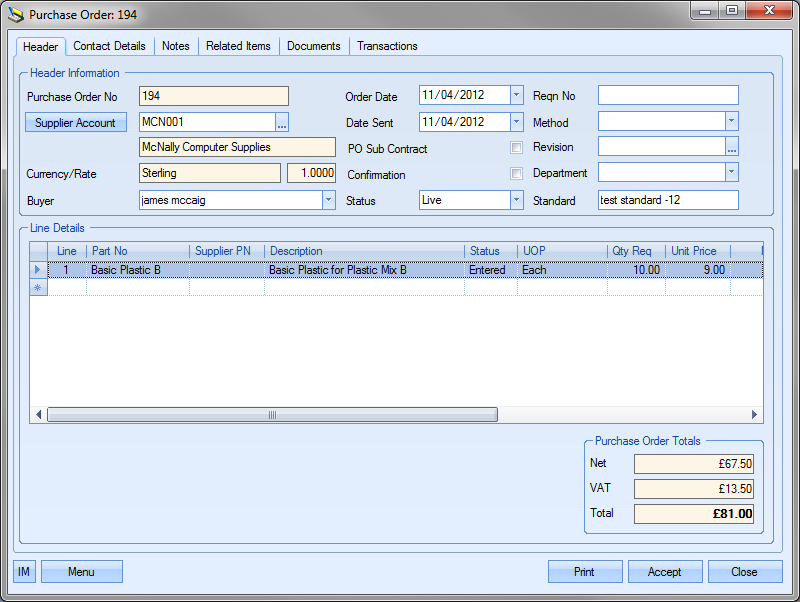
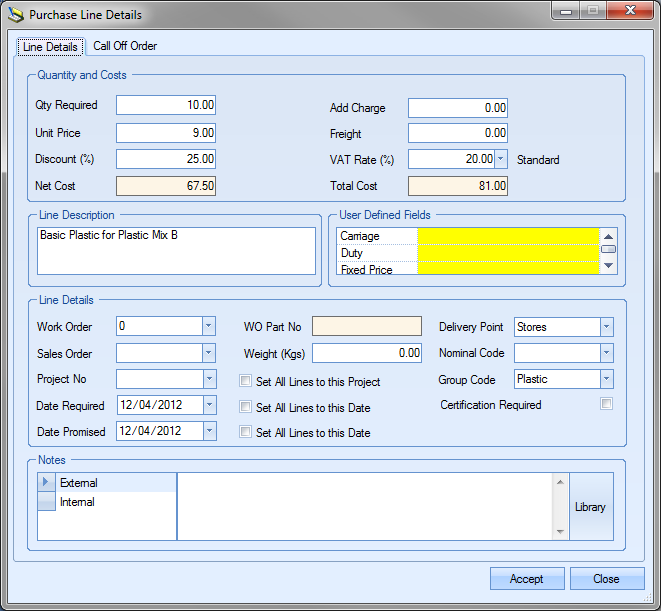
Finally, the other method of applying a customer discount is by setting the discount against the group code. This will apply the appropriate discount to any product which is a member of any of the specified group codes.
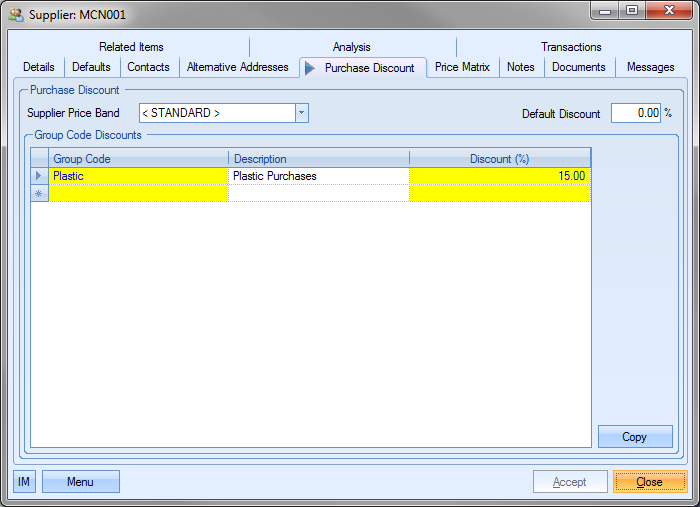
Therefore, when raising a purchase order for the supplier, with items from any of the specified group codes, the appropriate discount is applied. This is shown in the next example.
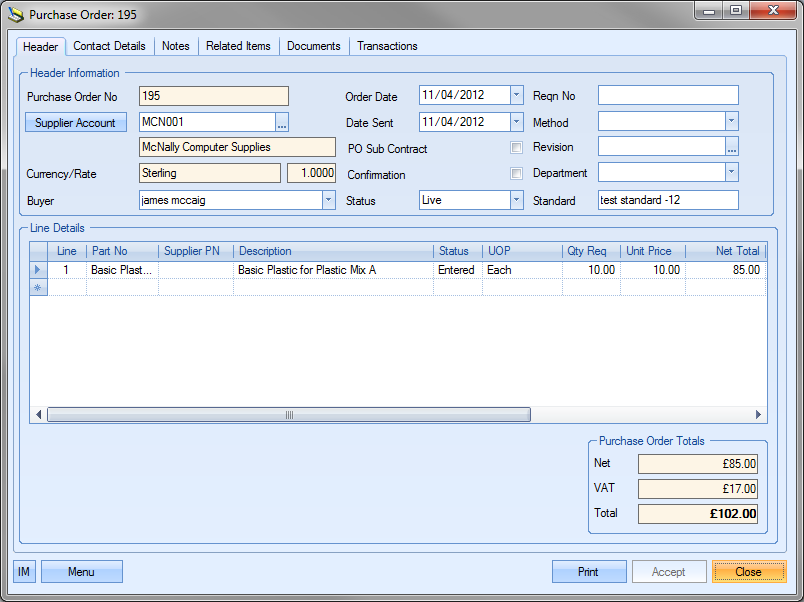
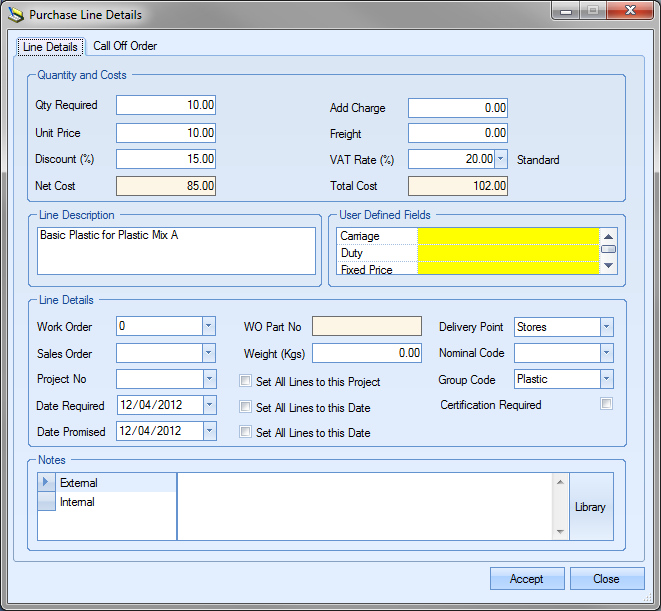
Specific part discounts can also be applied within Progress. These are set up against the part number in the part’s Price Matrix tab of the inventory record. For more information on inventory price matrices and part specific discounts, please refer to the Inventory section of this manual.
The user also has the ability to copy an existing group code sales discount structure from another supplier record. The user can do this by clicking on the Copy option at the bottom of the screen.
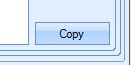
Selecting this option will present the user with a list of all customers that current have group code sales discounts set up.
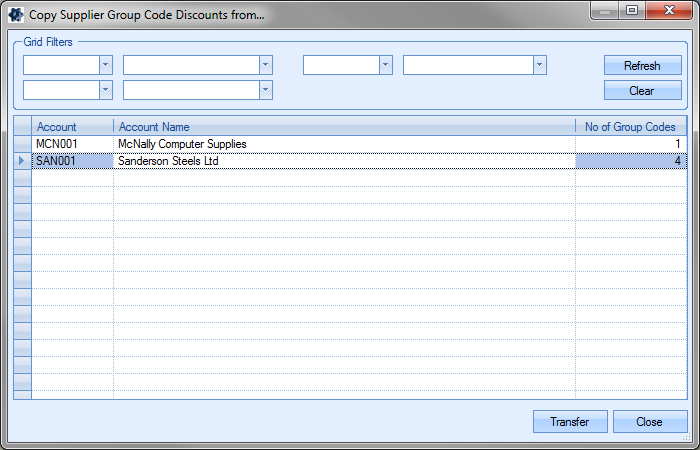
The user can select the customer they wish to copy and then select the Transfer option. This will copy the discounts to the current customer after the user confirms the action.
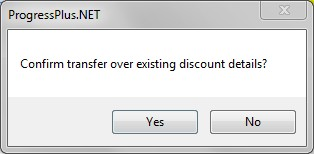
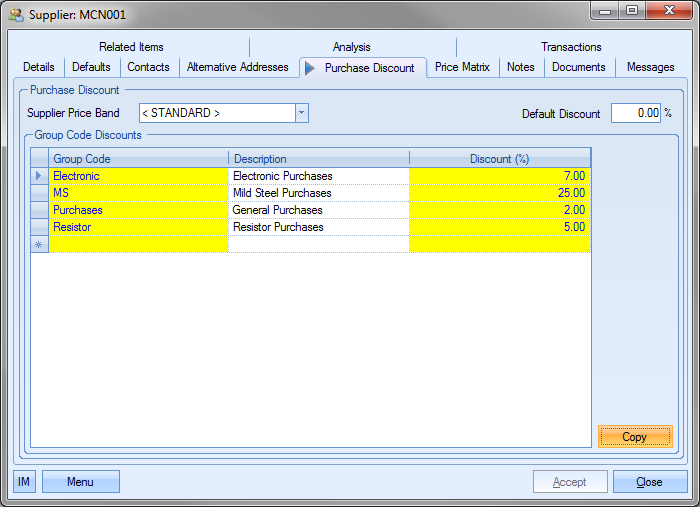
The user can save the new group code discounts by clicking the Accept option.
Supplier Price Matrix
The Price Matrix section of the supplier record allows the user to set up price breaks and discounts for specific products for the supplier in question.
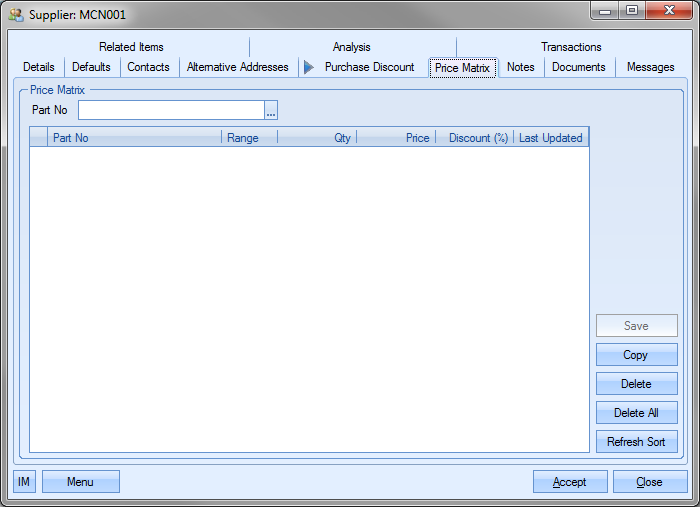
Adding Price Matrix Details
The user can select the products required using the Part No search option at the top of the screen. The ![]() button at the end of the Part No field opens up the inventory search screen.
button at the end of the Part No field opens up the inventory search screen.
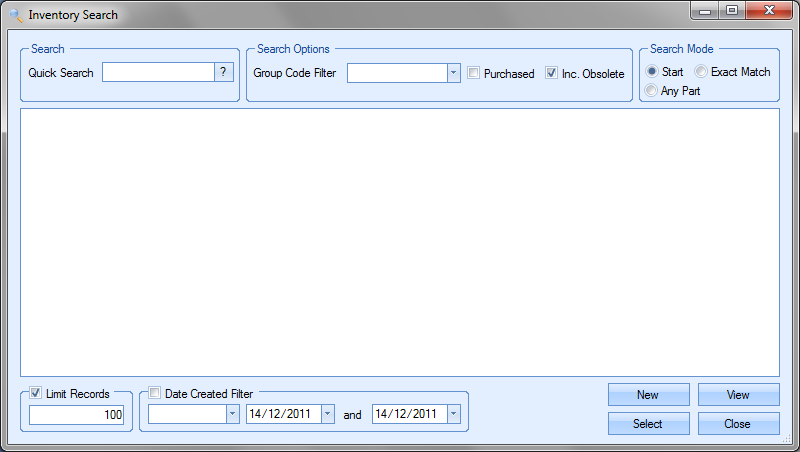
Once the user has selected the part required, they can click the Select option to return to the Price Matrix screen.
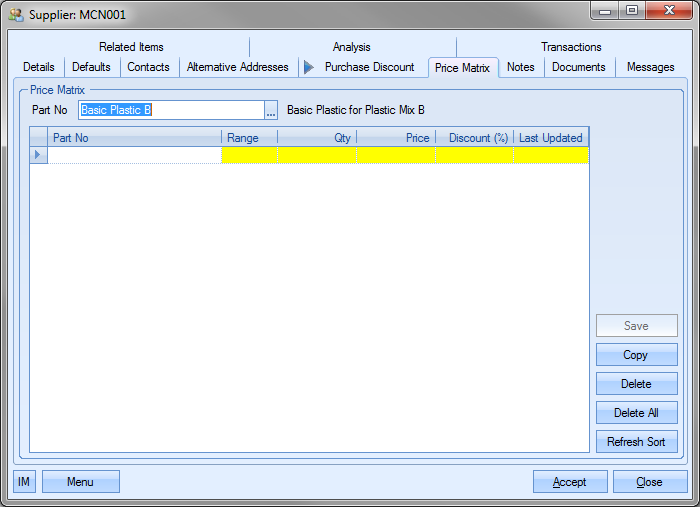
Once the part has been selected, the user can set the rules for the price matrix. First of all, the user must specify the Range value; this can be either OVER or UP TO. The UP TO option is inclusive of the value entered where as the OVER option is exclusive of the value entered. The following shows some Price Matrix entries for a part for the selected supplier.
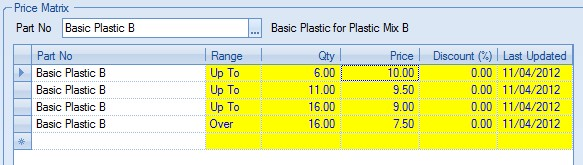
Once the details have been entered, the user can save the details by clicking on the Save option. Based on the information set up in the price matrix, the following logic would apply for this part and this customer:
Sales order qtys of 1 – 6 would have a price of £10.00
Sales order qtys of 7 – 11 would have a price of £9.50
Sales order qtys of 12 – 16 would have a price of £9.00
Sales order qtys over 16 would have a price of £7.50
When the purchase order is initially created, the unit price defaults to the purchasing cost set up against the part.
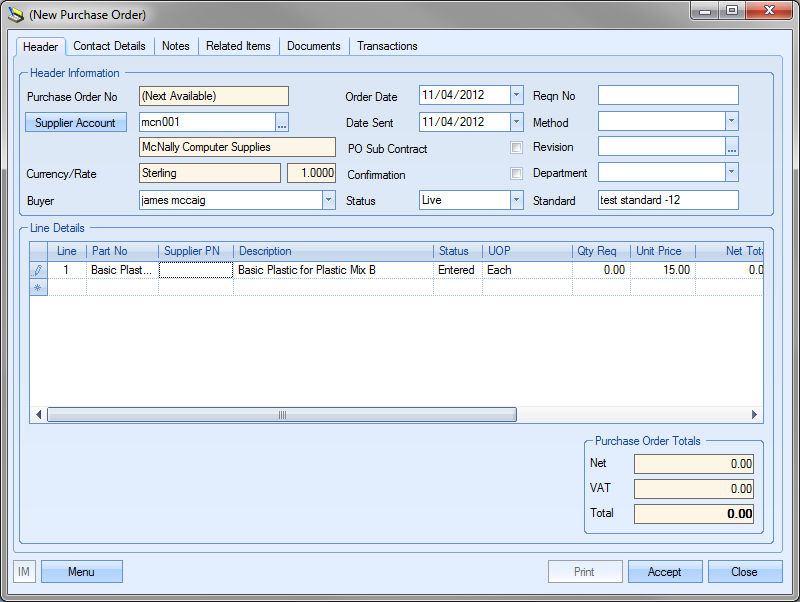
As soon as the user enters the quantity required, the purchase order is updated with the correct price based on the Price Matrix rules created. Example purchase order lines are shown to demonstrate the price changes.
QTY: 3

QTY: 6

QTY: 7

QTY: 12

QTY: 17

Copying Price Matrix Details
The user also has the ability to copy the price matrix details from another supplier if required. To do this, the user must click on the Copy option.
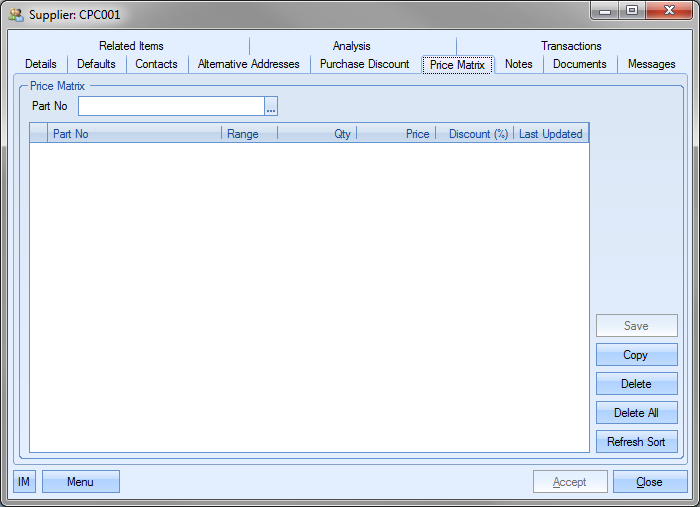
This will display a list of suppliers that can be selected.
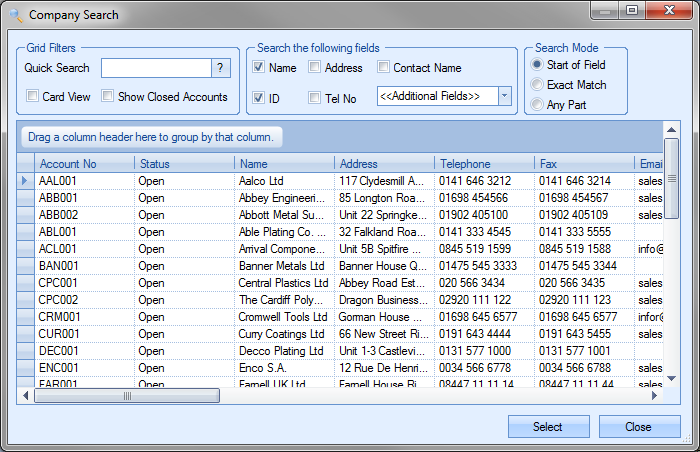
The user can select the supplier to copy the details from and click the Select option. The Price Matrix details of the chosen supplier will be copied to the current supplier.
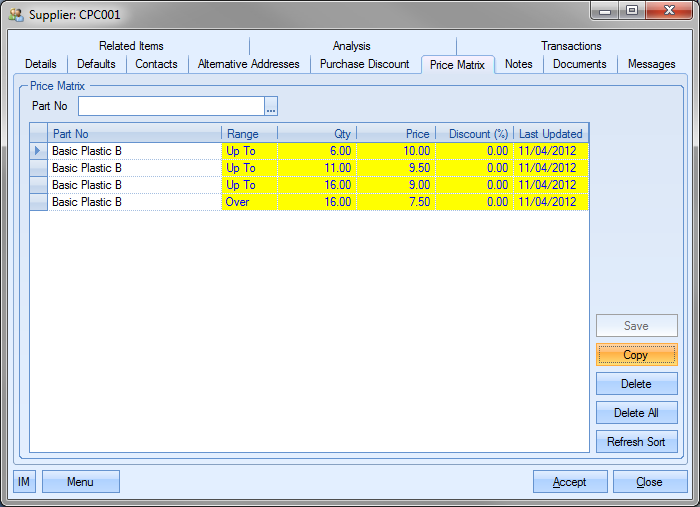
Deleting Price Matrix Details
The user can also remove any existing details by using the Delete and Delete All options.
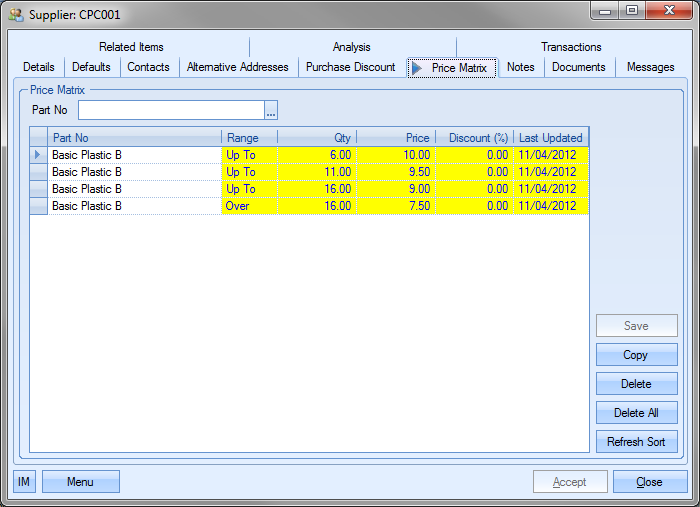
To delete individual records, the user must highlight the record to be removed and then click the Delete option. The user will be asked to confirm the deletion.
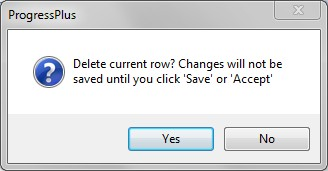
Once confirmed, the screen will be updated to remove the deleted entry. To save the updated list, the user must click the Save or Accept options.
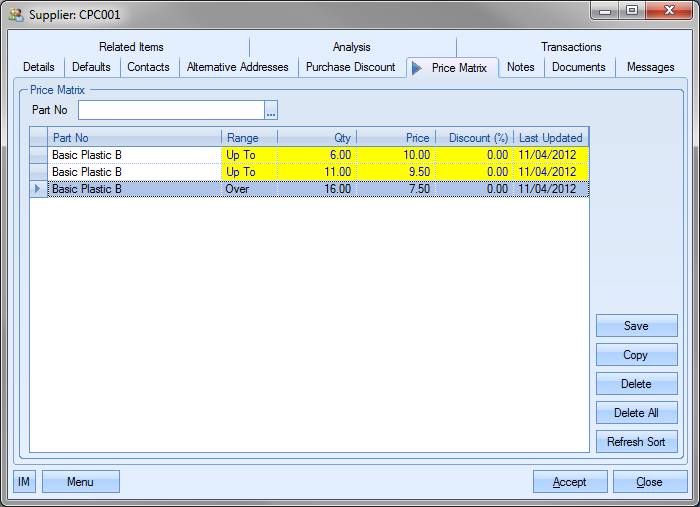
The user can also delete ALL entries by clicking on the Delete All option. Again, the user will be asked to confirm the deletion.
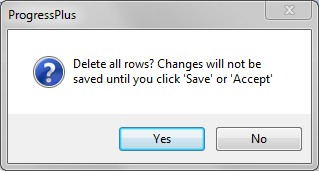
Once confirmed, the screen will be updated to reflect the change made. Again, the changes need to be recorded by clicking on either the Save or Accept options.
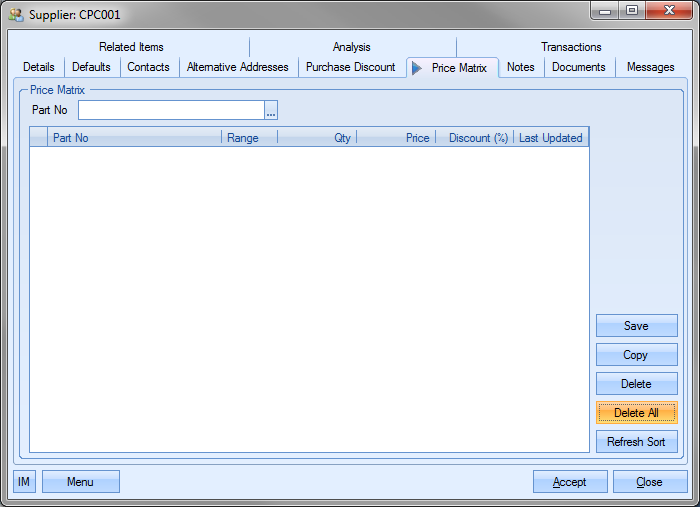
Resorting Price Matrix Details
The Refresh Sort option allows the user to resort the Price Matrix list. This resets the list back to the default ordering sequence of part number, range and quantity. The screen below shows the price matrix details sorted by quantity and price.
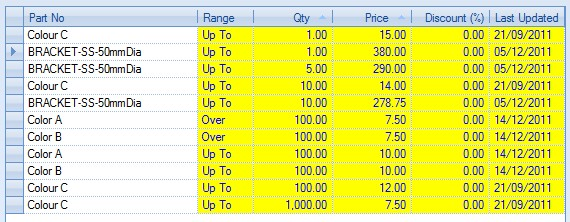
If the user clicks on the Refresh Sort option, the list is reset to the default sequence stated above.
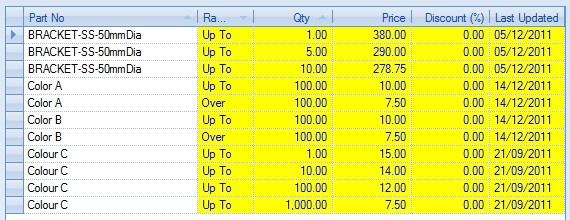
Supplier Notes
The user can specify default notes or comments against a supplier to be recorded against various order types. These are set up in the Notes screen as shown below. This shows all the categories that the user can record notes against.
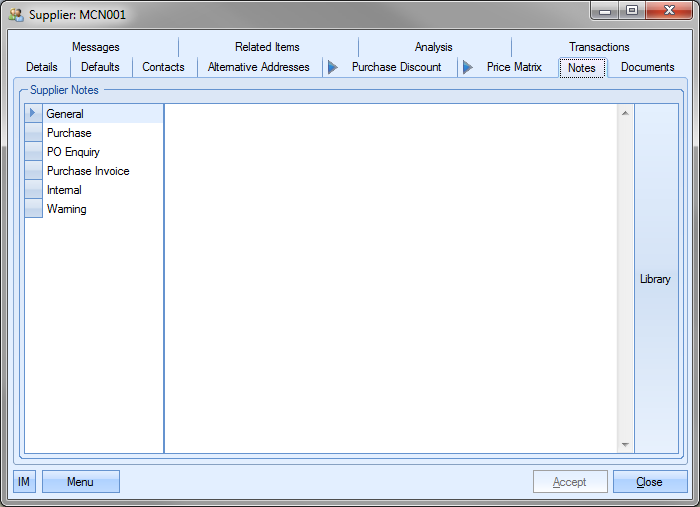
The user can manually enter a comment as required by simply typing the comment in the main part of the screen.
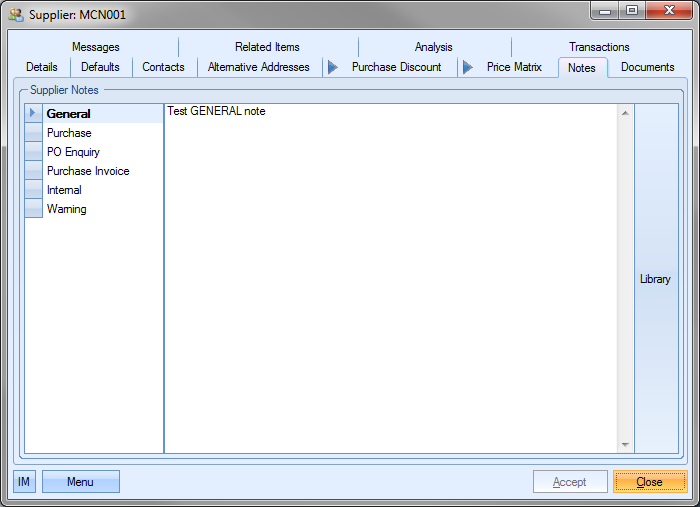
Alternatively, the user can select from the Library of notes held within Progress using the Library option on the right hand side of the screen. Selecting the Library option will present the user with the Library list of comments to select from as shown in the screen below.
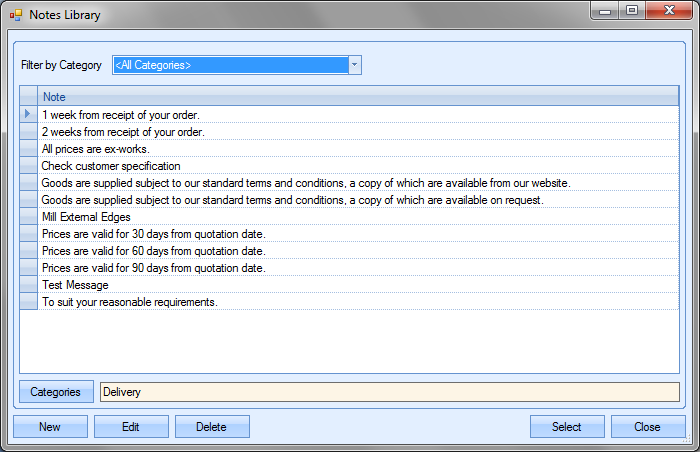
The list presented shows all comments recorded in Progress. These can be filtered by category using the drop-down list at the top.
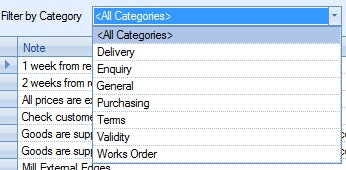
By choosing a particular category, the list is reduced to only show the entries from that category.
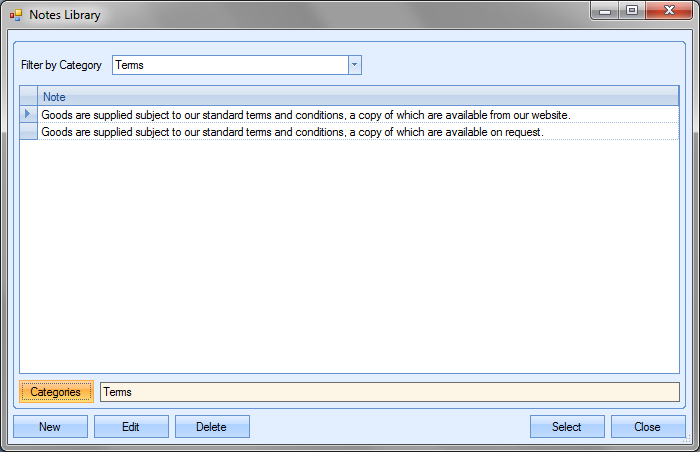
Once the user selects the desired comment, the comment will be added to the selected section of the Notes screen.
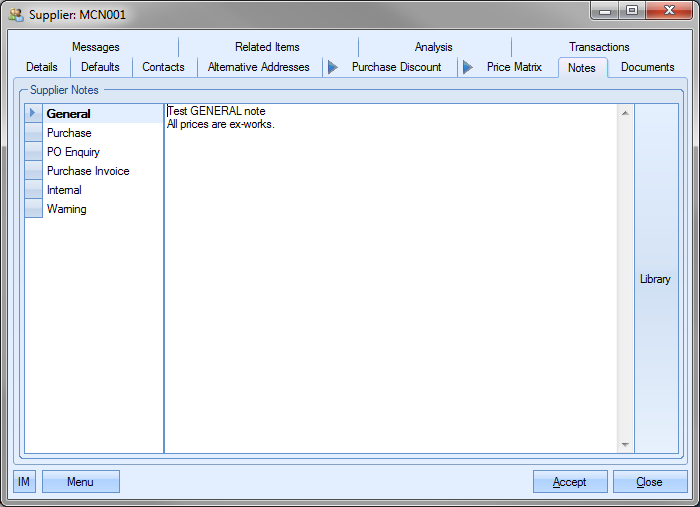
As can be seen above, once a comment has been added, the section name is highlighted in bold to indicate content. Once comments have been added to the required sections in the Notes screen above, these comments are duplicated through to the relevant sections of Progress. The following screens show examples of where these comments appear once added to the customer Notes section.
General Notes
This section is not used elsewhere in Progress but is for use within the customer record for adding general notes regarding the supplier. This information does no replicate anywhere else within Progress.
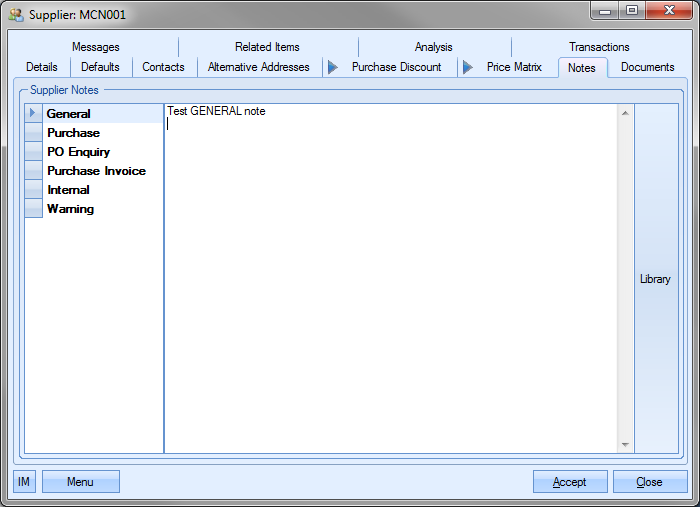
Purchase Note
If the user has entered a comment against the Purchase section of the supplier notes, the comment is pulled through to the notes screen of any purchase orders created in Progress for this supplier. The screen below shows a purchase order created for this supplier.
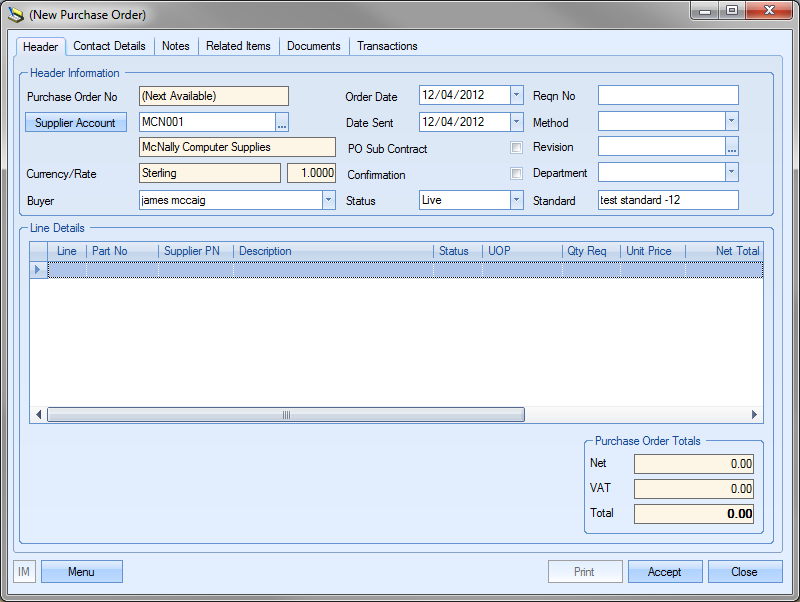
Clicking on the Notes section shows the comment that has been pulled through from the supplier details.
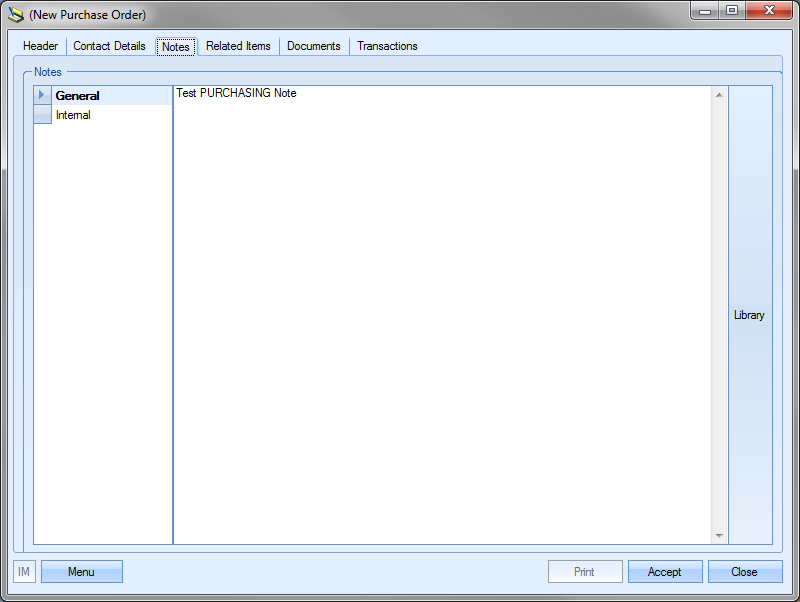
PO Enquiry Note
Similar to the General notes section of the supplier, comments added to the PO Enquiry note section do not appear on the PO Enquiry record itself, but can be recorded and pulled through to the supplier PO Enquiry document if so desired.
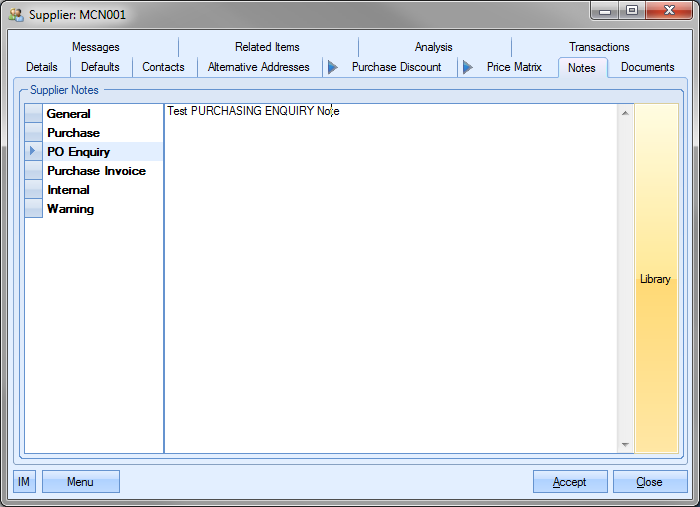
Purchase Invoices Note
If the user has entered a comment against the Purchase Invoice section of the supplier notes, the comment is pulled through to the notes screen of any purchase invoices created in Progress for this supplier. The screen below shows a purchase invoice created for this supplier.
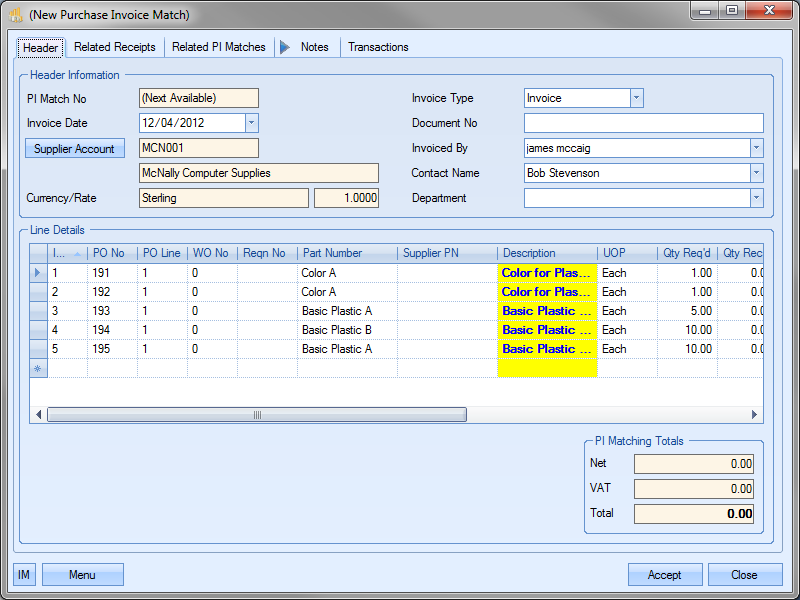
Clicking on the Notes section shows the comment that has been pulled through from the supplier details.
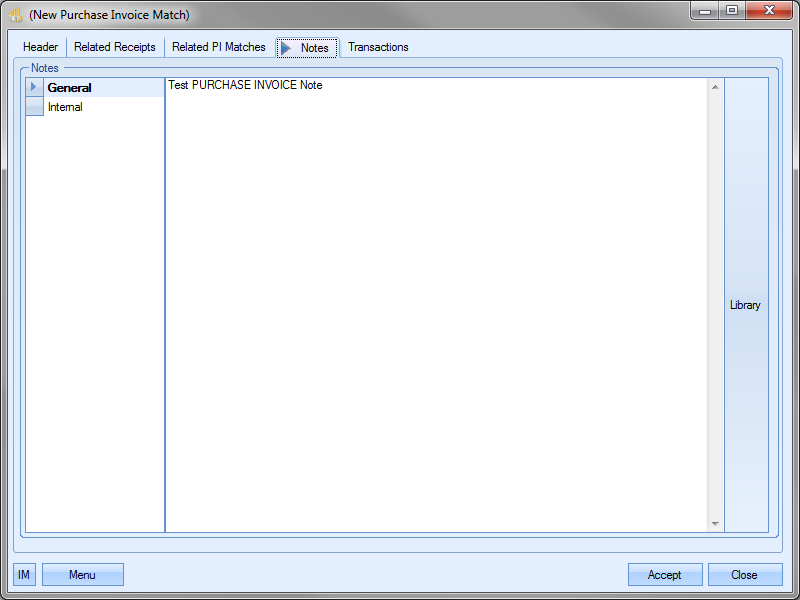
Internal Note
This section is not used elsewhere in Progress but is for use within the customer record for adding internal notes regarding the supplier. This information does not replicate anywhere else within Progress.
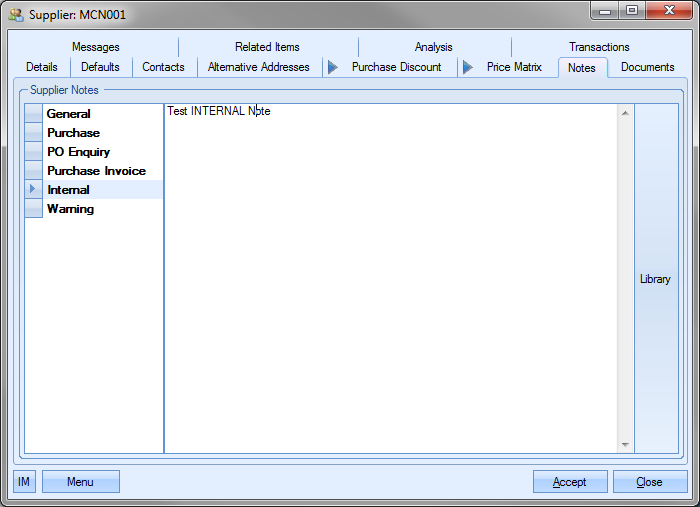
Warning Message
This section of the supplier notes can be used to display a warning message to any user who tries to create or attempts to open an existing record associated with the supplier.
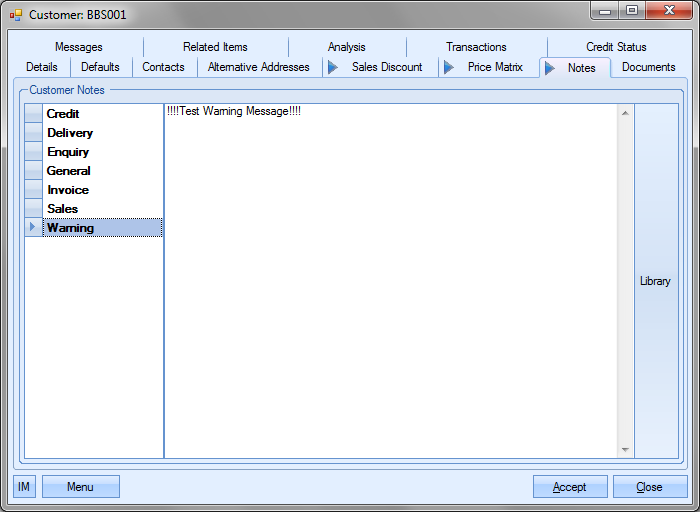
The admin settings allow the system administrator to set whether the warning message is displayed upon the creation of new orders/invoices/etc or whether the message is displayed when users access existing orders/invoices/etc. The screen below shows the options available to the system administrator.
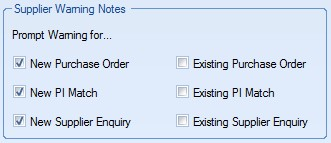
For more information on the supplier warning options, please refer to the System options section of this manual.
The warning message is displayed upon creation of or access to the following (depending on how the system is configured): Purchase Order, Purchase Enquiry or Purchase Invoice. The following screen shows how the warning is displayed to the user.
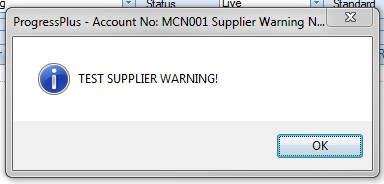
Clicking the OK option will remove the warning from the screen and return the user to the screen they were in.
Supplier Documents
This section allows the user to save specific documents against the Supplier. These may be general customer correspondence emails or any other document relating to the supplier that user wishes to record in Progress.
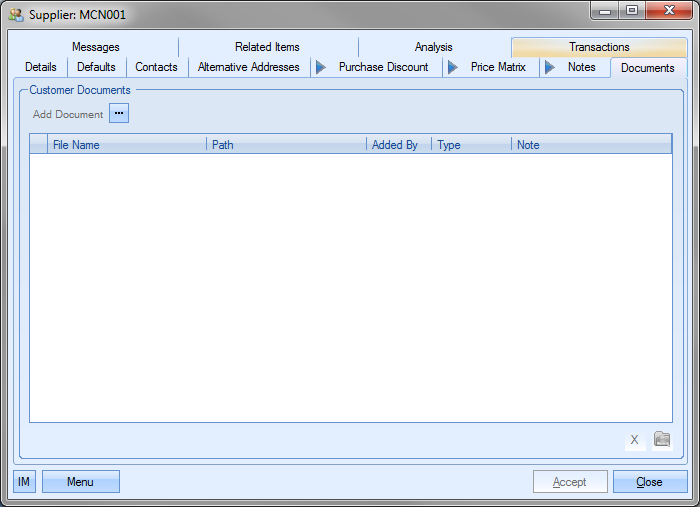
To record documents in Progress, the user simply clicks on the Add Document option to select the file required.
![]()
This will open a standard Windows explorer window to allow the user to search for the file to be attached.
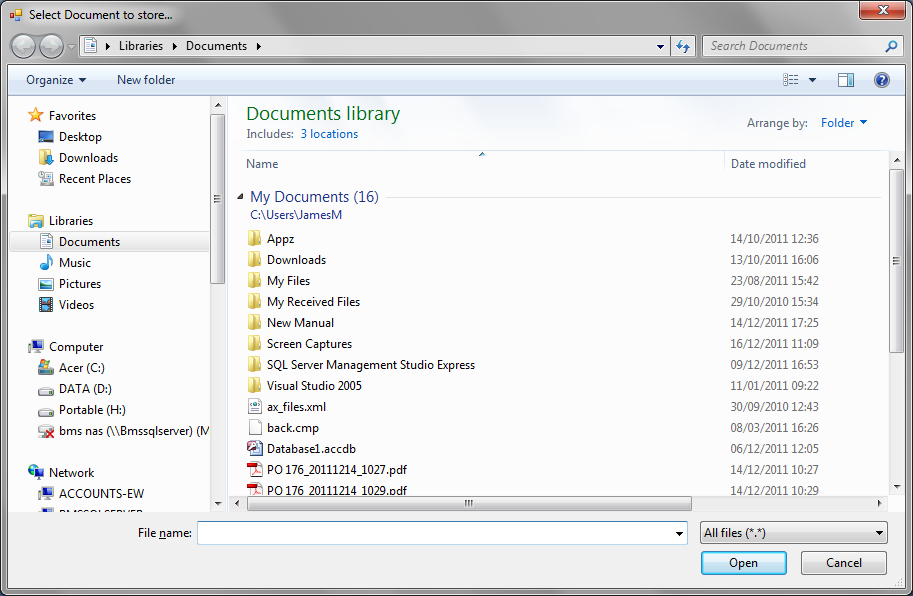
Once the user has selected the file required, Progress will return the user to the documents screen and list the selected file.
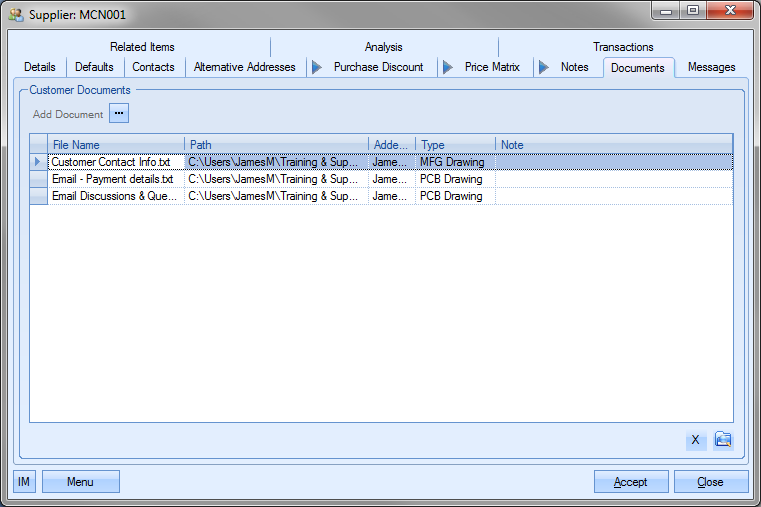
NOTE: To allow access for other users to the files added to the supplier record, the user must ensure that these files are held in a folder accessible by all users. Typically a shared network folder would be created for this purpose.
Once the file(s) have been added, the user can specify a file type or comment associated with the document. The Type can be chosen from the drop-down list.
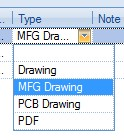
This drop-down list can be populated from the List Maintenance section of Progress in the Document Types list as shown in the screen below.
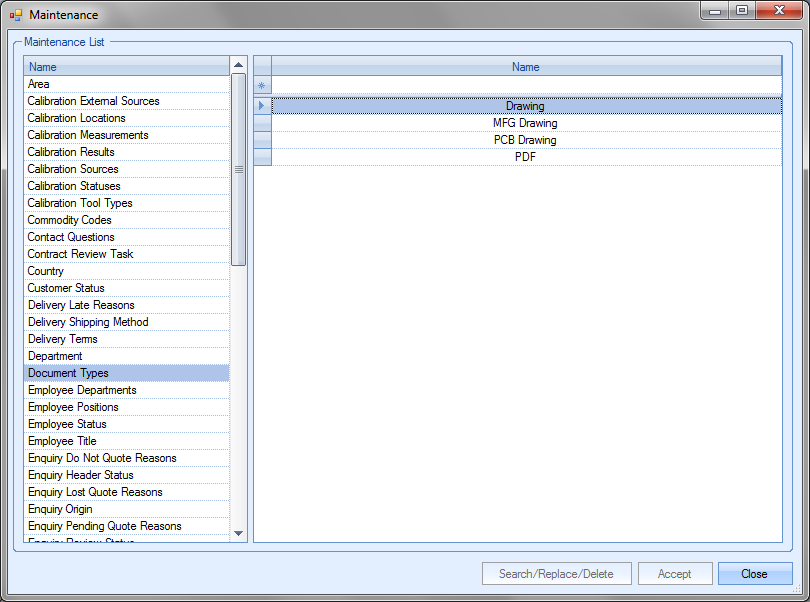
For more information on maintaining lists and the List Maintenance section of Progress, please refer to the List Maintenance section of this manual.
A note for the document can be added directly to the Note field as shown.
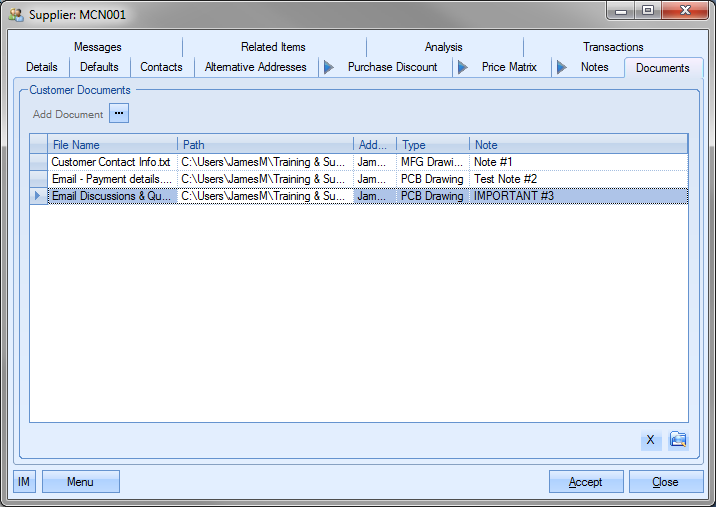
Once all documents and details have been added, the user can save the changes by clicking on the Accept option.
Supplier Messages
This section gathers all the messages that have been created which reference the supplier.
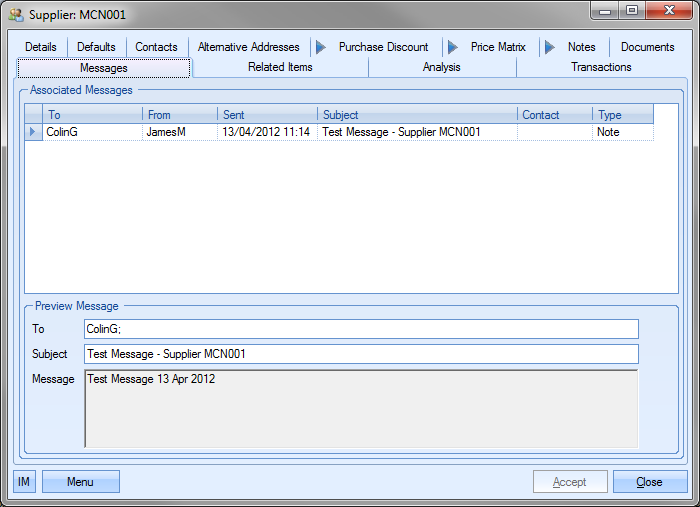
Any of the messages listed can be viewed by the user by simply double-clicking the message.
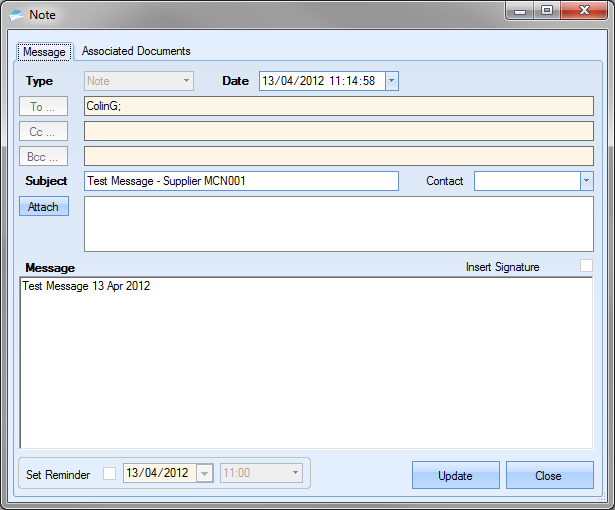
Supplier Related Items
This section allows the user to view all the supplier-associated.
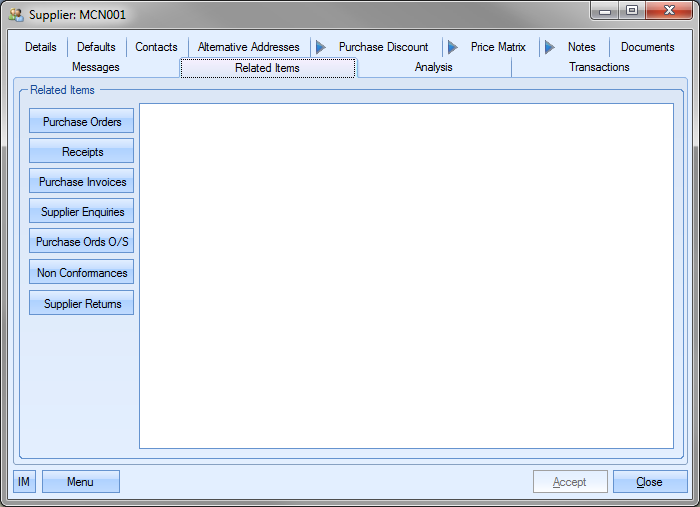
The categories listed on the left hand side of the screen can be selected by the user resulting in the appropriate information being displayed as shown in the next screens.
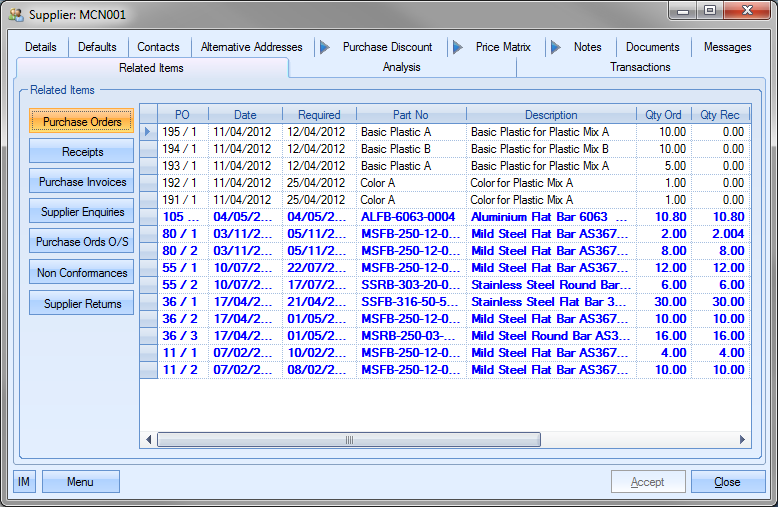
(Purchase Orders)
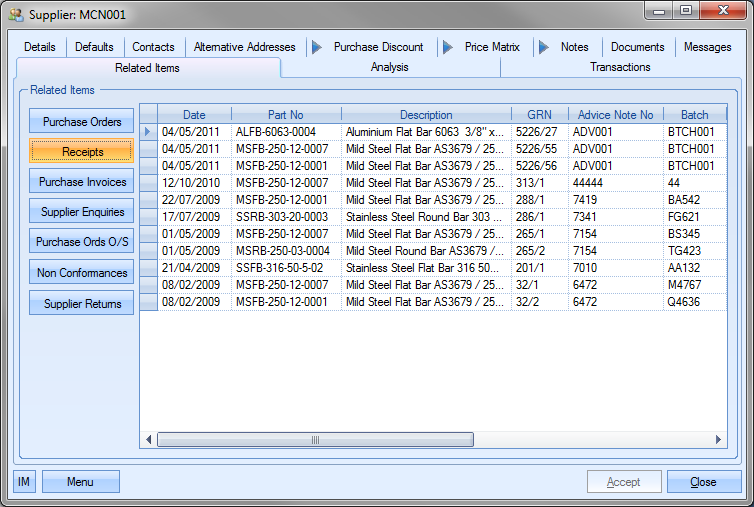
(Receipts)

(Purchase Invoices)
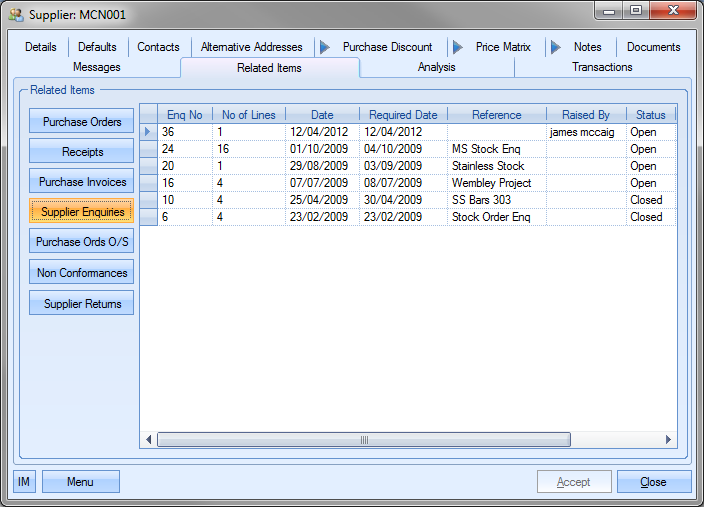
(Purchase Enquiries)
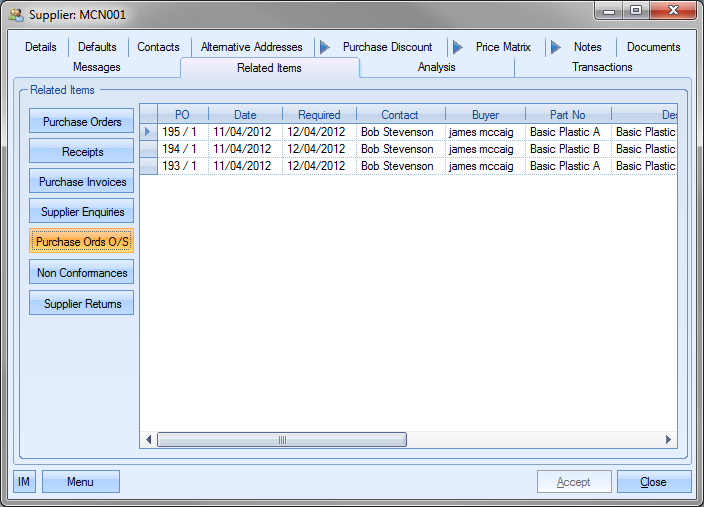
(Purchase Ords O/S)
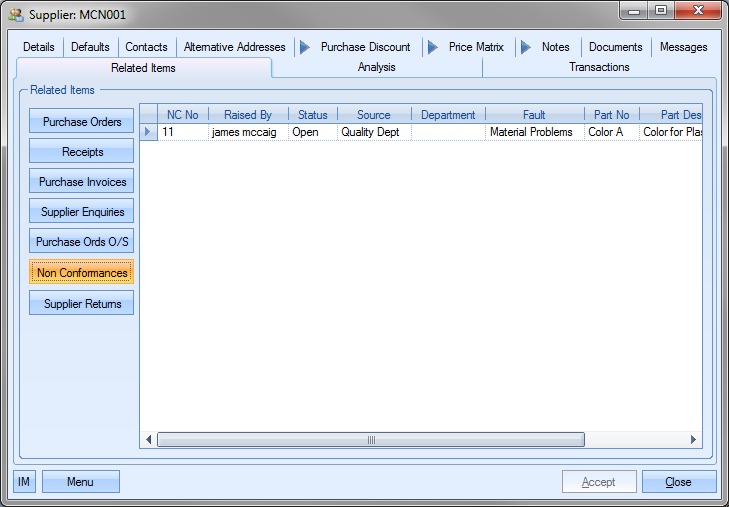
(Non-Conformances)
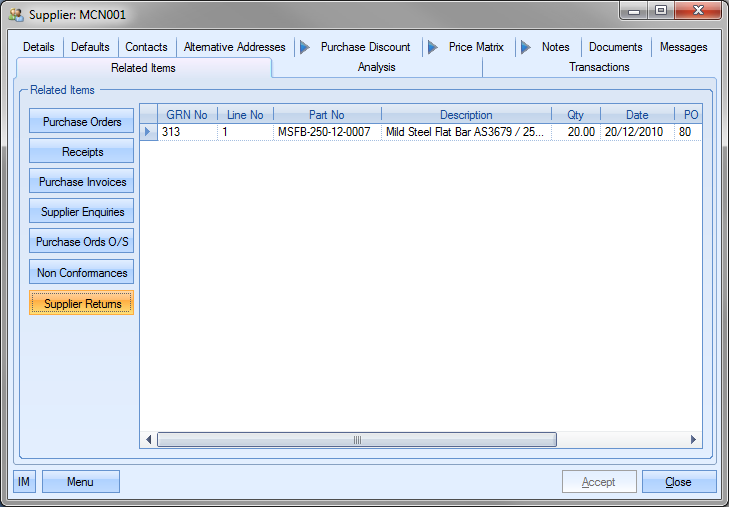
(Supplier Returns)
To view all the information contained for an item the user may simply ‘double click’ on the required line.
Supplier Analysis
This section allows the user to see various supplier metrics with regards historical activity.
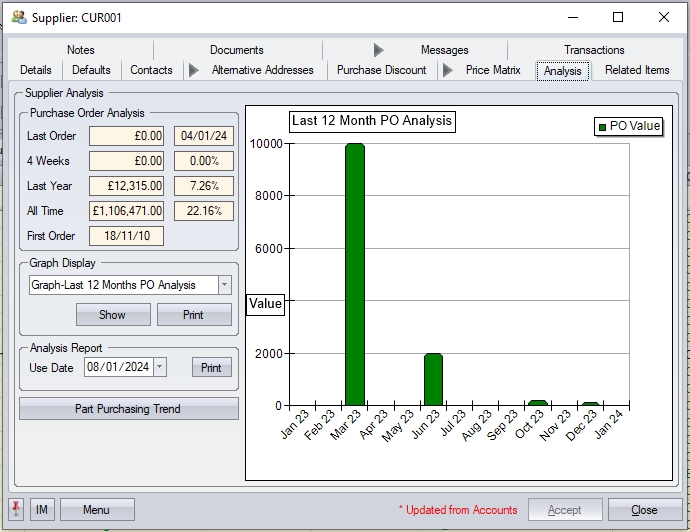
The user can view purchase order analysis information as well as choose specific graphical representations of supplier data. The Purchase Order Analysis section shows the following:
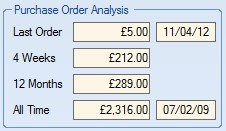
| Last Order: | Last purchase order value as well as the date it was created on. |
| 4 Weeks: | Total value of this supplier’s purchase orders over the last 4 weeks. |
| Last Year: | Total value of this supplier’s purchase orders over the last 12 months. |
| All Time: | Total value of this supplier’s purchase orders over all time. Date of this supplier’s first ever purchase order is shown too. |
The Graph Display section provides the user with a selection of graphical representations of the suppliers’s activity. The screen below shows the options available for the user to choose.
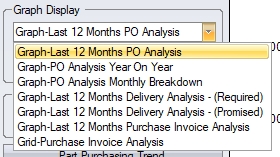
Each of these options generates a graph (or grid) which is displayed to the right of the screen. Some examples of the graphs available are shown below.
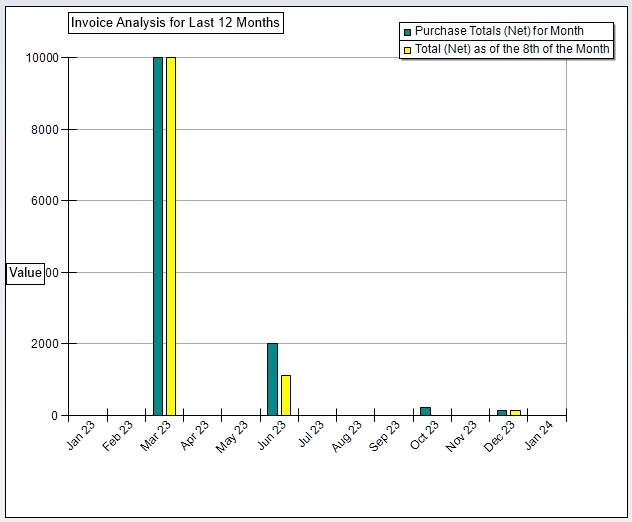
(Invoice Analysis for Last 12 Months)
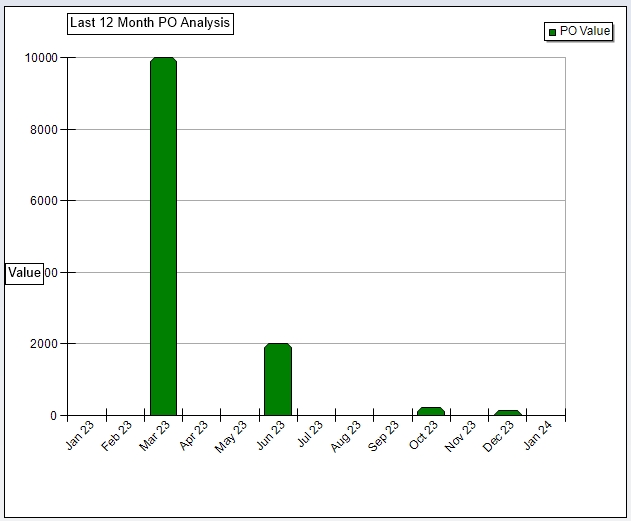
(PO Analysis for Last 12 Months)
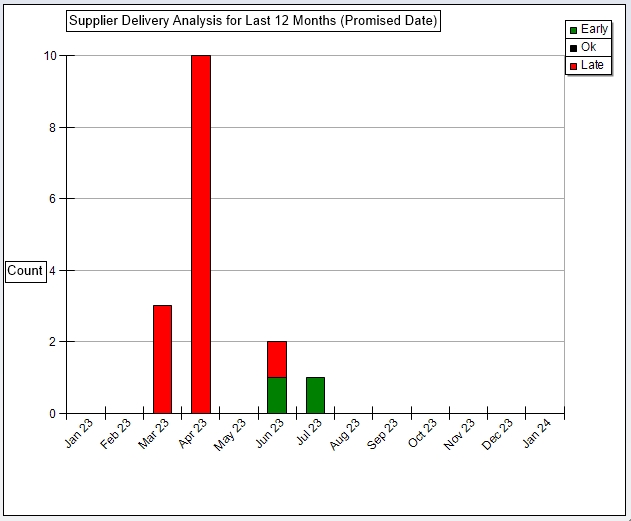
(Supplier Delivery Analysis for Last 12 Months)
The PRINT option under the drop-down list allows the user to print a hard copy of the selected graph. The EXPORT option is only available for grids displayed as shown in the example below.
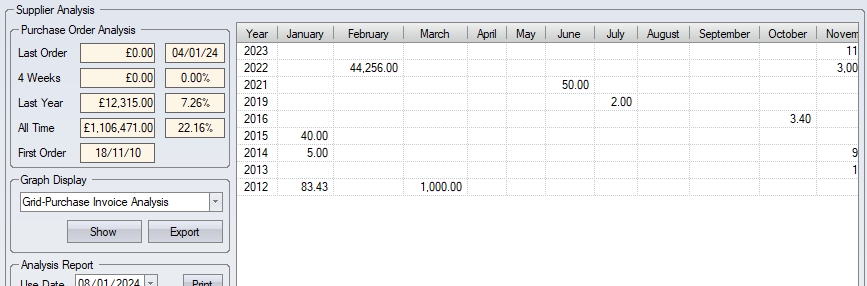
The Analysis Report section of this screen generates an overall supplier analysis report for the current supplier. The user can set the relevant date they wish to use, and click PRINT to generate and display the report. This report contains a number of graphs and tables of data relating to the supplier, and provides a useful overall overview of the supplier over the period.
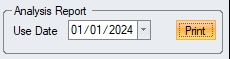
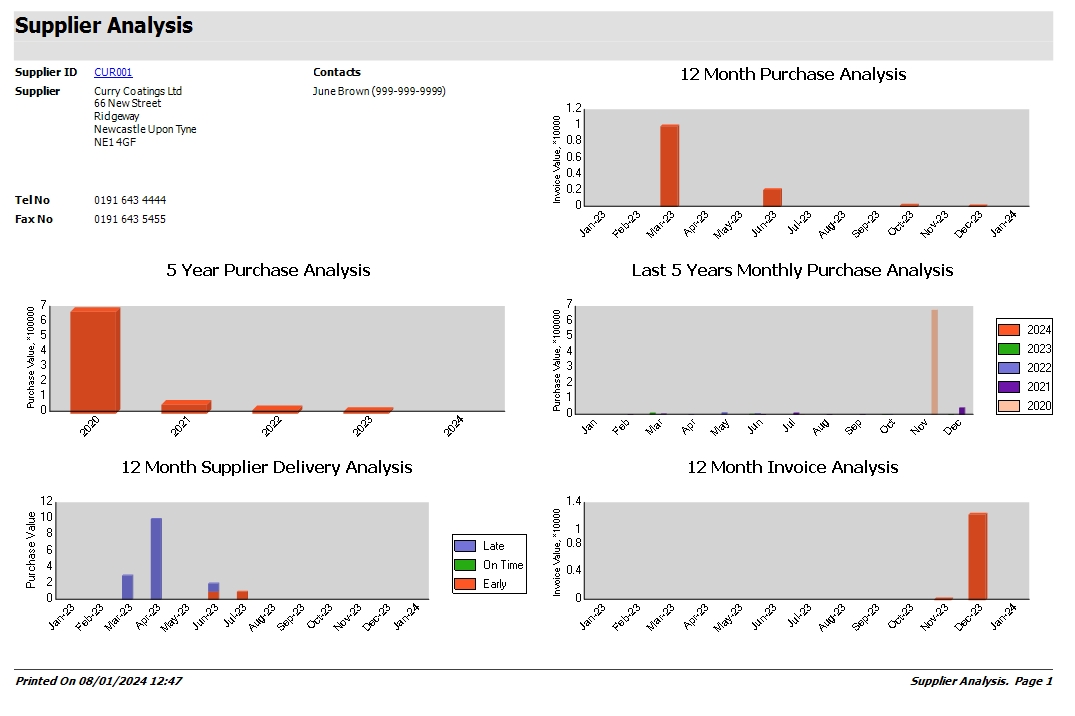
The last option available on this screen is the PART PURCHASING TREND option. This screen is designed to show purchases from the supplier over a specified period, along with indicators for the highest and lowest prices. The screen also shows minimum, maximum, average and current purchasing cost for any part bought from the supplier. This is the same screen accessible from the Inventory section, but shows all parts purchased from the current supplier by default.
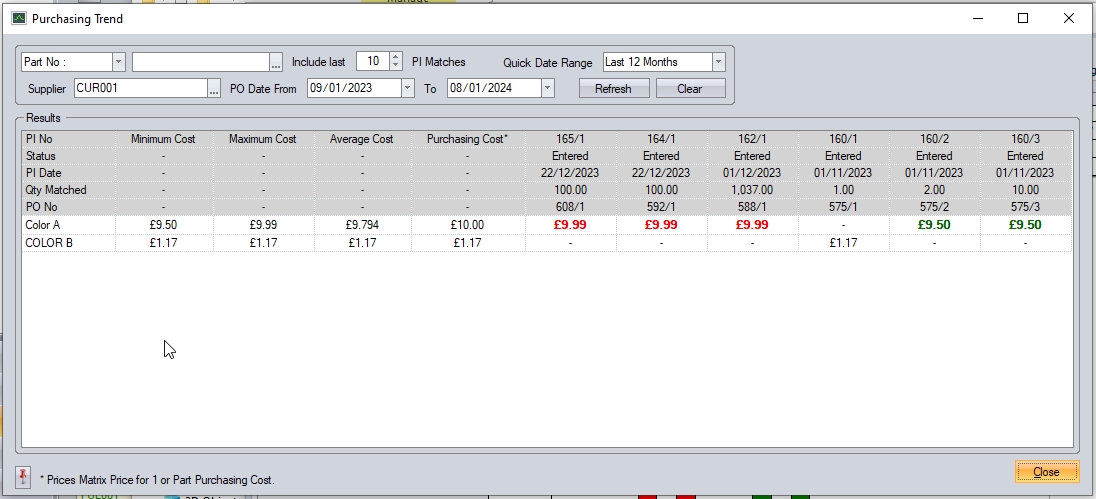
For more information on this screen, please refer to the Inventory > Purchasing Trend section of the manual.
Supplier Transactions
This section of the supplier details shows a complete list of transactions made in Progress by the users which relate to this supplier.
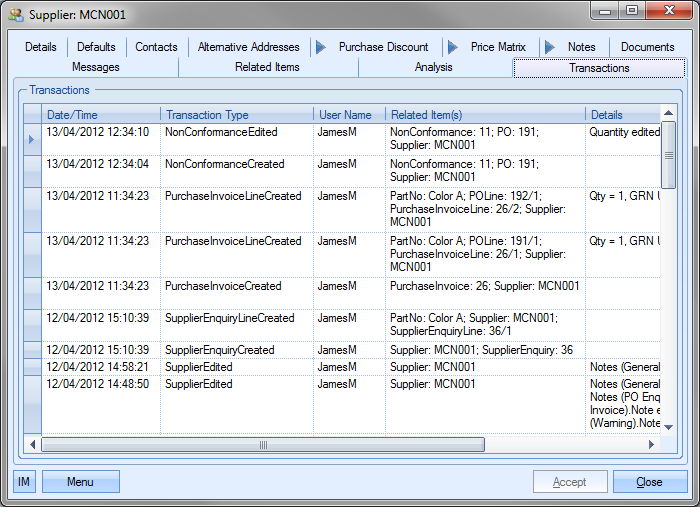
The user can see what transactions have occurred as well as details on the changes made. This is often very useful when trying to find out why something has changed unexpectedly or if the user needs to find out who made a particular change.
| Date/Time: | The date and time that the transaction occurred. |
| Transaction Type: | This field names the type of transaction recorded. This references both the area of Progress and the action, i.e. SupplierEdited – change made to a supplier, PurchaseInvoiceCreated – new PI created, etc. |
| User Name: | User who made the transaction. |
| Related Item(s): | Reference information on the exact record that was amended, i.e. Purchase order number, Supplier, Non Conformance, etc |
| Details: | Brief explanation of edited information. |
Additional Supplier Menu Options
The user has the ability to raise a purchase order or a purchase enquiry directly from the supplier record via the MENU option. These options will open either a PO or a PE for that specific supplier automatically. The user can then proceed to complete the order or the enquiry as necessary. For more information on new POs or PEs, please refer to teh relevant section of this manual.