Shop Floor Data Collection (SFDC) is one of the additional modules for Progress Plus. It can be purchased as an add-on to the system to allow data capture from the shop floor. For more information on this module, please contact Progress Plus.
The Shop Floor Data Collection (SFDC) module allows the capture of employee time and quantities through keypads, computers or ‘touch screen’ monitors. The information captured is then transferred from these devices to update Progress. This information is used for works order costings as well as for time and attendance reporting. This module allows unlimited SFDC clients, allowing multiple clients to be set up throughout the site for capture of data via keyboards, touch screens and/or barcode scanners.

The SFDC module can be accessed via the standard login screen, and also via the SFDC option within the Work Order section of the main Progress Plus system if the current user has permission to use it.

(opening from the main login screen)
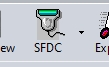
(opening from the Work Orders section)
Either method will open the SFDC module for use and will present the user with a screen similar to the following.

SFDC Start up options
For standalone SFDC clients, where the employees will only be using the SFDC module and will not have access to the main Progress Plus system, the SFDC module can be opened in a number of ways - small window, full screen - depending on whether the employee needs to use other features of the client or not. The main settings on how SFDC opens are set in the Admin section of Progress Plus. These options allow the user to set whether the SFDC client opens as a small window or full screen.
![]()
The "Poller" option refers to the master SFDC client which is used to automatically put employees on breaks or automatically clock them out (if these features are enabled), allowing the standard employee clients to be set differently to the master client. Having either (or both) these options ticked will result in SFDC opening full-screen.
As well as the system default options above, the user can also log into SFDC in a number of ways that will over ride the system defaults. These allow exceptions to be set up so they open in the preferred manner on a client-by-client basis. This is controlled by the login used, as listed below.
User Login |
Result |
SFDC |
Opens using standard default settings |
SFDC.SMALL |
Will force SFDC to open in a small window |
SFDC.FULL |
Will force SFDC to open full-screen |
Multi-Company Logins
If the customer has multiple Progress Plus companies, and SFDC is used for them all, the SFDC client can be configured to log into a specific company too. This ensures the client always logs into the correct company, and removes the need for the employee to select the correct company.
The configuration of this is done in the properties of the Progress Plus/SFDC shortcut used by the employee (shown below).
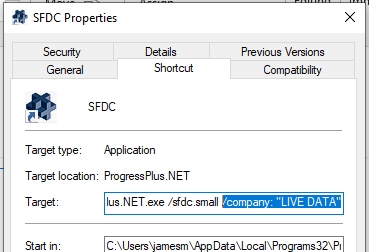
The client can be forced to log into a specific company by setting the company name as part of the TARGET path in the shortcut's properties. This can be done by the user using the /COMPANY:"XXXXX" command as part of the shortcut TARGET path, where XXXXX is the name of the company to be logged into. Some examples are listed below.
C:\Users\martinb.ADBMS\AppData\Local\Programs32\ProgressPlus.NET\ProgressPlus.NET.exe /sfdc /company:”COMP XYZ”
(This will open SFDC client specifically for company "COMP XYZ")
C:\Users\martinb.ADBMS\AppData\Local\Programs32\ProgressPlus.NET\ProgressPlus.NET.exe /company:”COMP XYZ”
(This will open the main Progress Plus system for company "COMP XYZ", regardless of whether it was the last company used)
NOTE: The startup and company options can be used for SFDC, SFDC Material and the T&A clocking clients, and also the main Progress Plus system, and can be used alongside the SFDC login options highlighted above too.
Preventing closure of SFDC clients
The user also has an option which determines whether the SFDC client needs a password to close. This option is designed to stop the user closing the SFDC client and is predominantly used if the client in question is ONLY to be used for SFDC and the employee is not allowed to use the client for any other purpose.
![]()
Having this option ticked will prompt the user for a suitable user name and password to close the SFDC client.

This can only be done by users that are set up as "Progress Administrators" and is set against the user's access permissions for Progress. For more information on user permissions, please refer to the Administrator Functions section of the manual.