From the purchase enquiry and the details screen shown above, the user is able to update the SUPPLIER REFERENCE, LEAD TIME, UNIT PRICE, FREIGHT, ADDITIONAL (charges) and DISCOUNT fields with feedback information, or they can decline to quote on the enquiry by ticking the DECLINE option. The user can also add FEEDBACK notes too if required.
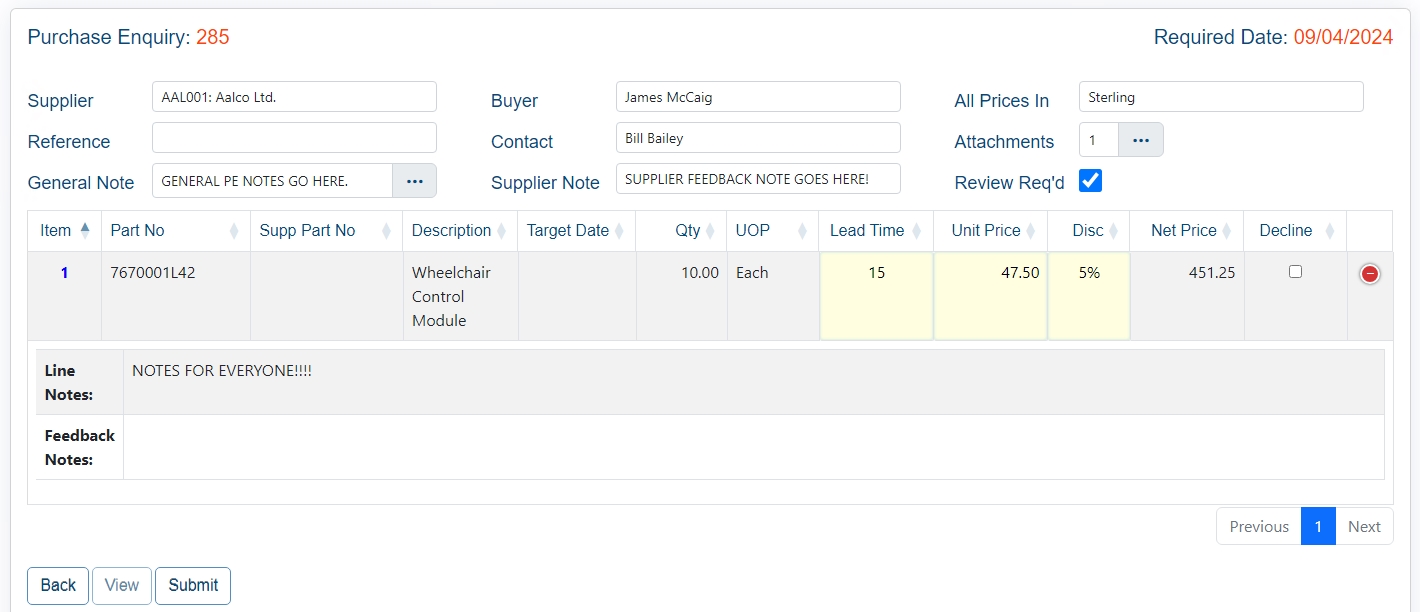
As well as editing the information directly on the screen above, clicking the VIEW option displays the selected line details. This screen provides additional options for the user to complete, including any associated charges and/or freight costs.
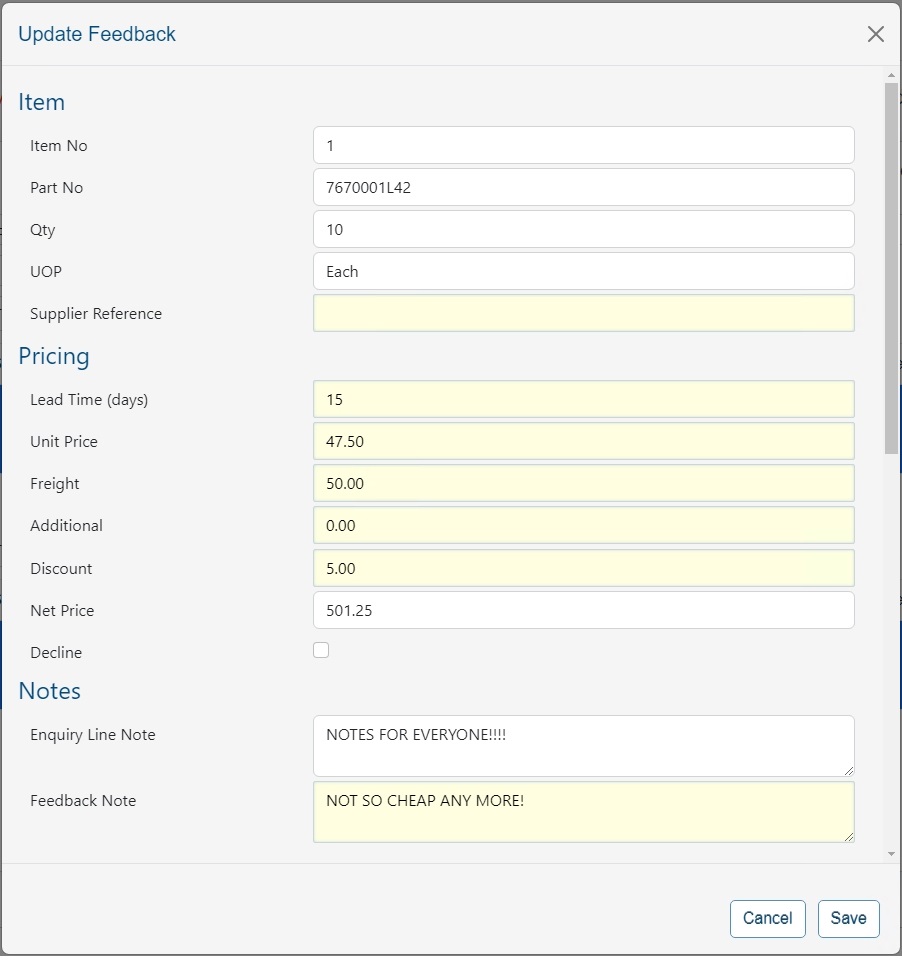
Once the user has entered the details, they can click SAVE to save the details entered and return to the enquiry.
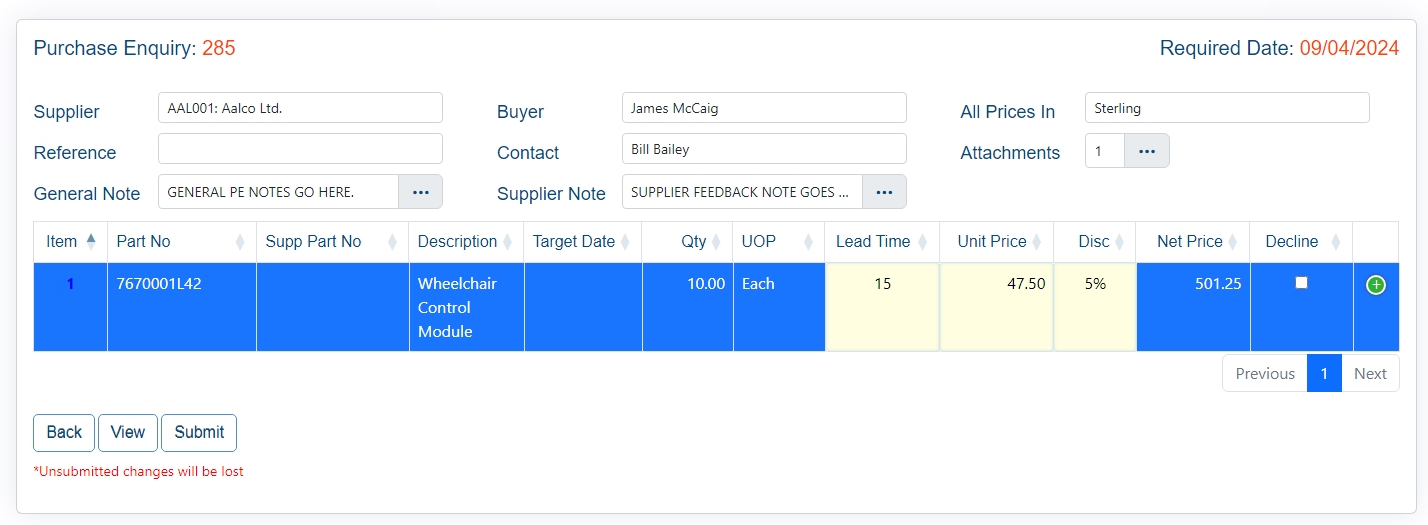
Once all details have been entered, they can click SUBMIT to send the response back to the customer.
If the enquiry is marked as REVIEW REQUIRED, this indicates that possible changes have been made to the enquiry by the customer that may require reviewing (i.e. changes to dates, quantities, etc.). The user will be prompted to confirm that its been reviewed when exiting/submitting.
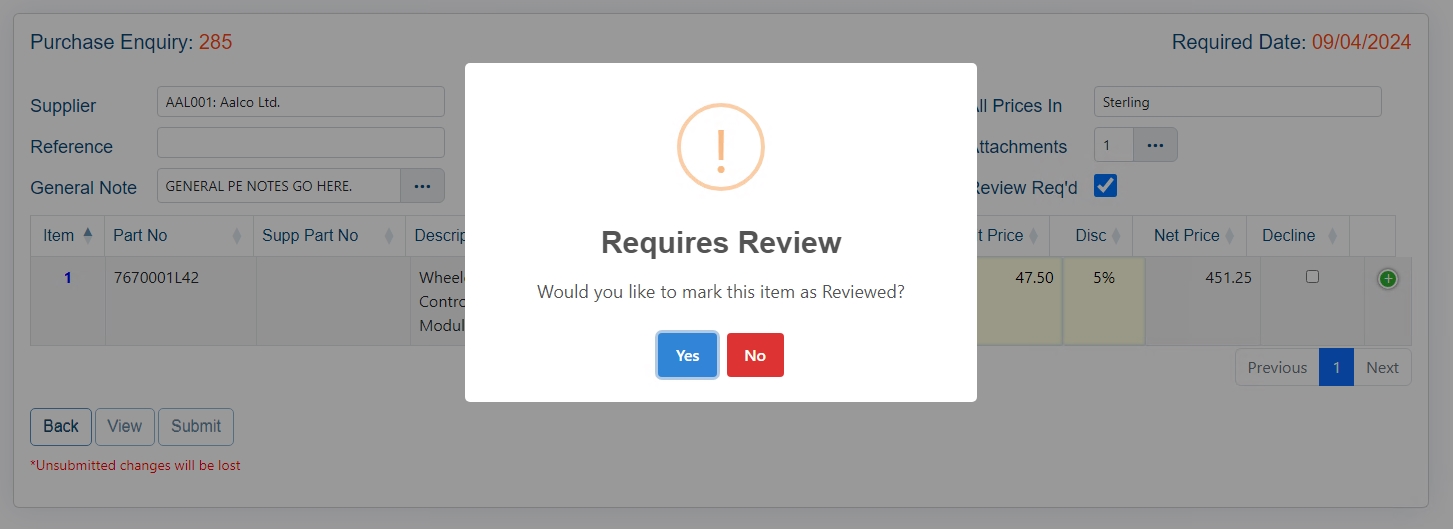
Once confirmed, the user will receive confirmation that the response has been submitted.
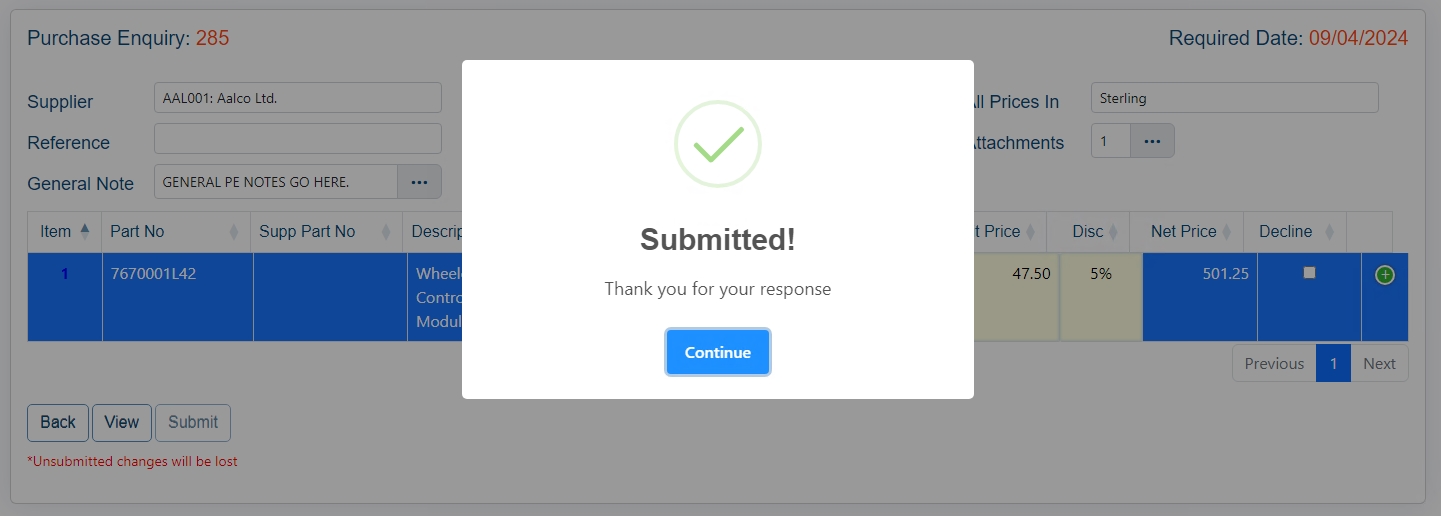
The customer should also receive an email confirming the feedback sent by the user, an example of which is shown below.
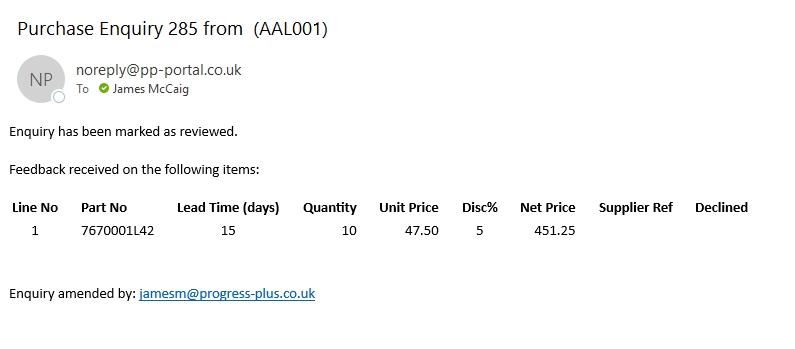
(Confirmation email of supplier feedback)
Once the process is complete, the user will be returned to the list of outstanding enquiries in the portal. Once the purchase enquiry has been responded to, and assuming there are no additional lines still to be responded to, the purchase enquiry will drop off the list of outstanding enquiries in the portal.
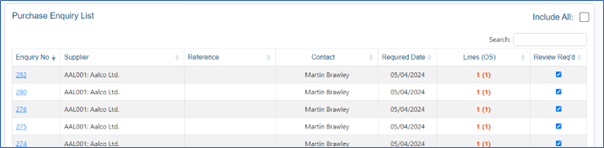
The user can proceed to respond to any other enquiry listed, or can click the DASHBOARD option to return back to the main screen.