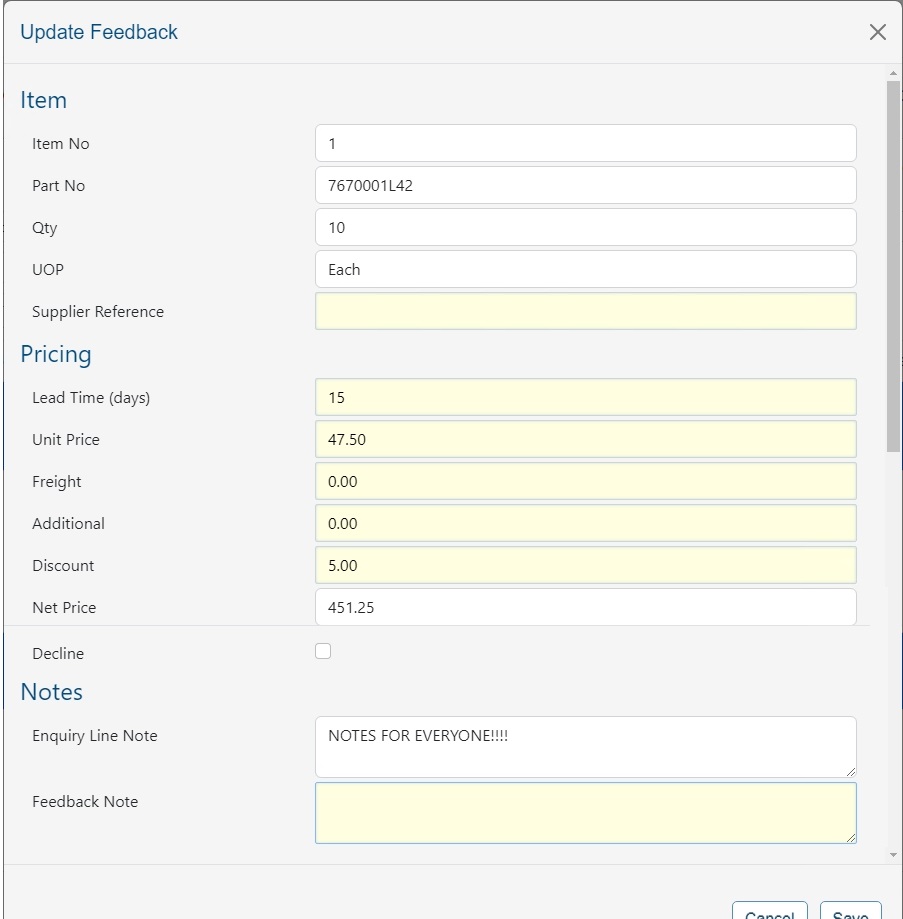The user can see the full list of outstanding enquiries by clicking on the summary Enquiries Outstanding figure on the main screen, or via the PURCHASE ENQUIRIES menu option.
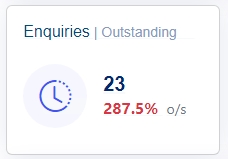
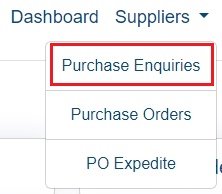
(Outstanding Enquiry Summary) (Enquiry Menu Option)
Both options will present the user with the full list of outstanding enquiries from their customer.
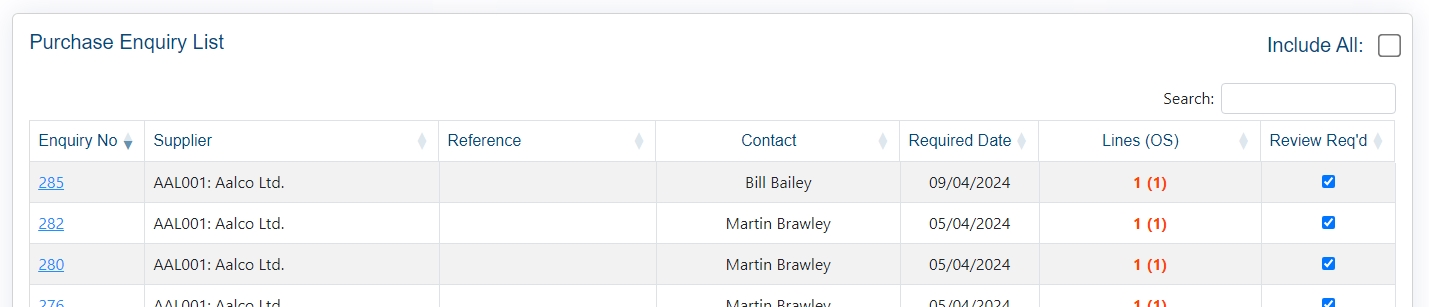
The user can also include completed enquiries by ticking the INCLUDE ALL option at the top of the list.
![]()
Ticking this will refresh the list of enquiries to include all enquiries received, including those already dealt with.
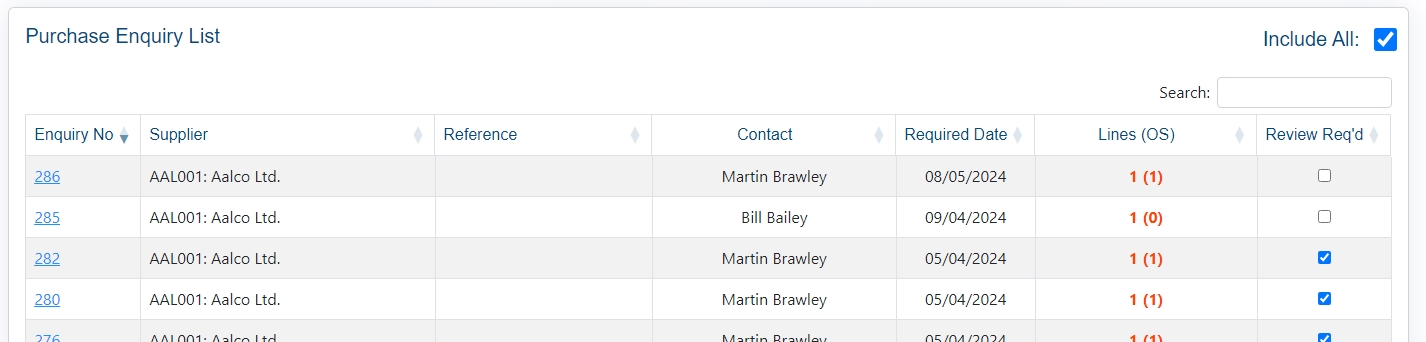
The user can access the details of any enquiry listed simply by clicking on the enquiry number. This will open up the purchase enquiry and display all the details. If the selected enquiry is past due, the user will be notified when opening the enquiry. This will be displayed when the required response date of the customer has passed.
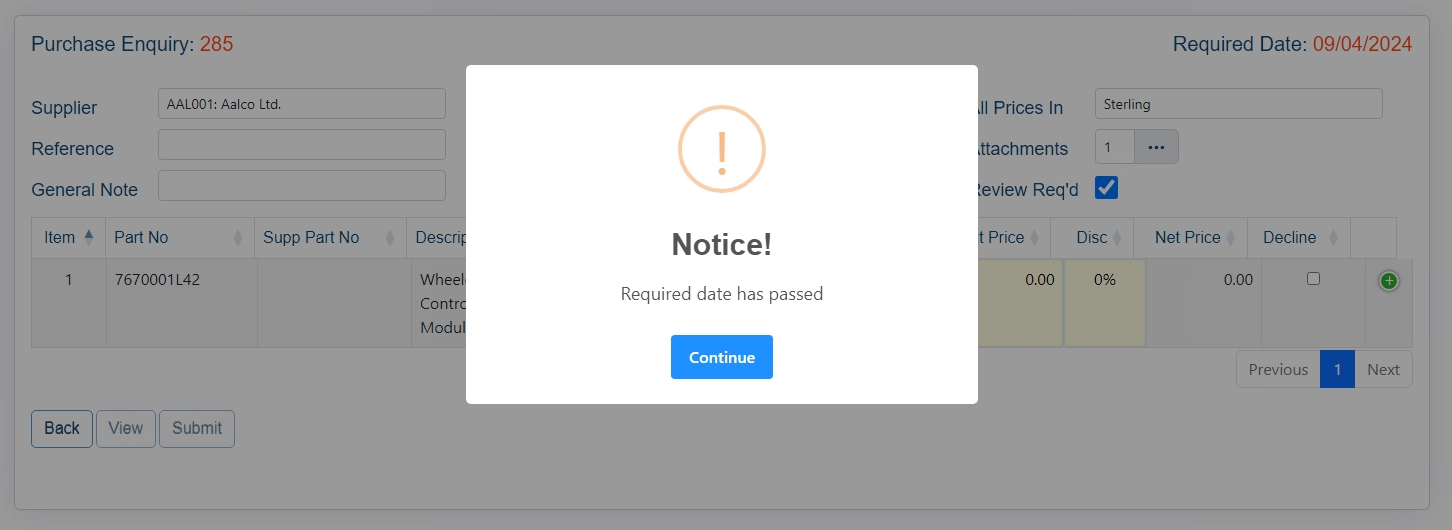
When the user selects an enquiry to view, the details will be displayed for the user.
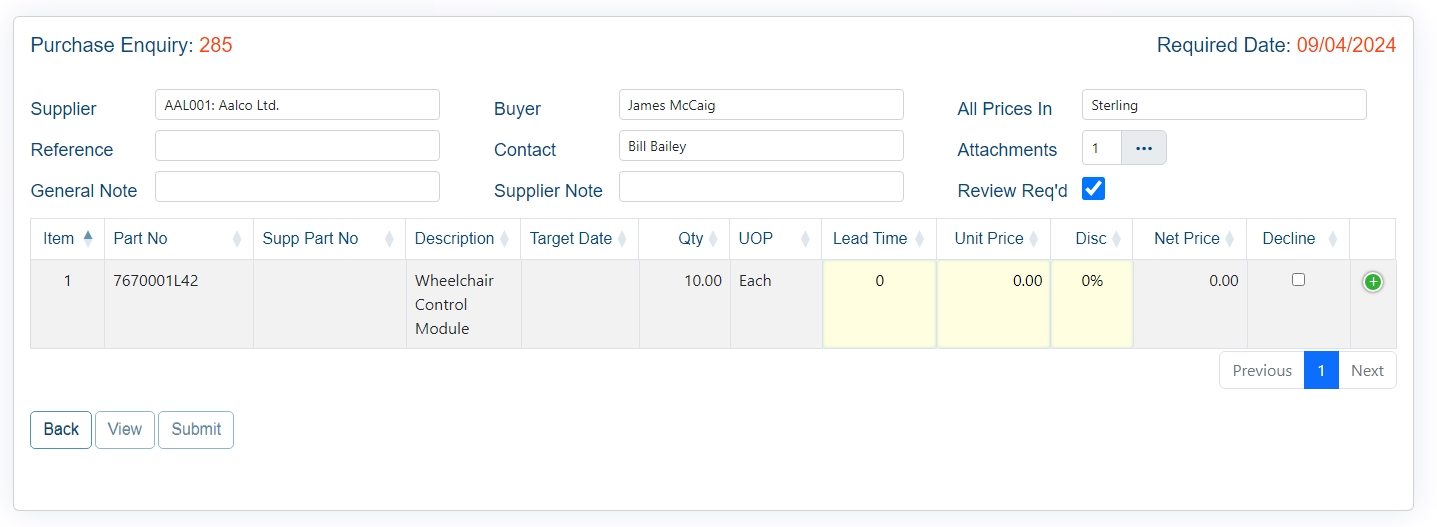
The user will be able to see all the associated information, the customer contact, notes, and also any attachments that may have been included, as well as the part numbers, quantities, and target dates from the customer. Additional notes can also be viewed by expanding the line details using the green + on the right-hand side.

The user can also highlight the enquiry line and click VIEW to see the details of the selected line in full.
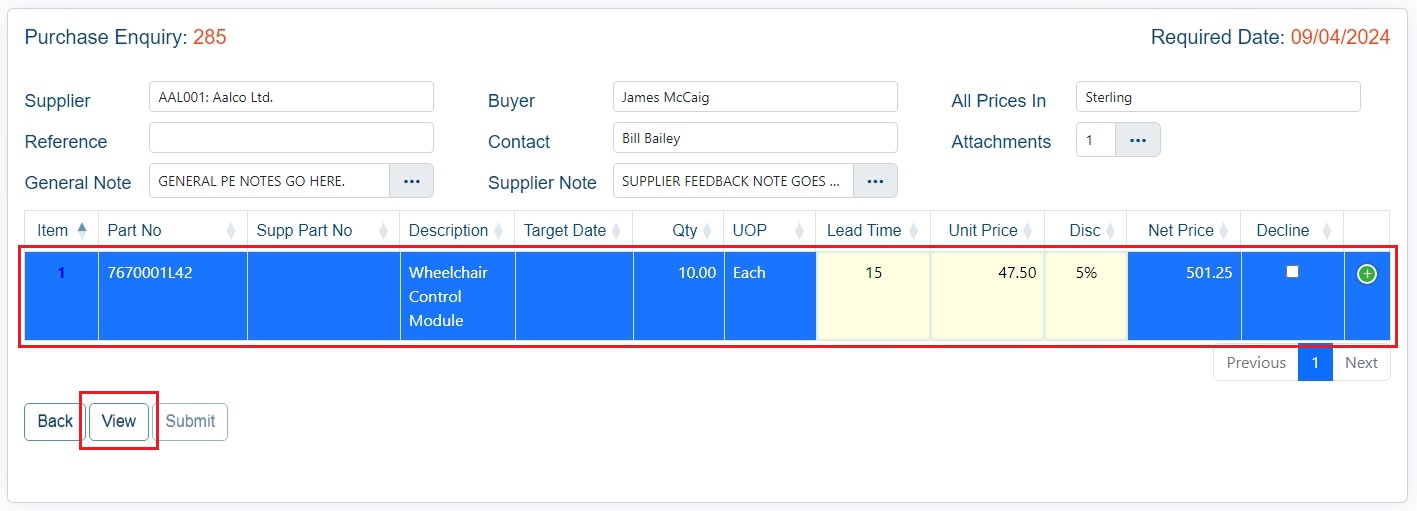
This displays the line details in full and allows the user to complete the information as required.