The user can replace a Work Centre with another Work Centre for Inventory or Works Orders. The Tools menu is selected and the Replace Work Centre command chosen. The following screen will be displayed.
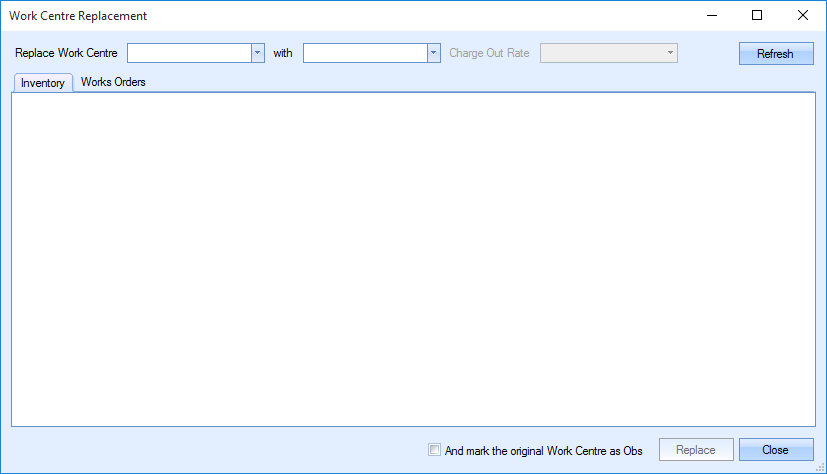
In a similar way to replacing a sub-contract code and Inventory Item, the user selects the work centre that is being replaced in the first box and the one that is replacing it in the second box. The drop down arrow is clicked which will reveal a list of all Work Centres within Progress.
The refresh button is selected, revealing a list of Inventory that use the current Work Centre. When the old and new Work Centres have been selected, the user can also select the charge out rate to be used. These will be based on the available charge out rates for the new Work Centre and can be edited by going into the specific Work Centre in the Maintenance menu and selecting Work Centres.
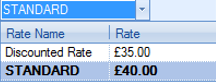
The user can also select the Works Orders tab to display the Works Orders using that Work Centre.
The user has the option to mark the original Work Centre as obsolete by checking the box at the bottom of the screen.
![]()
Below is an example of replacing a Manual Mill with a CNC Mill.
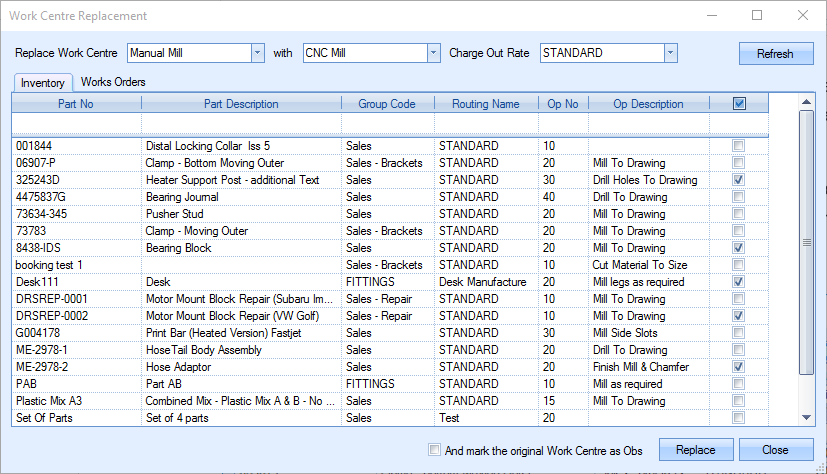
The manual mill is selected in the first box as this is being replaced. The CNC mill is selected in the second box as this is the replacement Work Centre. The charge out rate has been set to standard and the appropriate check boxes selected. The Works Orders tab is now selected.
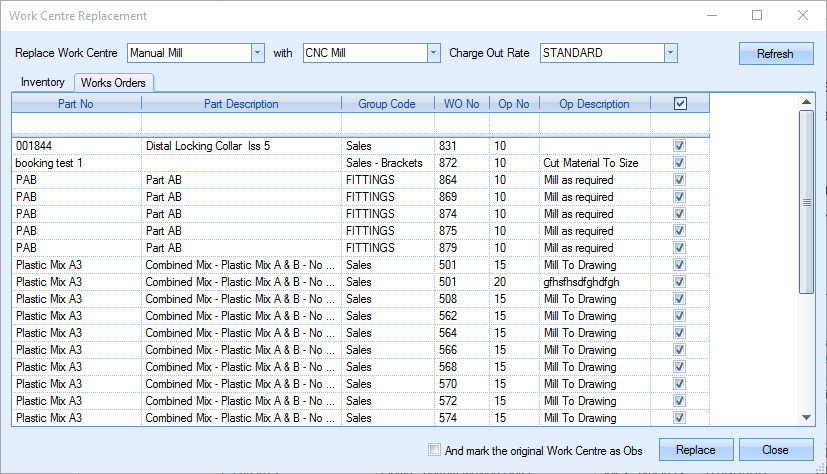
All of the Works Orders have been selected by selecting the check box at the top of the list.
The Replace button is then used to confirm the selection. The selected Inventory and Works Orders will now have the Manual Mill Work Centre changed to CNC Mill with a standard cost.