When items ordered on a purchase order arrive from the supplier, or items sent for a subcontract process are returned, they need to be registered as received and booked into stock. This is done via the PO Receipt screen, which can be accessed from within the purchase order itself via the MENU option, or via the Inventory > Receipts > PO Receipt option. Accessing this screen via the purchase order will filter the screen for the current purchase order, whereas accessing via the Inventory section will apply no filters.
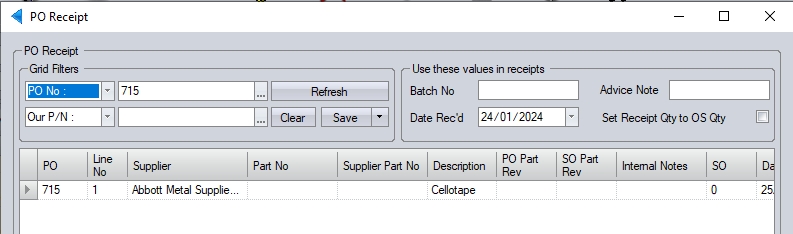
(Initial PO Receipt screen via PO)
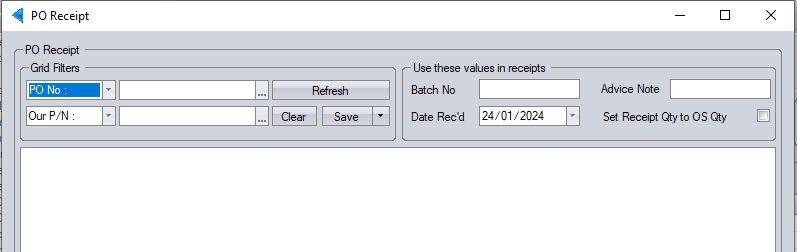
(Initial PO Receipt screen via Inventory section)
The user can apply any specific filters they need (i.e. PO number, supplier, etc.) using the grid filters at the top of the screen or, alternatively, click REFRESH to see everything that's outstanding.
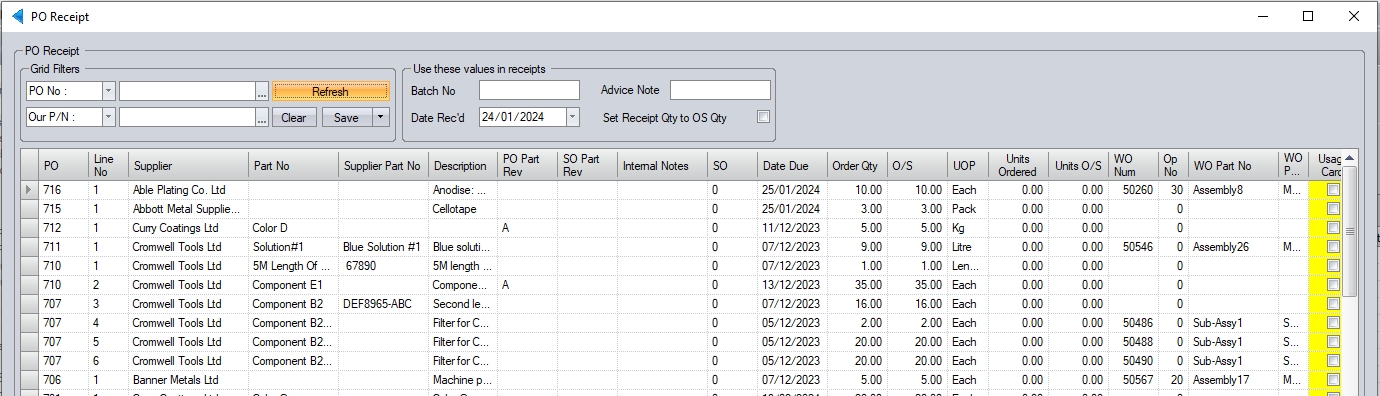
Details regarding items such as receipt quantities, batches information and date received (yellow fields) can be entered into this form when receipting an item. Not all fields on this form require to be completed.

| Receipt Qty | The quantity received from the supplier for this order line. This field is mandatory. |
| Part Weight(Kgs) | The weight of the item if known. This field is not mandatory. |
| Location | The stock location where these goods are to be stored. This will default to the location set on the purchase order, but is typically the part's default stock location. This field is mandatory. |
| Batch | Any batch number for this item and will be provided by the supplier. This field is not mandatory. |
| Advice Note | The delivery / advice note number from the supplier. This field is mandatory. |
| Release Note | Any release note (CofC) number for this item. This field is not mandatory. |
| GRN Note | Any comments the user wishes to make regarding this receipt (i.e. "damaged on delivery", etc.) This field is not mandatory. |
| Date Received | The date the goods were received from the supplier. This date will default to current date, though can be changed via the calendar. This field is mandatory. |
| Expiry Date | If the item being received has a shelf life and is configured as a LIFED item, this will be highlighted on the grid and the user will be expected to enter an EXPIRY DATE in the field provided. |
Once the user has entered the relevant details of the goods being received, clicking the ACCEPT option will receipt the items into stock and assign each receipt a unique GRN number (goods received number).
If the system is configured to generate a GRN label, then this will be printed at this stage.
If the goods received are specifically for a sales order, these will be automatically allocated to the sales order line.
If the system is configured to issue the received goods to work orders, then the system will then display a screen which will allow the user to do so.