There are a few pricing and discount methods available for use within Progress Plus. The include standard item pricing, group pricing with discounts and also customer/supplier specific pricing. The options available are described in more detail below.
Option 1: Price Matrices
-Inventory SALES Price Matrix, uses a discount structure against each individual part, based on quantities.
-A matrix can have a selling price entered which is entirely different from the Part Selling Price field, but if the matrix price is zero, the system will use the Inventory Selling Price.
-A Matrix can have a discount or a surcharge entered
-Multiple lines can be entered to reflect quantity price breaks
-Price Matrices also allow prices to be entered in foreign currencies to match specific customers.
We will use the following part as an example:
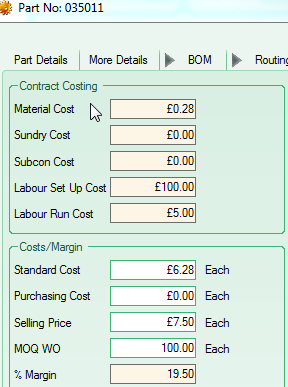
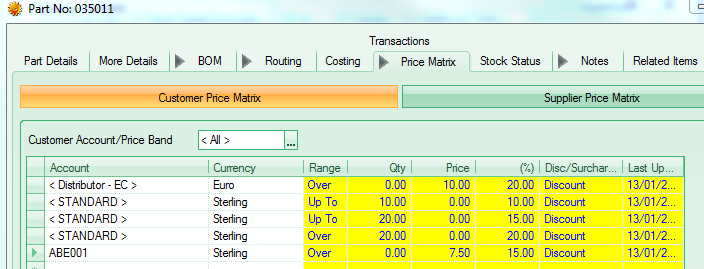
A.Customer Price Matrix: Used where you apply a specific price and discount structure against specific customers. See example above for Customer ABE001, where the price is £7.50 for any quantity greater than zero with a discount of 15%
B.Price Band: Used where the customers are grouped into different categories according to the type of discount structure they should have. In the example above any customer with Price Band of “Distributor – EC” will pay a unit price of 10Euros with a discount of 20% for any quantity over zero. So Customer ALA001 will receive this pricing structure for this part as they are linked to the associated Price Band, as shown. 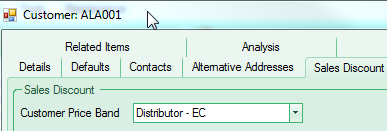
C.<<Standard>> Price Matrix: Used as a general discount for a part that will be applied to that part no matter who buys it, if they do not have a customer or price band matrix setup. In this instance upto a quantity of and including 10, a customer will pay £7.50 from the part selling price and receive a discount of 10%, then 15% up to a quantity of 20 and for over 20 a discount of 20%
Option 2: Customer Default Discount

A customer can have a default discount set against them, which will be deducted from the standard selling price of a part. It can also be deducted from a price matrix price of the following admin option is switched on:
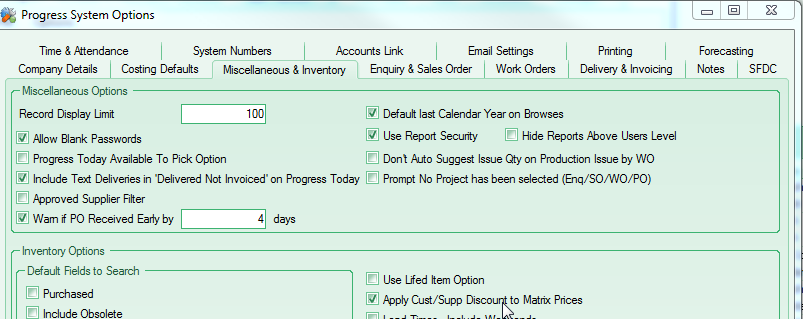
Option 3: Customer Group Code Discounts
These discounts are used where a customer can receive different discounts depending on the type of products they are buying as per the example below.
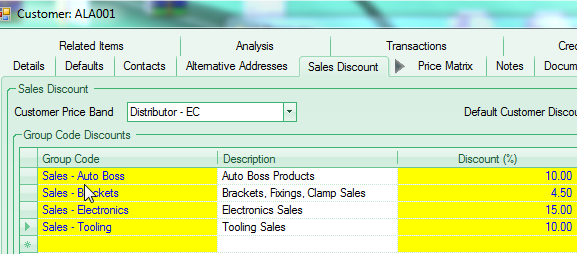
Option 4: Group Code Families
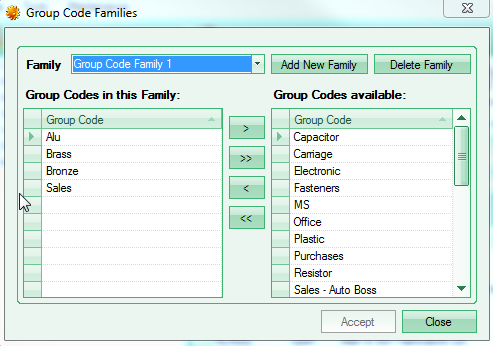
Group Code Families are useful where price lists are used for customers and will extend Group Code Price matrices across multiple items on a SO.
e.g.:
If a sales order was created as follows:
2 separate inventory items from 2 of the above individual group codes,
1) 9 off Alu Item, 2) 12 off Brass item,
Unit prices £10 each
Price matrix setup against each group code as follows:
up to a quantity of 10 is zero discount, between 10 and 20 is 10% discount, over 20 is 20% discount,
If there is no Group Code Family setup the SO unit prices will be:
£10 with no discount; 2) £10 with 10% discount = £9 each, TOTAL= £198
However with the above Group Code Family setup, making the total number of items 21:
£10 with 20% discount = £8; 2) £10 with 20% discount = £8 each, TOTAL = £168
===========================================================
N.B. For the customer discounts and Group Code Discounts these can be applied automatically when entering a part onto a sales order, but only if the following admin option, under “Enquiry & Sales Order” is switched on:
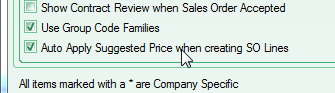
Additional discount options
There are some additional options available when applying discounts in the system. These options are in the Admin options under the Inventory system options (shown below).
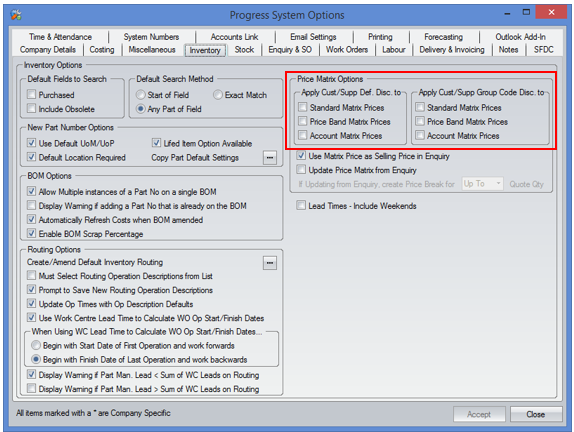
These options determine whether the default discount or the group code discount set against customers or suppliers is also applied on top of any existing price matrix prices/discounts. To apply these additional options, the user would simply tick the options where they want the rule to apply and the system will calculate the pricing accordingly.