This section allows the user to view and create purchase invoices for purchase orders received in Progress.
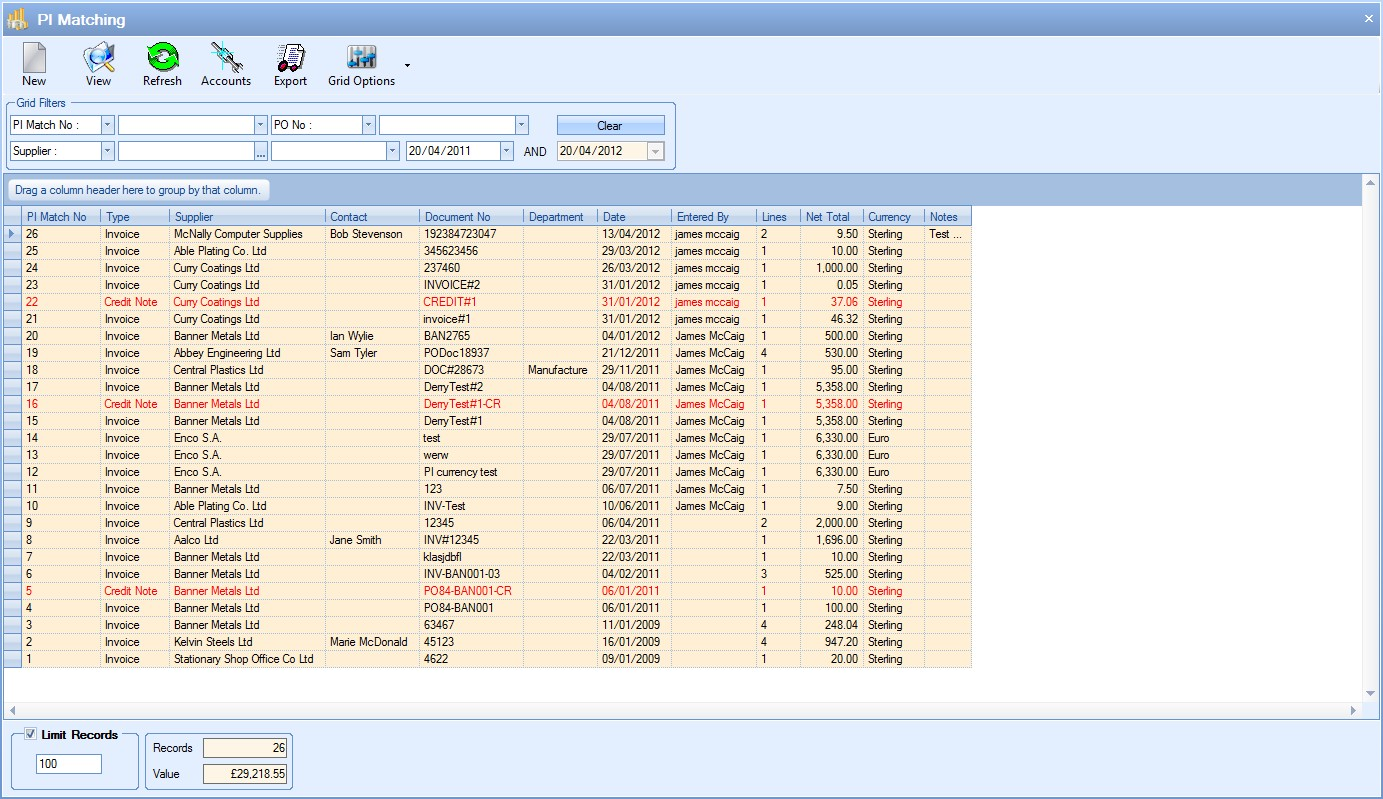
As can be seen above, credits are shown in red and invoices are shown in black.
The grid filters at the top allow the user to search for specific information relating to the purchase invoices as well as date range filters.

If any filters have been specified, the user must click the Refresh ![]() option at the top of the screen to update the browse screen based on the filters chosen.
option at the top of the screen to update the browse screen based on the filters chosen.
By default, Progress limits the number of displayed purchase invoice based on the value displayed at the bottom of the screen. The total number of records is also shown as well as the total value of these purchase invoices. If the user filters the displayed data using the grid filters at the top, the number of records and value displayed reflects the data shown.
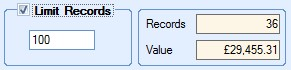
If the user wishes to remove the limit on the number of records displayed, they can untick the Limit Records option and refresh the grid to see the full list and total value of those invoices.
View
The user can view any of the existing purchase invoices by highlighting the chosen purchase invoice and clicking the View option or by simply double-clicking the chosen purchase invoice in the grid. This will present the user with the selected purchase invoice as shown below.
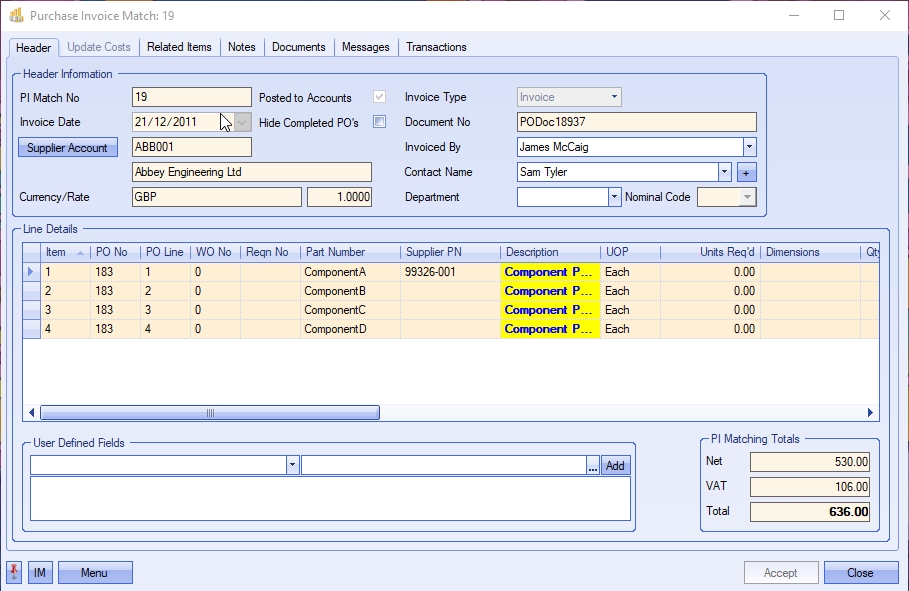
The user may if required change the information contained in this purchase invoice if they have permission to do so as determined within the User Access Rights section of the Security section of Progress. For more information on user access rights, please refer to the system options section of the manual.
This option is used when transferring purchase invoices and credits over to the linked accounts package. Clicking this option presents the user with a complete list of all invoices and credits that have not already been transferred over to the accounts package.
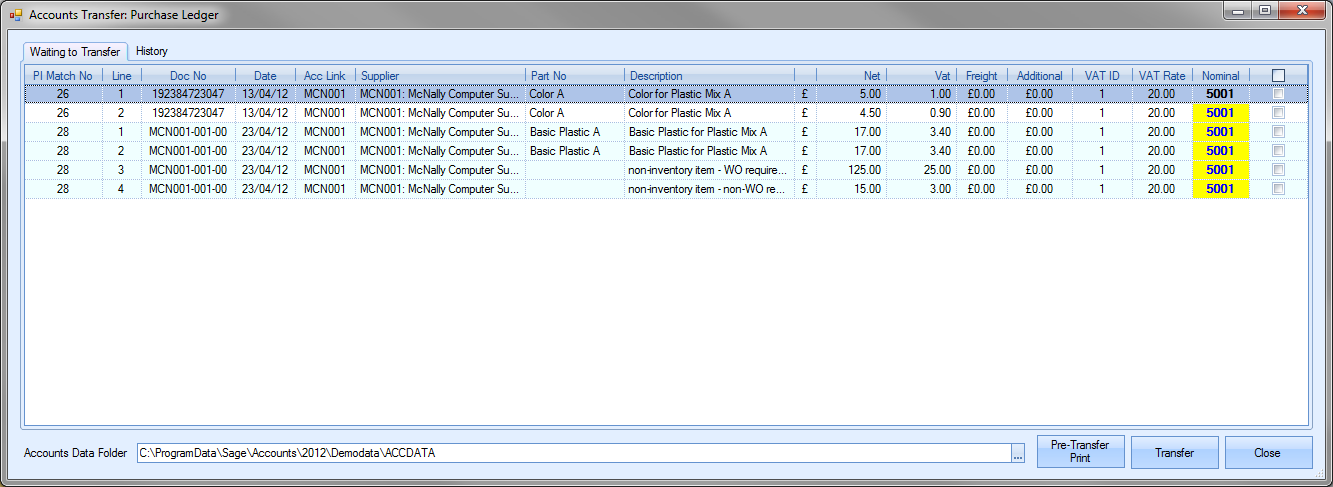
The list presented will have all the details from the invoices and credits. The nominal code shown will be based on the group codes, suppliers and default nominals set up in Progress already, but this can be changed if required. Clicking on the nominal code field presents the user with the nominal code list to choose from.
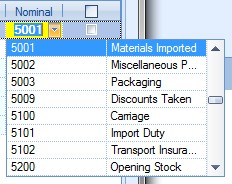
The tickboxes at the end of each invoice line are used to mark which invoices are to be transferred to the external accounts package.
Once the invoices have been selected, the user can generate a Pre-Transfer report. This is generated by clicking on the Pre-Transfer Print option.

If the user is happy with the totals and the items selected, they can proceed with the transfer by clicking on the Transfer option. This will create the necessary transactions within the accounts package used or create an appropriate file for importing into the finance package used. Once the transfer has been complete, the user is presented with a transfer report. This, again, summarises the information transferred.
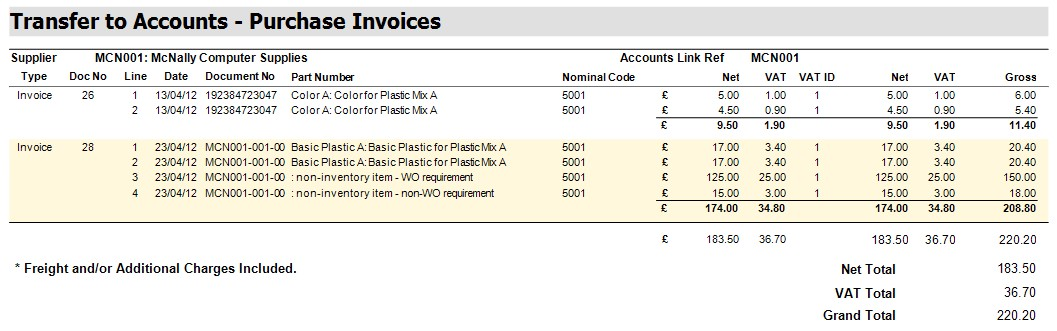
The user should then be able to view the invoice information in their accounts package under the supplier’s activity. Any invoices not transferred will remain on this screen. All invoices transferred will disappear from this list, but can still be viewed on the main purchase invoice screen.
The user can also use this screen to view historical transfers. To do this, the user needs to click on the History section of the transfer screen. When selected, the user is presented with the following screen.
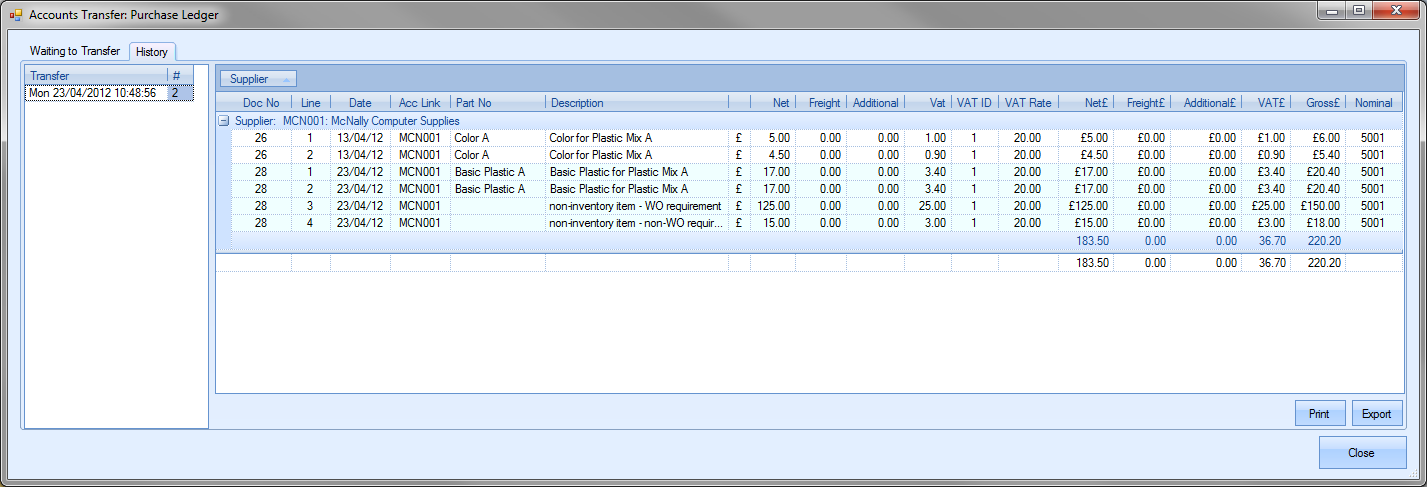
The list on the left hand side shows each transfer made, along with the date and time of the transfer and a count of the number of invoices transferred in that transfer. Highlighting any of listed transfers presents the user with the details of the invoice lines transferred. The user can reprint any of the previous transfer reports by selecting the date and time of the transfer and clicking the Print option. The Export option allows the user to export the transfer details out to Excel for further analysis.

The user can return to the invoice screen at any time by clicking the Close option.
Export
This option allows the user to export out the current list of invoices and credits to a spreadsheet for further analysis. The exported data is based on the purchase invoices listed in Progress. The user can filter the invoices as required and then use the Export option to create them in a spreadsheet.
Clicking the Export option will present the user with a window for choosing the location and name of the exported file. Once the file has been specified, Progress creates the export file and automatically opens it in Excel for the user to see. An example is shown below.
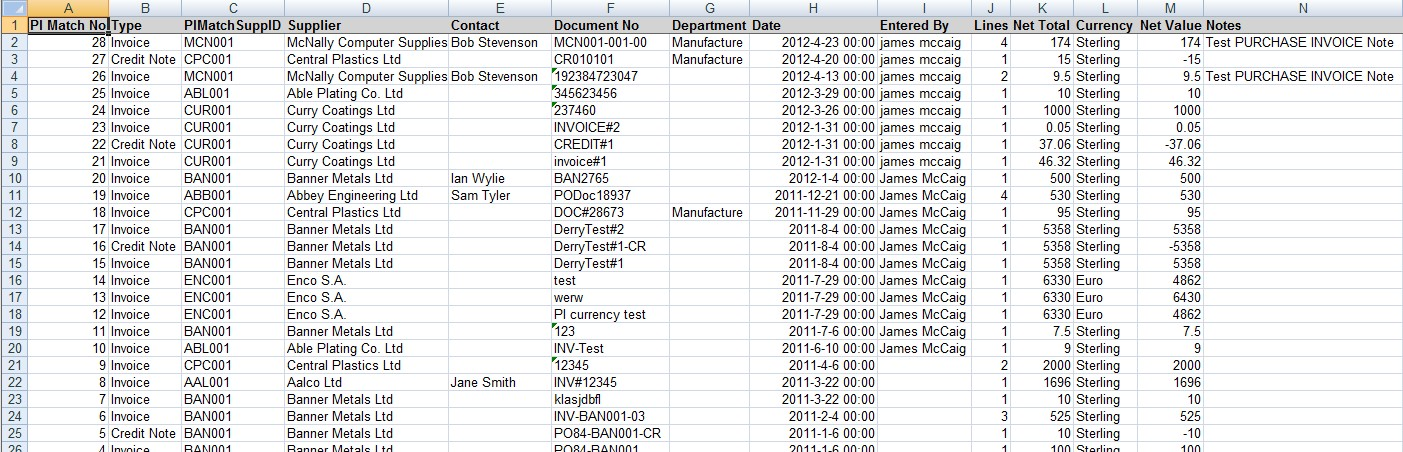
The user can create new purchase invoices or credits by clicking on the New option at the top of the screen. This presents the user with options of selecting what is to be invoiced.
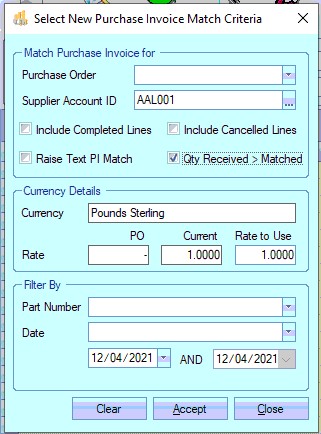
The user can select specific purchase orders or can select a specific supplier to invoice more than one purchase order on a single purchase invoice. If the user chooses to select a specific purchase order, they can select it from the drop-down list.
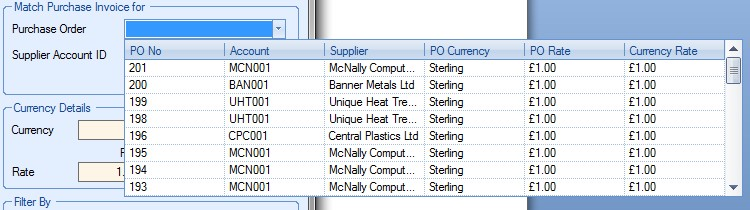
The user can locate and select the purchase order required from this list. If the user needs to invoice multiple purchase orders for the same supplier, they can select the supplier from the drop-down list.
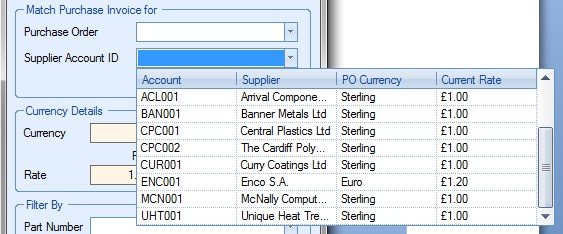
Once the user has selected the purchase order or supplier required the currency details will be updated accordingly.
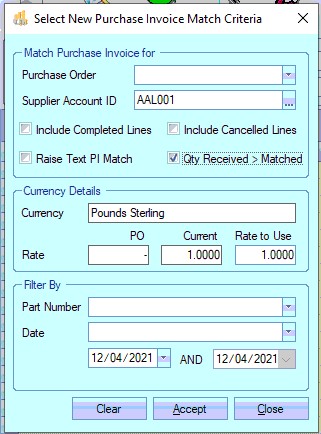
The user also has some additional filters that can be applied to ensure they get all the items needed for matching. These are as follows:
Include Completed Lines
This option will include any PO lines that are already marked as COMPLETE. Useful when raising PI credits.
Include Cancelled Lines
This option will include any PO lines that are already marked as CANCELLED. Useful when raising PI credits.
Raise Text PI Match
This option allows the user to raise a description only PI. This can be used for non inventory items or where the PI or PI credit is not associated with a PO.
Qty Received > Matched
This filters out PO lines where the quantity booked into stock is less than what has already been PI matched. Useful when raising a PI against multiple POs or larger sized (no. of lines) POs.
Currency/Exchange Rate
If the user wishes to change the exchange rate to be used for the purchase invoice/credit for foreign currency suppliers, they can enter the required value in the Rate To Use field.
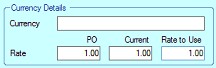
The information will default to that of the supplier/PO for the user to see. They can then amend if required.
Additional Filters
The user can also filter the purchase invoice by part number and various date options using the filters at the bottom of this window.
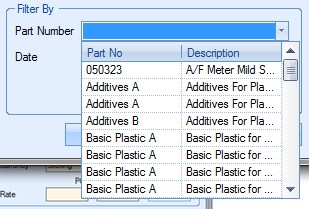
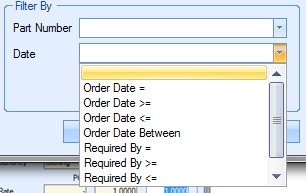
These filters would result in only items which meet the filters appearing on the purchase invoice.
Once the user has selected the items required for the purchase invoice, they can proceed to the purchase invoice screen by clicking on the ACCEPT option. This will present the purchase invoice window with the details chosen.
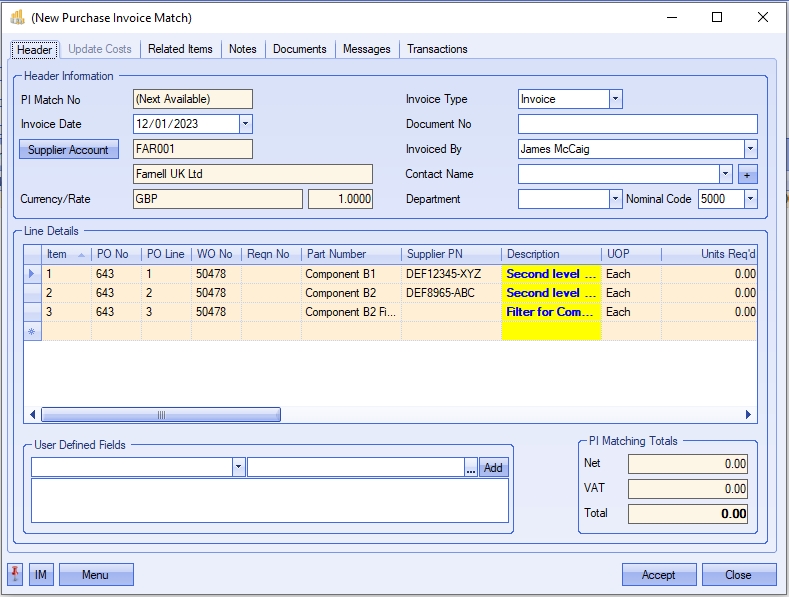
The main information is pulled through from the supplier and purchase order, leaving only the Document No to be entered by the user.
| PI Match No | System-generated number. Number allocated when user clicks Accept. |
| Invoice Date | Defaults to the current date. Can be amended using the drop-down calendar if required. |
| Supplier Account | Supplier account ID and name. |
| Currency/Rate | Supplier default currency and current rate. If different rate was entered into the Rate To Use field, it would be shown here. |
| Invoice Type | Defaults to Invoice, but can be changed to Credit if user requires to raise a credit for the selected supplier and/or purchase order. |
| Document No | Field for user to enter the supplier invoice number or reference. |
| Invoice By | Defaults to user creating the invoice. Can be amended by the user if required by choosing a name from the drop-down list. |
| Contact Name | Defaults to the contact on the original purchase order. The user can amend this if required but entering the name required. |
| NOTE: Selection of the contact can be restricted to valid supplier contacts using a one of the system options in the Admin section of Progress. This option makes it mandatory to select only from the existing contact list for the supplier. The option to switch this on is shown below and is accessible in the Miscellaneous system options. |
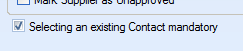
| Trying to enter a contact name which doesn't already exist against the supplier results in the following warning appearing. |
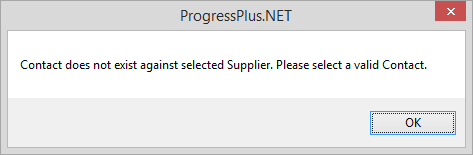
| Department | Defaults to the Department set on the original purchase order. |
The grid at the bottom half of the screen shows the details of all the purchase order lines selected.
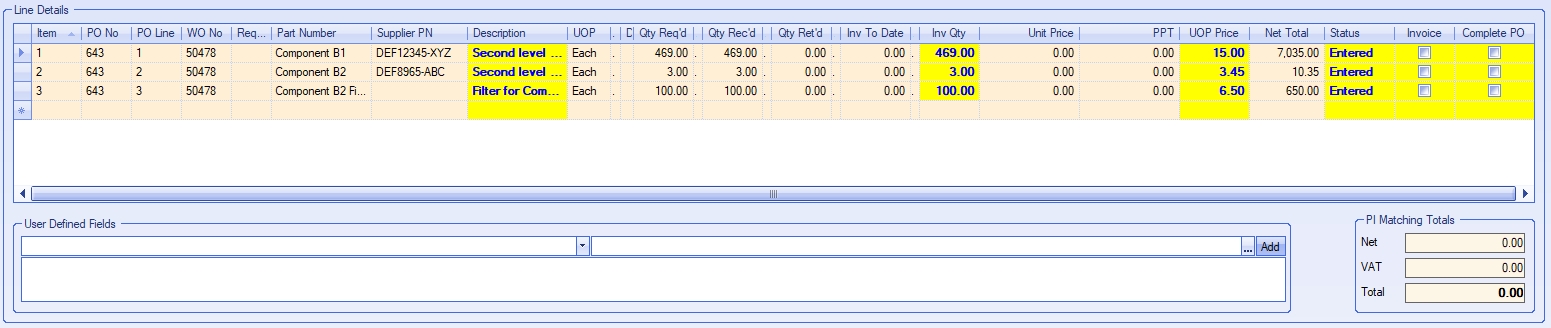
| Item No | System generated purchase invoice item number. |
| PO No | Purchase order number being invoiced. |
| PO Line | Purchase order line being invoiced. |
| WO No | Work order number related to the purchase order line. |
| Reqn No | Requisition No recorded against purchase order. |
| Part Number | Progress inventory item being invoiced. |
| Supplier PN | Supplier part number for the item being purchased. This is pulled through from the inventory record for the Progress part if a supplier part number is set up. |
| Description | Progress part description. If item is a text/non-inventory item, then the purchase order line description is displayed. |
| UOP | Unit of purchase. |
| Qty Req’d | Purchase order quantity. |
| Qty Rec’d | Quantity received into stock from supplier against purchase order line. |
| Qty Ret’d | Quantity returned to supplier against purchase order line. |
| Inv To Date | Quantity invoiced to date against this purchase order line. |
| Inv Qty | Quantity to be invoiced on this purchase invoice. Defaults to quantity received, but not invoiced but can be amended by the user if required. |
| Unit Price | Unit price of part being invoiced. Defaults to the purchase order unit price but can be amended by the user if required. |
| Status | Status of purchase invoice line. Defaults to Entered but the user can change this to Approved or On Hold if required. |
| Invoice | Tickbox for user to mark which lines are to be included in the purchase invoice. |
| Complete PO | Tickbox for user to mark purchase order line as complete if fully received and invoiced. |
NOTE: Additionals field will be displayed on the PI details grid when Offcut parts are being purchased invoiced. These additional field relate to the number of units involved and any dimensional details set against the PO lines.
Once the user has entered all the details and marked the lines to be invoiced, they can click the ACCEPT option to save the purchase invoice and allocate it a purchase invoice number. The purchase invoice screen will be updated to only show the items selected for invoice and will show the invoice total at the bottom.
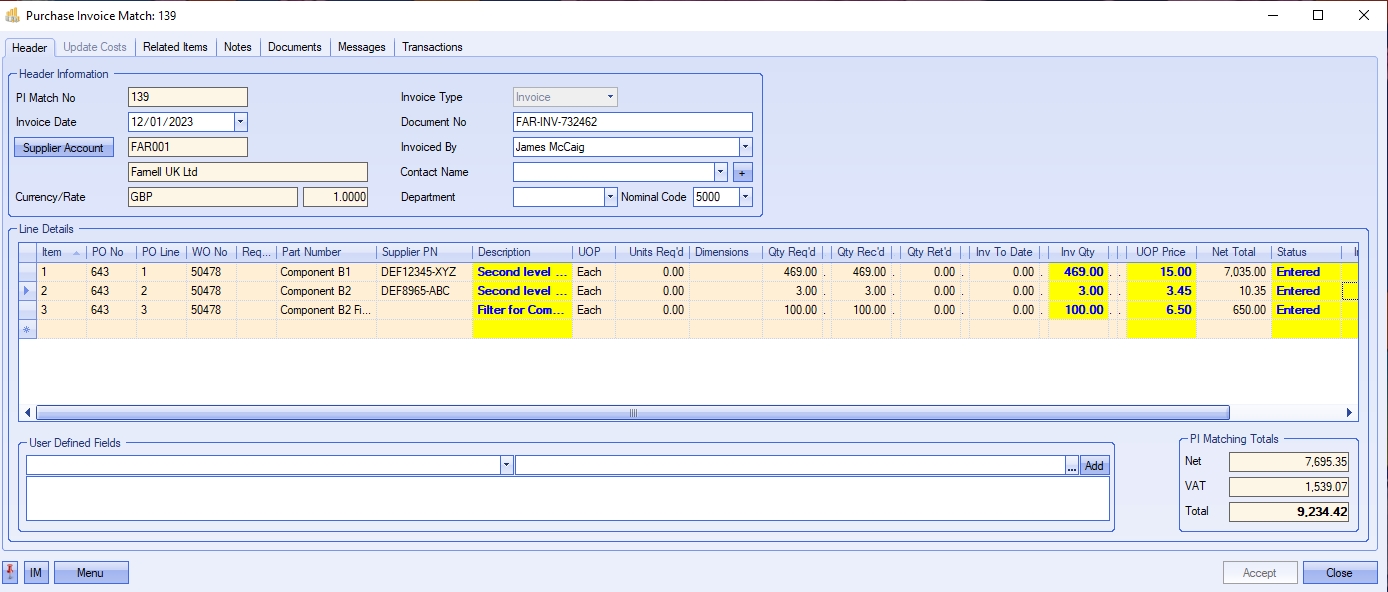
Th system can be configured to stop particular users from PI matching more than the PO value. This user access permission can be used to highlight particular discrepancies in pricing during the PI Matching process. This can be used to highlight purchase invoices that may require review by a user with increased permissions prior to completion of the purchase invoice. The option which controls this can be found in the individual user's access permissions and is shown below.
![]()
If the system is configured to update the purchasing cost of the parts, and is configured to prompt the user, the system will highlight this with the following message. This prompt will appear whenever the usr clicks the ACCEPT option, and the purchasing cost of the part is different to the NET unit price on the purchase invoice.
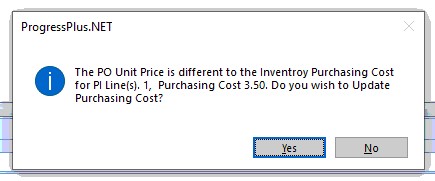
Clicking YES will proceed to update the parts' PURCHASING COST. Clicking No will not proceed with the update. This prompt can be switched off, as can the automatic update of the part's purchasing cost from the PI match, in the system options. For more information on these and other system options, please refer to the Administrator Functions section of the manual.
NET Total
The NET figure will show the total value of the purchase invoice created. If a discount has been applied to any of the PO lines, the NET figure will have an asterisk (*) shown against it to highlight this.
![]()
![]()
VAT Total
When a purchase invoice is created, the individual lines will default to the VAT rate specified against the PO line. However, if the invoice contains a mix of VAT rates across the different line items, the system will highlight this by showing an asterisk (*) against the VAT total figure shown at the bottom right corner of the sales order.
![]()
![]()
Update Costs
NOTE: This tab is only available on purchase invoice credits and only becomes available after the credit have been saved and assigned a purchase invoice number.
This section of the purchase invoice screen allows the user to amend the associated part number's purchasing cost as well as the stock value of any GRNs associated with the purchase invoice. This screen is to allow the user to amend the value of the part and/or stock based on the credited value.
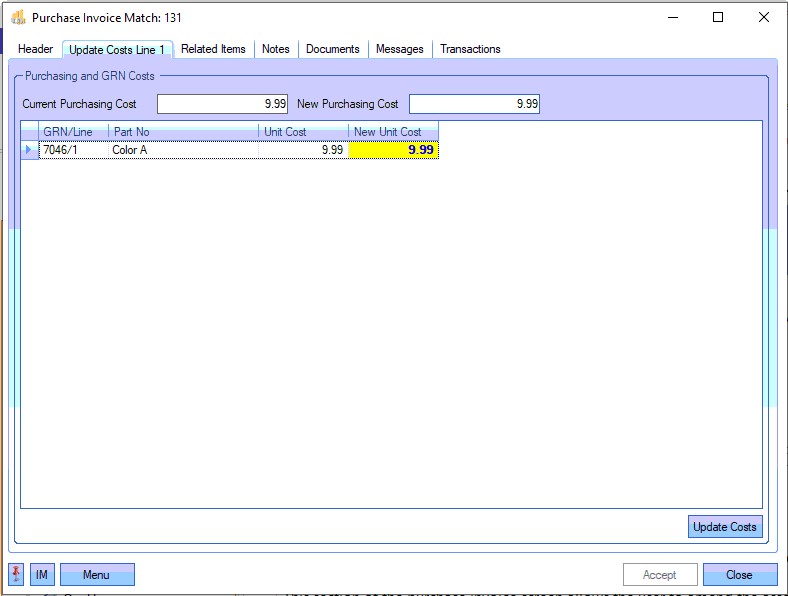
The user can update the part's purchasing cost value using the NEW PURCHASING COST field.

The can also update the value of all associated receipts, which are listed in the grid below, using the NEW UNIT COST field.

Once any changes have been made, the user can click the UPDATE COSTS option to apply the changes.

(Example showing updated purchasing cost and GRN unit value)
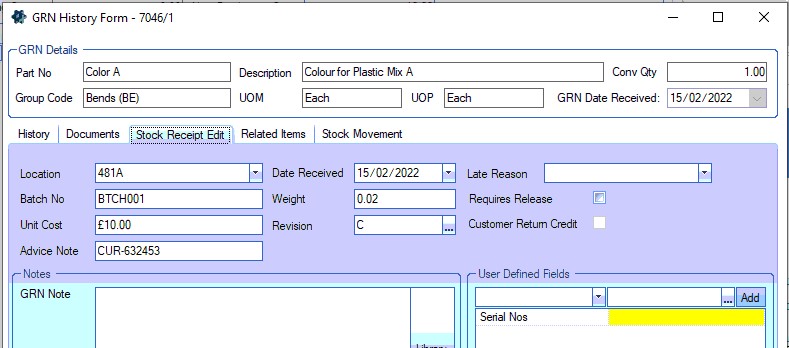
(Updated GRN unit cost )
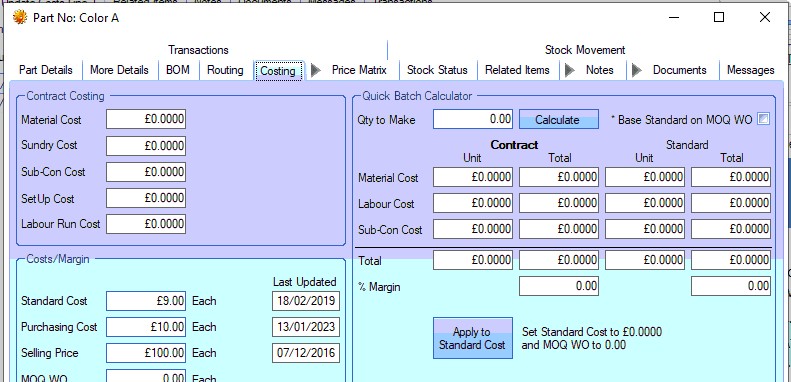
(Updated purchasing cost)
Related Items
This section of the purchase invoice shows the details of any related items of the selected purchase invoice line number. Here, the user can see any receipts, purchase orders and previous purchase invoices/credits as well as any technical queries associated with it.
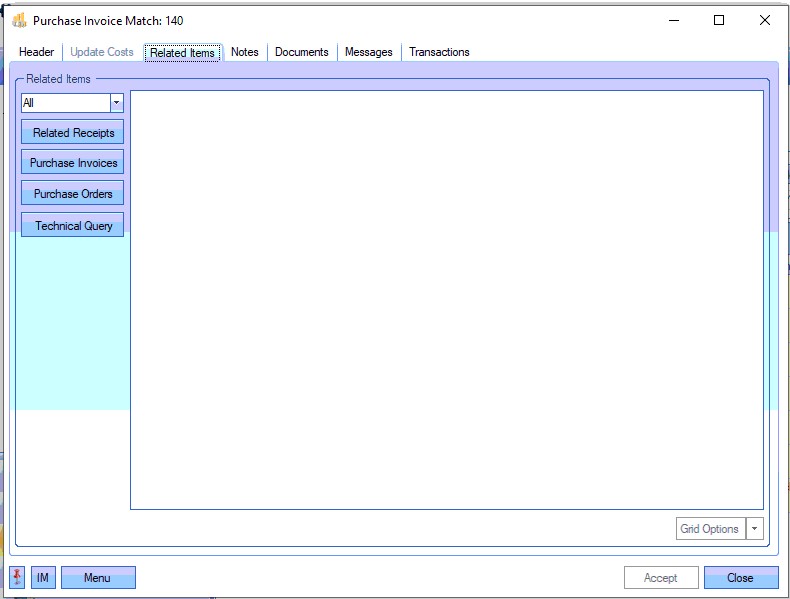
The user can look at all purchase invoice line items or use the drop-down to filter for specific purchase invoice lines.
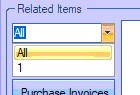
Selecting the required option on the left of the screen will display the related details in the grid.

(Related receipts)

(Related purchase invoices and credits)

(Related purchase orders)
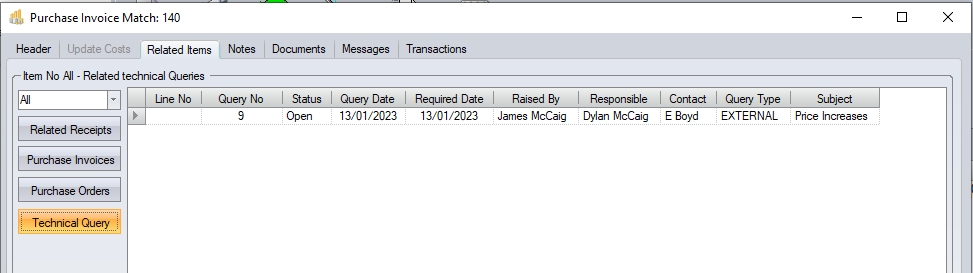
(Related technical queries)
The user can access any of the listed items by double-clicking on the required item. This will open the selected item for the user to view.
Notes
This section of the purchase invoice allows the user to record a note against the purchase invoice or select one from the Library List. If a supplier purchase invoice note has been set up against the supplier record, this will default to this note section.
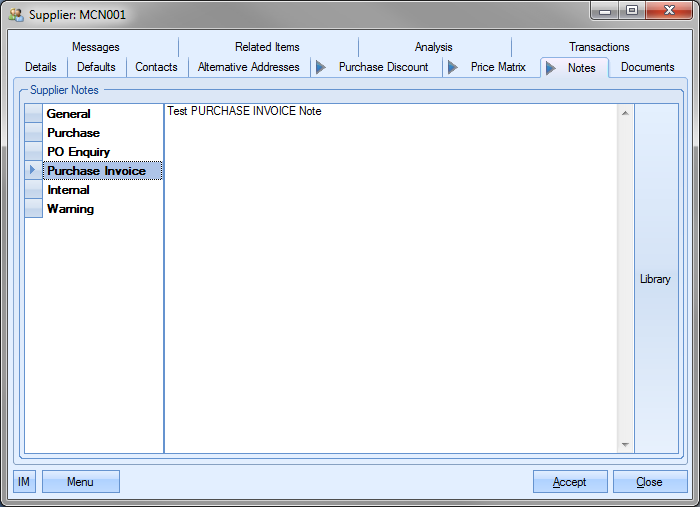
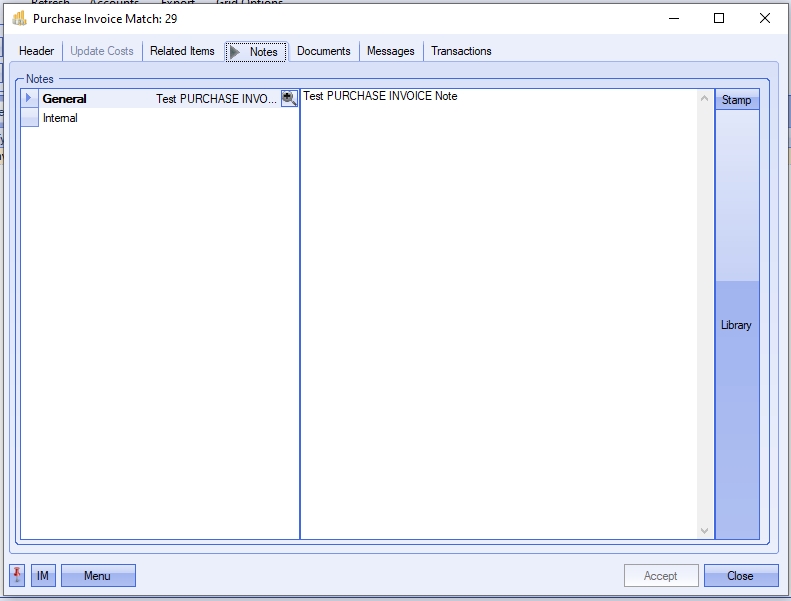
Any changes made can be saved against the purchase invoice by the user clicking on the ACCEPT option.
This section of the purchase invoice allows the user to attach documents if required. This could be the supplier invoice for example or maybe an email of correspondence between the user and the supplier. The user can also add folders, hyperlinks and also images (if the device allows).
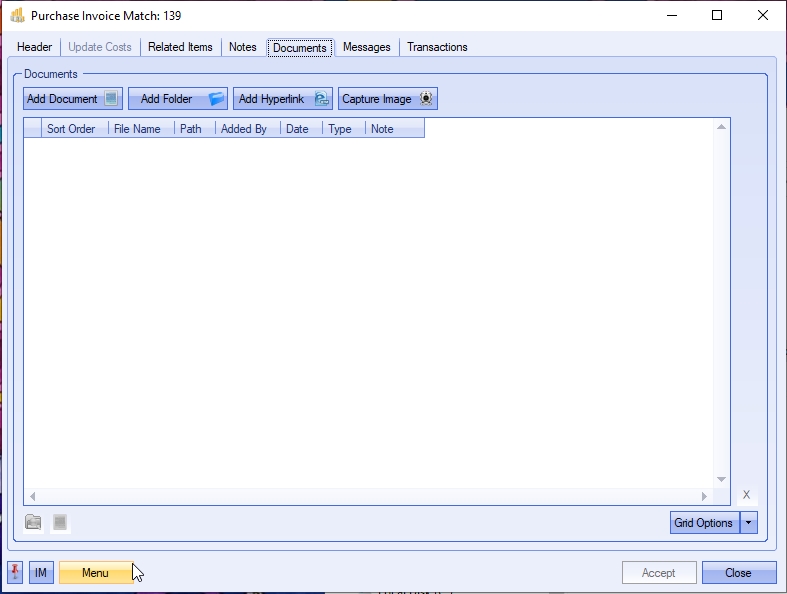
To record individual documents, folders, hyperlinks and captured images in Progress, the user simply clicks on the relevant option to select the item required.
![]()
The user will then be asked to select the appropriate item to be added to the purchase invoice.
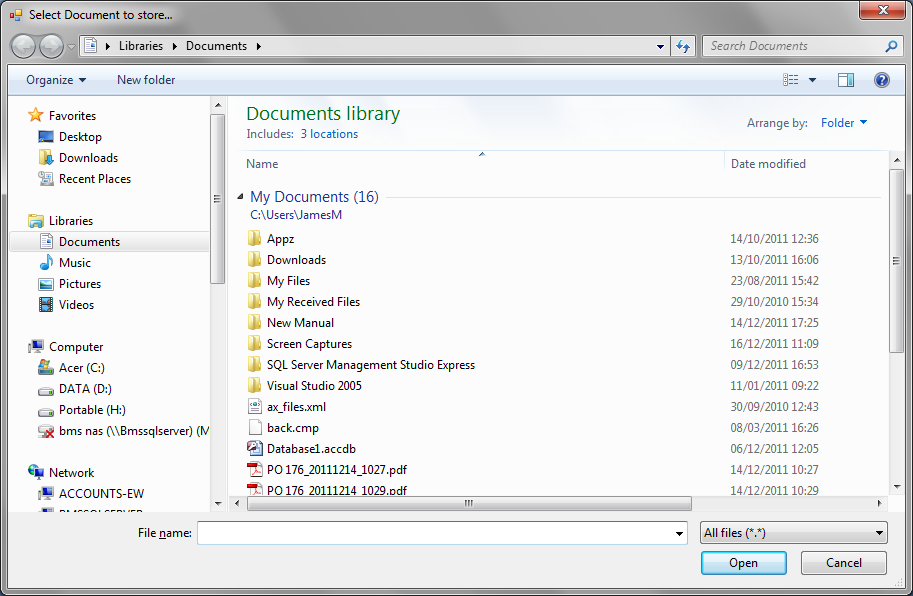
Once the user has selected the item required, the system will return the user to the documents screen and list the selected item(s).
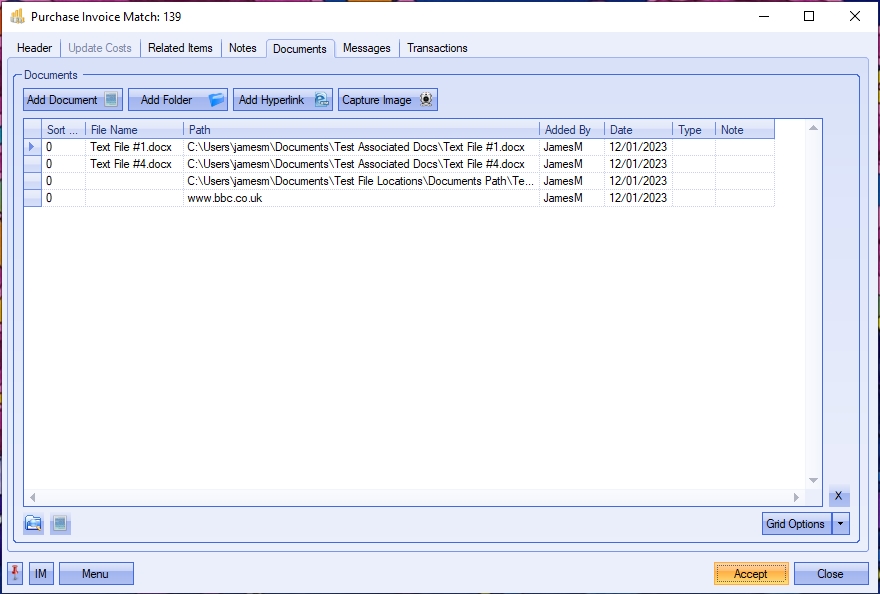
Once the file(s), folders, etc. have been added, the user can specify a file type or comment associated with the document. The TYPE can be chosen from the drop-down list.
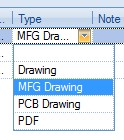
This drop-down list can be populated from the List Maintenance section of Progress in the Document Types category as shown in the screen below.
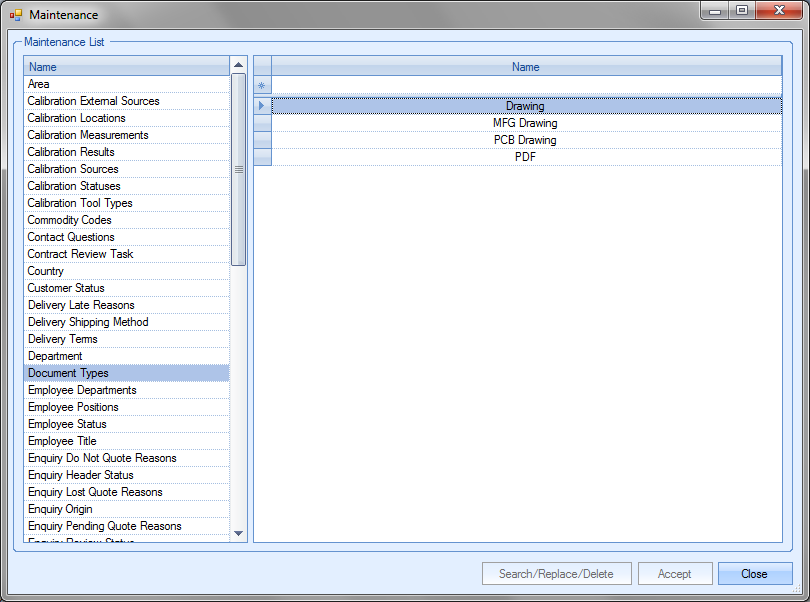
Notes can also be added directly to the NOTE field as shown.
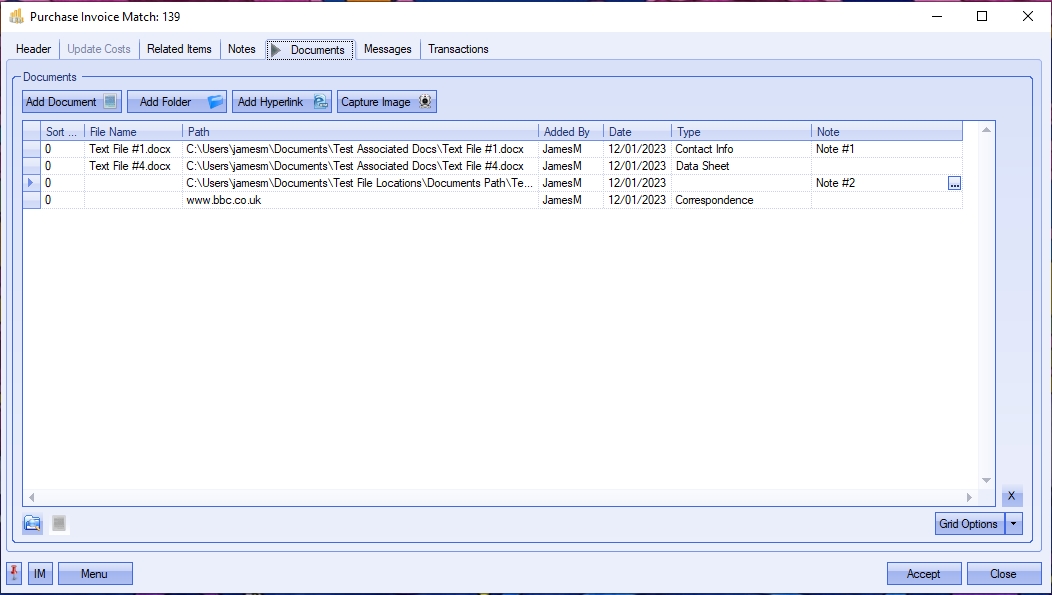
Once all documents and details have been added, the user can save the changes by clicking on the ACCEPT option.
This section shows all associated messages and emails relating to the purchase invoice.
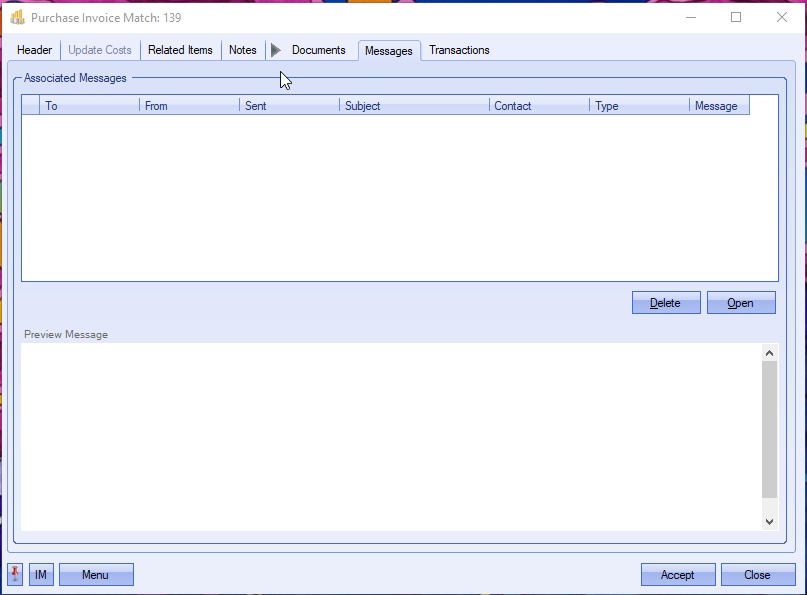
Any communication relating to the purchase invoice (i.e. emails, instant messages, etc.) will all be listed here for the user to view.
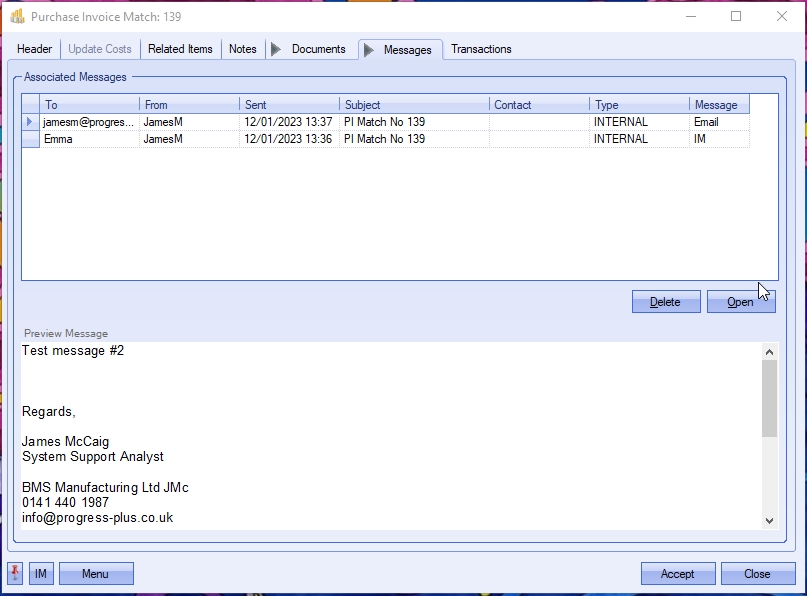
The user can open any of the items listed on this screen but either double-clicking on the listed item or by highlighting and clicking OPEN. The selected item will then be displayed for the user to view.
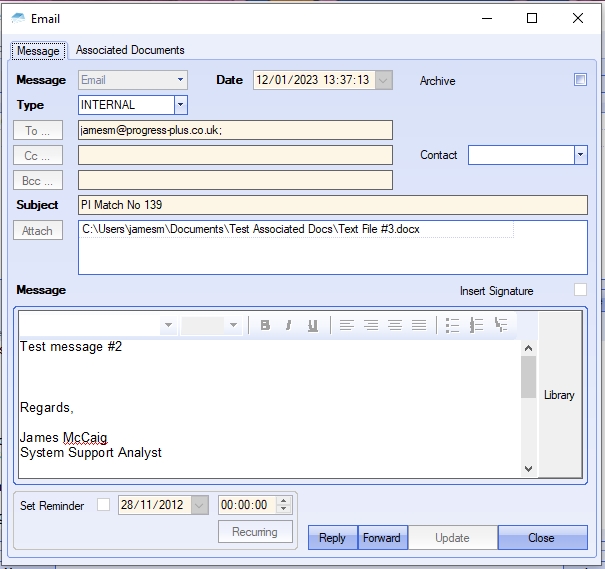
The user also has the ability remove messages recorded, if permitted. Permission to delete messages is set up against the user permissions. For more information on user permissions, please refer to the Administrator Functions > Access section of the manual. If the user has permission to remove messages, then the DELETE option will be available.
Messages can be deleted by simply highlighting the item and clicking the DELETE option. The user will be prompted to confirm the deletion.
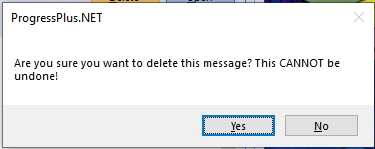
Clicking YES will delete the selected message, and the screen will be updated.
Transactions
This section shows a full list of transactions made against this purchase invoice. The transactions are listed in chronological order with the latest transactions at the top.
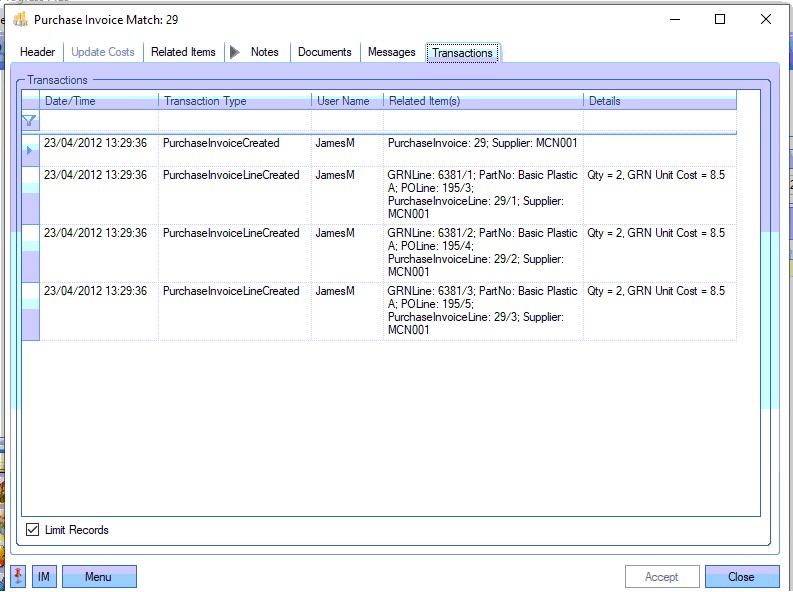
This can be used to trace what has happened to the purchase invoice from the point it was created to its current state, with details captured of all transactions made against the record.
Additional Purchase Invoice Options
The user has some additional options available on the purchase invoice screen through the Menu options.
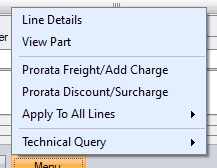
Line Details
The Line Details option allows the user to access the line details screen for the selected purchase invoice line. Selecting this option will present the user with the following screen.
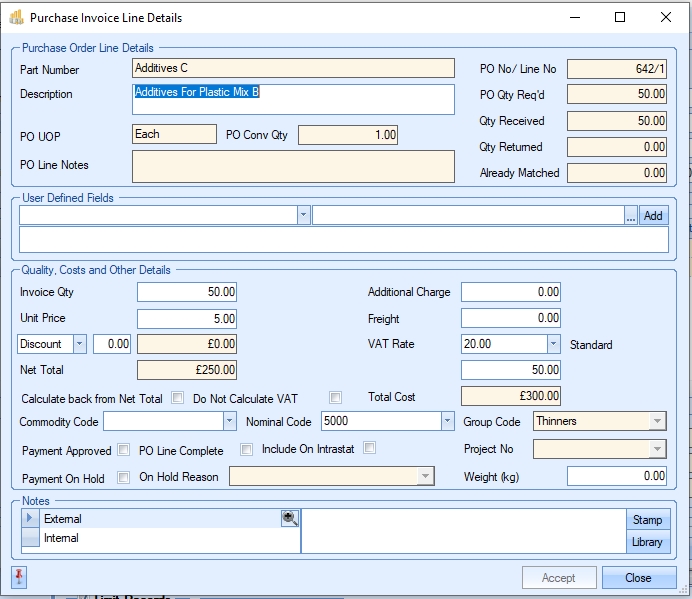
This screen shows the basic purchase invoice detail information shown on the grid of the main screen, but also more information including a summary of quantities transacted against the purchase order line in question.
| Part Number | Progress part number being invoiced. |
| Description | Progress part number description. If purchase invoice line is not in relation to a Progress part number, this will be the description entered against the purchase order for the non-inventory item. |
| PO UOP | Unit of purchase entered onto the purchase order line. |
| PO Conv Qty | This is the conversion qty used to convert the purchase order unit of purchase (UOP) to the unit of measure (UOM) |
| PO Line Notes | This shows any line notes that were entered against the purchase order line. |
| PO No/Line No | This is the associated purchase order and purchase order line numbers associated with this purchase invoice line. |
| PO Qty Req’d | This is the purchase order quantity. |
| Qty Received | This is the total quantity received from the supplier against the purchase order line. |
| Qty Returned | This is the total quantity returned to the supplier against this purchase order line. |
| Already Matched | This is the total quantity already invoiced against the purchase order line. |
In addition to the above information, the user has further information and options available regarding the purchase invoice line totals and how these are calculated.
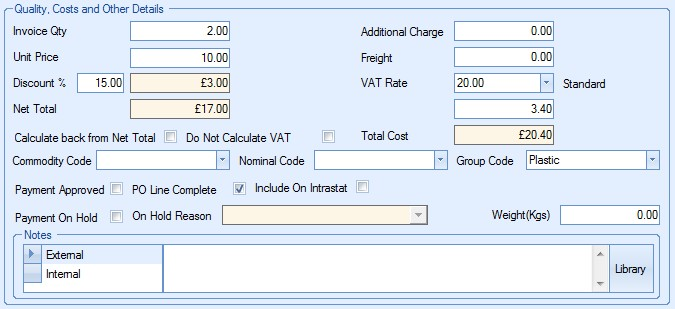
| Invoice Qty | This is the quantity being invoiced on this purchase invoice line. |
| Unit Price | This is the unit price for this item on the purchase invoice. Defaults to purchase order unit price, but can be amended by the user if there is a difference to the final price paid. |
| Discount/Surcharge | This is the purchase invoice line discount or surcharge. This may be set by a variety of means, but will pull through to the purchase invoice from the purchase order. The drop-down indicates whether its a % discount or a % surcharge. |
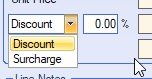
| Net Total | Net total of the purchase invoice line. Calculated based on the following: |
| (Invoice Qty * Invoice Unit Price) - %Discount |
| Additional Charge | This allows the user to specify any additional charge costs that were incurred as part of the purchase. |
| Freight | This allows the user to specify any freight costs associated with the purchase. |
NOTE: If the user has not specified default nominal codes for either the Additional or Freight costs in the Accounts link options of the system options, the costs will transferred to the same nominal as the item in question.
| VAT Rate | Defaults to VAT rate set against supplier, but can be amended from the list of available VAT rates if required. Box directly underneath shows the value of that VAT based on the selected rate. |
| Total Cost | Total cost of this invoice. This is the sum of the NET value and the VAT value. |
With some purchases of material and items resulting in unit prices of up to 6 decimal places, there is often an issue with rounding when calculating the invoice line totals. As a result, the user has options here to turn off the automatic VAT calculations and on how the invoice total is calculated. These options allow invoices to be raised for the correct values without having to worry about rounding issues or being a few pence out compared to the received supplier’s invoice.
| Calculate Back from Net | This allows the user to enter the NET total from the supplier invoice and for Progress to calculate the unit price and VAT based on the total entered, rather than the quantity multiplied by the unit price. |
| Do Not Calculate VAT | This option stops Progress automatically calculating the VAT value based on the NET total. This option allows the user to manually enter the VAT amount to be paid. |
| Commodity Code | This is the commodity code of the Progress part being invoiced. If the purchase order line is for a non-inventory item, the user can specify a commodity code. |
| Nominal Code | This is the nominal code that the invoice is to be linked to. If left blank, the system will set the nominal based on the group code of the inventory item, the supplier or the default purchasing nominal depending on how the nominal is specified. NOTE: The nominal code can still be set on the Transfer screen also if the user wishes to leave this blank at this stage. |
| Group Code | This is the group code of the Progress part being invoiced. If the invoice is for a non-inventory item, this will be blank, but can be specified by the user if required. |
| Payment Approved | This tickbox sets the status of the purchase invoice line as APPROVED. |
| PO Line Complete | This tickbox updates the purchase order line status to COMPLETE if ticked. This can be done if the full quantity has been received and is being fully invoiced. |
| Include On Intrastat | This tickbox will include the invoice line on the Infrastat Arrivals report. |
| Payment On Hold | This tickbox sets the status of the purchase invoice line to ON HOLD. NOTE: This will not stop the invoice from being transferred to an external finance package. This is just an internal flag for Progress reporting purposes. |
| On Hold Reason | If the above field is ticked, the user can specify a reason for the ON HOLD status. |
| Weight (Kgs) | This allows the user to record a weight against the purchase invoice line. |
| Notes | These fields allow the user to add internal and external notes to the purchase invoice line. The External notes will be displayed on the purchase invoice document against the line. The internal notes are for reference only. |
View Part
This option allows the user to view the master inventory record for the selected line item. Selecting this option presents the user with the following screen.
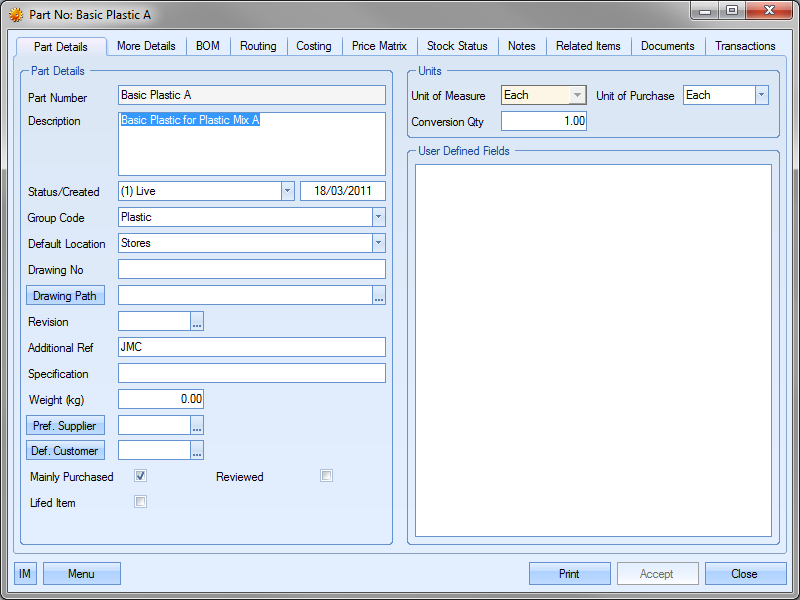
This option only applies to purchase invoice lines with a valid part number which exists in the Inventory > Parts List section of Progress Plus.
This option allows the user to set a line-by-line freight or additional charge value based on a total value specified by the supplier and is the same process as the option on the PO. When selected, the user is presented with the following window.
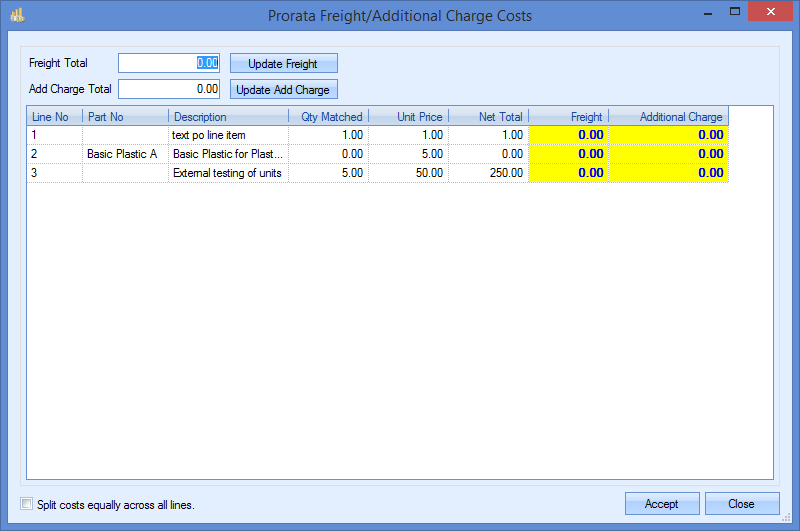
Each PI line will be displayed along with their own freight and additional charge values. The user can enter the total freight charge/additional charges quoted by the supplier into the relevant boxes at the top and then click the UPDATE FREIGHT or UPDATE ADD CHARGE options to spread the charges across all lines. By default, Progress will prorata this across all PI lines based on the NET value of each line, however, the user can spread the charges equally across all lines if they wish by ticking the SPLIT COSTS EQUALLY ACROSS ALL LINES option at the foot of the window.
Once the charges have been set across the PI, the user can click the ACCEPT option to save the charges.
This option allows the user to set a discount or surcharge value against the PI lines individually, or spread the total discount/surcharge across all the lines of the PI. Selecting this option will present the user with the following screen.
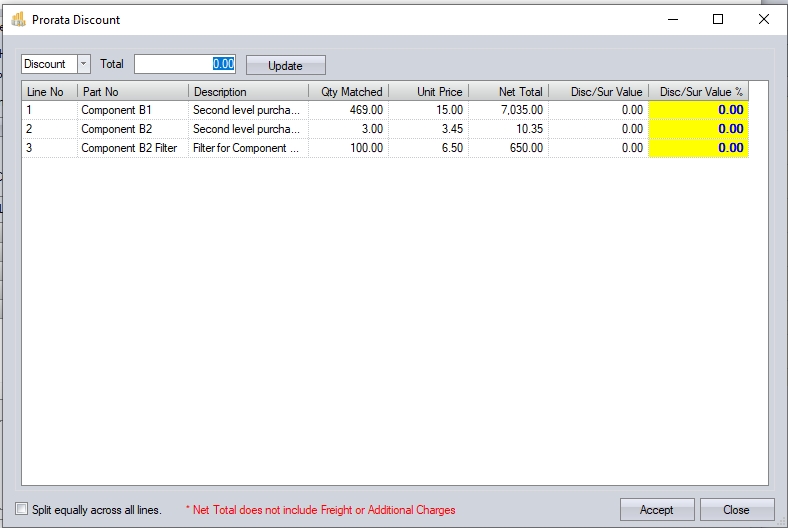
The user can choose whether they wish to apply a discount or surcharge using the drop-down option at the top, and also enter the total value to be applied.
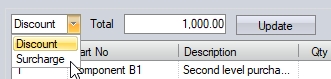
Once the user has entered the details to be applied to the purchase invoice lines, clicking the UPDATE option will apply this value across the lines.
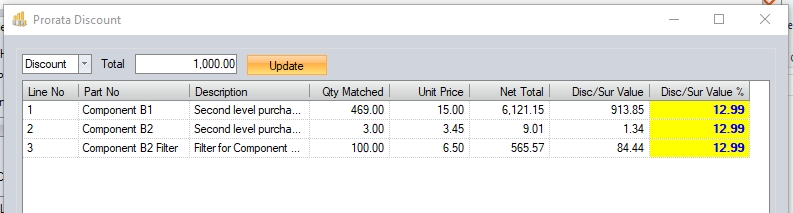
The user also has an option to spread the total value equally across all purchase invoice lines, regardless of their individual value. This option is located at the bottom of the screen.
![]()
Setting this and clicking the UPDATE option will spread the discount/surcharge value across all lines equally. It will also calculate/show the % value based on the purchase invoice line value.
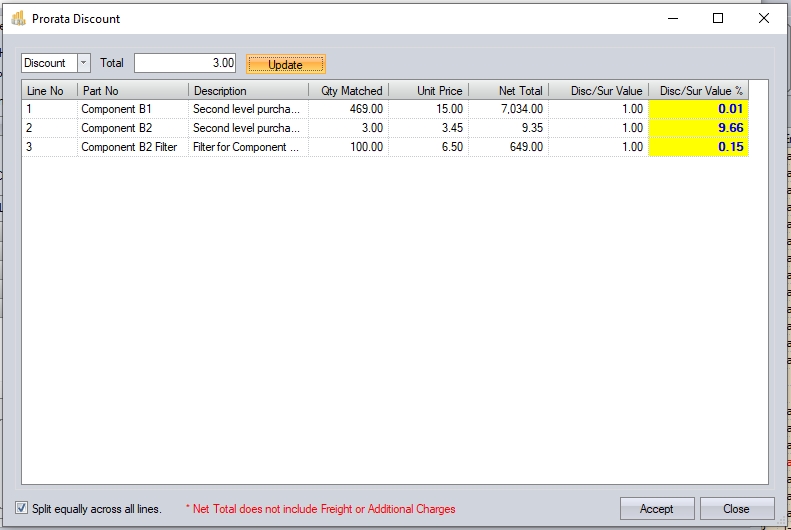
Due to the calculations used in this process, there may be instances where the applied discount/surcharge values and/or percentages round to slightly different totals due to how the values are applied to all purchase invoice lines. In the event of this, the system will highlight this to the user. Similarly, if a discount being applied will reduce the line value to less than zero, the user will be informed.
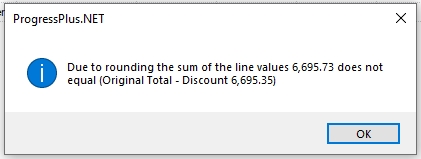
(Warning displayed when there are rounding variances when prorata-ing a total value)
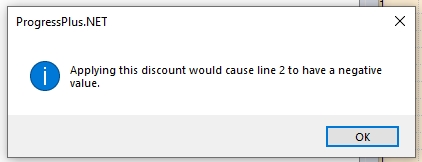
(Warning displayed when applied discount reduces PI line < 0)
Once the user has applied their discount/surcharge value to the purchase invoice lines, clicking ACCEPT will apply the values to the lines of the purchase invoice.
Apply To All Lines
The final set of option available allow the user to update all PO lines with certain information.
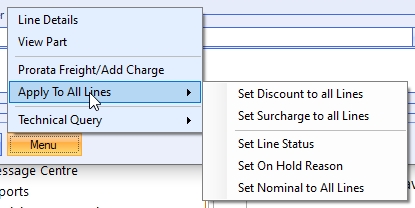
These options will do the following:
Set Discount to all Lines This will prompt the user for a % discount which will then be applied to all PI lines.
Set Surcharge to all Lines This will prompt the user for a % surcharge which will then be applied to all PI lines.
Set Line Status This will prompt the user to select a valid status to apply to all PI lines.
Set On Hold Reason This will prompt the user to select an On Hold Reason to apply to all PI lines.
Set Nominal Code to all Lines This will prompt the user to select a valid nominal code and apply it to all PI lines.
After setting the appropriate value in each case, clicking the ACCEPT option will update the lines accordingly.