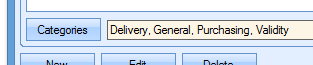This section allows the user to set pre-defined notes for use within Progress. These could be terms and conditions or general disclaimers that are added to specific orders to save them being manually entered against orders every time. There are many areas of the system where the Notes Library can be accessed for use. When selected, the user is presented with the screen below.
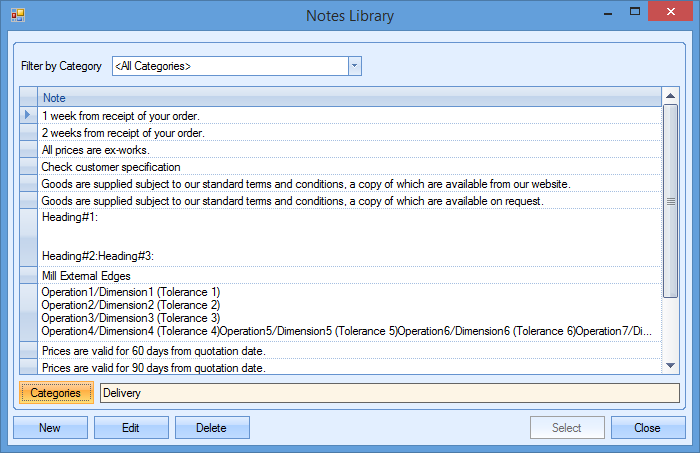
The drop-down list at the top allows the user to filter the notes that are displayed on the screen.
Adding New Notes
New notes can be added to the library by clicking in the NEW option. This presents the user with a text box for them to enter the note required.
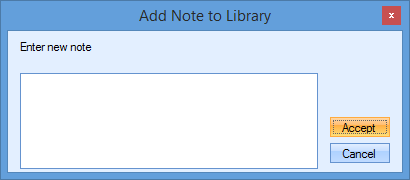
Once the note has been entered, the user can save by simply clicking ACCEPT.
Editing Existing Notes
The user can edit any existing note by selecting the note required and clicking the EDIT option. This displays the existing note in the edit window, allowing the user to amend as required.
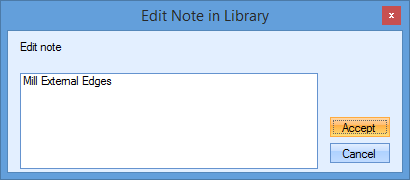
Once the changes have been made, the user can save the changes by clicking the ACCEPT option.
Deleting Existing Notes
Notes can be removed from the library by the user if they are no longer required. To do this, the user simply selects the note in question and clicks the DELETE option. The user will be prompted to confirm as follows.
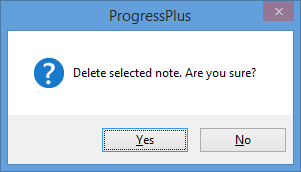
The deletion can be completed by clicking the YES option. The notes library will be refreshed to remove the note from the list.
Assigning Categories
Each note can be assigned to one or multiple categories. This simply means that it will be displayed for selection whenever a category assigned to the note is selected. To add or amend the categories, the user must first select the note required. Once selected, the user can click the CATEGORIES option just below the displayed notes. The user will be presented with the following window.
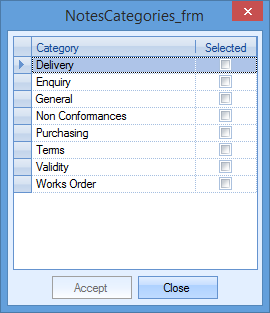
The user can select/deselect the categories required by ticking the appropriate boxes. The list of categories shown is determined by the categories set up in the List Maintenance section of Progress. Please refer to this section for how to create/amend the categories available. Once selected, the user can save the changes by clicking ACCEPT. Selected categories can also be viewed via the display bar alongside the CATEGORIES option.