Sales orders represent customer orders. These have all the associated customer information, what they are buying and the price they items are being sold for. Enquiries are not required for sales orders to be created but, if an enquiry exists, it can be converted to a sales order. If converted from an enquiry, details regarding the customer, part information, quantities and prices will be brought through in this screen from the enquiry. The user can then fill in any additional info as required. The example below has been created from an enquiry, so most of the information has pulled through from the enquiry.
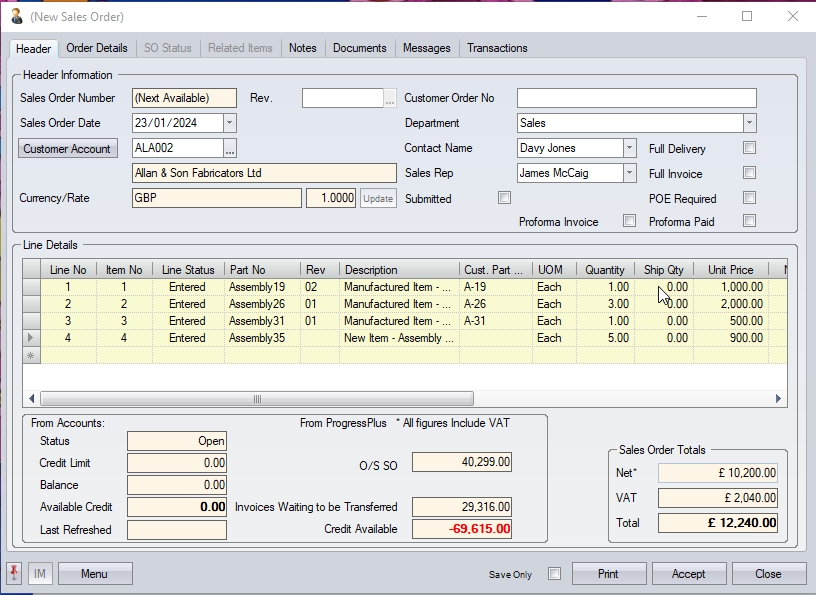
The details of the sales order are as follows:
| Sales Order No | This is the system maintained sales order number. This is a sequential number based on the sales order system numbering sequence as defined in Admin settings. The Sales Order Number will be populated on saving the sales order. |
| Rev. | This is the order revision and can be used to record changes to the order. The user can maintain notes of different revisions made to this sales order. |
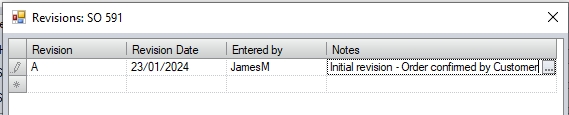
| Customer Order No. | This is the customer's order number and would be provided by the customer. |
| Department | This allows the user to specify a department against the sales order. The departments must be set up in Progress and can be selected from the drop-down list provided. |
| Contact Name | The customer contact name. This will come from the enquiry if converted, but the user can amend as required using the drop-down list, which will show all existing customer contacts. |
| Customer Account ID | The details of the customer for whom the order is being raised. Once saved the details in this field are read only and cannot be amended by the user. |
| Currency / Rate | This will be the currency of the customer from the master customer record. The exchange rate will default to the current rate for the customer's currency. |
| Sales Rep | The sales representative for this customer as entered against the enquiry, although the user can select any employee listed in the drop-down if they wish. |
| Submitted | This option indicates the sales order acknowledgment has been submitted to the customer. Once ticked, the date of the submission is also shown. |
![]()
| Full Delivery | This option indicates that the sales order as a whole (i.e. all items, full quantities) must be delivered together on a single delivery. |
| Full Invoice | This option indicates that the sales order must be invoiced in full (i.e. all items, full quantities). |
| POE Required | This option indicates the customer wants a Proof of Export (PoE) provided. |
| Proforma Invoice | This option indicates that the sales order is a proforma order and that payment is required from the customer before it can be delivered. |
| Proforma Paid | This option indicates whether the proforma sales order has been paid or not. Once payment is received from the customer, this option should be ticked to indicate payment has been received. |
| Dates | An important field that must be completed is the REQUIRED DATE. This is the date that the customer is looking for this line item to be delivered by. The user can choose the REQUIRED DATE for this order line using the drop-down calendar. This date will automatically default to the sales order entry date (usually “today”) plus any sales lead time defined against this part, though the user may choose any date required. |
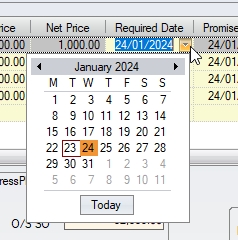
NOTE: When the sales order is initially created, the REQUIRED DATE, PROMISED DATE and LATEST DATE will all default to the same date.
| CofC Required | The user can tick this box if a CofC (certificate of conformity) is required for this sales order line. |
| Complete Delivery | This option is similar to the FULL DELIVERY option on the order header, but is specific to an individual sales order line. If ticked, the entire sales order line quantity must be shipped in full. |
Order Notes
The Notes tab on the sales order allows the user to enter different notes against the sales order. The note categories available are as follows:
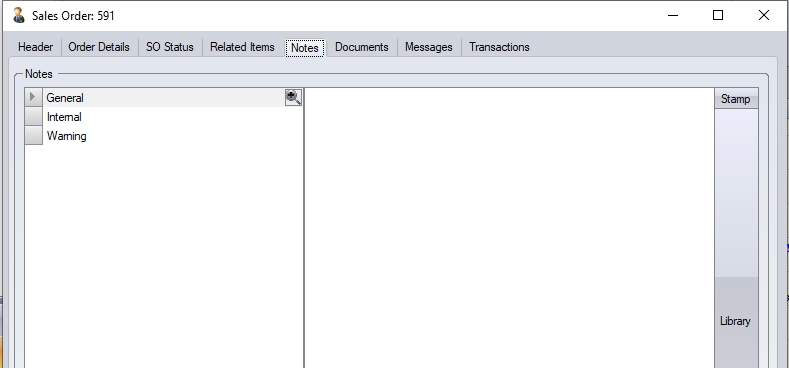
General Notes
This note is a general note for the entire sales order and would typically contain customer or order related notes. The user can select a note from the Notes Library using the LIBRARY option if pre-defined notes have been set up. This note often appears on the sales order acknowledgment document.
Internal Notes
This note is an internal note and is typically used for internal purposes (i.e. not seen by the customer). This note doesn't get shown on the sales order acknowledgment. The user can select a note from the Notes Library using the LIBRARY option if pre-defined notes have been set up.
Warning Note
This note is used to set up a pop-up warning for the sales order. This warning will be displayed when the user opens the sales order, giving a method of highlighting information about the sales order for all users who access it. Again, the user can select a pre-defined note from the Notes Library if they choose.
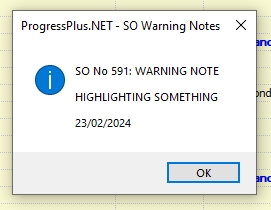
(Example sales order warning)
Line Notes
The user can also add notes relating to specific line items on the order. To access the line details screen, the user can double-click on the start of the sales order line or, alternatively, select the MENU > LINE DETAILS option. This will present the user with the Line Details screen for the selected order line.
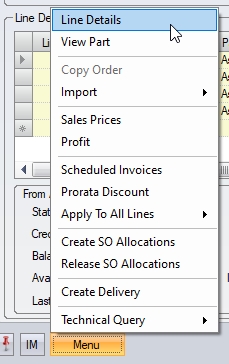
(Opening the order line details via the LINE DETAILS Menu option)
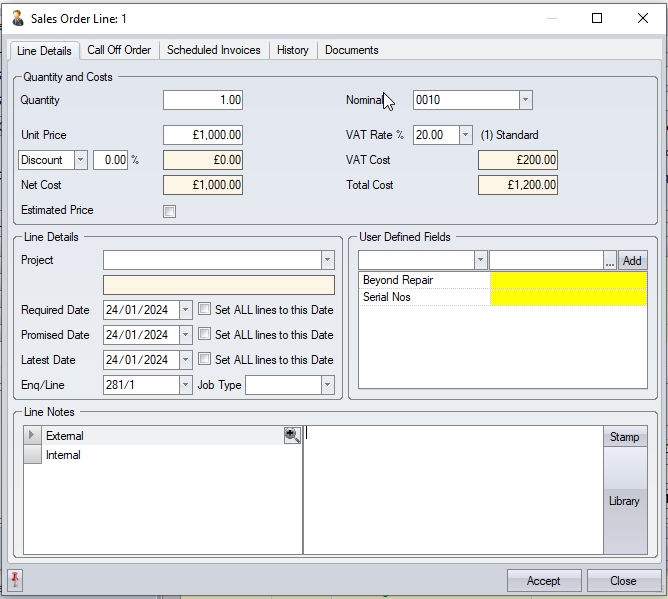
(Order line details screen)
The line notes can be added at the bottom of the line details screen. The user has two options here:
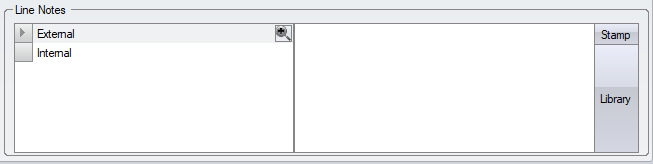
External This note is typically included on the sales order acknowledgment document are allows the user to add line-specific notes to the order.
Internal This note is for internal purposes only and can be used to record notes that the customer won't see.
Again, like all notes fields in the system, the user can select a pre-defined note from the Notes Library via the LIBRARY option. The STAMP option will add a date/time stamp to the note. If the user adds any notes, clicking ACCEPT will save the details and return the user to the main sales order screen.
| Printing Order Acknowledgment/Proforma/Production Order |
The user can print the sales order acknowledgment document, the internal Production Order and the Proforma Invoice for the sales order via the PRINT option. Clicking the print option presents the user with the options available.
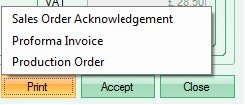
If the selected document is configured to print preview, the selected document will be displayed on screen.
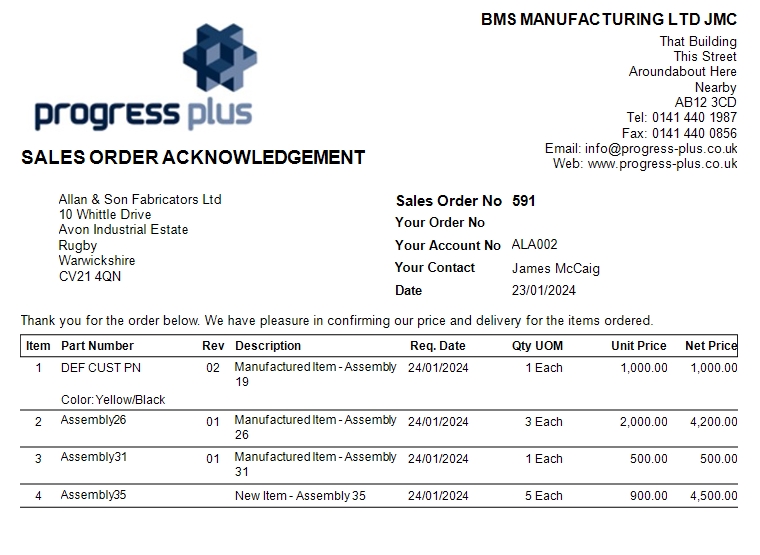
Once displayed, the user can save the document in a number of formats via the SAVE option, print a hard copy of the document on a printer of their choice via the PRINT option, or email the document directly to the customer via the EMAIL option.

Once the order has been finalised, the user can send the Sales Order Acknowledgment and/or the Proforma documents to the customer. If the sales order acknowledgment is sent, the sales order will be marked as SUBMITTED.
![]()
Once the sales order has been entered, clicking ACCEPT will proceed to the SO Line Requirements screen, where the user can determine how the sales order lines will be fulfilled.