Once the user has planned the routing and BOM for the new part or, alternatively, if the user had chosen to quote for an existing item, the next task is to determine the price or prices for the different quantities that the user may want to quote for. This is done in the Sales Prices form. This form uses the costs associated with the part's BOM and routing coupled with the quantity being quoted and any mark-ups/margins to suggest a sales price. The user does not have to use this suggested sales price and can enter the price they wish to use with one of their own if desired. This form displays a mixture of fields that the user can or enter data into (white background boxes) and fields that display a calculated figure (grey background boxes). The user cannot amend the figure displayed in the calculated fields.
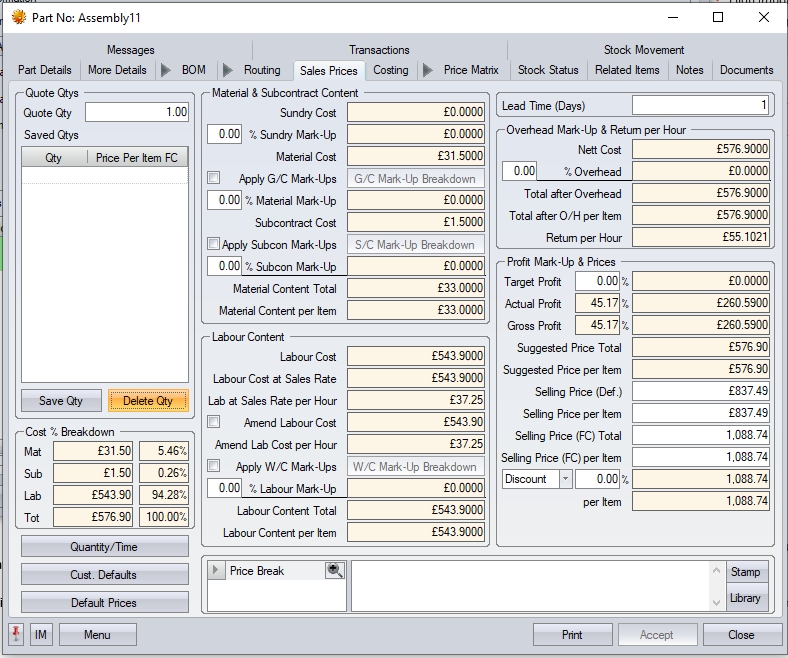
| Quote Qty | This is where the user enters the quantity they wish to quote for. On initial entry on a quote this figure will default to 1, but the user can simply over type it with the required quantity. Once the quantity is entered, the screen will update with the costs for the specified quantity. |
| Material & Subcon Content | This field permits the user to mark-up the total material content of the item (the cost of parts on the BOM including sundry items) and any subcontracts costs by a desired percentage. If any customer specific margins/markups are set, or if there are standard margins/markups set in the system, these will be applied, but the user can also amend if preferred. |
| The user can also apply group code specific %s to the material costs. Ticking the option, and clicking the G/C MARKUP BREAKDOWN (or G/C MARGIN BREAKDOWN) button will present the user with a list of group codes associated with the part's material, and also the default % assigned to the group code, which the user can change if desired. Material costs will be calculated using the %s accordingly. |
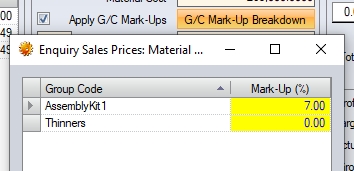
(if using Mark-up %s)
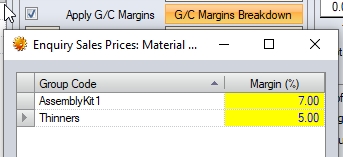
(if using Margin %s)
| Similarly, the user can also apply subcontract specific %s to the subcontract cost element of the part. Ticking this option, and clicking the S/C MARKUP BREAKDOWN (or S/C MARGIN BREAKDOWN) button will present the user with a list of subcontract codes associated with the part for the user to change if desired. All subcontract costs will be calculated using the %s accordingly. |

(if using Mark-up %s)
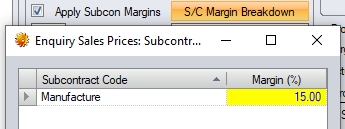
(if using Margin %s)
| Labour Content | This field permits the user to mark-up the labour content of the item (the cost of the operations on the routing) by a desired percentage, or choose the rate they wish to use. If any customer specific margins/markups are set, or if there are standard margins/markups set in the system, these will be applied, however, the user can amend if preferred. |
| Like the material and subcontract calculations, the user also has an option to apply work centre specific mark-up/margin percentages too. Ticking this option and clicking the APPLY W/C MARKUPS (or APPLY W/C MARGINS) will present the user with a list of work centres associated with the part. |
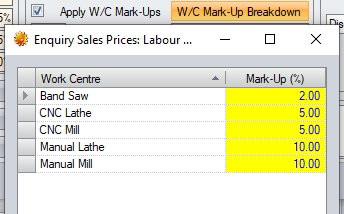
(if using Mark-up %s)
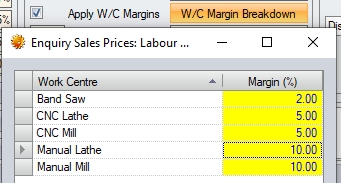
(if using Margin %s)
| All subcontract costs will be calculated using the %s accordingly. Labour element of final price also uses the WC sales rate to calculate its value unless the user overrides. |
| Lead Time | This field permits the user to enter a lead-time in days for the quantity being entered. Each different quantity quoted for this item can have a different lead-time. |
| Overhead Mark-Up | This field permits the user to mark-up the overheads content of the item (the overall costs by a desired percentage. If any customer specific margins/markups are set, or if there are standard margins/markups set in the system, these will be applied, but the user can amend if preferred. |
| Return Per Hour | This section of the Sales Prices form will also display a field Return Per Hour. This field informs the user that based on the work centre charges on the routing and any labour mark-up of a projected overall return per hour for this quantity. |
| Profit Mark-Up / Prices | This field permits the user to mark-up the target profit of the item (the cost of the operations on the routing + the cost of the parts on the BOM + any overhead mark-up) by a desired percentage. If any customer specific margins/markups are set, or if there are standard margins/markups set in the system, these will be applied, but the user can amend if preferred. The system will then display a profit per item in % and in value in the TARGET PROFIT fields. |
| Suggested Price/Selling Price | Based on the calculated costs, Progress will show a SUGGESTED PRICE for the full quantity being quoted, and per individual item. If a quantity of 1 is being quoted, the Total Selling Price and the Item Selling Price will be the same. The figures displayed in these fields are suggested figures that the user can over type if required. |
| Discount % | If required the user can enter a percentage discount that will be applied to the Selling Price to show a discounted price. |
Once the user is happy with the selling price being quoted, clicking on the SAVE QTY option will save the information entered. The user can now proceed to enter another quantity in the QUOTE QTY field, and continue in the same manner as previously described until all quantities/prices have been entered. Any saved quote quantities that are no longer required can be removed by highlighting the quantity and pressing the DELETE QTY option.
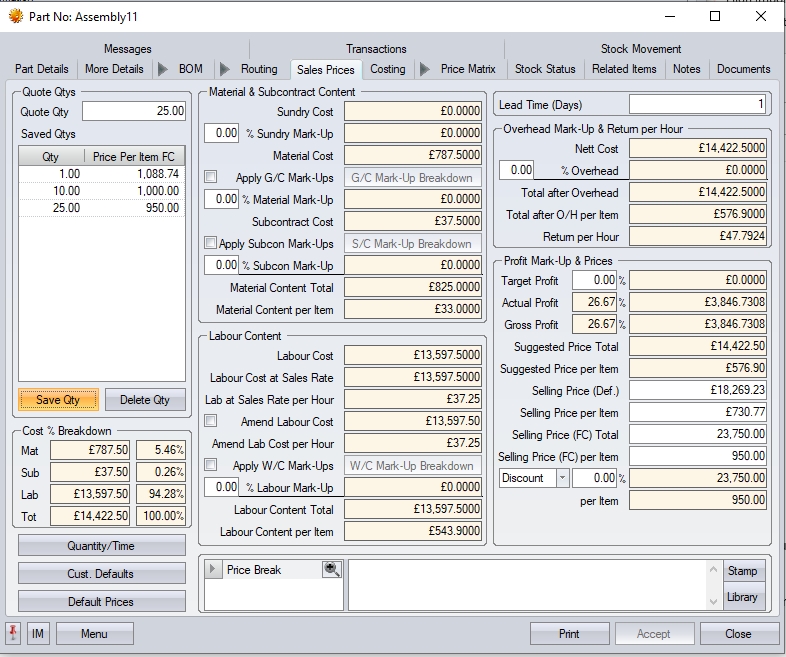
Once completed, the user can click the ACCEPT button to save the quantities and pricing, and then the CLOSE button to return to the enquiry. The enquiry can now be printed/submitted to the customer for review.