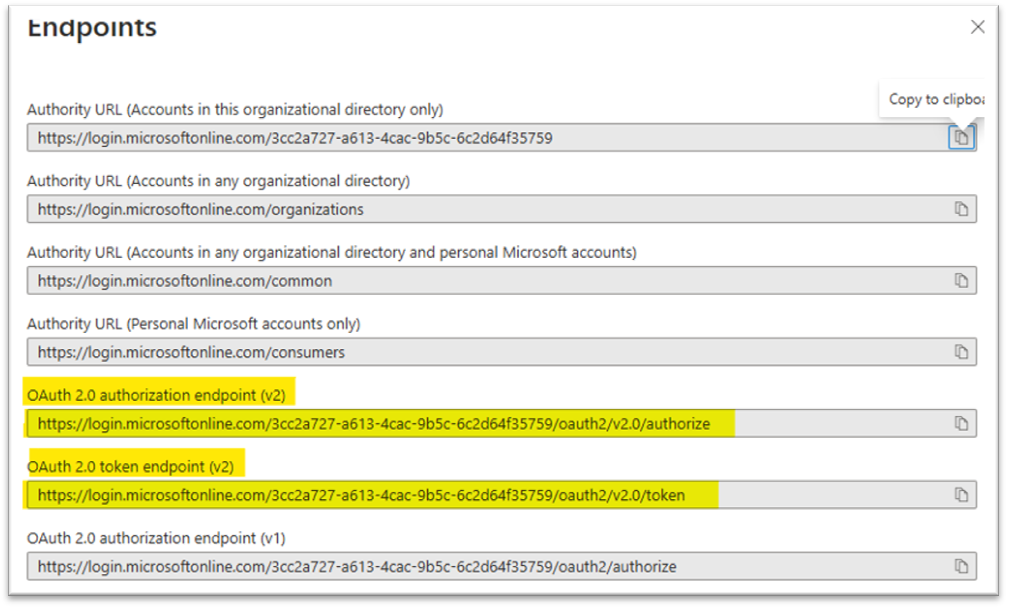The following steps takes the user through the set up of applications and permissions for Progress Plus to integrate with Microsoft 365 and New Outlook.
•From the Entra Admin Centre (Azure Active Directory Admin Centre) - https://entra.microsoft.com/ - click the Applications then App Registrations App Registrations link
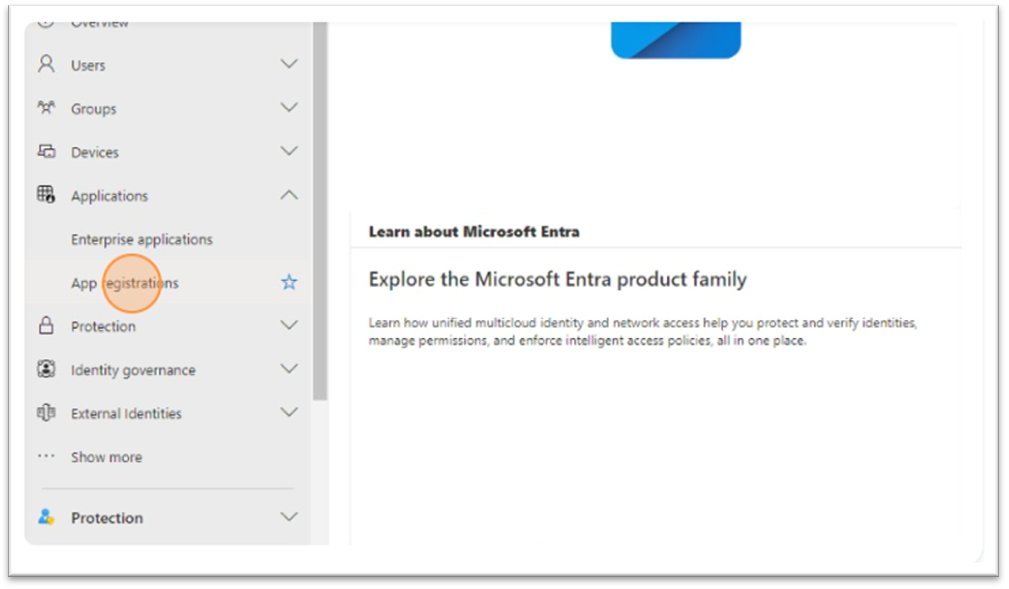
•Click New Registration
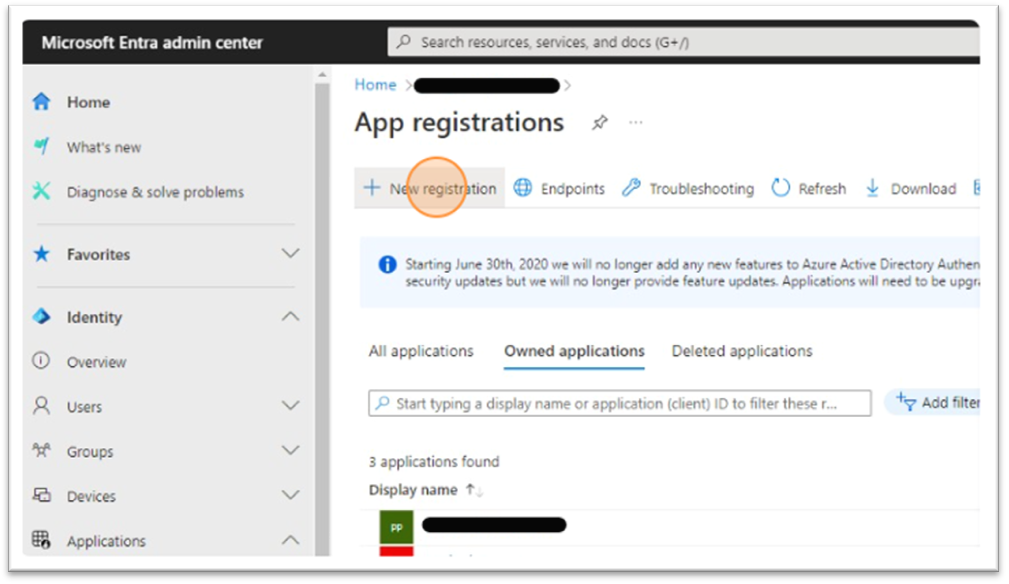
•Give a name to the Registration – ie “ProgressPlus O365” and click Register, under the Redirect URI section, select “Public client/native (mobile & desktop)” from the dropdown and “http://127.0.0.1”
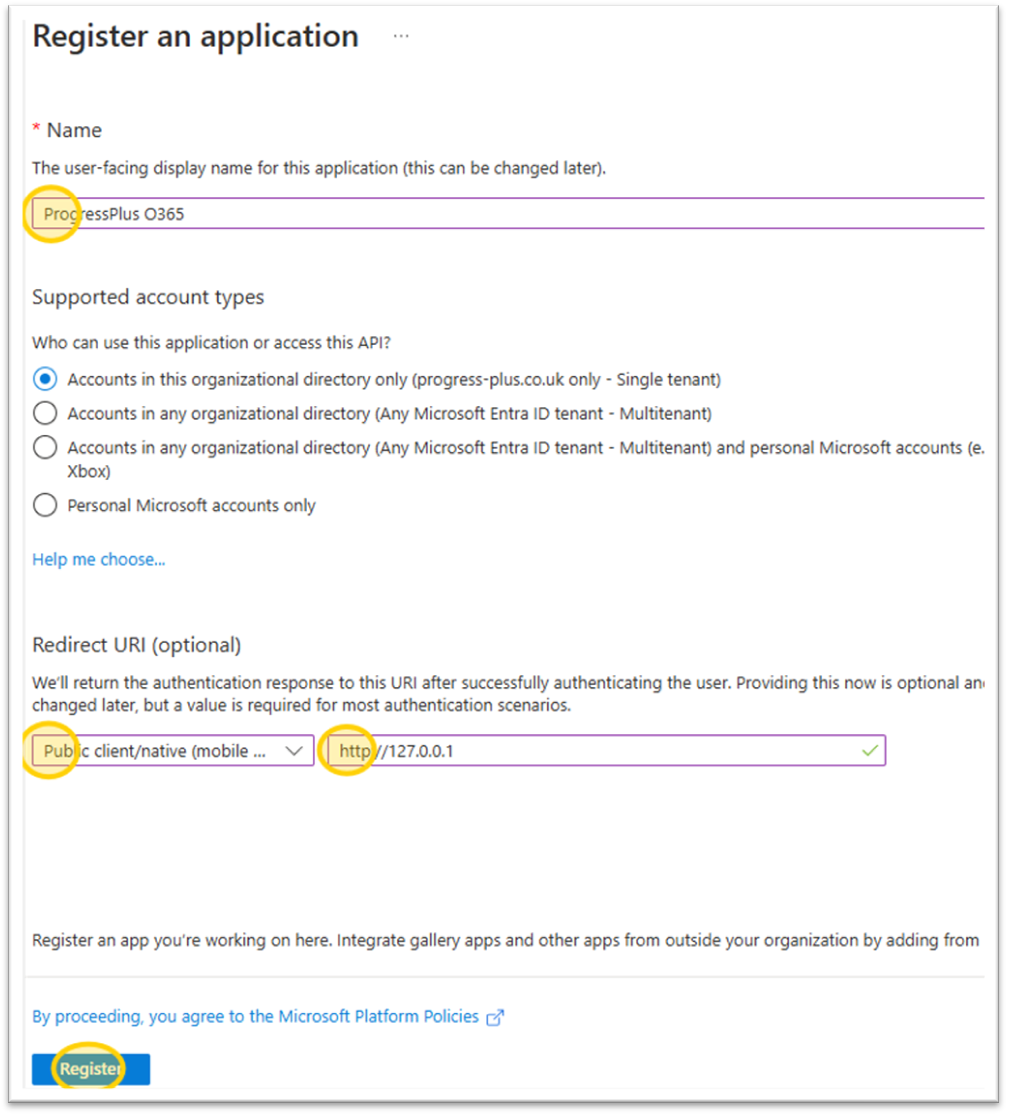
•The registration will be created. Take a note of the Application (Client) ID and the Directory (Tenant) ID. We will need these to add to ProgressPlus.
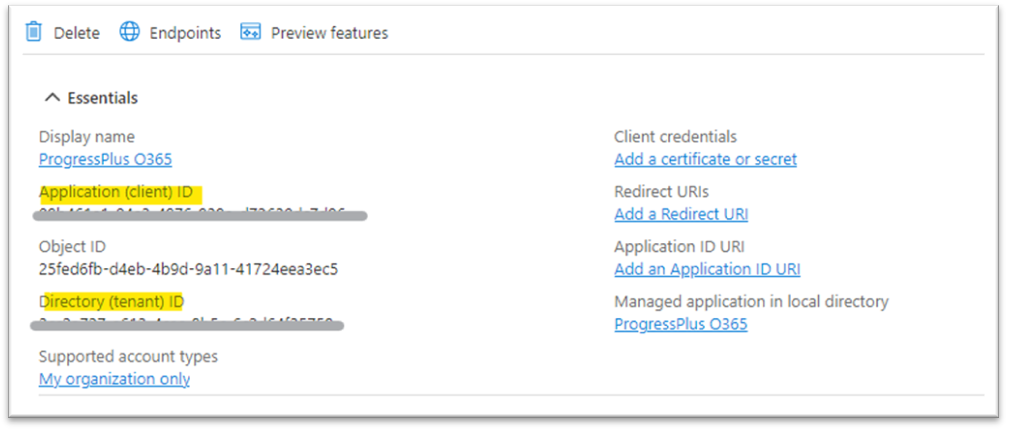
•Next, click API permissions link on the left hand side and click Add a Permission
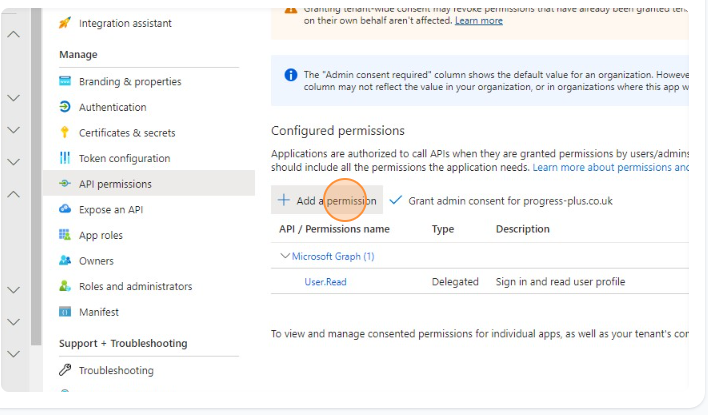
•Select Microsoft Graph
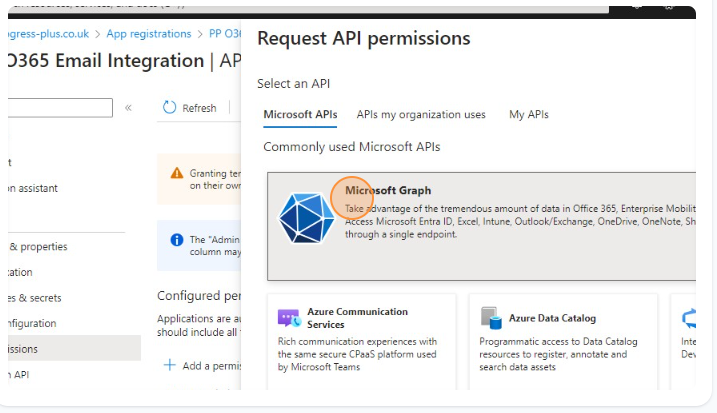
•then Delegated Permissions
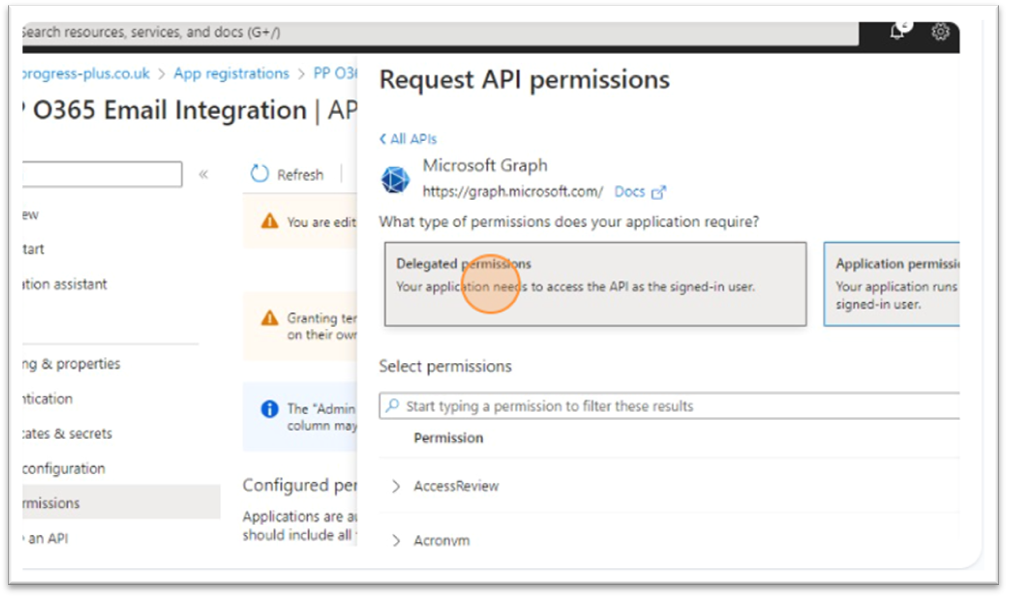
•In the search box, type Mail and then expand the results and select Mail.Send and Click Add Permissions

•Click Add a Permission again, Select Microsoft Graph and then Delegated Permissions
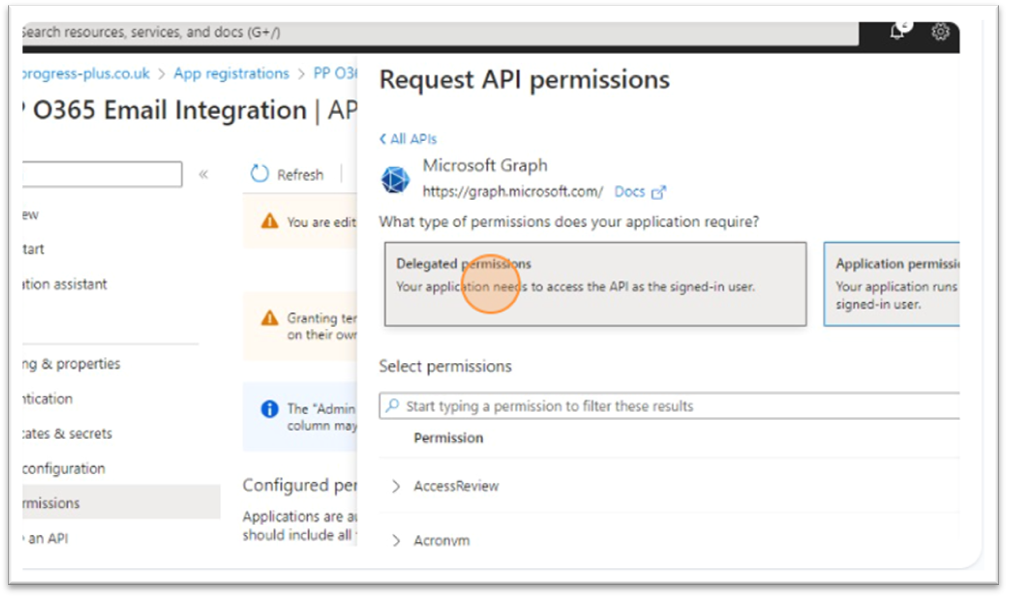
•In the search box, type Offline and then expand the results and select offline_access and Click Add Permissions

•Click Grant Admin Consent for <domain> and Click Yes to the message that pops up.
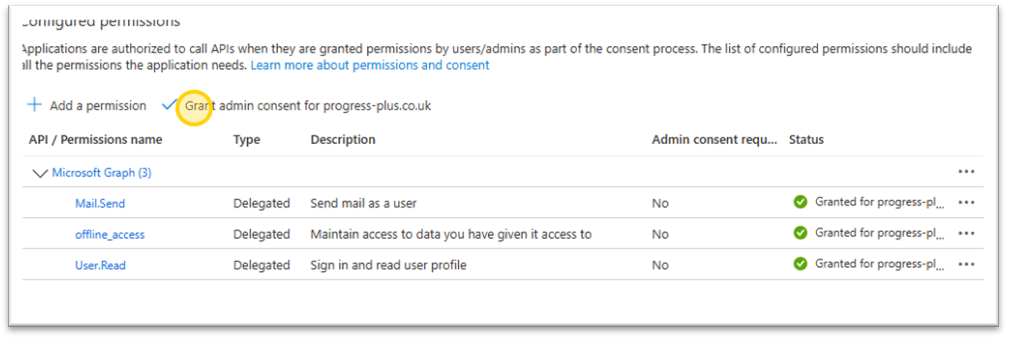
•Go back to the Overview Page and click Endpoints
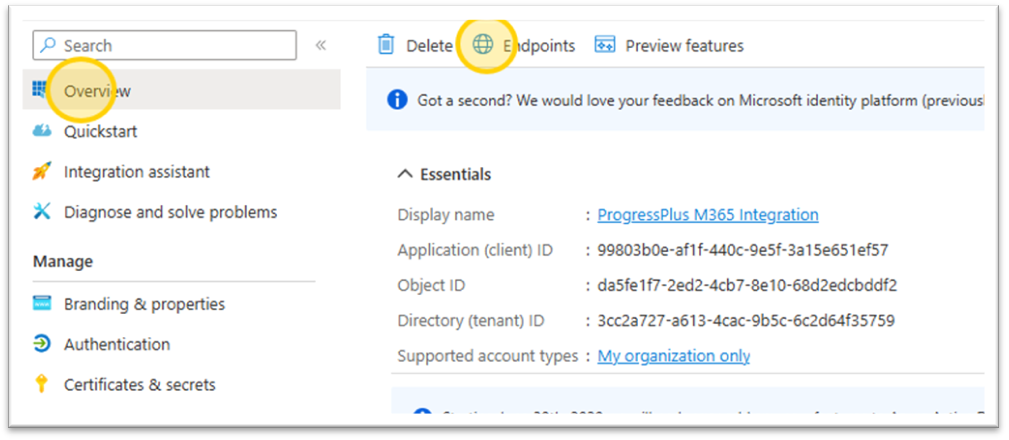
•This will show the info below. We need to know the highlighted info