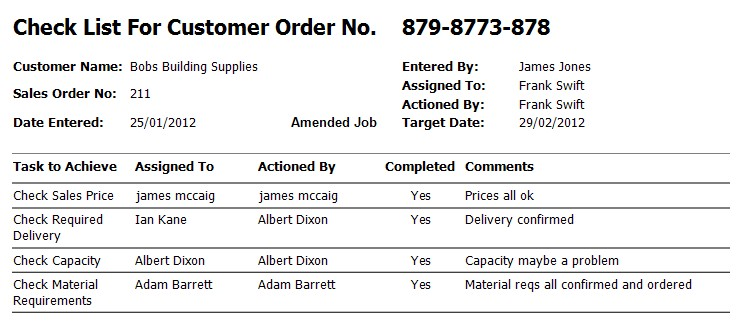This section permits the user to view and create contract reviews for sales orders. Clicking on the Contract Review option will present the user with the following screen.
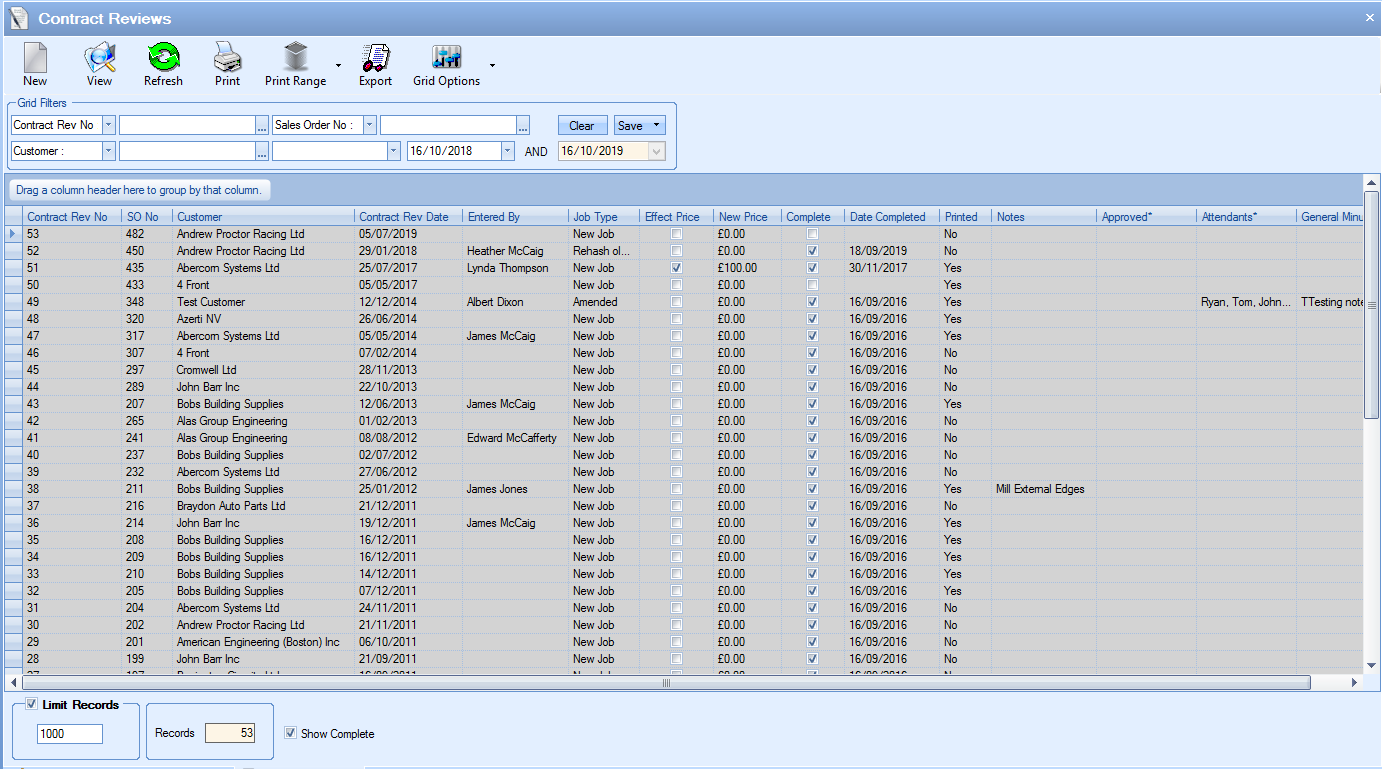
By default, this screen will show all open contract reviews currently in Progress. The total number of contract reviews listed is shown at the bottom. This total is the number of contract reviews listed based on the current filters. If no filters have been applied then Progress will show the last X number of records where X is the value in the Limit Records box at the bottom.
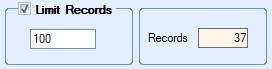
If the user needs to see completed contract reviews, they can tick the SHOW COMPLETE option at the bottom and then refresh the screen to include these.
![]()
If the Limit Records option is not ticked, then all existing contract reviews will be displayed. The user can filter the contract reviews listed using the grid filters displayed at the top of the screen.

The user can filter this screen by selecting the appropriate filter from the drop-down list and then entering the value required. Clicking the REFRESH option at the top will then refresh the list of contract reviews based on the filters entered as shown in the next screen.

View option
If the user wishes to see the content of any Contract Review record listed on screen, the user simply has to highlight the record in question and then click the View option at the top of the screen. This will open the contract review for the user to see. Alternatively, double clicking on the required record in the grid will also open the contract review.
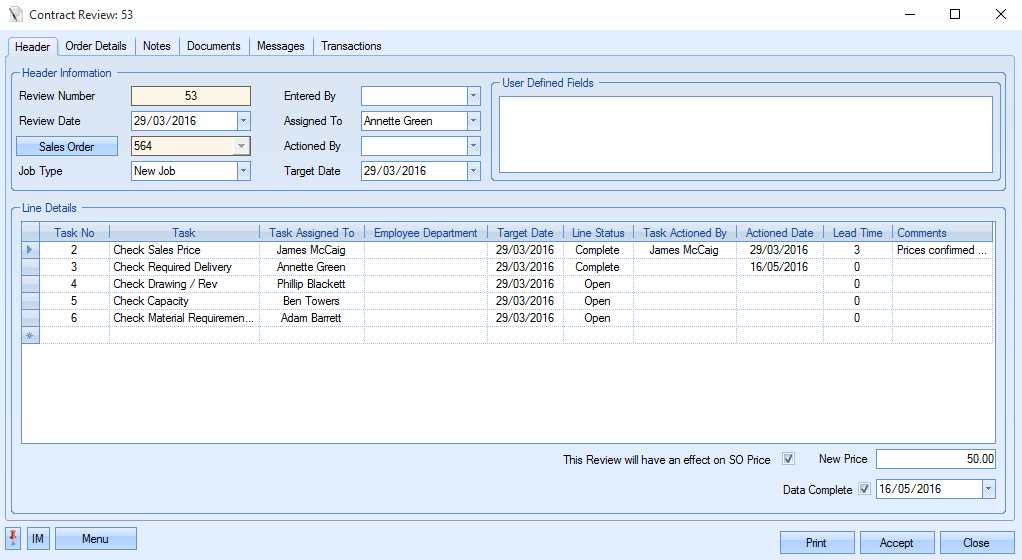
The user may if required change the information contained in this contract review if they have permission to do so as determined within the User Access Rights section of the Security section of Progress. For more information on user access rights, please refer to the System options section of the manual. Clicking Accept or Close will return the user to the Contract Review screen.
Print option
This option allows the user to print out the contract review document without accessing the record itself. To print the document, the user must highlight the contract review required and then click the Print option.

Clicking the Print option generates the following document.
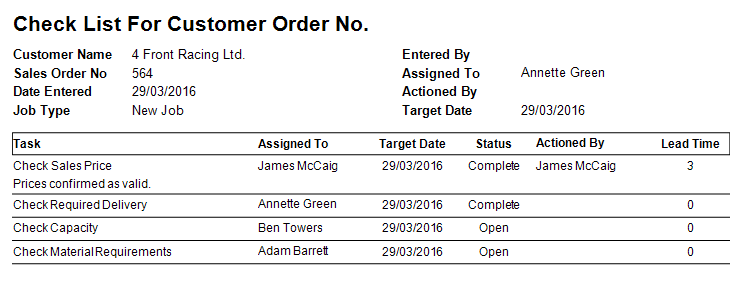
When the user is presented with the document on screen, they also have the option to save into a few different formats as well as email it directly to an email contact.
Print Range option
This option allows the user to print a specified range of contract reviews. The user can use the grid filters to generate the list of contract reviews they wish to print and simply click the Print Range option to generate the documents. The documents are sent directly to the printer.
Export option
This option allows the user to export out the current list of contract reviews to a spreadsheet for further analysis. The exported data is based on the contract reviews listed in Progress. The user can filter the contract reviews as required and then use the Export option to create them in a spreadsheet.
Clicking the Export option will present the user with a window for choosing the location and name of the exported file. Once the file has been specified, Progress creates the export file and automatically opens it in Excel for the user to see. An example is shown in the next screen.

New Contract Reviews
This option allows the user to create new contract reviews for sales orders. Once the New option is selected, the user is presented with the following screen.
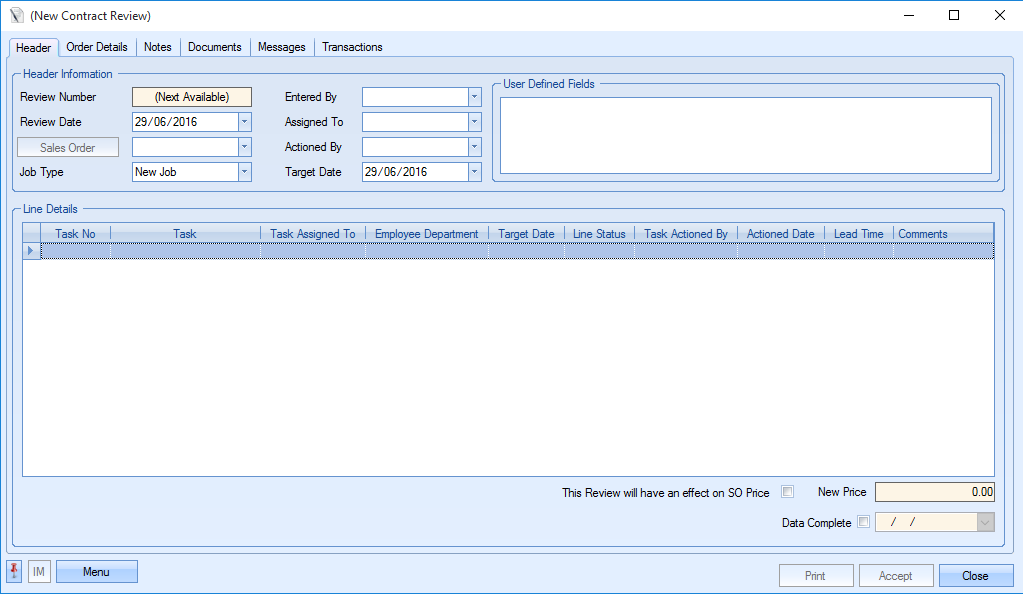
The user must select an order from the look-up for the Sales Order No. Selecting an order will automatically populate the contract review with the customer name and customer order number (Order Details section) as well as setting the review and target dates to the current date, both of which can be amended by the user. In addition to this information, the user can specify the Job Type as well as set the Assigned To and Actioned By fields to specific employees. Any user defined fields (UDFs) for the contract review will also appear here.
Once the user has completed the initial information, the task list can be entered. The information required here is as follows.
Task No. The Task number for that line. This defaults to multiples of 10 but can be modified by the user.
Task The task to be completed that can be selected from the drop down box. These tasks are populated in the List Maintenance section of Progress.
| Task Assigned To | The employee that the task is assigned to. This will default to the employee set in the List Maintenance for that task but can be amended by the user. The employee selected in this field will be able to see this on their Today > To Do > O/S Contract Reviews. |
| Employee Dept | The employee department that the task is assigned to. This contract review will appear in the Today > To Do > O/S Contract Reviews for all employees with this department set in their employee record. If the employee selected is not in the department selected, it will be displayed for everyone in that department as well as the employee. |
| Target Date | This is the target date of the task. When the target date is in the past, this will show as red text in the O/S Contract Reviews screen. When the target is today's date or in the future, it will show as black text. |
| Line Status | The status of the task. The user can select Open, Complete or Cancelled. The status is set to Open as default meaning it will appear as an outstanding task. When changed to Complete, the task will be removed from the Today > To Do > O/S Contract Reviews screen and the Task Actioned By column will change to the current employee and the Actioned Date column changed to today’s date. It will also appear in the Contract Review Completion Review report. When changed to Cancelled, the line will turn red and will not appear in the Today > To Do > O/S Contract Reviews screen. |
Task Actioned By This defaults to the current employee when the line status is changed to Complete. However, it can be amended to a different employee by using the drop down list.
Actioned Date This defaults to the current date when the line status is changed to Complete. However, it can be amended by selecting a different date in the drop down calendar.
Lead Time This is the expected lead time of the task. It does not have any bearing on how the system works and is purely for reference.
Comments This box allows any additional information for that task to be input.
Removing Tasks
To delete any tasks from the task list, the user simply has to highlight the task to be deleted and press the Delete key on the keyboard.

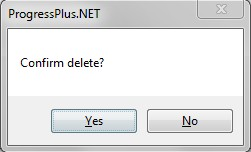
The user will be asked to confirm the deletion but, once confirmed, the specified task will be removed from the list.
If during the process, the user concludes that carrying out these contract review tasks will have an effect on the sales order price e.g. extra operations or unplanned material etc then the user can indicate this by clicking the tick box in the contract review.
![]()
Ticking the box above will result in the New Price box becoming active to allow the user to enter a figure into this field.
NOTE: Updating the new price value does not update the SO line unit price.
Once the Contract Review tasks have all been completed, the contract review can be marked as complete by ticking the Data Complete option. Clicking this will default the completion date to the current date, however, the user can amend to any other date as required.
![]()
Any outstanding tasks will still be flagged up against employees, but the contract review itself will be marked as complete.
Dependent Tasks
The system can be configured to allow tasks to be made dependent on other tasks. This means a task cannot be completed before the task(s) that it depends on is completed.
NOTE: This functionality is not switched on by default and requires Progress Plus to do this prior to use. There is also an Admin setting to enforce completion of previous tasks before a subsequent task can be completed. If you wish to use this functionality, please contact Progress Plus.
When this functionality is switched on, the user will have an additional column against each task item where they can specify the other tasks the task is dependent on.

Where a task is dependent on the completion of a previous task, the user can link the dependent tasks to the current task by selecting them. Drilling into the Dependent On field, the user will be presented with a list of tasks to choose from.
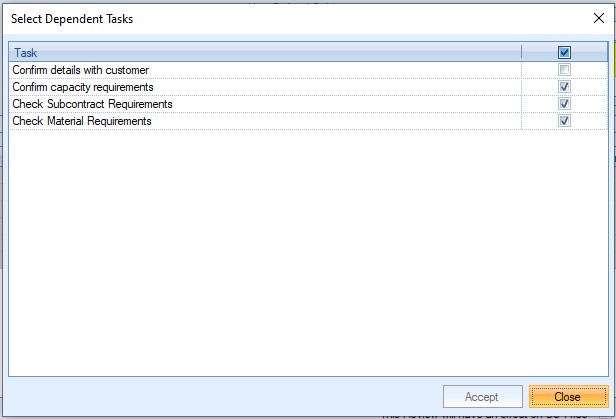
The user simply ticks each of the tasks that need to be completed before hand, clicking ACCEPT to save. The dependent tasks will then be listed as follows against the task in question.

If a user attempts to complete a task that has outstanding dependents, the system will stop them and highlight this.
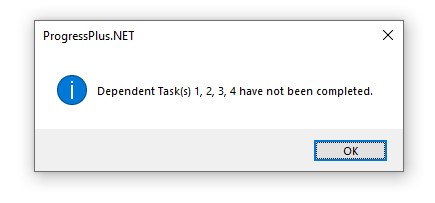
Only once the dependent tasks are complete can the task in question be completed.
Order Details
The contract review allows the user to capture additional information through its other sections. The Order Details tab records the customer details of the associated sales order.
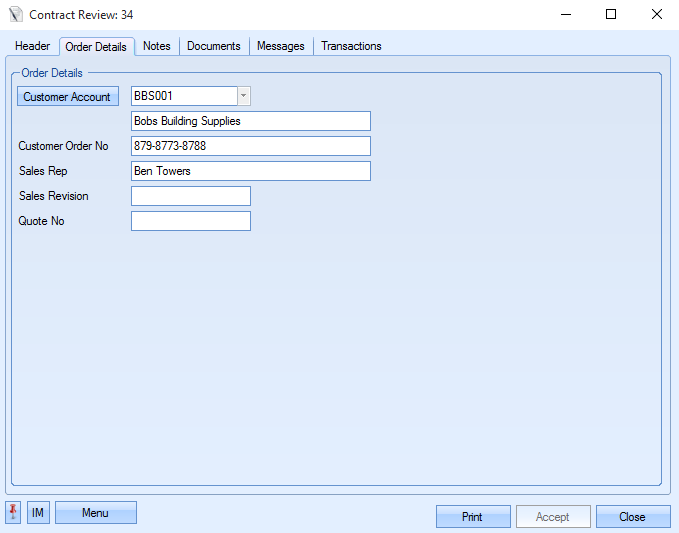
This information is populated from the sales order when the user initially selects the sales order in the contract review.
Notes
Additional notes can also be added to the contract review under the Notes section. The user can manually add notes as required, or they can select notes held within the internal notes library.
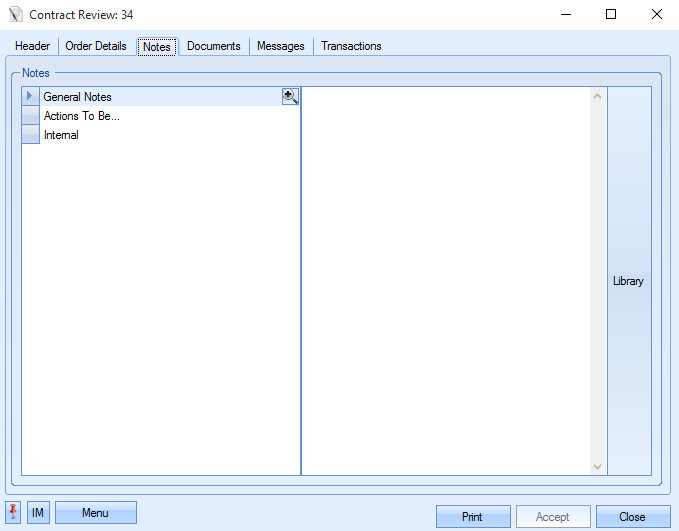
The user can access the notes library by clicking on the Library option to the right of the screen. This will present the library list of notes held in Progress.
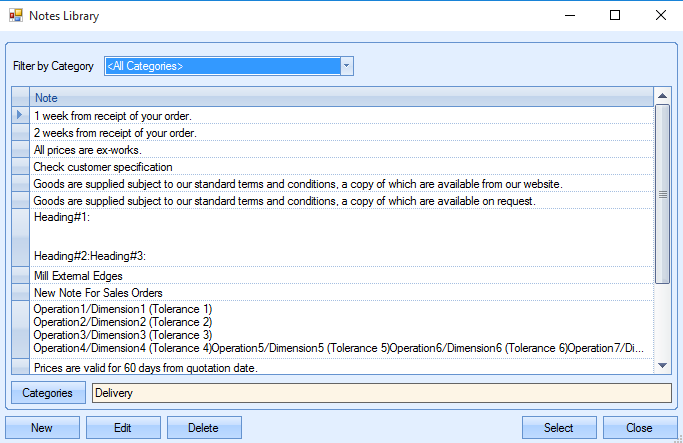
From here, the user can select the required note and return it to the contract review by clicking the Select option. The note will then appear against the contract review.
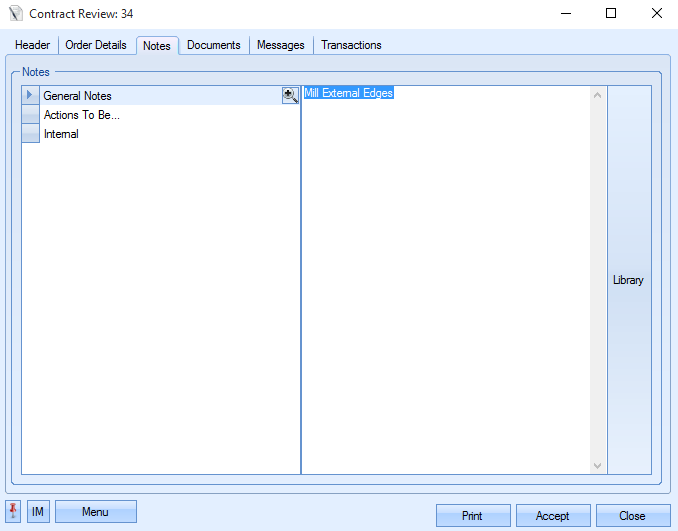
The user can save any changes to the notes or any other section of the contract review by clicking the Accept option at the bottom of the contract review window.
Documents
If the user requires linking any external documents to the contract review, they can do so from the Documents section of the contract review.
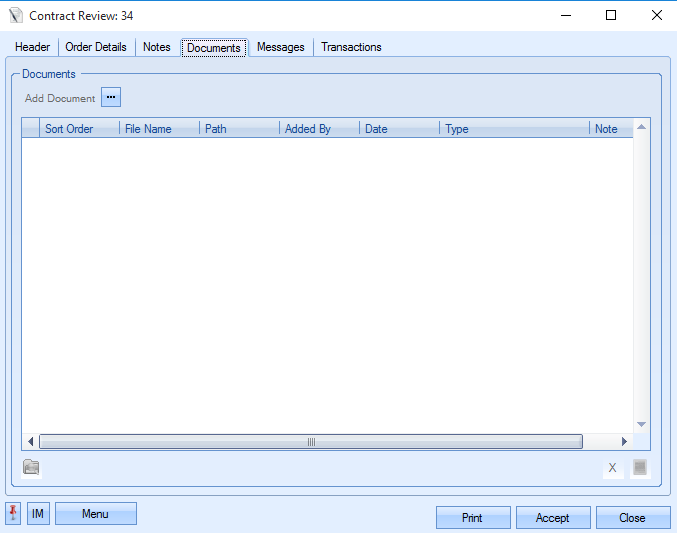
Clicking on the Add Document option ![]() will present the user with a screen to allow them to select the files to be added.
will present the user with a screen to allow them to select the files to be added.
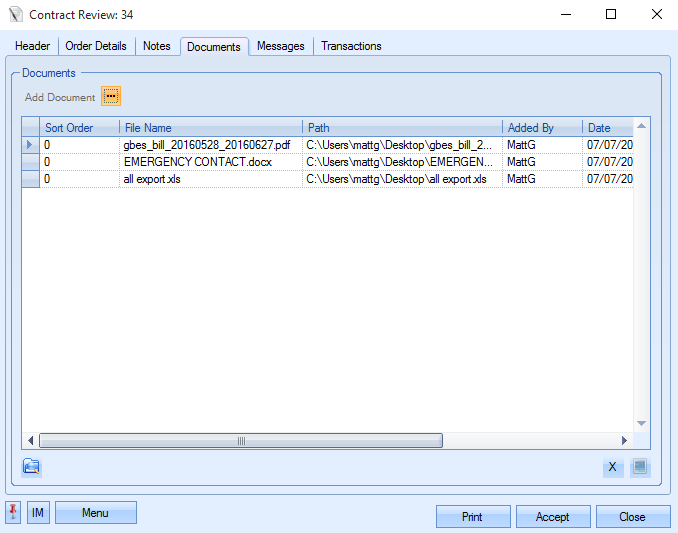
The user can specify document types and add any additional notes required against each document.
If the user needs to delete one of the listed documents, they simply have to highlight the document and press the DELETE key on their keyboard to remove it from the attached document list. If the user wishes to view any of the listed documents, they can do so by highlighting the required document and clicking on the View Document option ![]() or by simply double-clicking the listed document. Once the files have been finalised, the user can save the documents by clicking the Accept option.
or by simply double-clicking the listed document. Once the files have been finalised, the user can save the documents by clicking the Accept option.
Messages
This section gathers all the messages that have been created which reference the contract review.
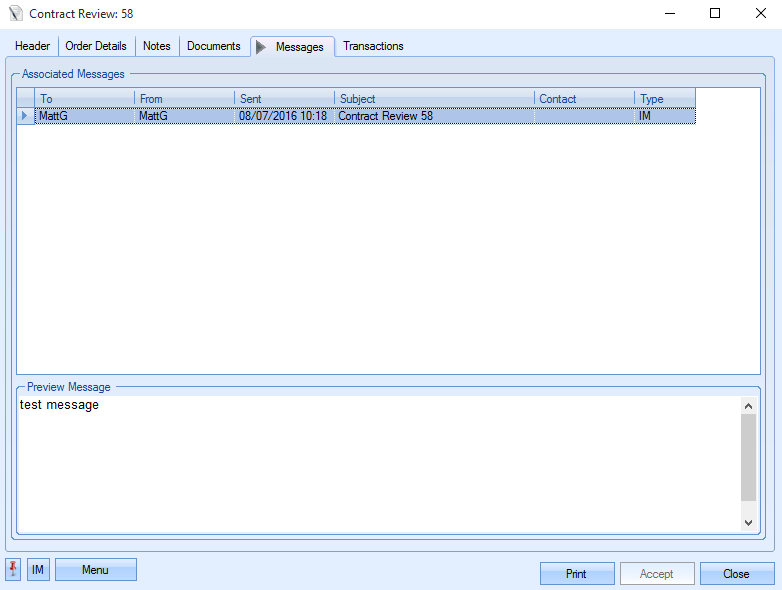
Any of the messages listed can be viewed by the user by simply double-clicking the message.
Transactions
The transactions section of the contract review allows the user to see all the actions and changes that have been made against the contract review since it was created.
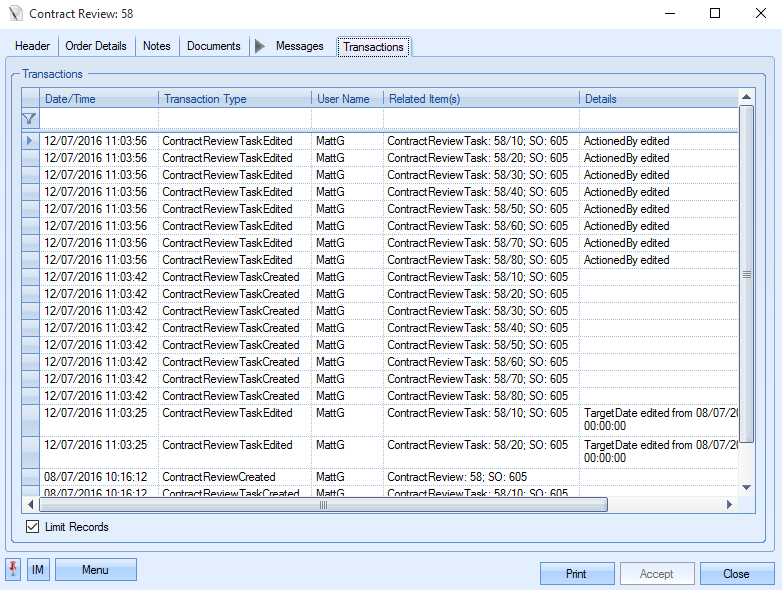
This screen is useful for tracking changes and also looking at the review’s timeline.
Additional Menu Options
Get Default option
The Menu option at the bottom of the contract review presents the user with some additional options. If Progress has been configured to have a default set of review tasks, the user can populate the task list automatically by selecting the Get Default option to do this.
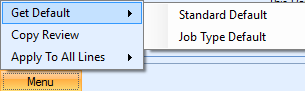
The Standard Default option will update the task list with the default tasks specified in the Contract Review Tasks list in the List Maintenance section. If selected, the user will be asked to confirm the change.
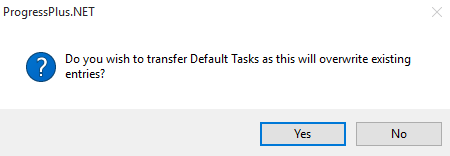
Once confirmed, the task list is populated as shown in the next screen.
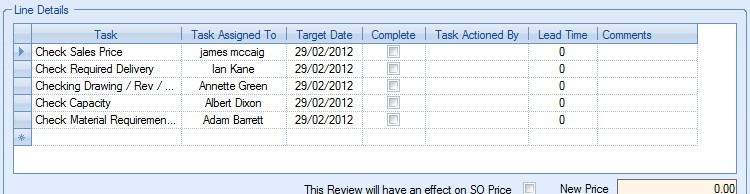
The user can then save these tasks to the contract review by clicking the Accept option or amend as necessary.
The Job Type Default option allows the user to update the task list with default tasks for that job type. The following screen will be displayed.
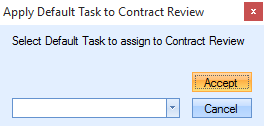
The user can select the default task to assign to that contract review from the drop down box.
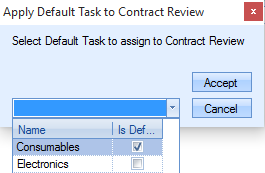
These are populated via the List Maintenance section of Progress.
Selecting the default task and Accept will update the task list with the default tasks for the contract review job type. The user will be asked to confirm the change.
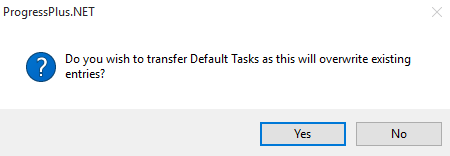
Once confirmed, the task list is populated as shown in the next screen.

The user can then save these tasks to the contract review by clicking the Accept option or amend as necessary.
Copy Review option
This option allows the user to copy an existing contract review’s details to a new contract review. To copy an existing contract review, the user must create a new contract review as per the usual process. Once the user has opened a new contract review and selected the required sales order number, the user can select the Copy Review option from the Menu options at the bottom of the screen.
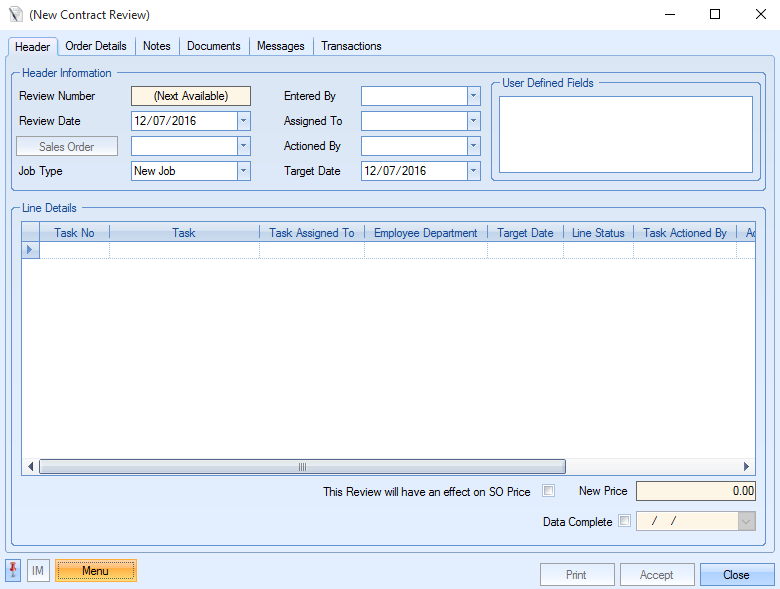
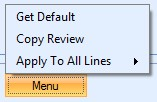
This will present the user with a list of contract reviews that can be copied.
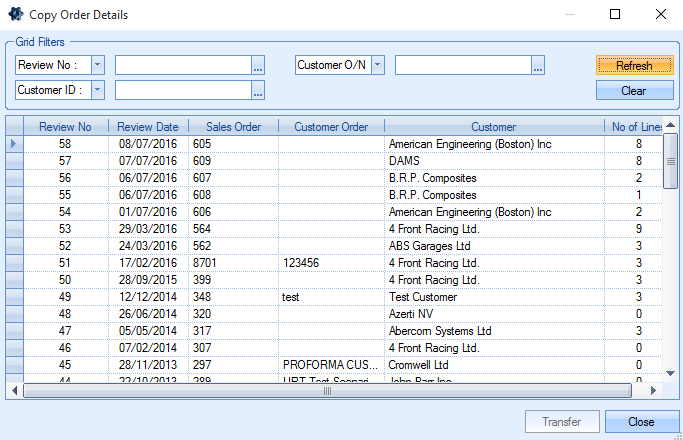
The user can use the filters at the top of the screen to filter the list of existing contract reviews to help locate the record required. Once located, the user simply needs to highlight the required contract review and then click the Transfer option. After confirmation, the existing details will be pulled through to the new contract review.
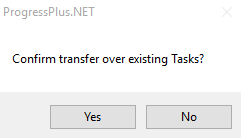
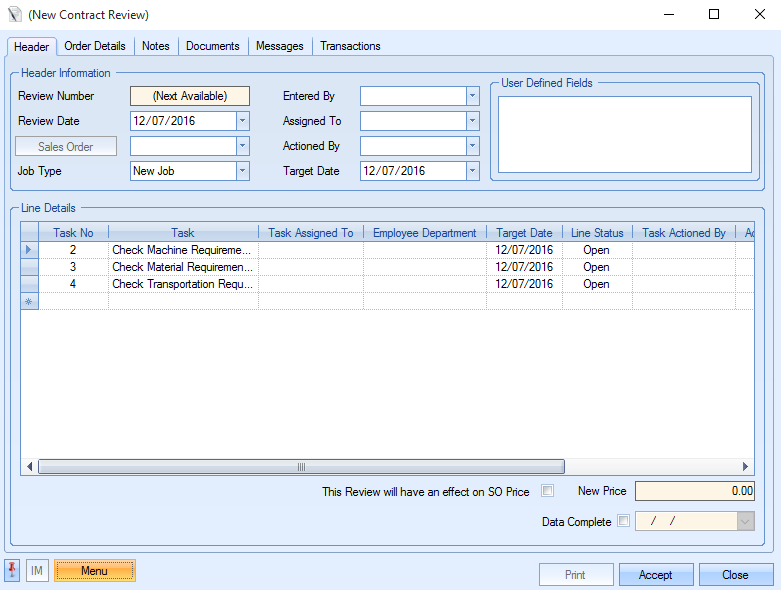
Once the user is happy that all the details have been entered, they can click the Accept option to save the new contract review.
Apply To All Lines options
These options allow the user to set certain information the same for all listed tasks. The user can update all tasks to have the same Assigned To, Actioned By and Target Date information by selecting the appropriate option.
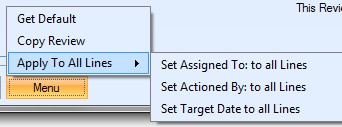
Selecting the Assigned To option presents the user with a list of employees to choose from to use as the Assigned To for all tasks.
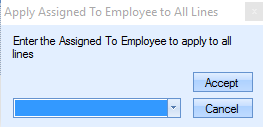
The user can then select the required employee.
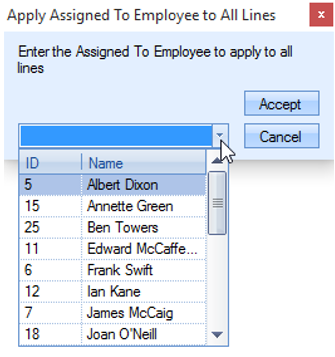
Once selected, the user can click the Accept option to update all tasks with the same employee set as the Assigned To value.
The process is the same for the Actioned By and Target Date values. The user simply selects the appropriate option, selects the required value and clicks Accept to update all tasks accordingly.
Gantt Chart
This option generates a Gantt chart of the contract review tasks and their duration.
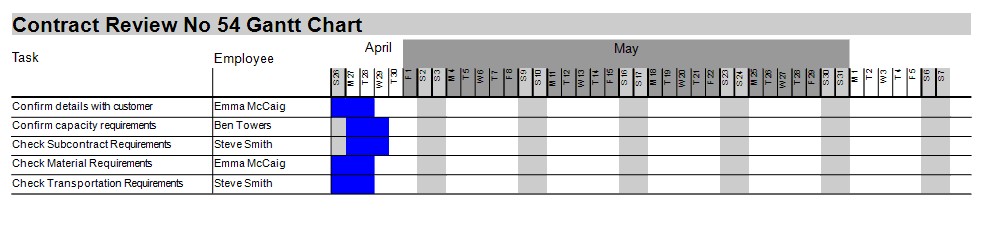
![]()
(associated legend from report)
Print Option
Once the contract review has been created and/or complete, the user can print off a hard copy by clicking on the PRINT option. This will generate a copy of the contract review with all the information recorded.