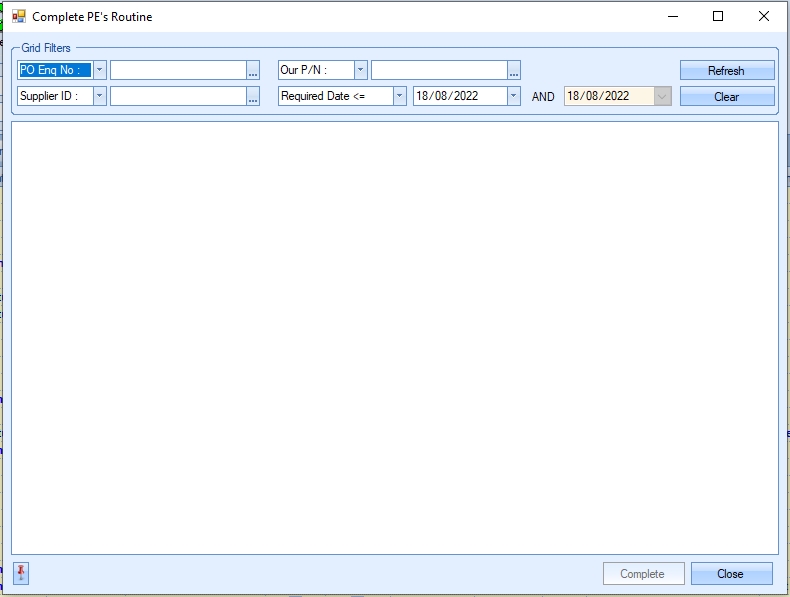
The user can use the grid filters displayed at the top of the screen to narrow down what they are looking for or, alternately, click REFRESH to show all open enquiries.
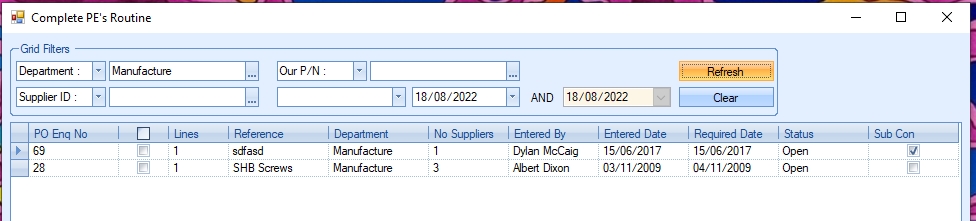
The list of purchase enquiries displayed will be all those that meet the required filters. If the system is configured to automatically update the purchase enquiry header status based on the status of the purchase enquiry line items, then this screen will ONLY show purchase enquiries with a header status of OPEN and where the purchase enquiry lines have been converted to a purchase order.
If this system option is not being used, the system will show OPEN and SUBMITTED purchase enquiries. The system option in question can be found in the Admin > Options > Purchasing > Purchase Enquiry section.
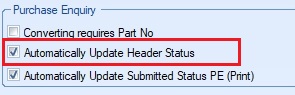
Once the user has the required list of purchase enquiries displayed, they can select them individually or click on the column heading to tick all purchase enquiries listed.
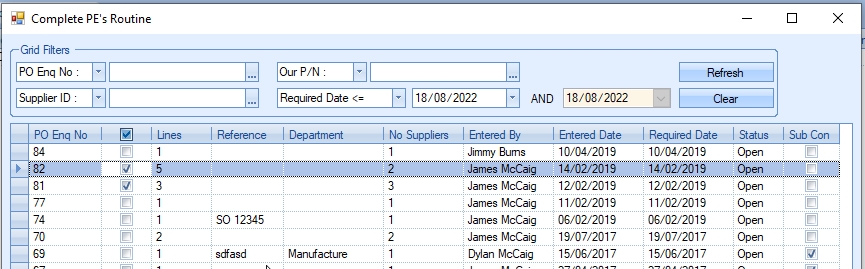
Once selected, clicking the COMPLETE option will prompt for confirmation, before updating the selected purchase enquiries.
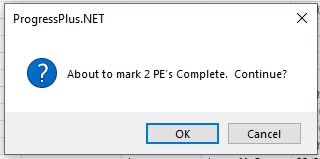
Once the process is complete, the screen will refresh to remove any purchase enquiries that were marked as complete, with the number of updated displayed at the bottom of the screen.
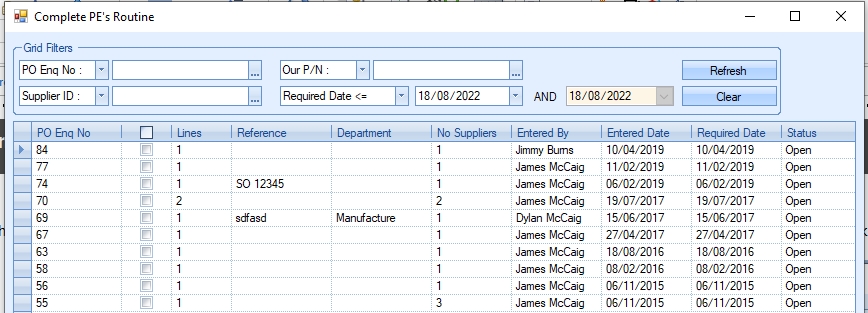

The purchase enquiries that were updated will now show as complete.
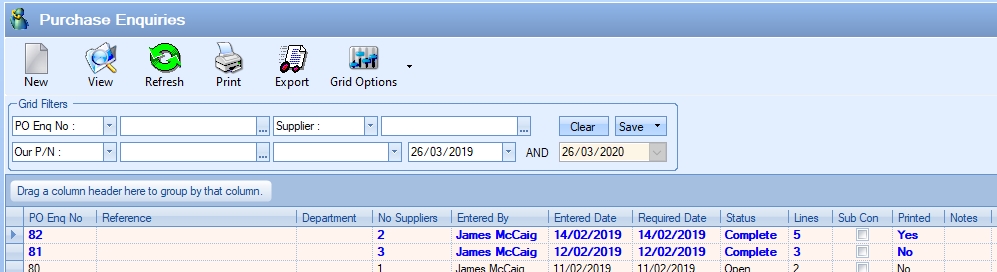
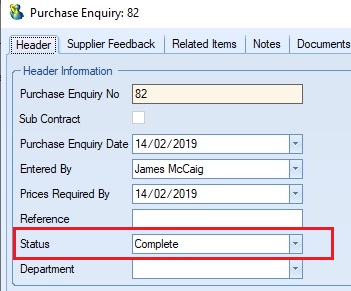
If further purchase enquiries need to be updated, the user can repeat the steps above, otherwise, clicking CLOSE will close this screen.