The user can change the status of multiple Purchase Order lines to Complete. When the Complete Purchase Orders command within the Tools menu is selected, the following screen will be displayed.
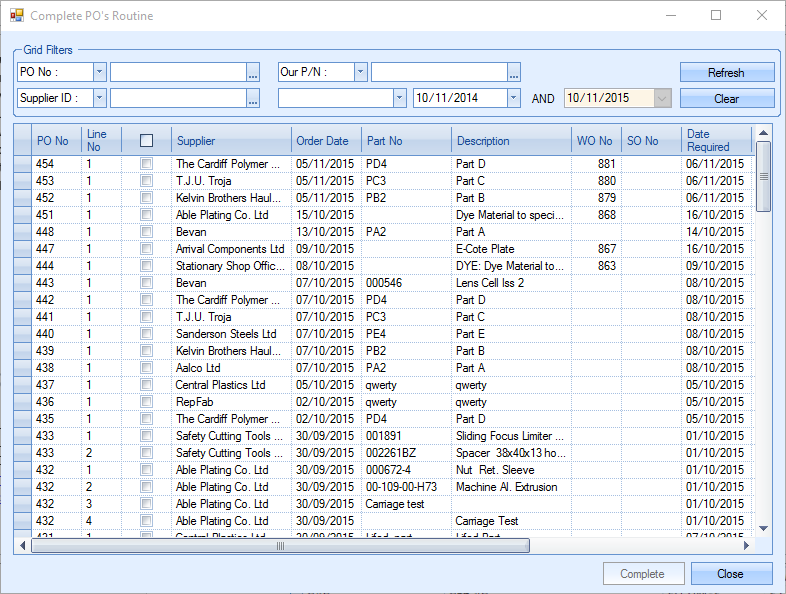
Initially all Purchase Order lines with a status of Part Received or Fully Received will be displayed. Any Purchase Order line with a status of Entered or Cancelled cannot be completed and, therefore, will not be displayed. The user can filter the Purchase Order lines by using the Grid Filters at the top of the screen.

When filtering by date, the user can show orders from a specific date (Order Date =), orders before and including a specific date (Order Date >=), orders after and including a specific date (Order Date <=) or Orders between 2 specified dates (Order Date Between). The last option will allow the user to select a second date in the second calendar box.
The Refresh command must be selected in order to show the filtered results.
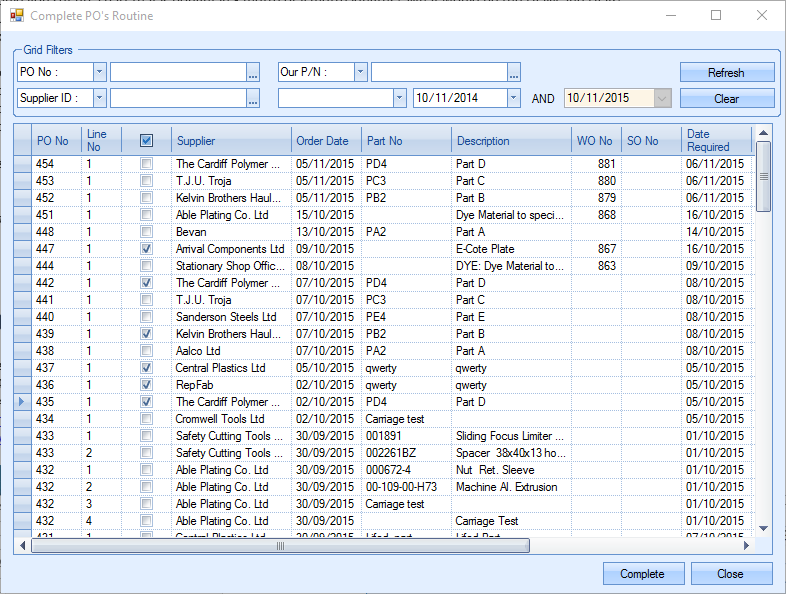
The user can select individual Purchase Order lines by ticking the appropriate check box next to that Purchase Order. They can also select all the filtered results by selecting the check box at the top of the list.
When the suitable check boxes are ticked, the user can select Complete. A warning message will ask for confirmation of this change.
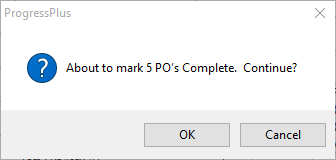
Selecting "OK" will change the status of all the ticked Purchase Order lines to Completed.