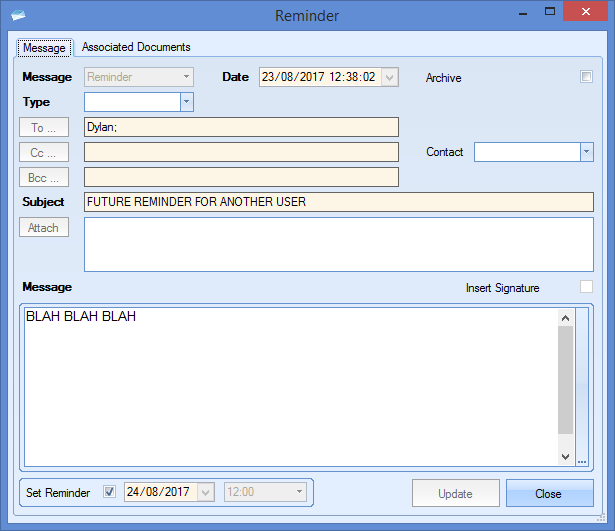This option allows the user to see various information within Progress in a calendar style view. The user can view the details by simply clicking on the information they wish to see.
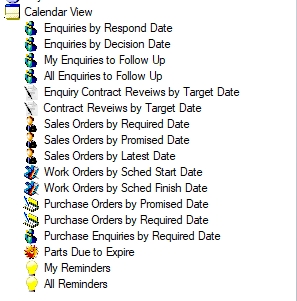
The user can also select the calendar view time frame using the options displayed at the top of the screen. These vary from a single day to calendar month.

1 Day view:
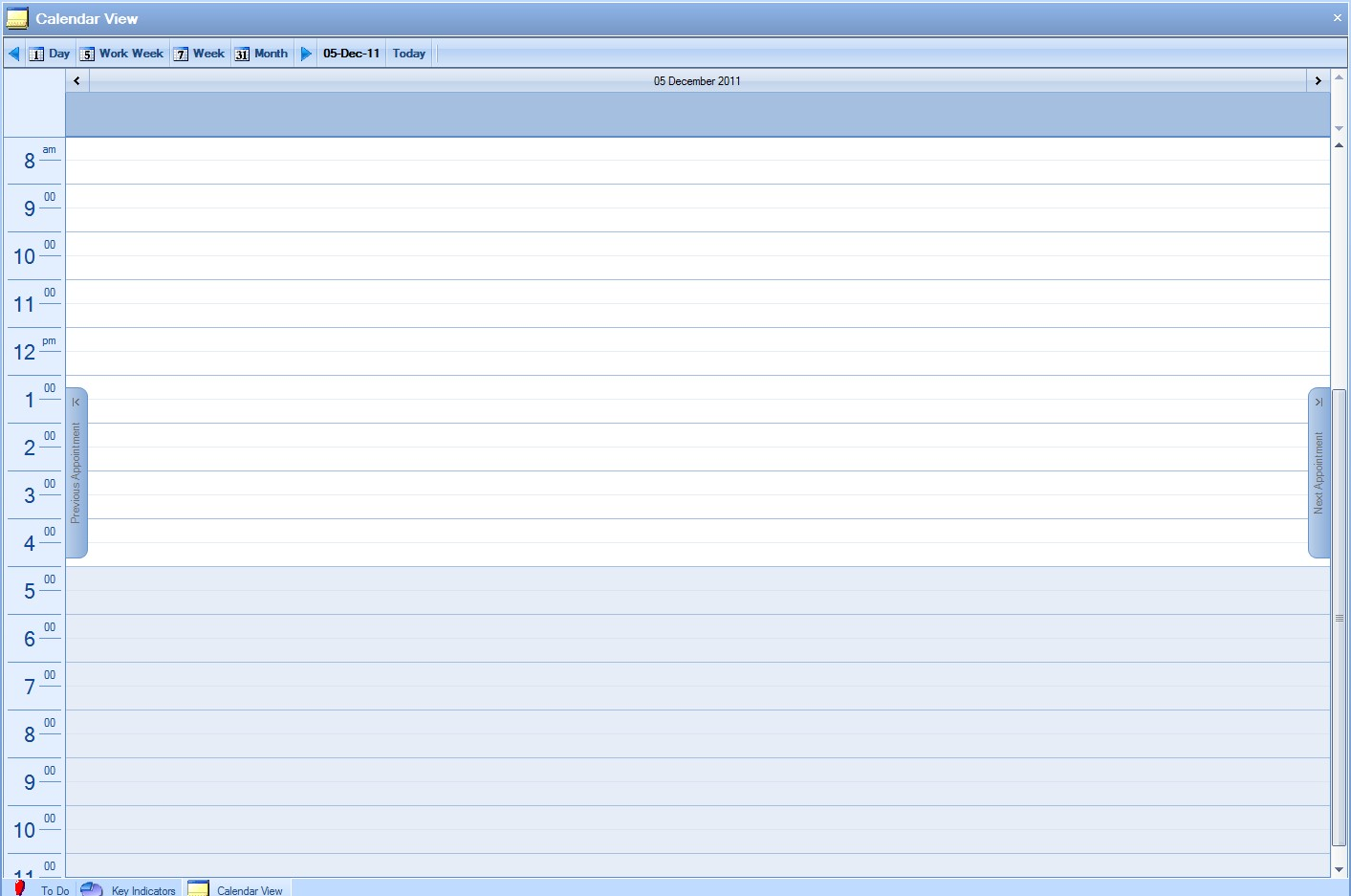
Work Week (5 days) view:
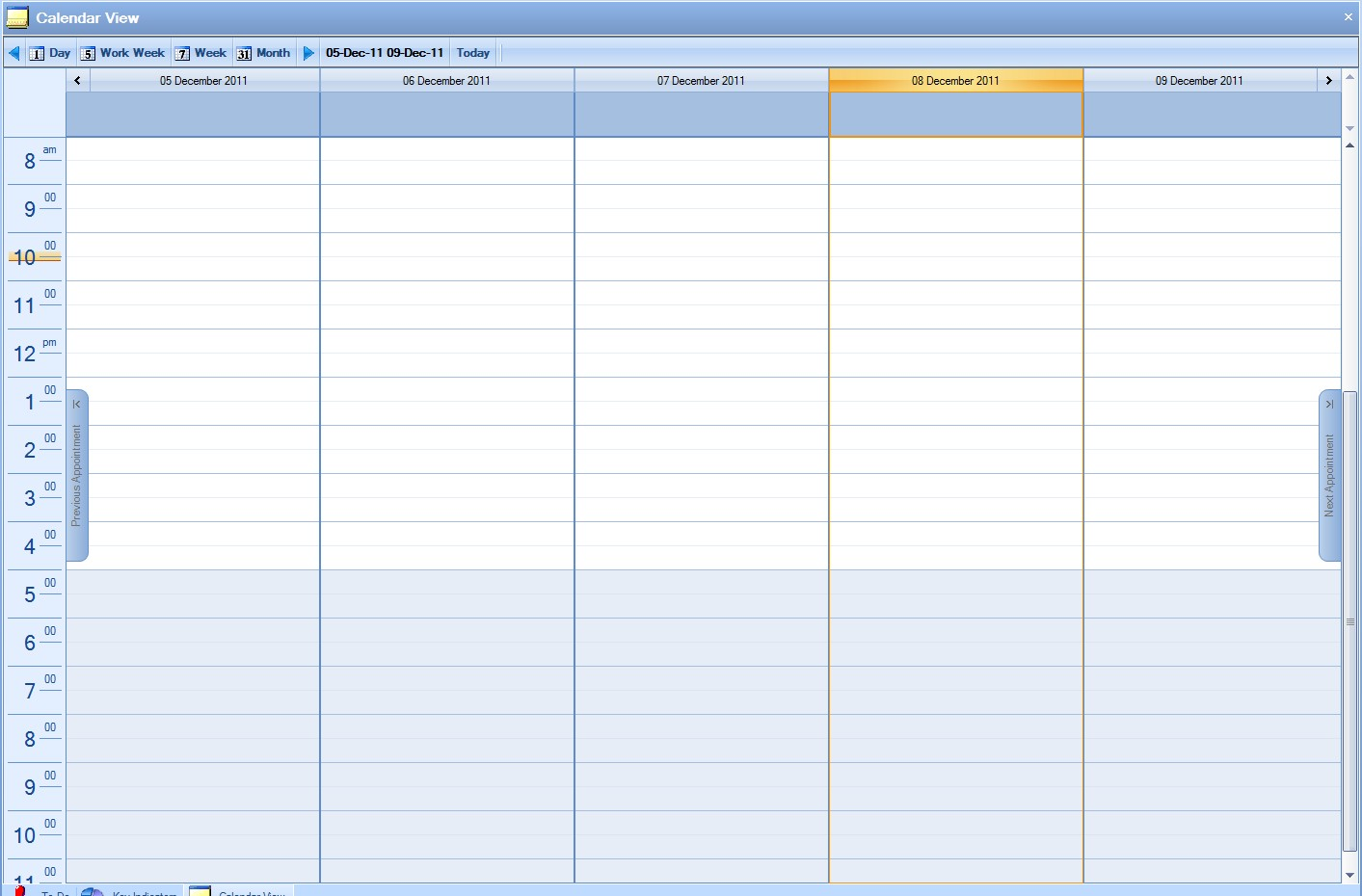
Full Week (7 days) view:
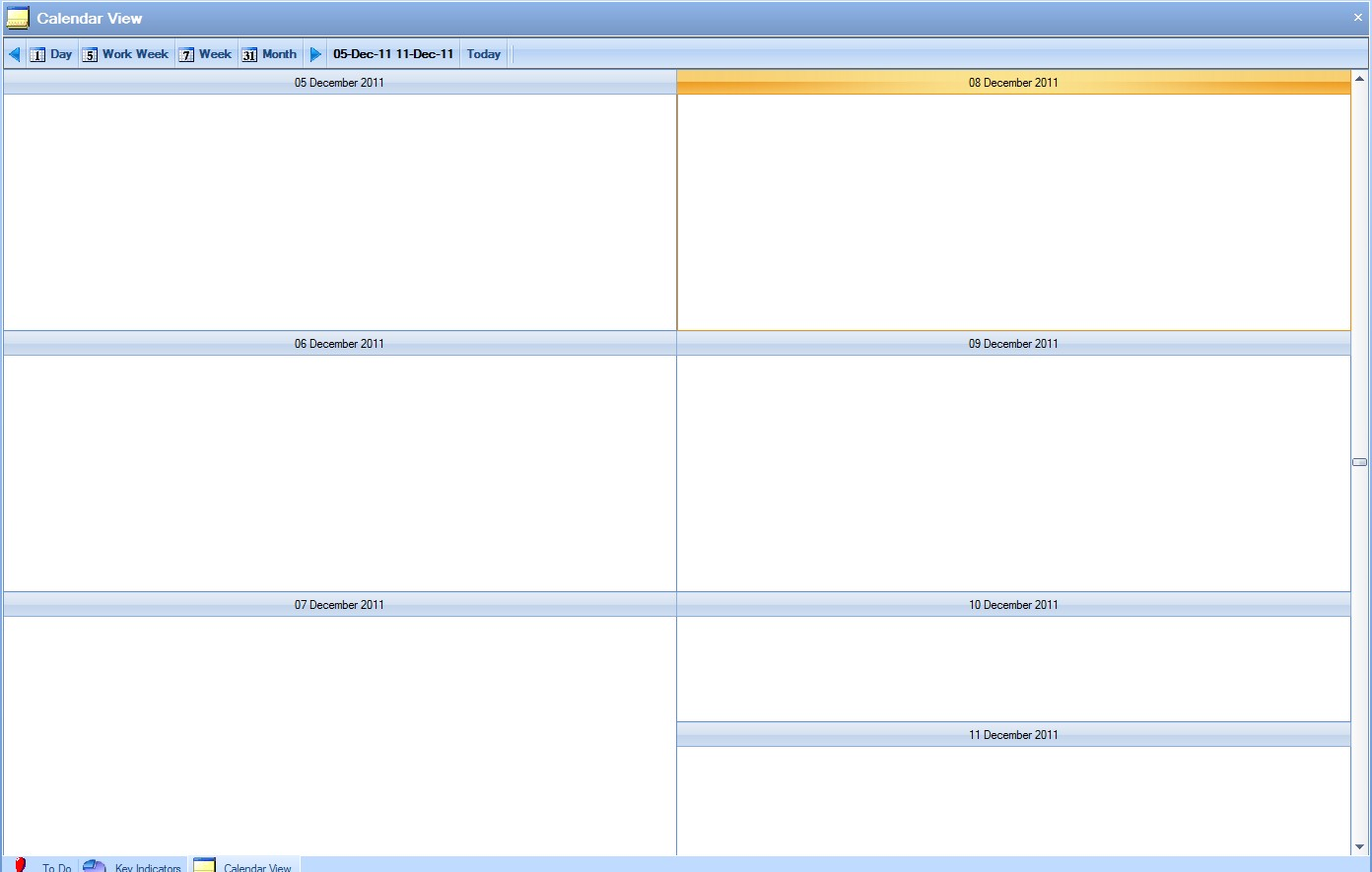
Month view:
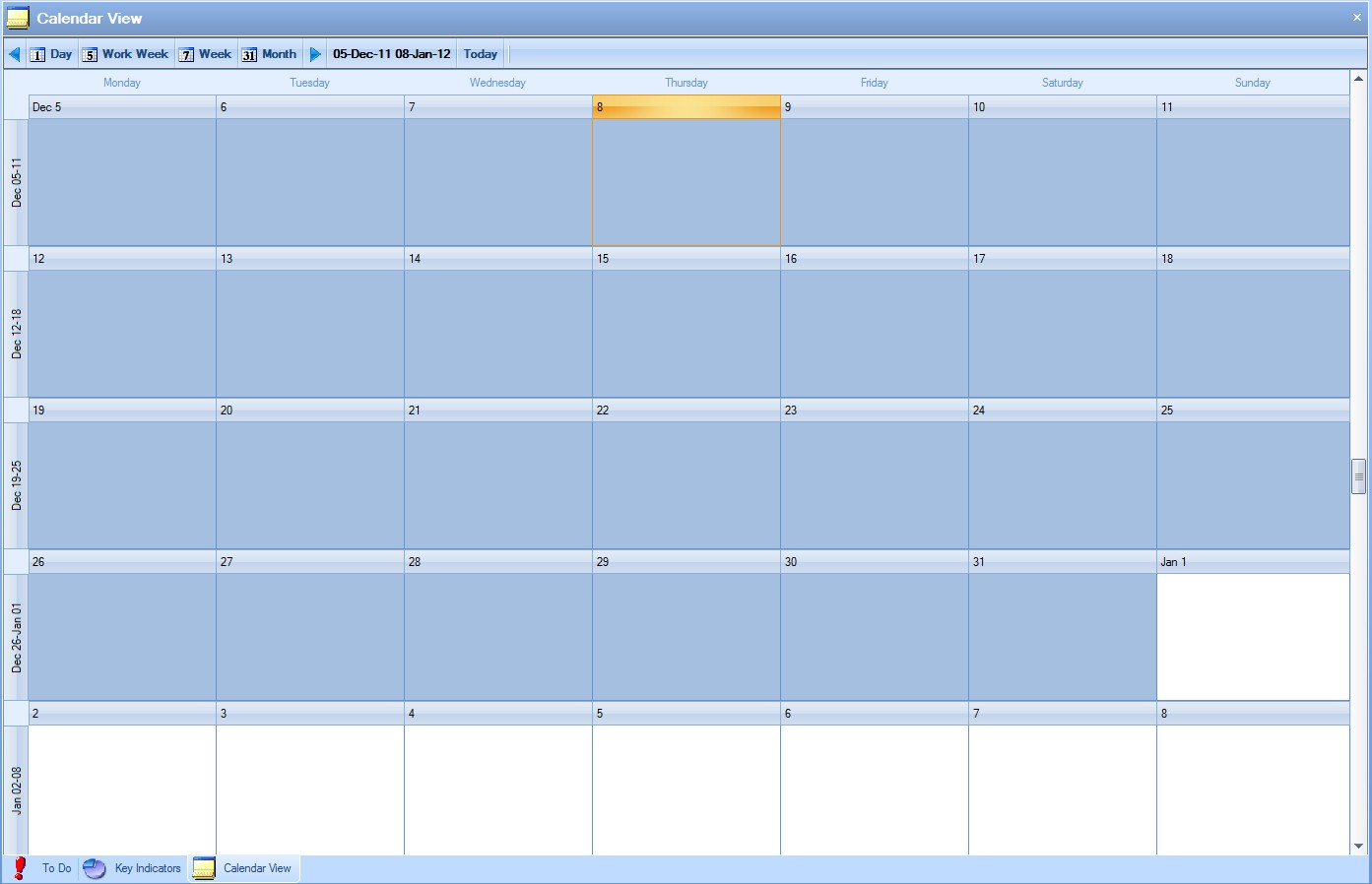
If the user is at a different date in the calendar, they can return to the current day by selecting the Today option. The blue arrows ![]()
![]() can also be used to cycle through the calendar days.
can also be used to cycle through the calendar days.
As the user selects the different views above, the small calendar displayed to the right highlights the period currently being viewed.
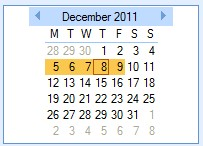
The user can also click on this calendar view to update the period being viewed in the main screen.
When the user selects information to view, the calendar view shows all the chosen information up to the current date but also any information going forward that falls within the Due No. of Days period specified on the Today screen. The user can also specify whether they wish to see a combination of information using the Combine Results option.
![]()
This option will keep all the chosen information on screen as the user selects the different information for view as shown. If ticked, each set of information will be retained on screen as the user chooses the different info required. If unticked, all previous information will be cleared upon selection of different information.

This option displays all enquiries with an overdue respond date as well as any enquiries whose respond date falls within the Due No of Days value specified on the Today screen.
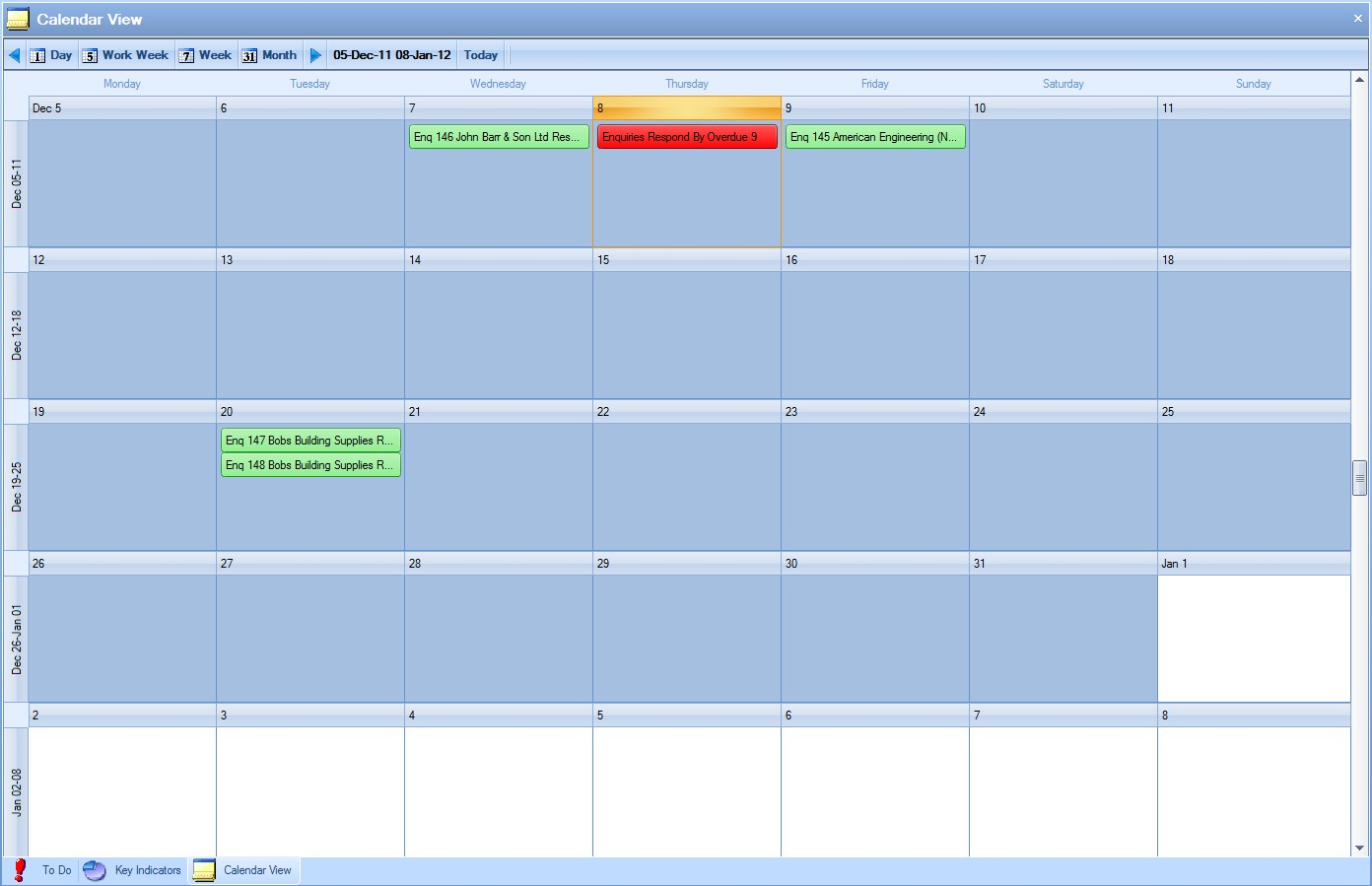
The current date will be highlighted and will give a summary of any overdue enquiries on this date. The summary will be highlighted red to indicate overdue items. The calendar will also display the individual enquiry information for both due and overdue enquiries on the specified date the response was due in green.
To view all the information contained for an enquiry, the user may simply ‘double click’ on the required item. A screen similar to the following will be displayed.
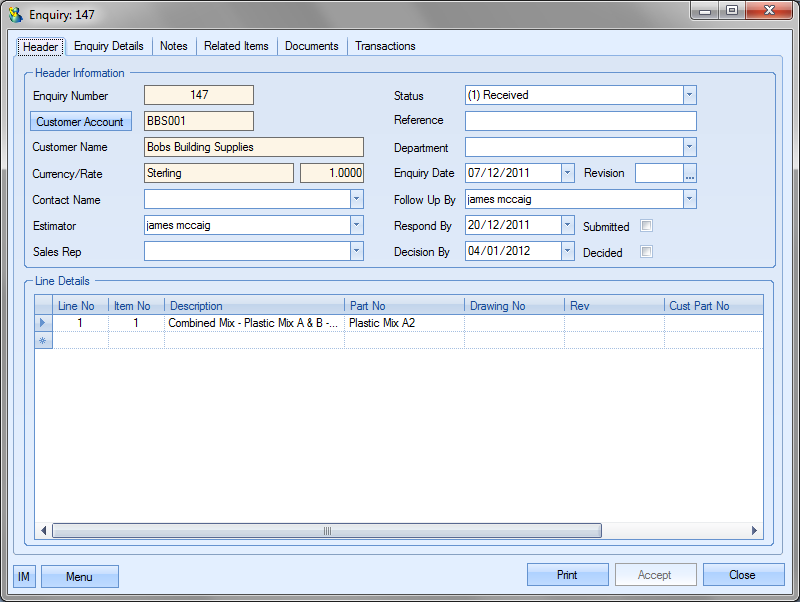
Double-clicking on the overdue summary indicator on the calendar view will open up the Today > To Do > Enquiries to Respond To screen for the user to see all overdue enquiries.
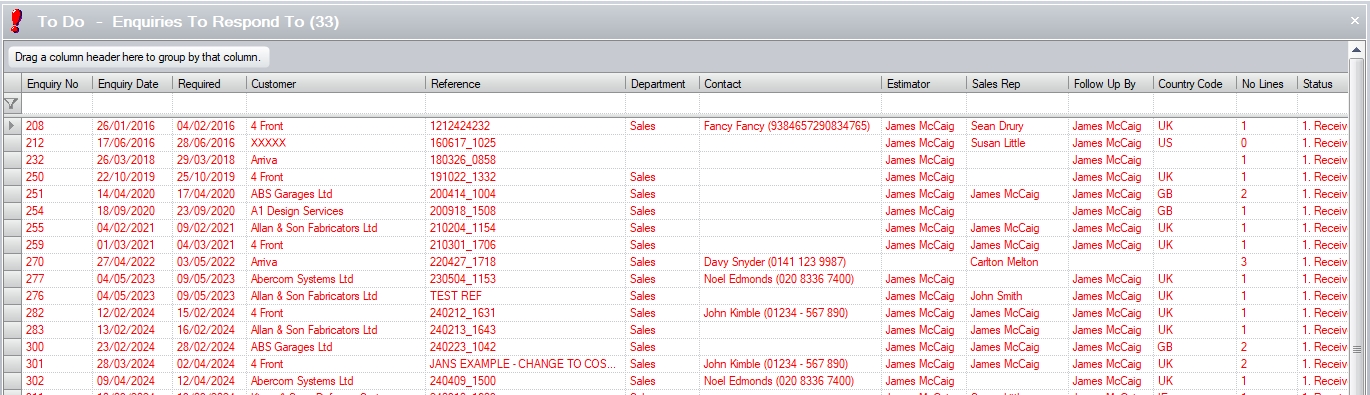
As with other sections of the Today screen the user may if required change only certain information contained on this screen if he or she has permission to do so as determined within the User Access Rights section of the Security section of Progress. For more information on amending enquiries please refer to the Enquiry section of this manual.
This option displays all enquiries with an overdue decision date as well as any enquiries whose decision date falls within the Due No of Days value specified on the Today screen.
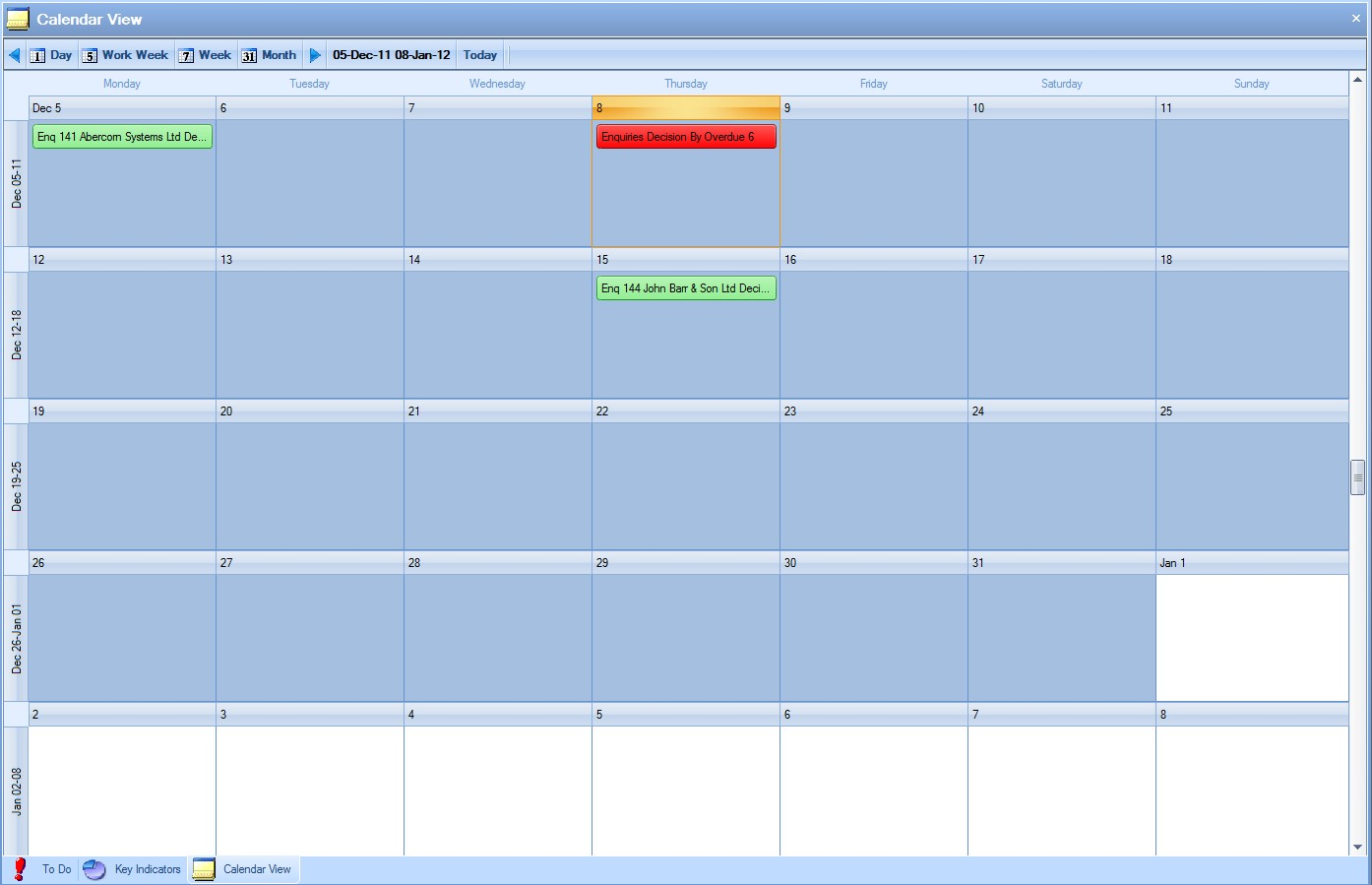
The current date will be highlighted and will give a summary of any overdue enquiries on this date. The summary will be highlighted red to indicate overdue items. The calendar will also display the individual enquiry information for both due and overdue enquiries on the specified date the response was due in green.
To view all the information contained for an enquiry, the user may simply ‘double click’ on the required item. A screen similar to the following will be displayed.
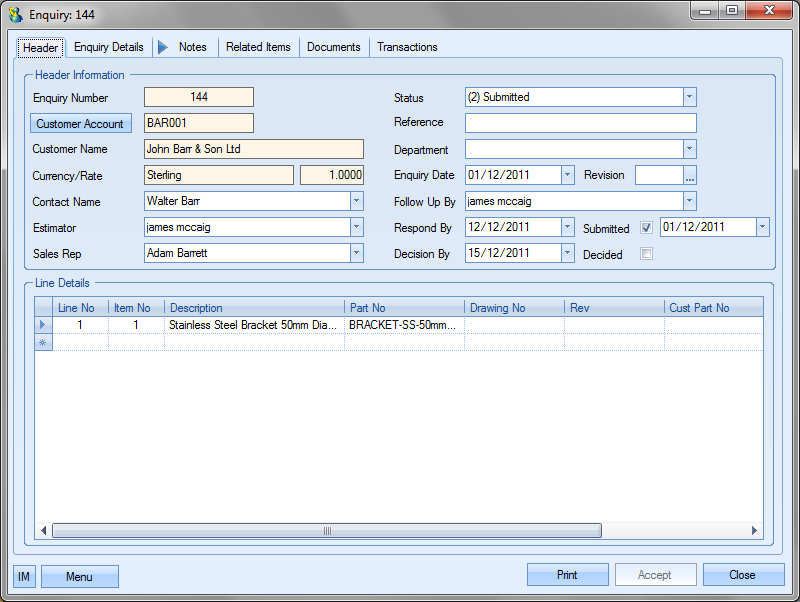
Double-clicking on the overdue summary indicator on the calendar view will open up the Today > To Do > Enquiries Decision Date screen for the user to see all overdue enquiries.
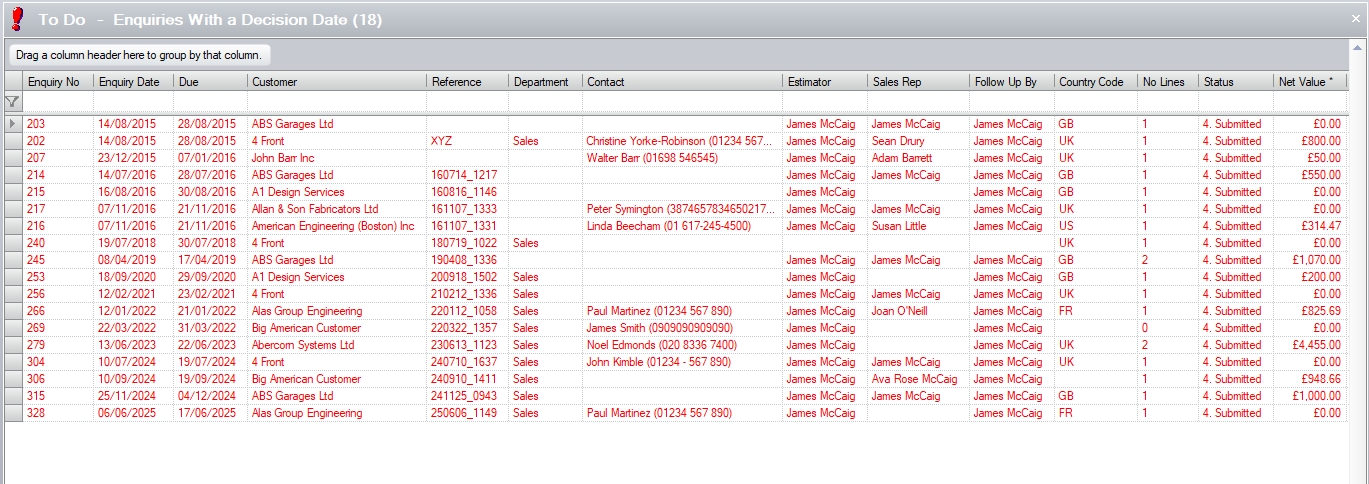
As with other sections of the Today screen the user may if required change only certain information contained on this screen if he or she has permission to do so as determined within the User Access Rights section of the Security section of Progress. For more information on amending enquiries please refer to the Enquiry section of this manual.
My Enquiries To Follow Up
This option displays all of the user's enquiries with an overdue follow up date, and any future enquiries due to be responded to within the Due No of Days value specified on the Today screen.
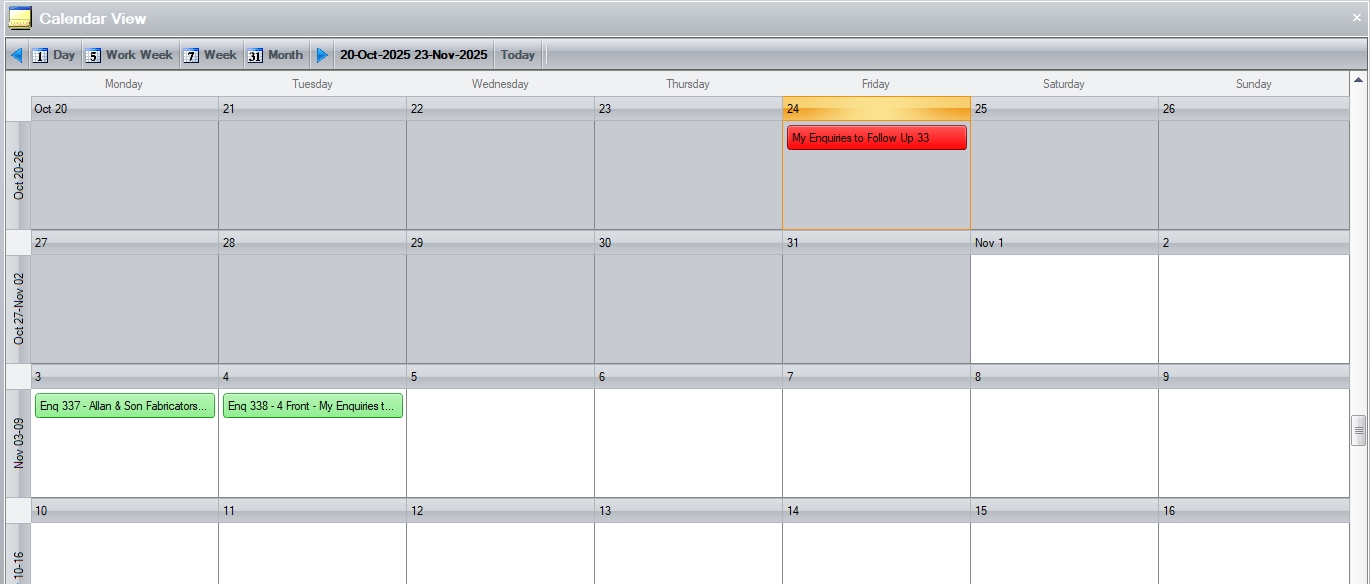
The current date will be highlighted and will give a summary of any enquiries overdue for follow up on this date. The summary will be highlighted red to indicate overdue items. The calendar will also display the future enquiry information for enquiries on the specified date the response is due in green.
To view all the information contained for an enquiry, the user may simply ‘double click’ on the required item. A screen similar to the following will be displayed.
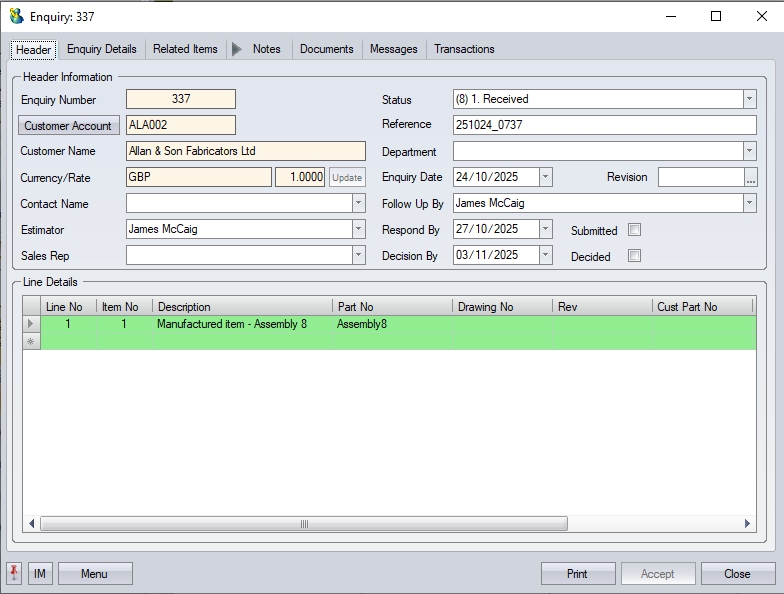
Double-clicking on the overdue summary indicator on the calendar view will open up the Today > To Do > Enquiries To Follow Up screen for the user to see all their own overdue enquiries.
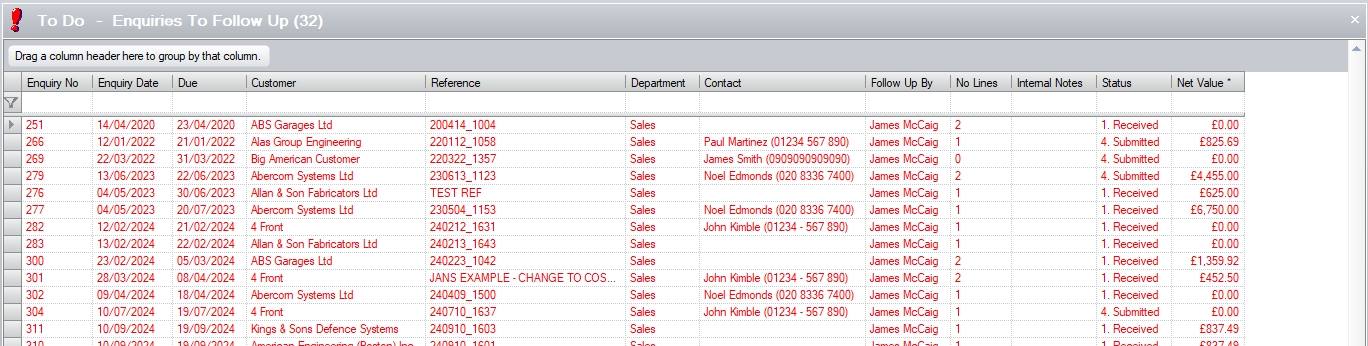
As with other sections of the Today screen the user may if required change only certain information contained on this screen if he or she has permission to do so as determined within the User Access Rights section of Progress. For more information on amending enquiries please refer to the Enquiry section of this manual.
All Enquiries to Follow Up
This screen works the same as the My Enquiries to Follow Up screen above, but displays enquiries for ALL employees instead of just the current user. This allows the user to see other enquiries that may be waiting a response.
Enquiry Contract Reviews by Target Date
This option displays all enquiry contract review tasks with an overdue target date as well as any enquiry contract review tasks whose target date falls within the Due No of Days value specified on the Today screen.
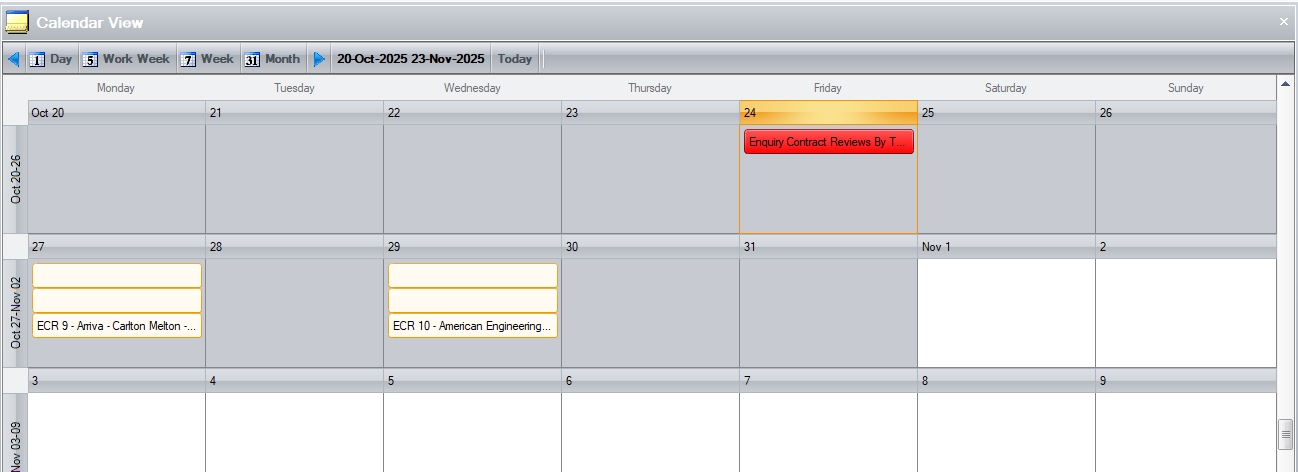
The current date will be highlighted and will give a summary of any overdue enquiry contract review tasks on this date. The summary will be highlighted red to indicate overdue items. The calendar will also display the individual contract review tasks information for both due and overdue tasks on the specified date the task was due in blue.
The user can access non-overdue contract review tasks directly by simply double-clicking on the task listed in the calendar view. Double-clicking on the overdue tasks in the calendar view will take the user to the Today > To Do > O/S Enquiry Contract Reviews screen.

As with other sections of the Today screen the user may if required change only certain information contained on this screen if he or she has permission to do so as determined within the User Access Rights section of Progress. For more information on amending enquiry contract reviews please refer to the Enquiry Contract Reviews section of this manual.
Contract Reviews by Target Date
This option displays all contract review tasks with an overdue target date as well as any contract review tasks whose target date falls within the Due No of Days value specified on the Today screen.
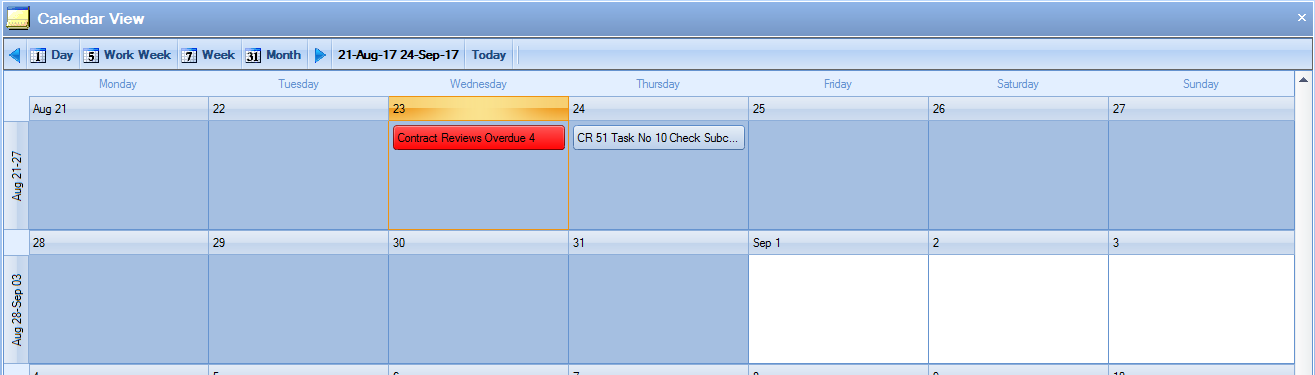
The current date will be highlighted and will give a summary of any overdue contract review tasks on this date. The summary will be highlighted red to indicate overdue items. The calendar will also display the individual contract review tasks information for both due and overdue tasks on the specified date the task was due in blue.
The user can access non-overdue contract review tasks directly by simply double-clicking on the task listed in the calendar view. Double-clicking on the overdue tasks in the calendar view will take the user to the Today > To Do > O/S Contract Reviews screen.

As with other sections of the Today screen the user may if required change only certain information contained on this screen if he or she has permission to do so as determined within the User Access Rights section of Progress. For more information on amending contract reviews please refer to the Contract Reviews section of this manual.
This option displays all sales order with an overdue required date as well as any sales orders whose required date falls within the Due No of Days value specified on the Today screen.
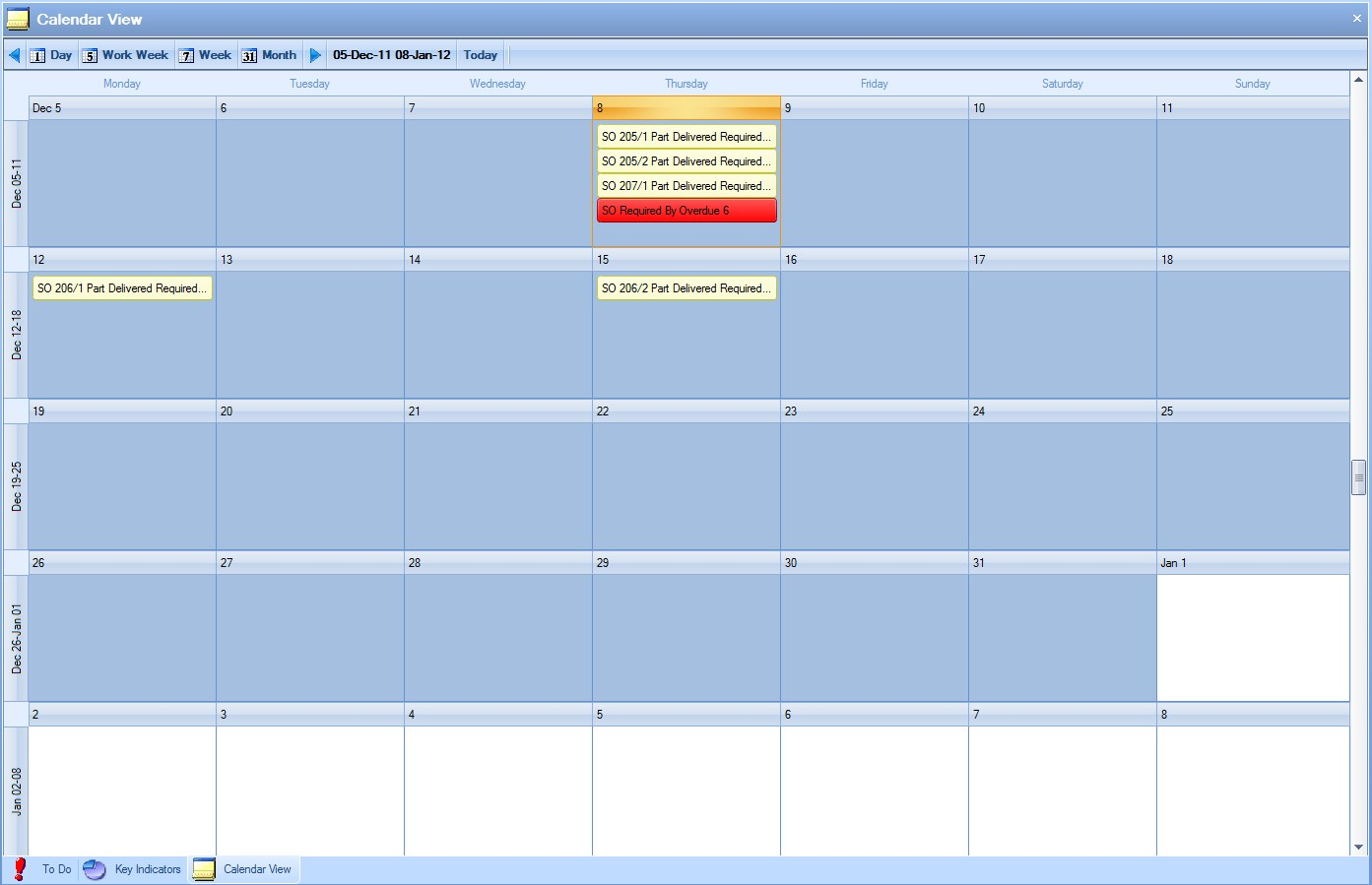
The current date will be highlighted and will give a summary of any overdue sales orders on this date. The summary will be highlighted red to indicate overdue items. The calendar will also display the individual sales order information for both due and overdue sales orders on the specified date the requirement was due in yellow.
To view all the information contained for a sales order, the user may simply ‘double click’ on the required item. A screen similar to the following will be displayed.
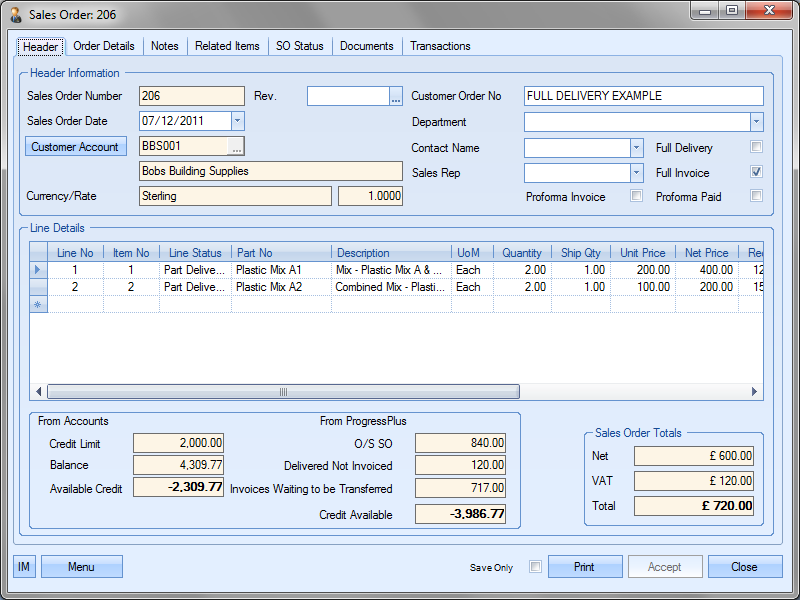
The user can access non-overdue sales orders directly by simply double-clicking on the task listed in the calendar view. Double-clicking on the overdue orders in the calendar view will take the user to the Today > To Do > Sales Order Due screen.

As with other sections of the Today screen the user may if required change only certain information contained on this screen if he or she has permission to do so as determined within the User Access Rights section of Progress. For more information on amending sales orders please refer to the Sales Orders section of this manual.
This option displays all sales orders with an overdue promised date as well as any sales orders whose promised date falls within the Due No of Days value specified on the Today screen.
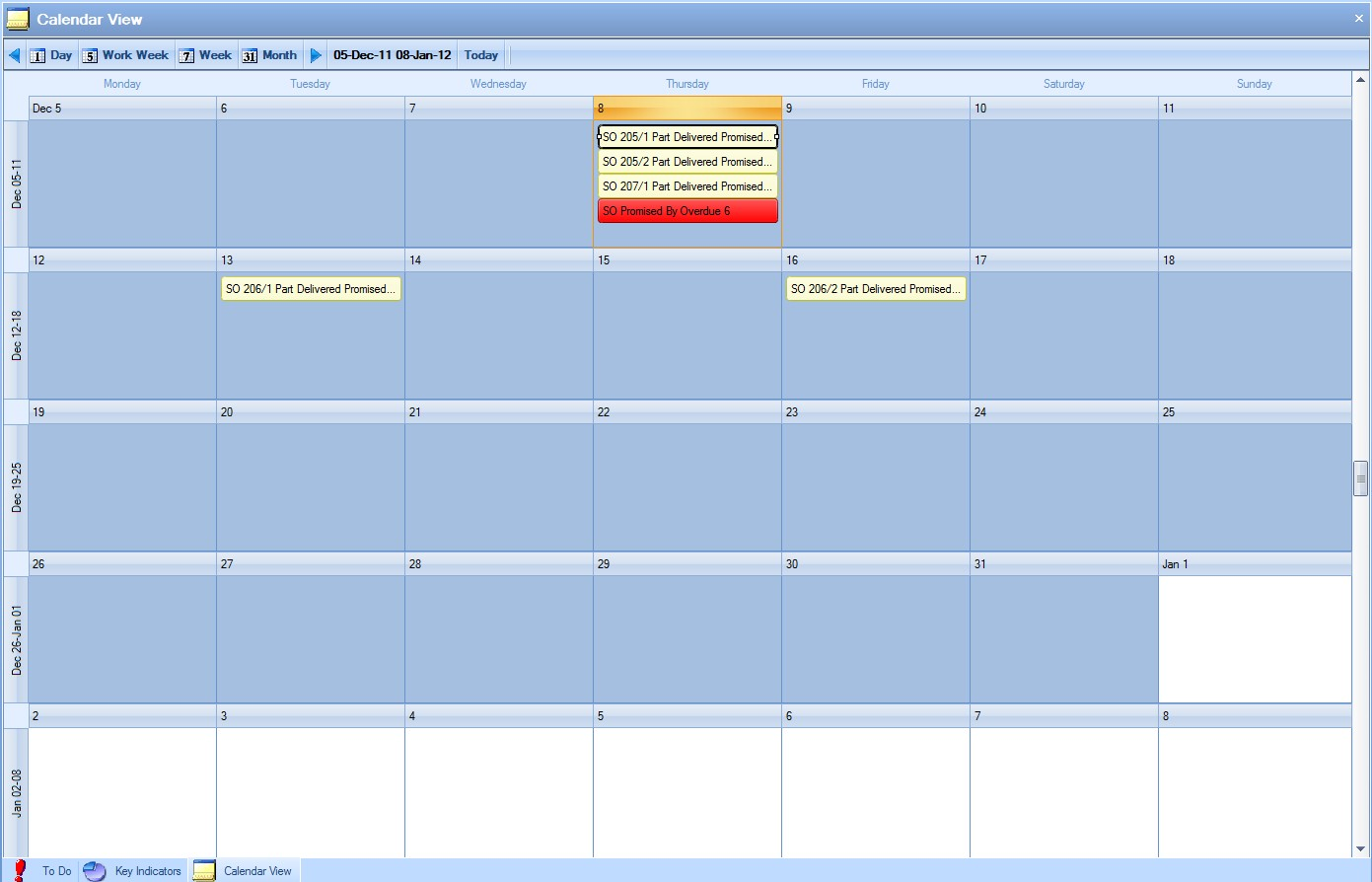
The current date will be highlighted and will give a summary of any overdue sales orders on this date. The summary will be highlighted red to indicate overdue items. The calendar will also display the individual sales order information for both due and overdue sales orders on the specified date the requirement was due in yellow.
To view all the information contained for a sales order, the user may simply ‘double click’ on the required item. A screen similar to the following will be displayed.
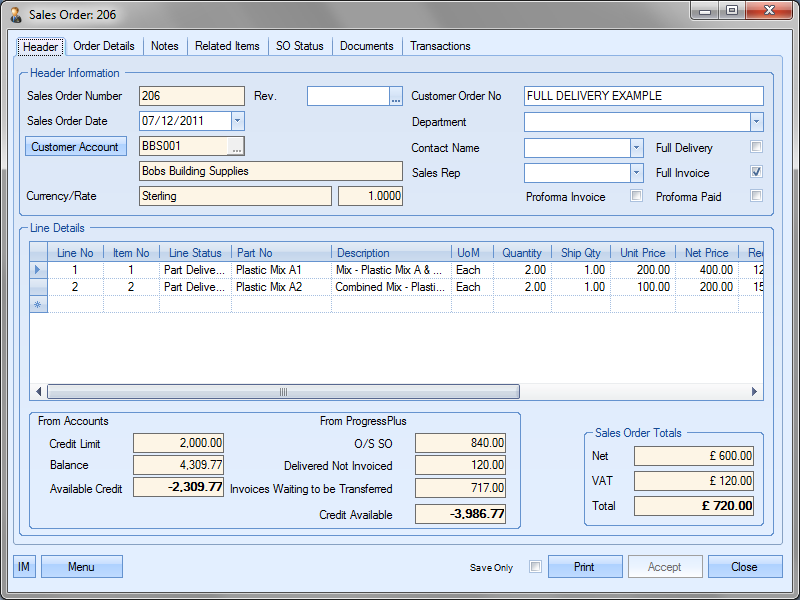
As with other sections of the Today screen the user may if required change only certain information contained on this screen if he or she has permission to do so as determined within the User Access Rights section of Progress. For more information on amending sales orders please refer to the Sales Orders section of this manual.
This option displays all sales order with an overdue latest date as well as any sales orders whose latest date falls within the Due No of Days value specified on the Today screen.
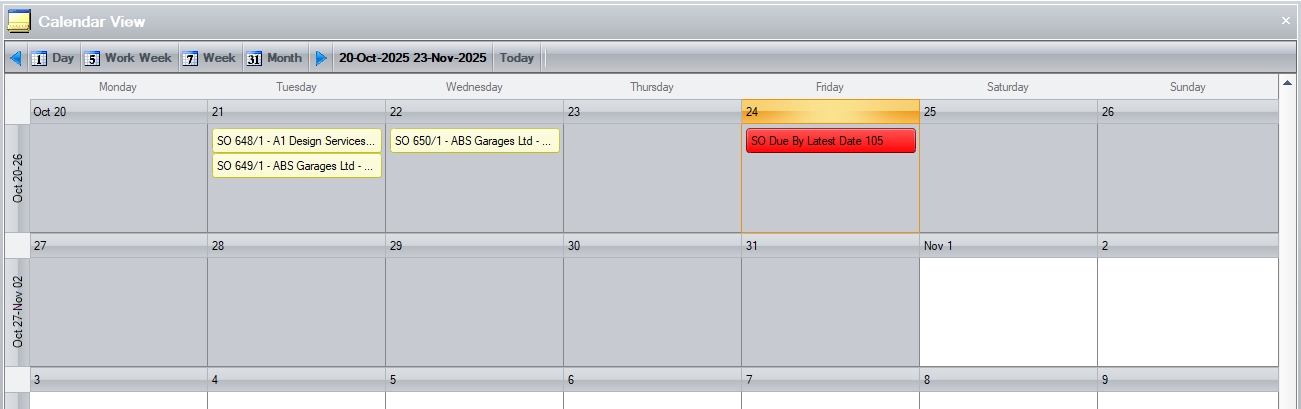
The current date will be highlighted and will give a summary of any overdue sales orders on this date. The summary will be highlighted red to indicate overdue items. The calendar will also display the individual sales order information for both due and overdue sales orders on the specified date the requirement was due in yellow.
To view all the information contained for a sales order, the user may simply ‘double click’ on the required item. A screen similar to the following will be displayed.
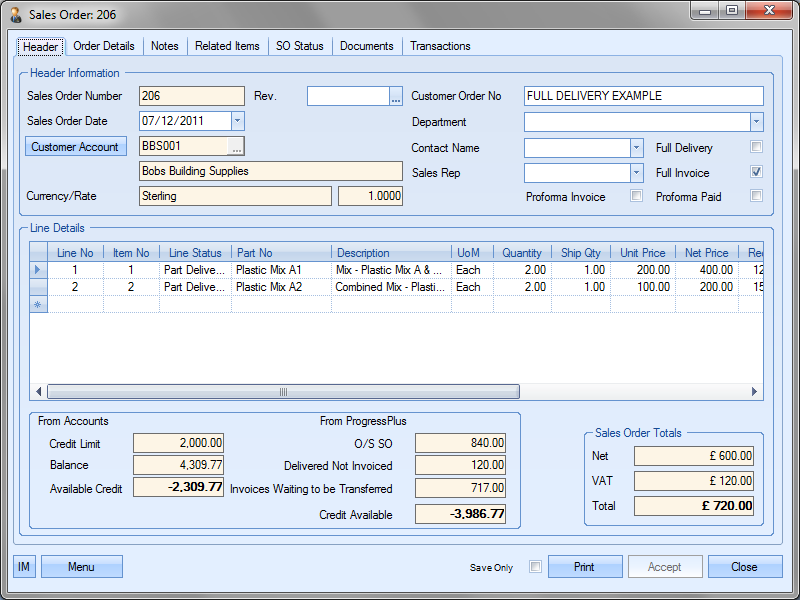
The user can access non-overdue sales orders directly by simply double-clicking on the task listed in the calendar view. Double-clicking on the overdue orders in the calendar view will take the user to the Today > To Do > Sales Order Due screen.

As with other sections of the Today screen the user may if required change only certain information contained on this screen if he or she has permission to do so as determined within the User Access Rights section of Progress. For more information on amending sales orders please refer to the Sales Orders section of this manual.
Work Orders By Sched Start Date
This option displays all work orders with an overdue scheduled start date as well as any work orders whose scheduled start date falls within the Due No of Days value specified on the Today screen.
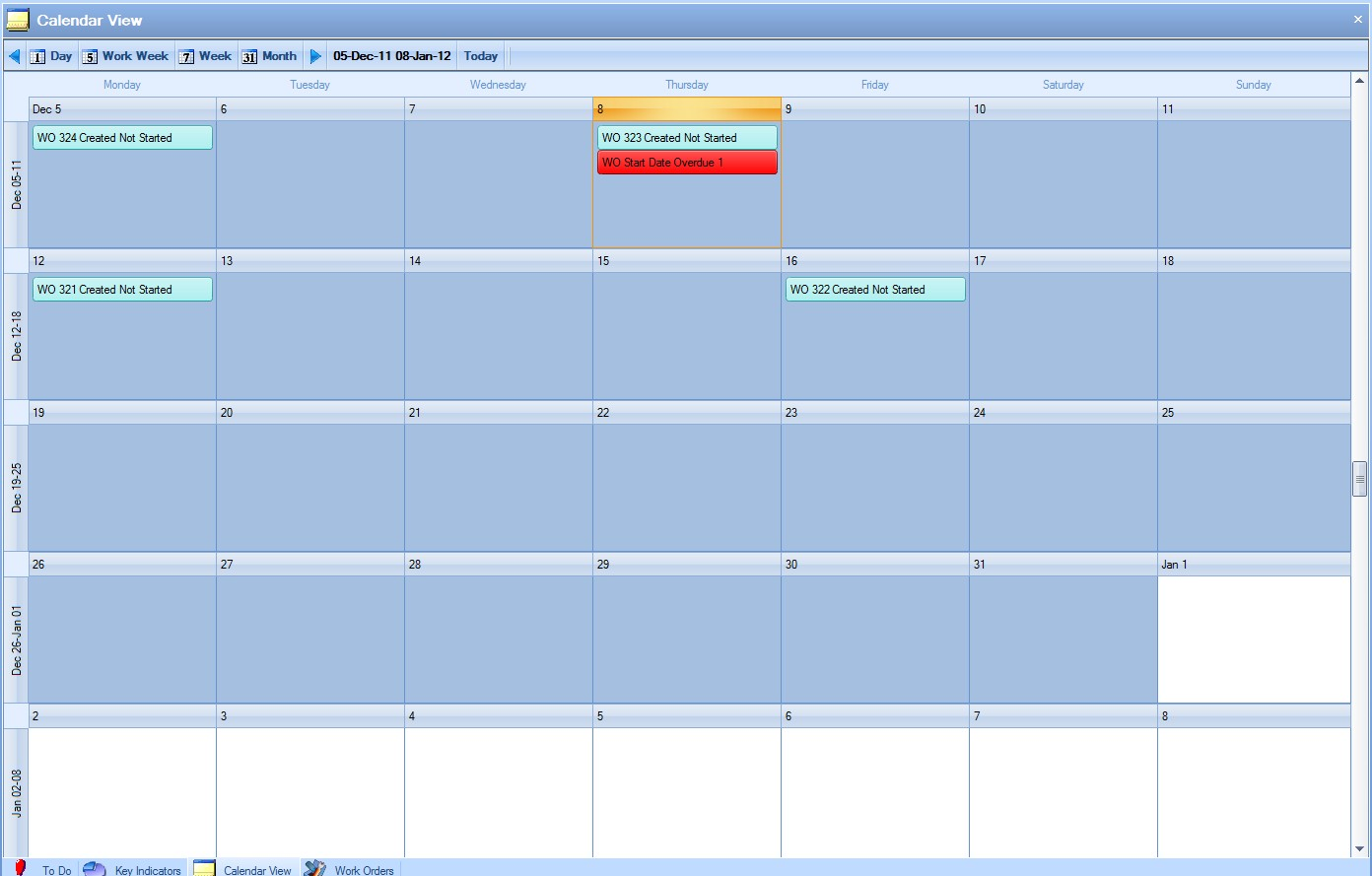
The current date will be highlighted and will give a summary of any overdue work orders on this date. The summary will be highlighted red to indicate overdue items. The calendar will also display the individual work order information for both due and overdue work orders on the specified date the works order was scheduled to start in blue.
To view all the information contained for a work order, the user may simply ‘double click’ on the required item. A screen similar to the following will be displayed.
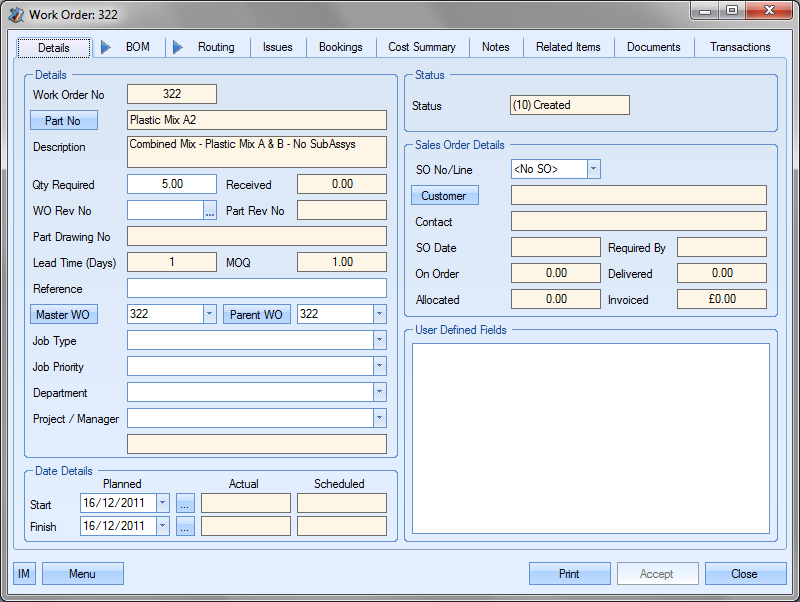
Double-clicking on the overdue orders in the calendar view will take the user to the Today > To Do > Work Orders Due To Start screen.
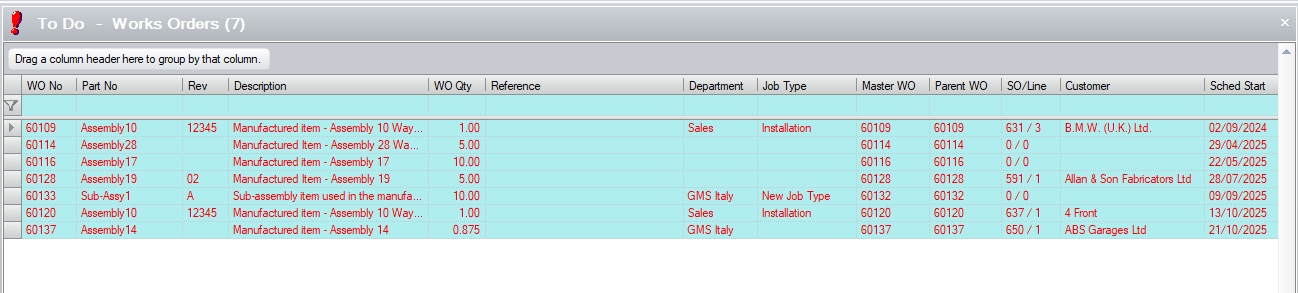
As with other sections of the Today screen the user may if required change only certain information contained on this screen if he or she has permission to do so as determined within the User Access Rights section of Progress. For more information on amending work orders please refer to the Work Orders section of this manual.
Work Orders By Sched Finish Date
This option displays all work orders with an overdue scheduled finish date as well as any work orders whose scheduled finish date falls within the Due No of Days value specified on the Today screen.
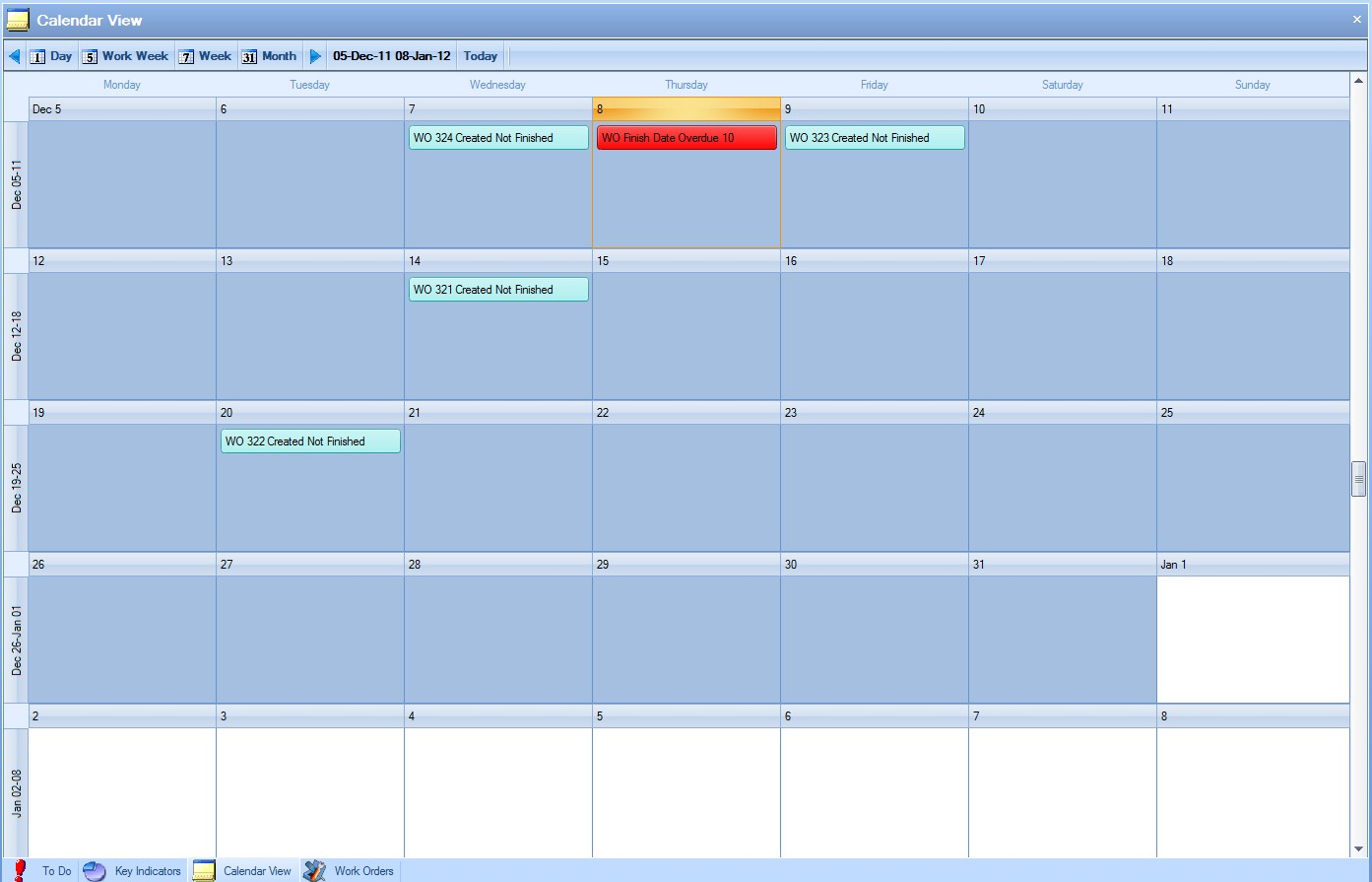
The current date will be highlighted and will give a summary of any overdue work orders on this date. The summary will be highlighted red to indicate overdue items. The calendar will also display the individual work order information for both due and overdue work orders on the specified date the works order was scheduled to finish in blue.
To view all the information contained for a work order, the user may simply ‘double click’ on the required item. A screen similar to the following will be displayed.
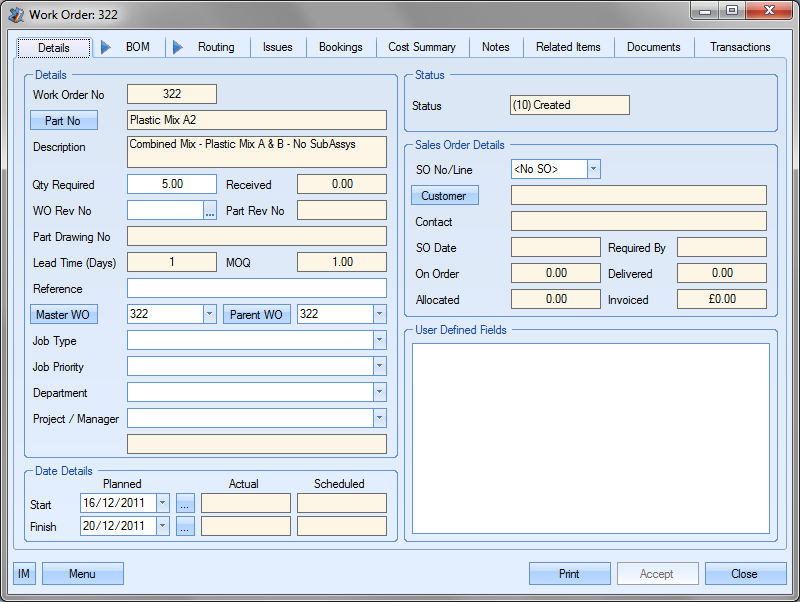
Double-clicking on the overdue work orders in the calendar view will take the user to the Today > To Do > Work Orders Due To Finish screen.
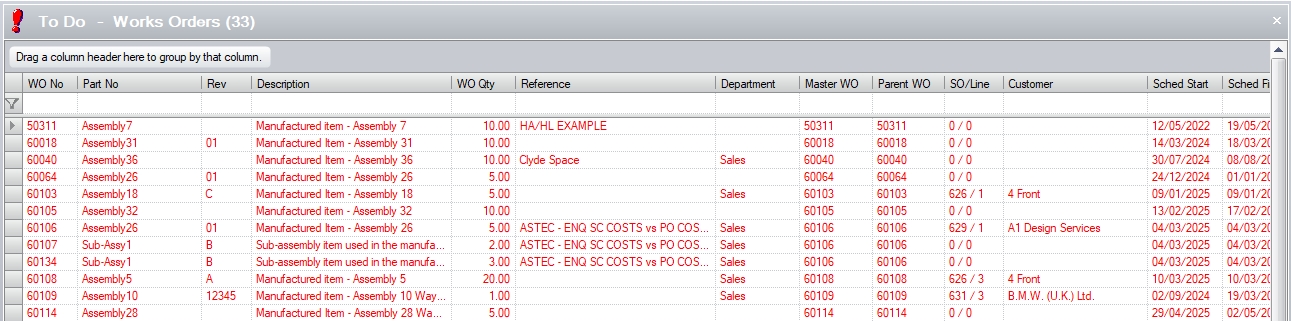
As with other sections of the Today screen the user may if required change only certain information contained on this screen if he or she has permission to do so as determined within the User Access Rights section of Progress. For more information on amending work orders please refer to the Work Orders section of this manual.
Purchase Orders By Promised Date
This option displays all purchase orders with an overdue promised date as well as any purchase orders whose promised date falls within the Due No of Days value specified on the Today screen.
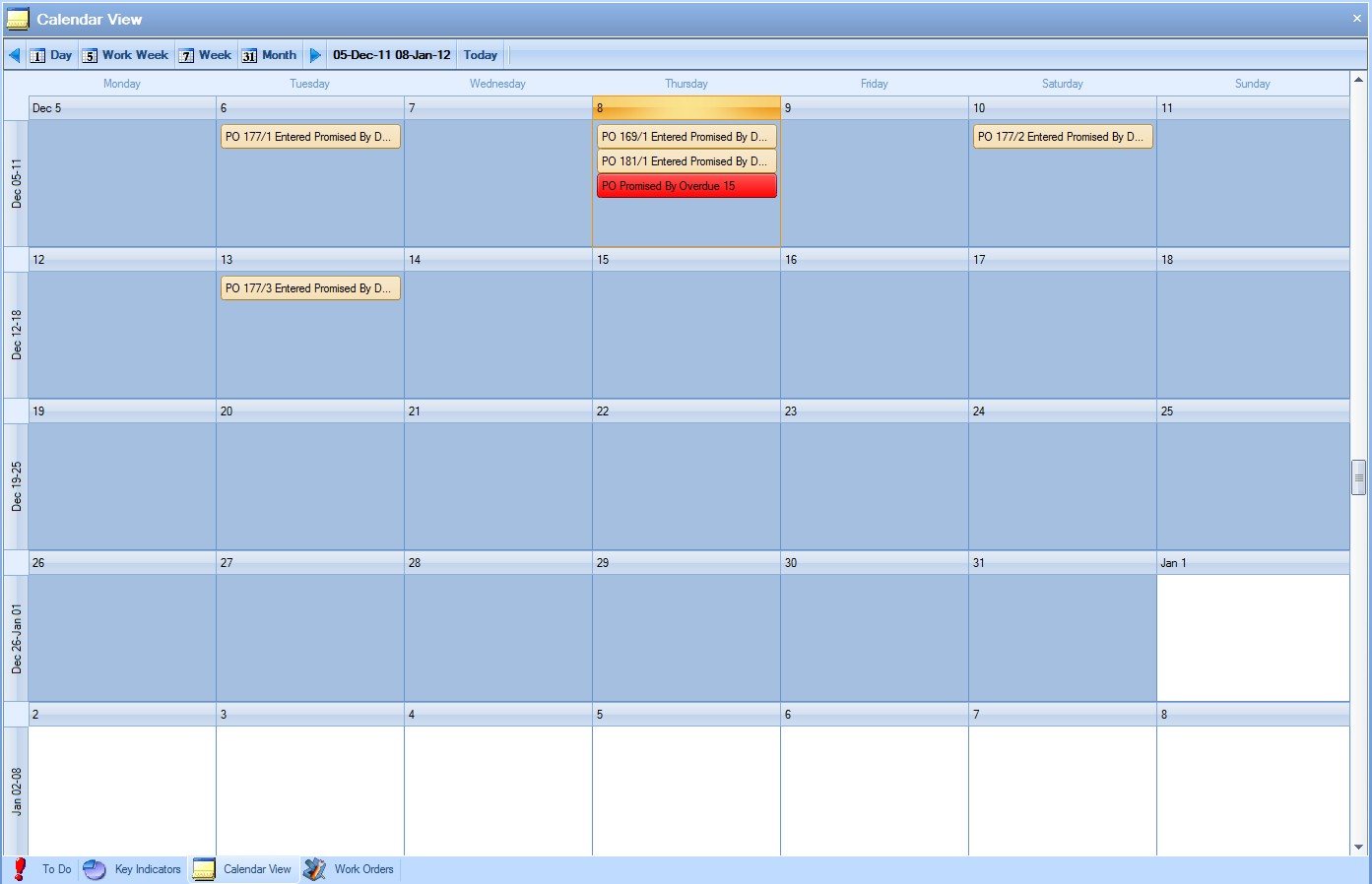
The current date will be highlighted and will give a summary of any overdue purchase orders on this date. The summary will be highlighted red to indicate overdue items. The calendar will also display the individual purchase order information for both due and overdue purchase orders on the specified date the purchase order was promised in orange.
To view all the information contained for a purchase order, the user may simply ‘double click’ on the required item. A screen similar to the following will be displayed.
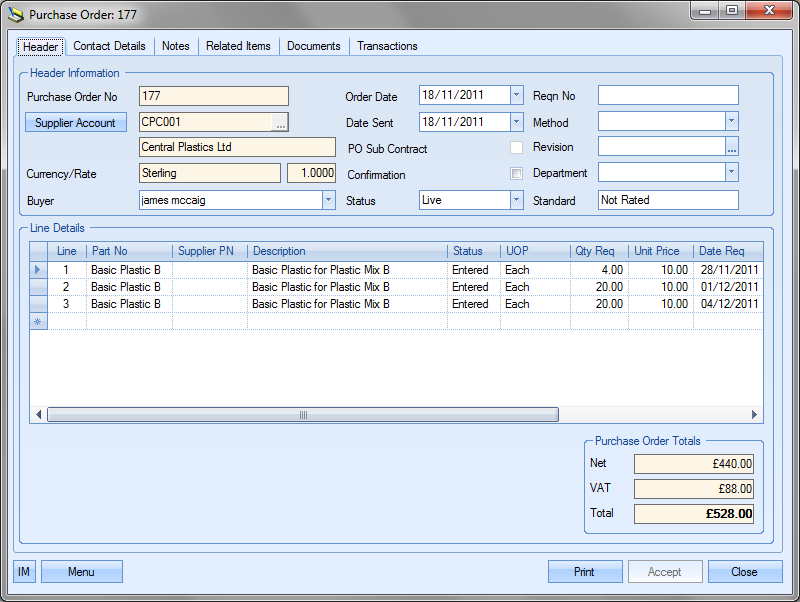
Double-clicking on the overdue purchase orders in the calendar view will take the user to the Today > To Do > Purchase Orders By Promised Date screen.
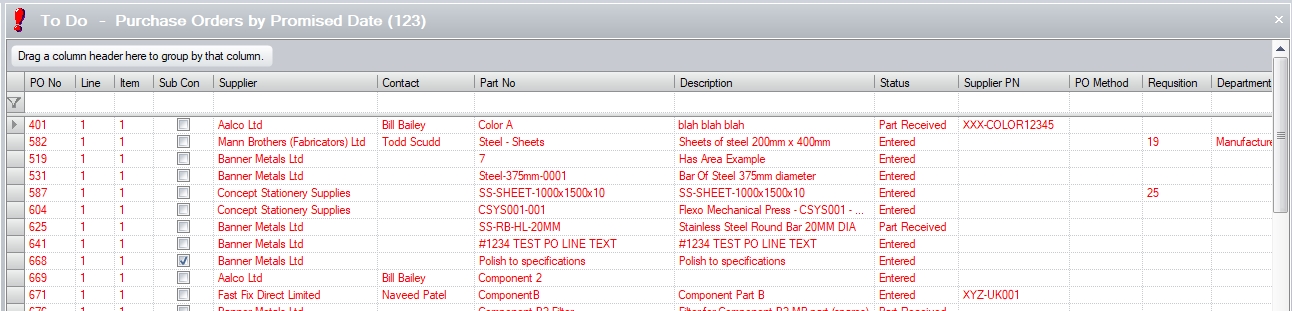
As with other sections of the Today screen the user may if required change only certain information contained on this screen if he or she has permission to do so as determined within the User Access Rights section of Progress. For more information on amending purchase orders please refer to the Purchase Orders section of this manual.
Purchase Orders By Required Date
This option displays all purchase orders with an overdue required date as well as any purchase orders whose required date falls within the Due No of Days value specified on the Today screen.
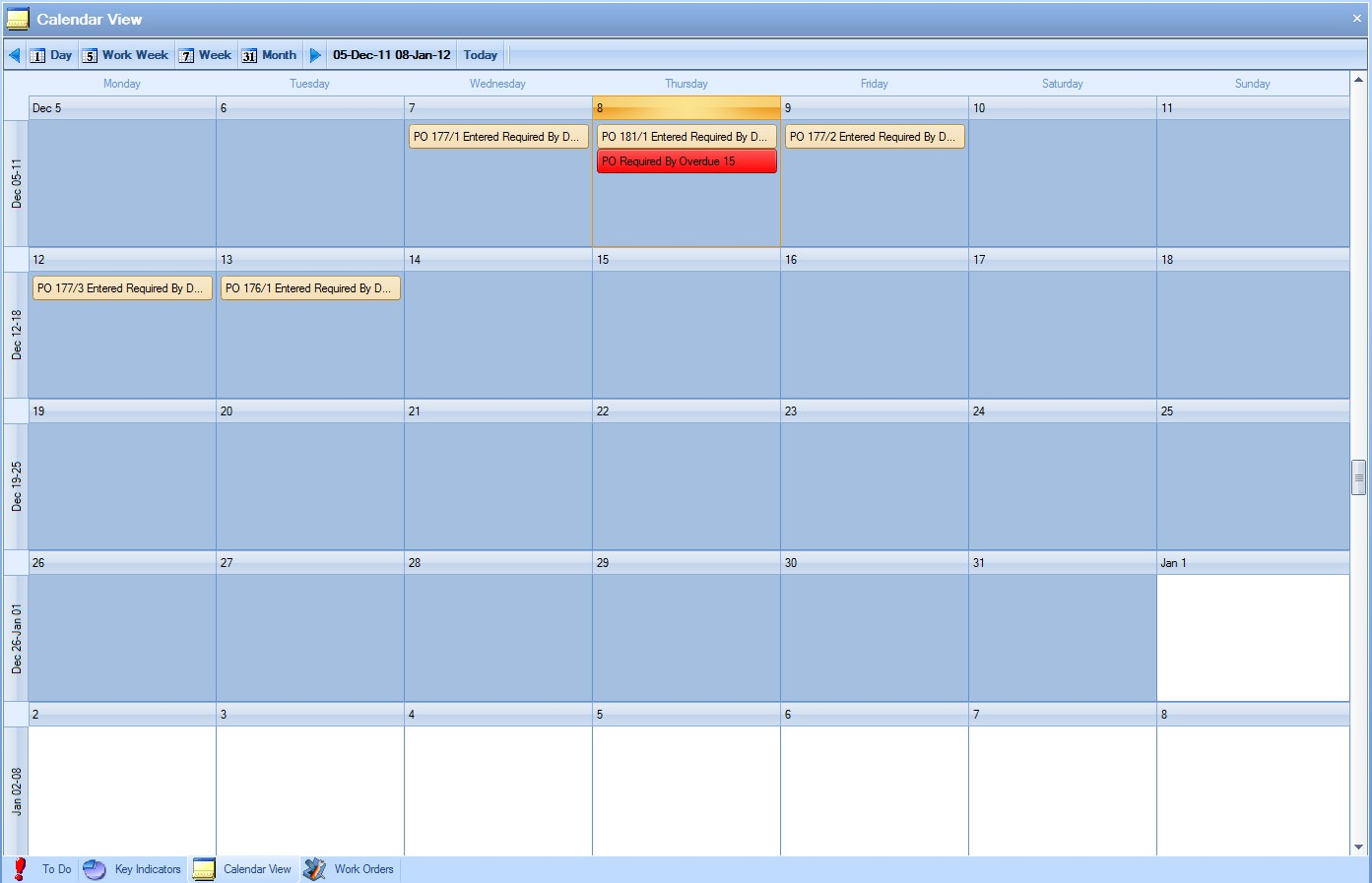
The current date will be highlighted and will give a summary of any overdue purchase orders on this date. The summary will be highlighted red to indicate overdue items. The calendar will also display the individual purchase order information for both due and overdue purchase orders on the specified date the purchase order was required in orange.
To view all the information contained for a purchase order, the user may simply ‘double click’ on the required item. A screen similar to the following will be displayed.
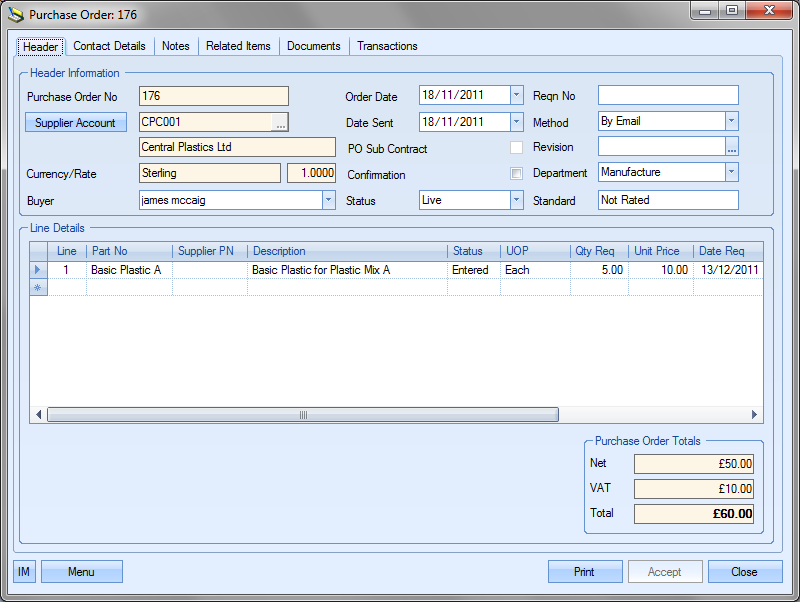
Double-clicking on the overdue purchase orders in the calendar view will take the user to the Today > To Do > Purchase Orders Due screen.
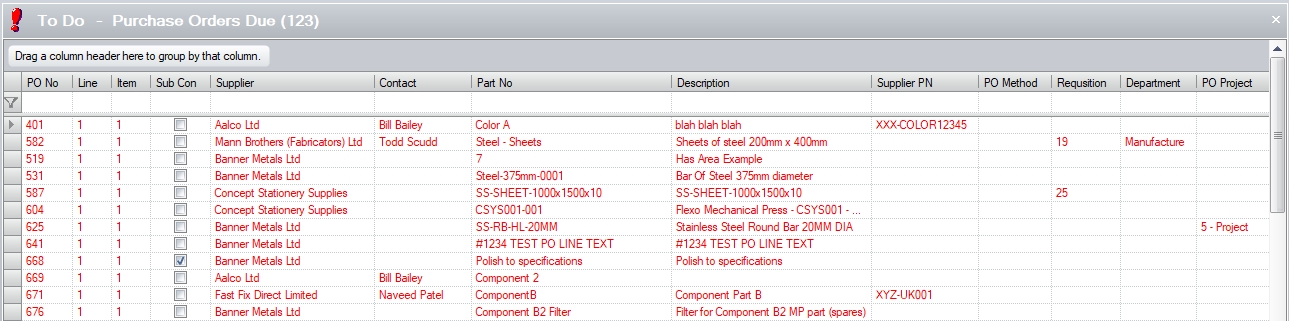
As with other sections of the Today screen the user may if required change only certain information contained on this screen if he or she has permission to do so as determined within the User Access Rights section of Progress. For more information on amending purchase orders please refer to the Purchase Orders section of this manual.
Purchase Enquiries By Required Date
This option displays all purchase orders with an overdue required date as well as any purchase orders whose required date falls within the Due No of Days value specified on the Today screen.
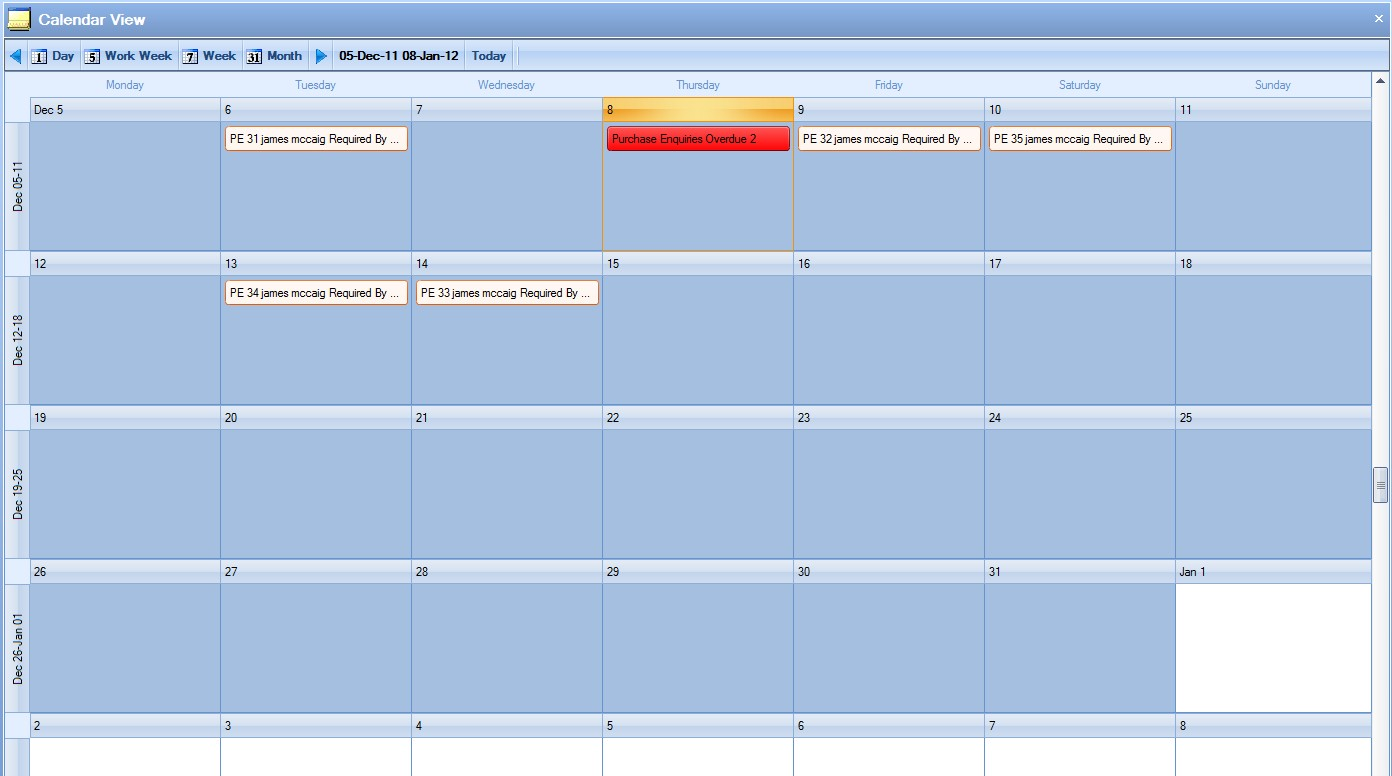
The current date will be highlighted and will give a summary of any overdue purchase enquiries on this date. The summary will be highlighted red to indicate overdue items. The calendar will also display the individual purchase enquiry information for both due and overdue purchase enquiries on the specified date the purchase enquiry was required in orange.
To view all the information contained for a purchase enquiry, the user may simply ‘double click’ on the required item. A screen similar to the following will be displayed.
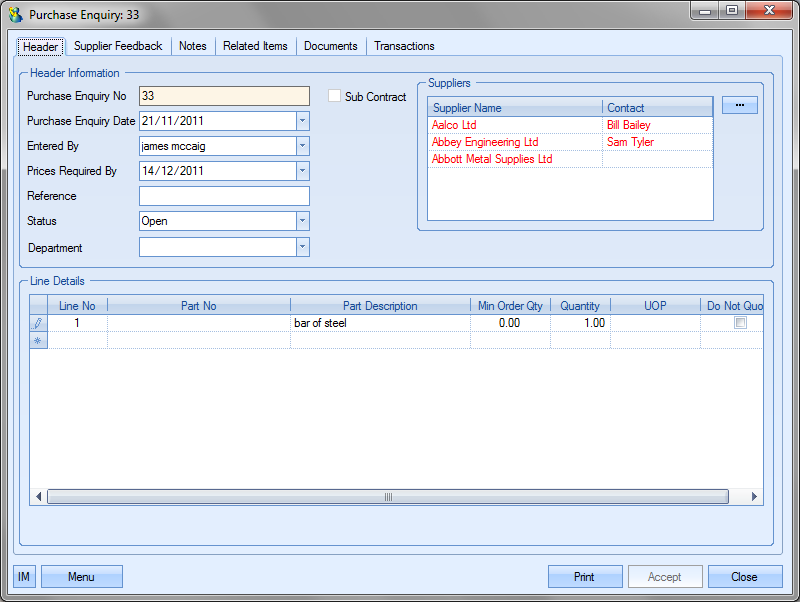
Double-clicking on the overdue purchase enquiries in the calendar view will take the user to the Today > To Do > Purchase Enquiries By Required Date screen.
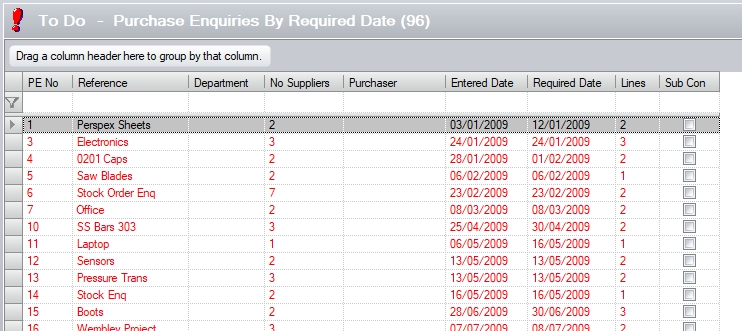
As with other sections of the Today screen the user may if required change only certain information contained on this screen if he or she has permission to do so as determined within the User Access Rights section of Progress. For more information on amending purchase enquiries please refer to the Purchase Enquiries section of this manual.
Parts Due To Expire
This option displays all parts with an expiry date that have expired prior to the current date as well as any that are due to expire within the Due No of Days value specified on the Today screen. All expired items will be shown in red on the current date while any due to expire will be shown in white on the date they are due to expire.
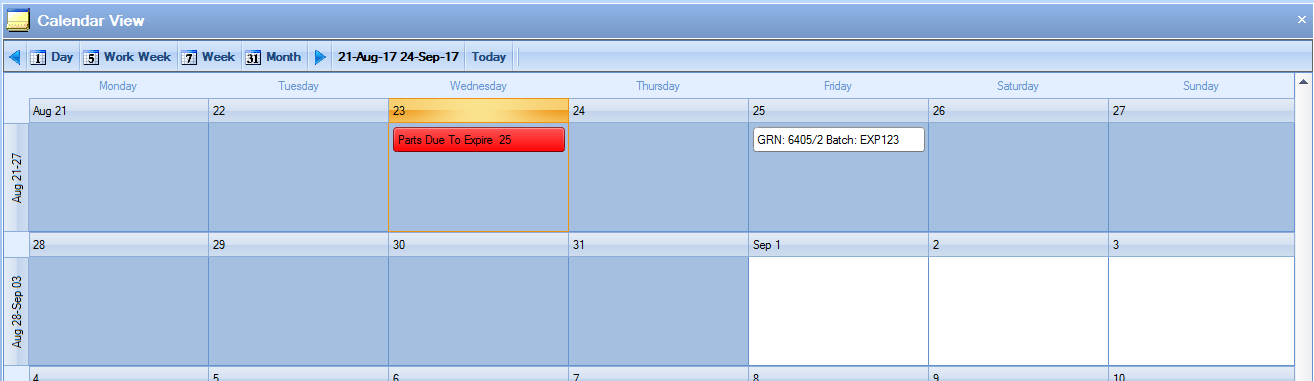
The user can double-click on the expired items to go directly to the Parts Due To Expire screen on the Today > To Do section.
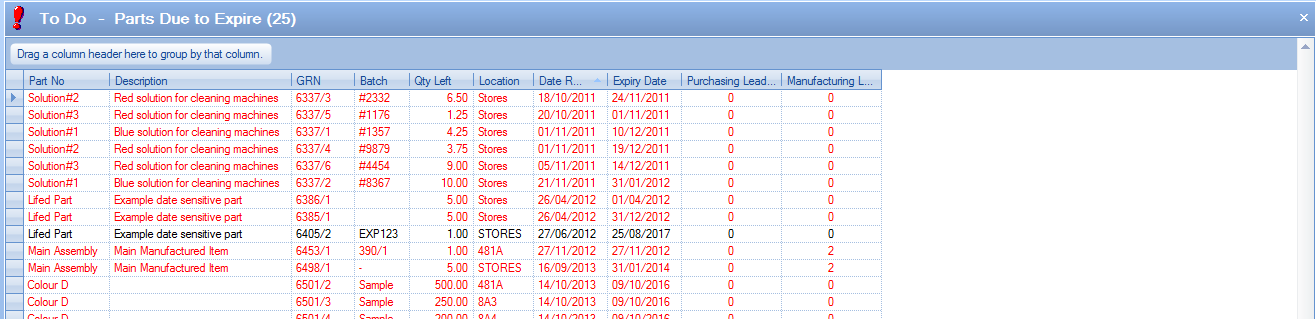
Double-clicking on any items listed as due to expire will open up the inventory record for the selected part.
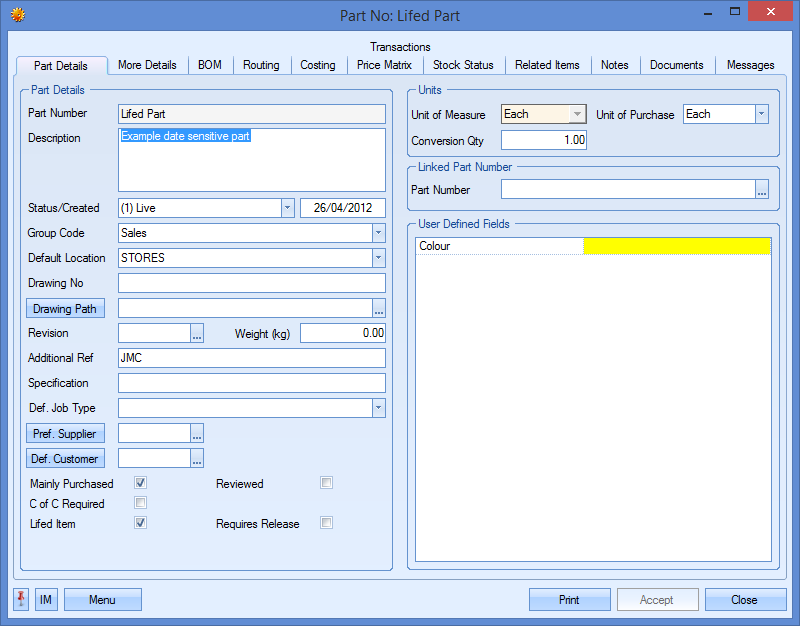
As with other sections of the Today screen the user may if required change only certain information contained on this screen if he or she has permission to do so as determined within the User Access Rights section of the Security section of Progress. For more information on amending inventory details please refer to the Inventory section of this manual.
My Reminders
This section shows all reminders for the current user. Any overdue reminders are shown in red against the current date while all future reminders are shown against their respective reminder date.
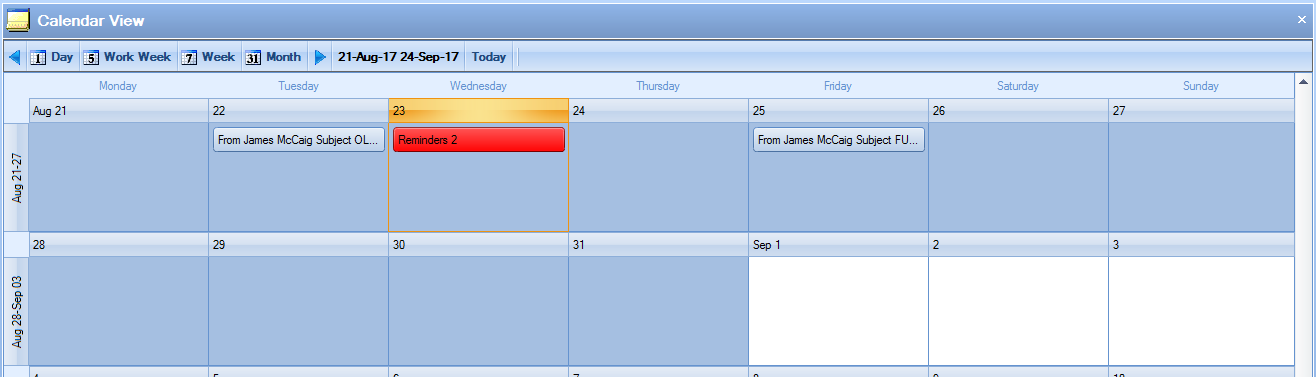
The user can double-click on any of the reminders shown in the calendar, including the overdue ones to show the list of reminders on the Today > To Do section.

Double-clicking on any individual reminder will open that reminder for viewing.
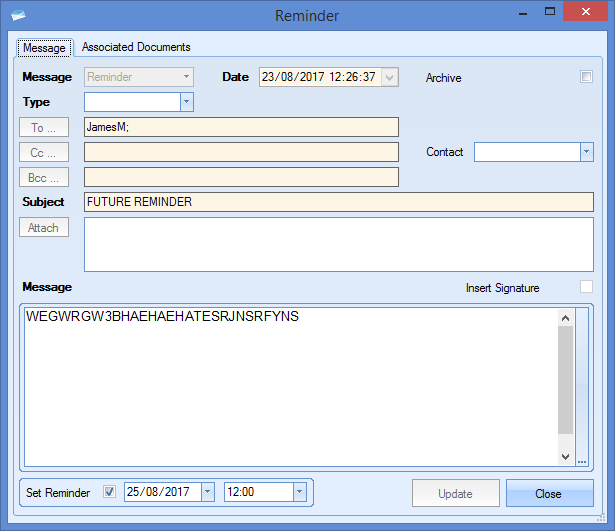
All Reminders
This section shows all reminders in the system. Any overdue reminders are shown in red against the current date while all future reminders are shown against their respective reminder date.
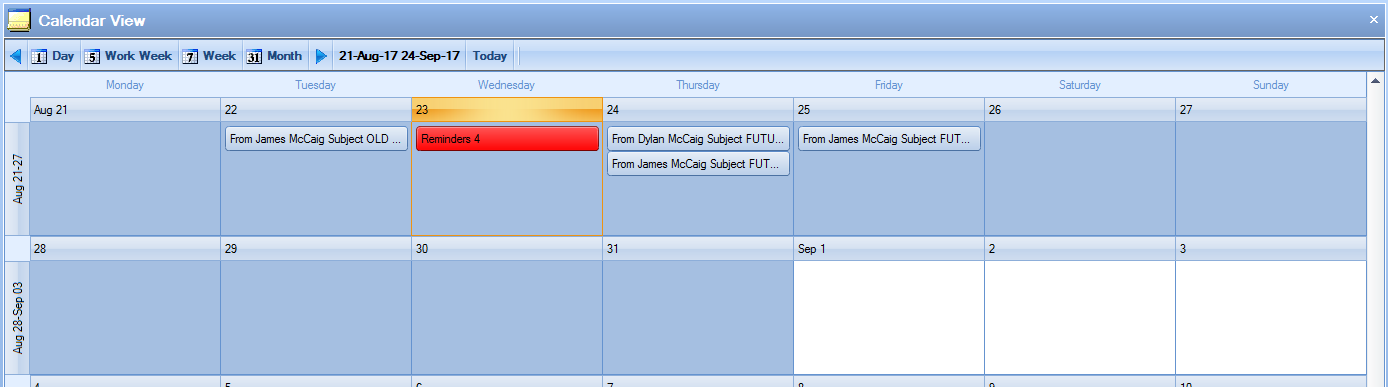
The user can double-click on any of the reminders shown in the calendar, including the overdue ones to show the list of reminders on the Today > To Do section.

Double-clicking on any individual reminder will open that reminder for viewing.