Today is the section of Progress that permits the user to view and act on outstanding To Do items such as Reminders that have been entered against Contacts as well as viewing outstanding requirements such as enquiry, sales, purchase, delivery and invoicing information. The Key Indicators option permits the user to view analysis information regarding such things as delivery, enquiry and invoicing performance as well as holiday details.
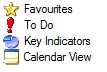
The user can choose the number of days for the system to look forward to compile the information for this screen by setting a number in the Due No. of Days field in this screen e.g. if the user sets the number of days to 30 the system will display all reminders, sales orders etc that are due to be actioned in the next 30 days.
![]()
After setting the number of days ahead for information to be viewed the user must then press the Refresh button to display the enquiries, orders etc that fall within the selected date range.
Information shown on the Today Screen can be sorted by the user simply by clicking onto the required column header. In the following examples we have used the Purchase Orders Due option within the To Do screen to display some of the available sorts. The sorts available depend on the option chosen. The information displayed can either be sorted ascending or descending.
The following screen is the standard view of Purchase Orders Due – sorted by the Required date.
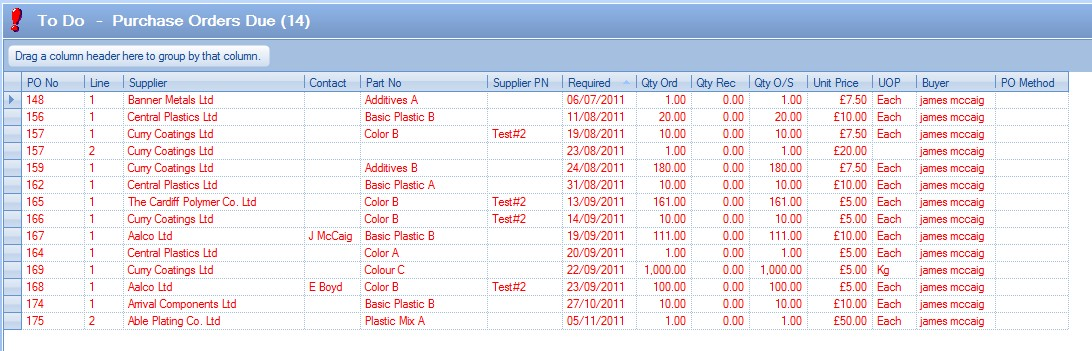
Clicking on the PO No column header the user can sort the records in the grid in ascending order.
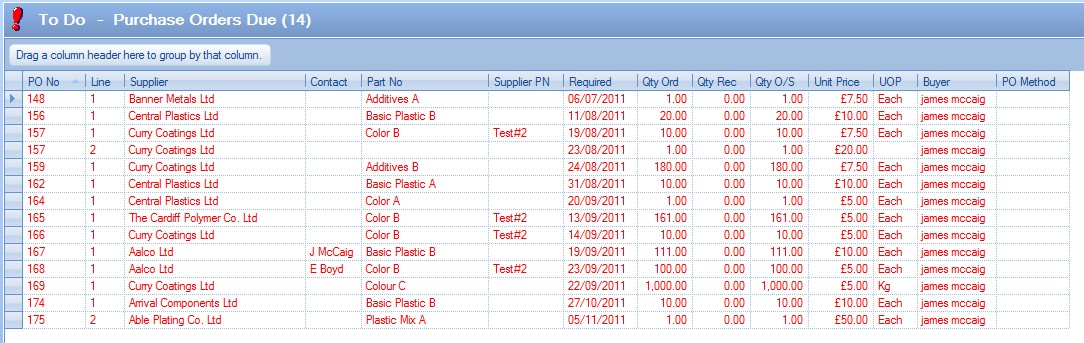
Clicking on the PO column header again can sort the records in descending order as shown in the next display.
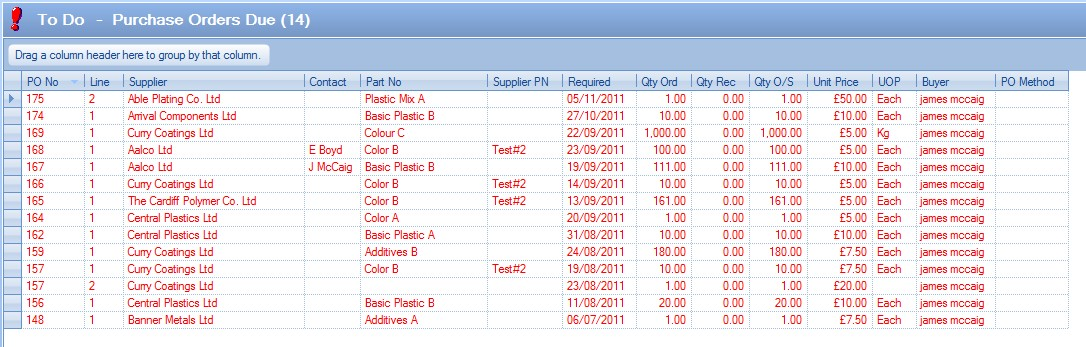
These are the Purchase Orders sorted by Supplier.
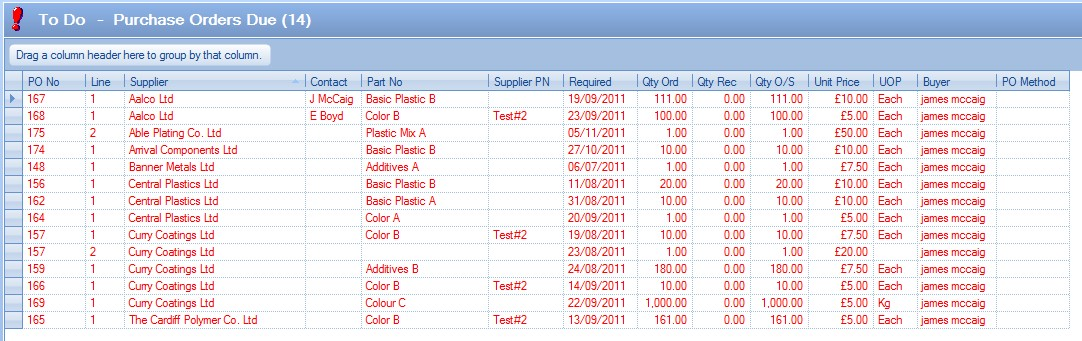
Similarly, the information on the screen can be grouped. To group the records by the field required, simply drag the field up to the designated area. The next display shows the records grouped by supplier.
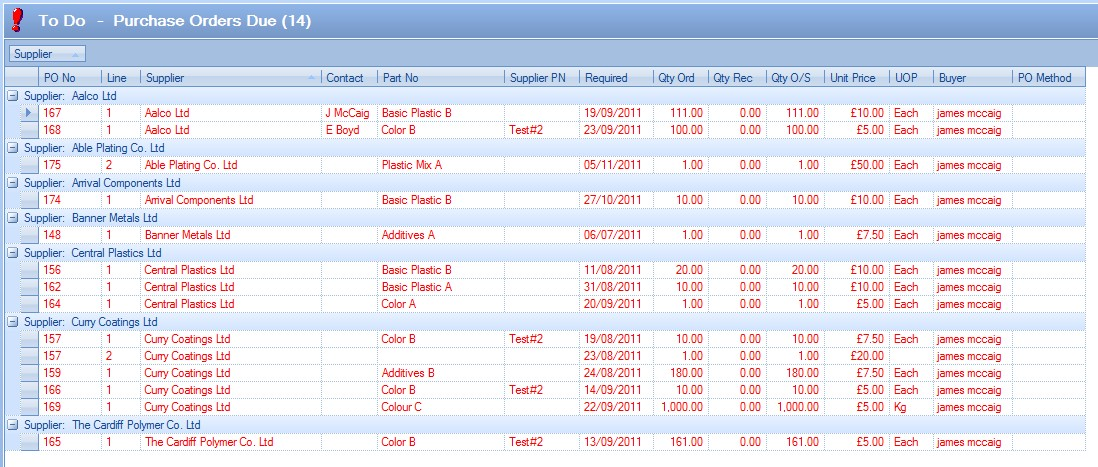
Below display shows the records grouped by Part No field.
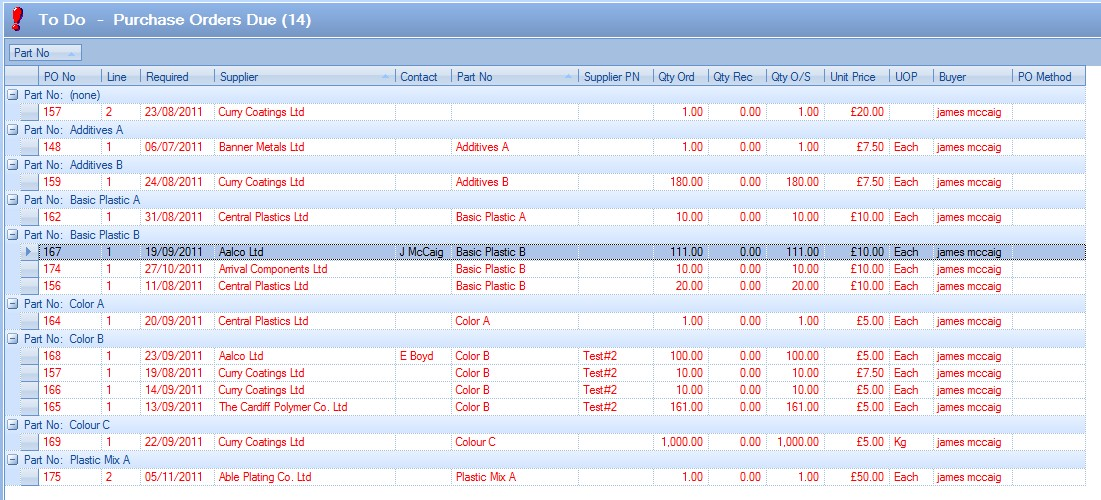
Multiple groupings can also be made by dragging the fields up to the designated area in the sequence they are to be grouped.
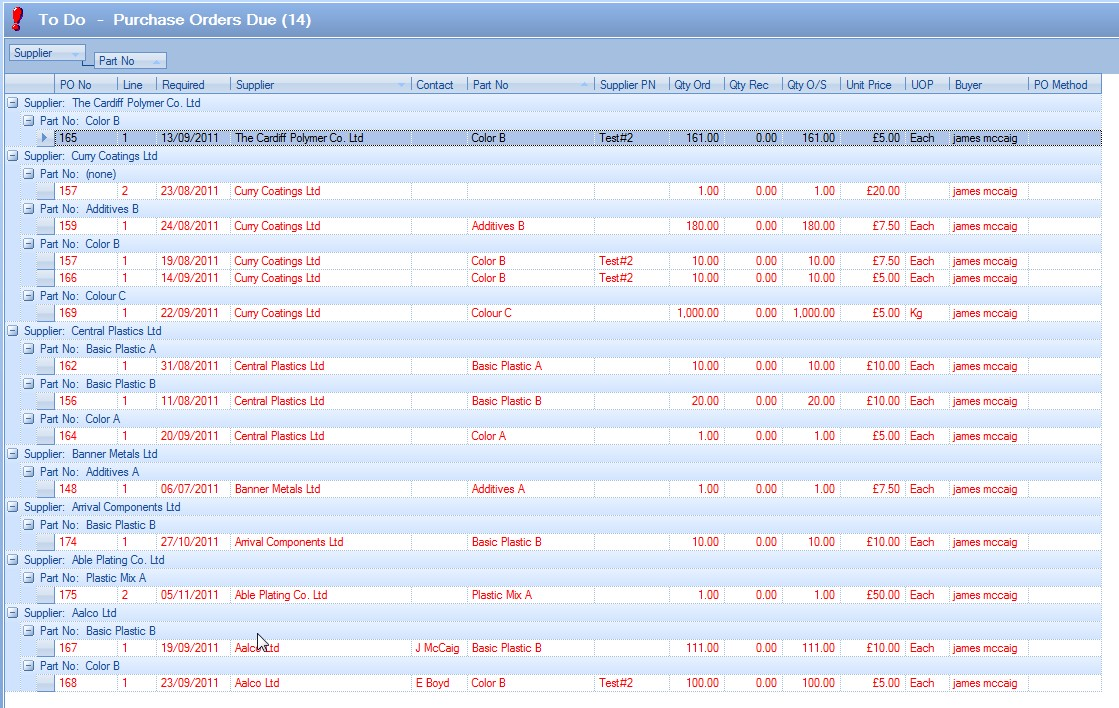
The user can save any of these changes to the grid by clicking on the Grid Options button at the bottom of the screen. The user can select the Set As Default option to save the display as the user has specified. This will retain the sequencing or groupings set by the user as the default view.
The user can return to the standard view by simply clicking the Grid Options and selecting Reset To Standard.
Quick Search
Since there are a large number of Today options available, the user is provided with a Quick Search option at the top of the screen. This can be used to search for words or phrases, with the system highlighting any Today options that match the search text, helping the user find the option they are after quicker.
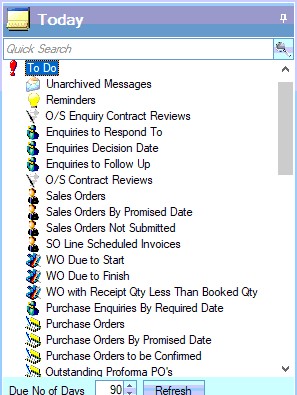
(No search text shows all items)
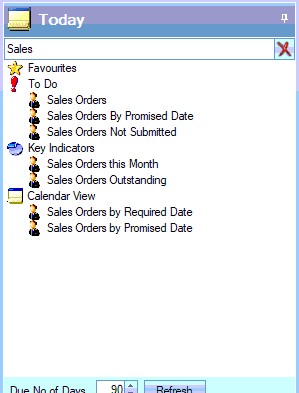
(Searching for "Sales" items)