This section of the admin settings is where the individual user access rights are set. The system administrator can set the access rights for all users by highlighting the user on the main Admin screen and selecting the ACCESS option. This section is broken down into multiple sub-sections covering all areas of the system.

The overall access levels for each section of Progress Plus are are split into 3 main categories:-
| Full | The user has no restrictions in the specified area |
| Read Only | The user can view the specified area, but can't make changes |
| No Access | The user has no access to the specified area |
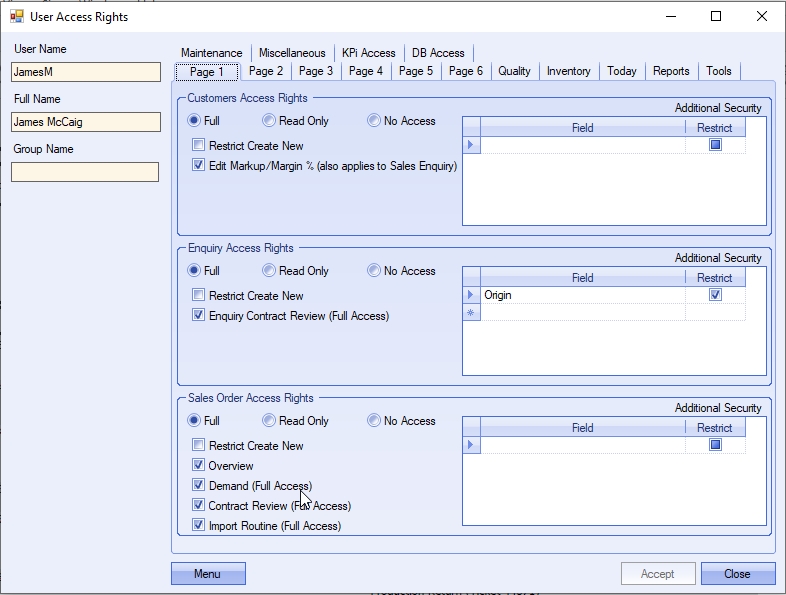
On top of the main access levels listed above, the system administrator can control many individual options within each section. These options can be ticked/unticked to add additional controls to the user's access rights. If the user's access has been set to NO ACCESS, then the user would have no access to this entire section of Progress, regardless of how the additional options have been set.
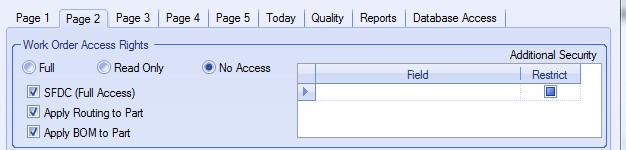
In the following example we can see the difference between granting access to a section (in this case Suppliers) and removing the same access (i.e. NO ACCESS). In the first image below, the user has been permitted access via the Supplier access rights (i.e. FULL or READ ONLY). The Supplier List option will then be available for the user within the Suppliers section within the main program. The second image show how their access would appear if set to NO ACCESS.
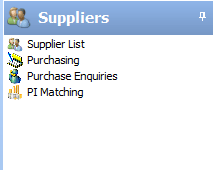
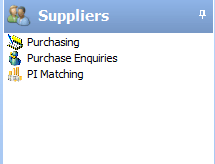
With Permission Without Permission
The following highlights and explains some of the various access rights available for the users.
Restrict Create New
Most sections in the user access rights have an option to restrict the creation of new information. Applying this option stops the user from creating new parts, orders, etc. within that section but can still allow them to edit existing information if they still have FULL ACCESS right.
![]()
Additional Security
This section allows specific restrictions to be applied within the area. This can be individual fields within said area or entire sections.
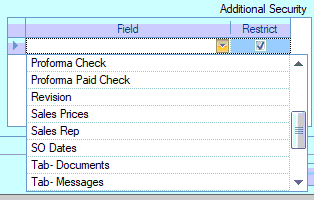
(Full Access) Options
Any option marked as (Full Access) requires the user to have FULL access to the section for them to use the individual options; overall READ ONLY access to a section of Progress will not allow them to use these individual options.
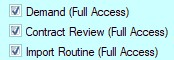
PO Approvals
If Progress has been configured to use the approval functionality for purchase orders (see the Purchasing system options), these options allow the administrator to set approval limits for each user or group.
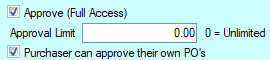
The APPROVE (FULL ACCESS) option indicates that the user has the ability to approve purchase orders with the APPROVAL LIMIT allowing the administrator to set a value limit on their approval. The user can approve any purchase order up to this value. There is also an option to allow the user to approve any purchase orders they create up to the specified value too.
PO Spend/View Limits
These options allow restrictions to be placed on the users’ ability to create, view and send purchase orders from within the Purchasing section of Progress. Often used where there is a hierarchy within the purchasing department, these allow the administrator to control what the users can do in relation to value of purchase orders.
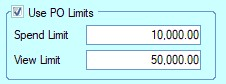
| SPEND LIMIT: | This is the maximum value of a PO that the user is able to print/send to the supplier. |
VIEW LIMIT: This is the maximum value of the PO that the user is able to view.
If the user attempts to view or send a purchase order that is beyond the limits set against their access, the system will stop them and inform them of this.
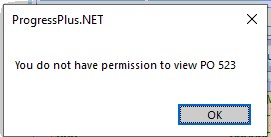
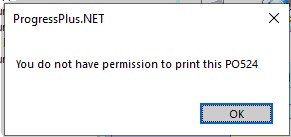
Unlike the APPROVAL option described above, these cannot be set to 0 to allow an unlimited value. If the user is allowed an unlimited value for viewing and/or spending, then the USE PO LIMITS should not be switched on for the user; leaving this unticked will provide them unlimited abilities for both.
The PO limits can be used alongside the purchase order approval functionality but the SPEND/VIEW limits will still be applicable when it comes to the user’s actions when viewing or sending the purchase order.
For example, a user raising a PO above their spend limit will not be able to send the PO, even if approved by another user with a suitable approval/spend limit. In this scenario, a user with a higher spend limit would still have to send the purchase order to the supplier.
Restricting Access To Today Screen Functions
The administrator can choose to restrict access to certain functions of the Today screen for a particular user. Unticking the required section would remove this function from the Today > To Do list for the user.
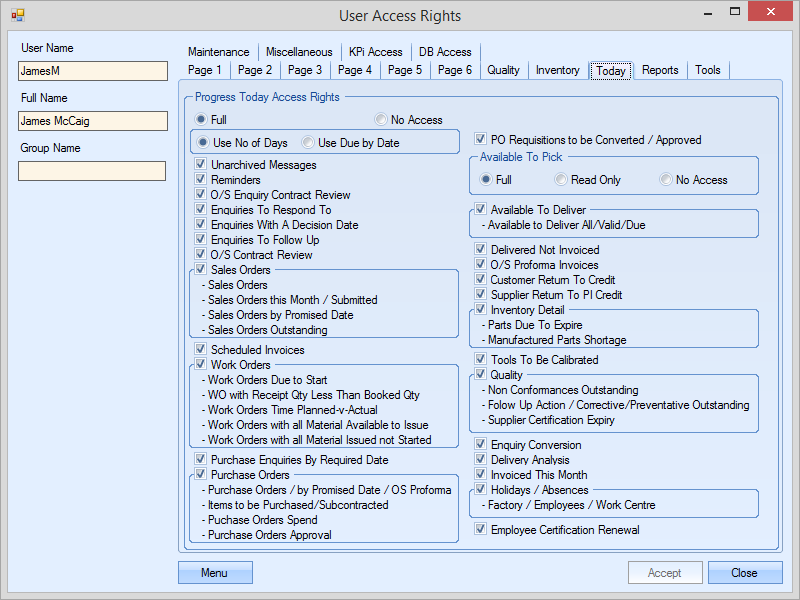
Although the administrator may permit access on the Today screen to a particular section e.g. Sales Orders, if the user does not have permission to this section previously assigned to him/her then this option will not appear on the Today – To Do screen as shown below.
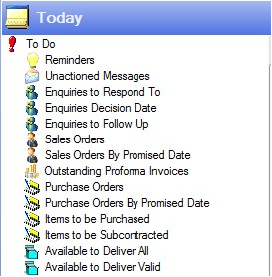
With Access To Sales Orders
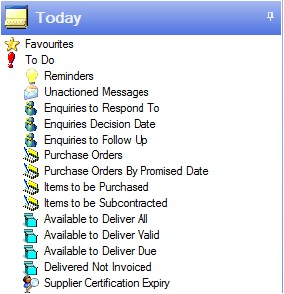
Without Access To Sales Orders
Restricting Access To Reports
The administrator can also choose which reports the user can access by clicking onto the appropriate report section. This option is used in conjunction with the Use Report Security facility which is detailed later in this section. Please note that, by default, if the user has permission to view a reporting section e.g. Purchasing he or she will have access to all reports within the chosen section.
If a report section is ticked it is still possible however to restrict users’ access to individual reports within that section by firstly assigning a Security Level between 0 and 100 to the user. This level, in conjunction with any Security Setting assigned to an individual report, can determine what reports a user is entitled to access.
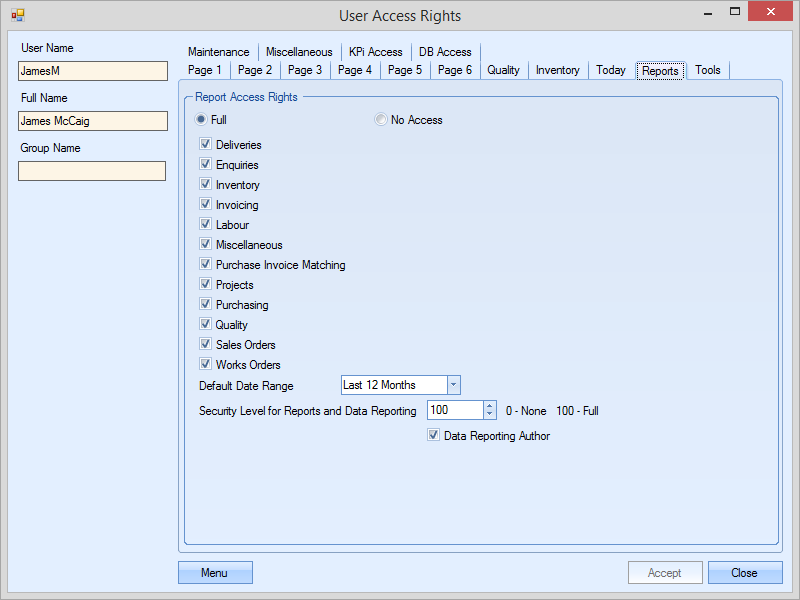
An example of how this may be used is as follows:
Employee Chris is given access to Inventory reports. He is given a security level for reports of 75. Within the reports security option (detailed later in this section) the administrator can set a SECURITY SETTING access level for each report.
Based on the settings in the diagram below Chris would have permission to view the Inventory Stock Status report (level 50) but not the more confidential Stock Level Valuation report (level 80).
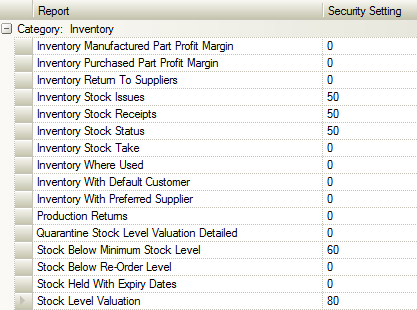
Restricting Access To Specific Databases
The administrator may if required restrict access for a user to a particular database or databases. This is commonly done when first using progress plus when the administrator does not wish the user to access the “live” database but is quite happy for the user to access the PLAY database.
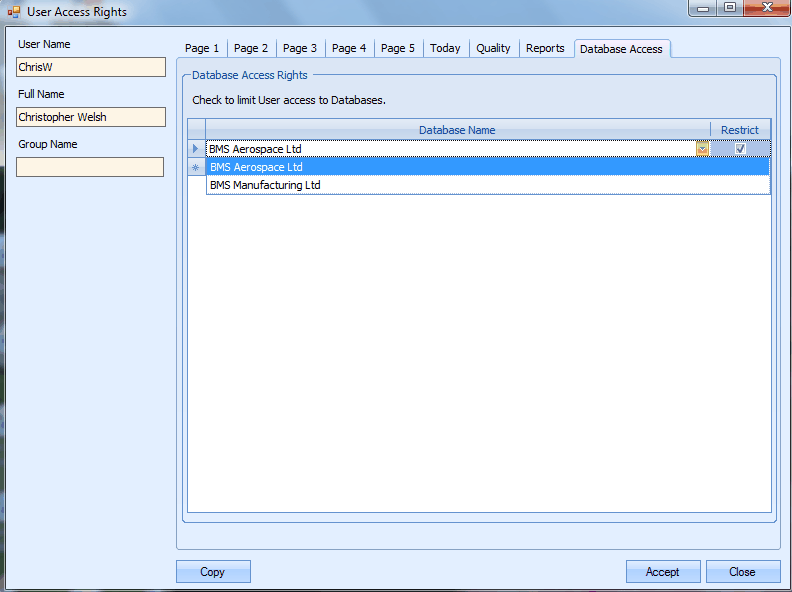
To restrict access to the required databases the administrator must click on the list of available databases contained in the DATABASE NAME field. Choosing the required database and then clicking to the RESTRICT field will remove the user’s ability to enter this database. Pressing the ACCEPT button will save any changes made to this form.
If the user should attempt to access a database from which he or she is restricted a message similar to the following diagram will be displayed.
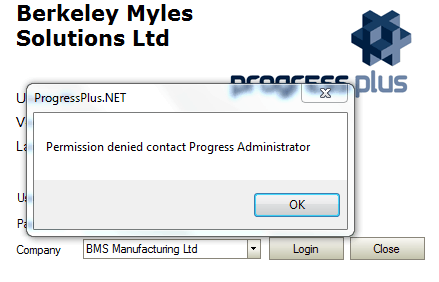
Allocations - Ignore On Order (WO)/On Order (PO) for SO Line
When a WO is raised against a SO line for the full or a partial quantity, users are unable to allocate any available stock they have as the system assumes the linked WO or PO will fulfill the SO requirements, however, this can be overridden by users if they have the correct permissions. This option allows them to allocate stock to a SO line even if there is a WO or PO assigned to the SO line, which was previously not possible unless the WO or PO quantity was reduced to allow the allocation. The option for this can be found in the user's Inventory access rights section as shown below.
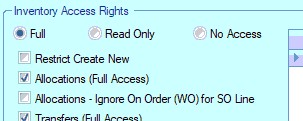
If this permission is switched on, then the system will ignore any ON ORDER (WO) and ON ORDER (PO) values and allow the user to allocate stock to the SO line as long as there is still an outstanding quantity on the SO line.
BOMs & Routings Options
These options allow the administrator to determine what actions a user has available when dealing with BOMs and routings of parts. The standard FULL, READ ONLY and NO ACCESS options are available as well as the ability to LOCK/RELEASE BOMs and routings.
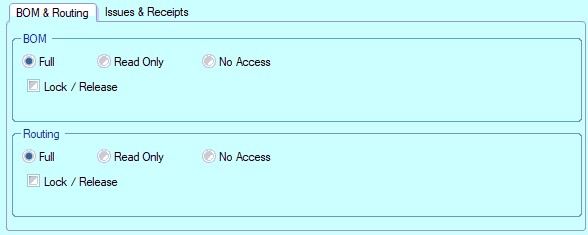
The LOCK/RELEASE options allow the user to lock and unlock BOMs and routings, allowing them to be viewed by other users but stop them from editing. Only users with the permission to LOCK/RELEASE will be able to do this. BOMs and/or routings that are locked will have a padlock icon displayed against them. For more information on this, please refer to the inventory section of the manual.
Inventory Receipts & Issues Options
These options allow the administrator to determine what inventory receipt and issue transactions a user is allowed to carry out, as well as whether they can access and edit individual receipt and issue records.
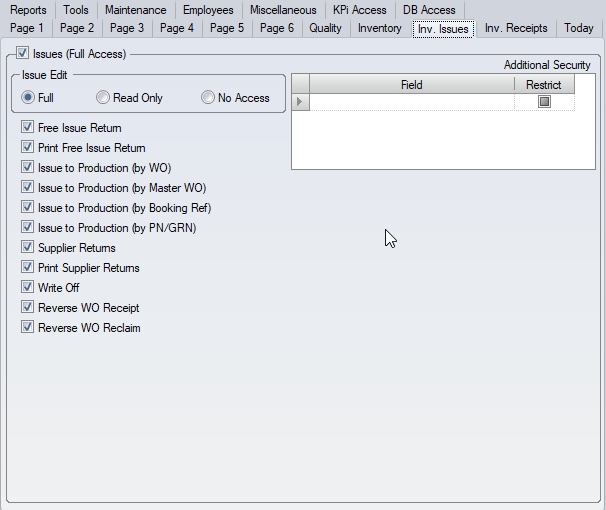
(Inventory - Issues options)
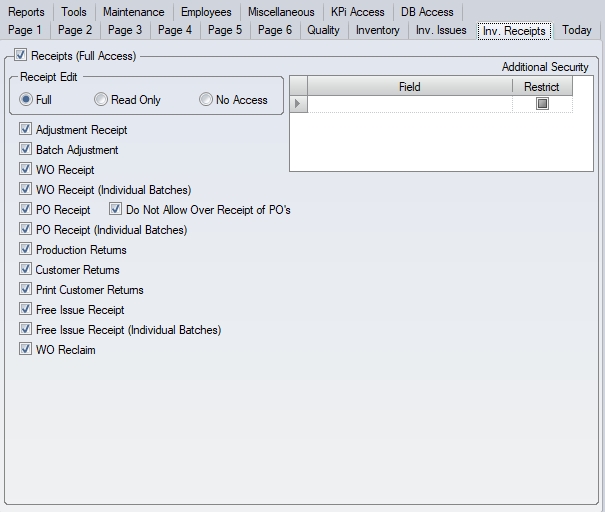
(Inventory - Receipts options)
Both of these sections have the overall FULL, READ ONLY and NO ACCESS as per the other areas of the system. These allow the user to have the correct level of access for their role. User who do not require access to any of these options, associated receipts and issue transactions can have their access set to NO ACCESS.
Users who need to be able to see receipt and issue information, but who will not be carrying out any of the transactions can have their access set to READ ONLY, with those users who need to carry out ANY of the receipt or issue transactions having FULL access.
Both of these sections also have separate controls for viewing and editing receipt and issue records. These records are created when the user uses any of the receipt or issue transaction options listed below.
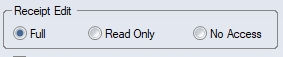

(Receipt and Issue permissions)
Again, FULL access allows the user to access, view and edit all receipt and issue transactions. READ ONLY allows them to access and view the records, but not make any changes, and NO ACCESS means they will have no access to receipt and/or issue records at all.
In addition to the overall access, and the access to the receipt and issue records, the administrator can provide access to the individual receipt and issue options. This allows individual users/groups to be set up with only the specific options they need. This is done by ticking the options the user is allowed to use.
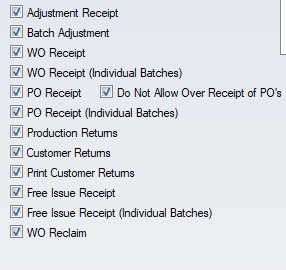
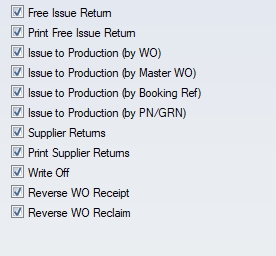
(Individual receipt and issue options)
NOTE: If users require access to any of the individual receipt or issue options, or they require either READ ONLY or FULL access to the receipt and issue records themselves, they MUST have FULL access overall for the receipts and/or issues sections.