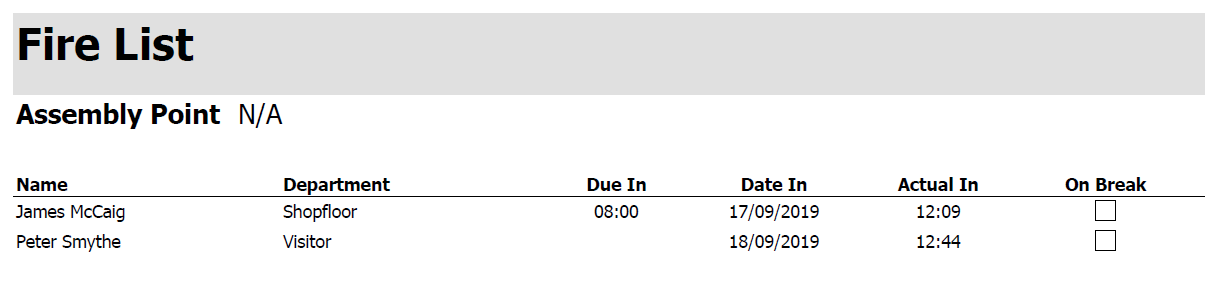This section of Progress Plus allows visiting guests to be recorded and a visitor badge generated for them upon arrival. This section of Progress Plus is accessed via the Maintenance menu at the top of Progress Plus.
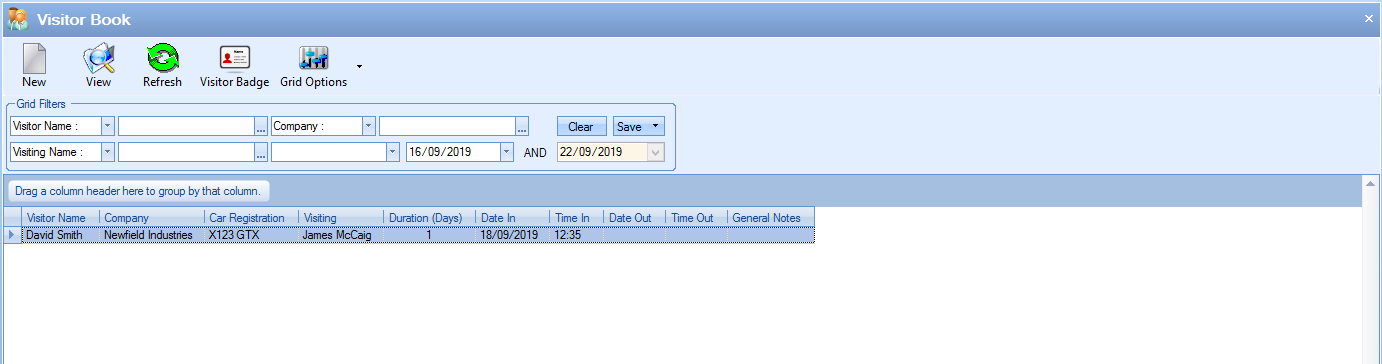
The main screen shows all visitor records and allows the user to search the details of all visitors using the standard Grid Filters at the top of the screen. Any existing visitor records can be viewed by simply double-clicking on them to see the details or highlighting one and clicking the VIEW option at the top of the screen.
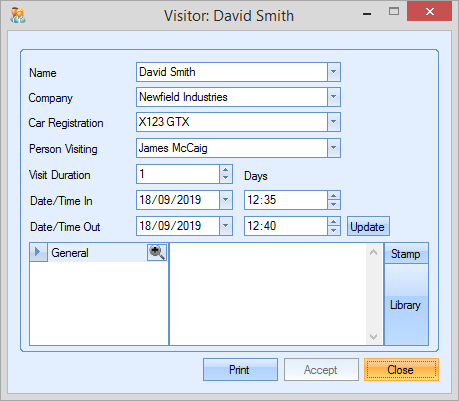
New Visitors
New visitors can be registered in the system using the New option at the top of the screen. This will present the user with the New Visitor form for completion.
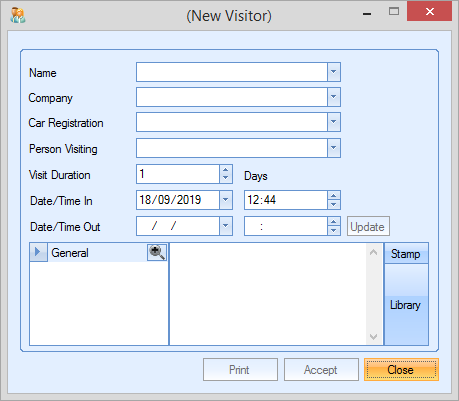
The user can complete the details using either the drop-down lists which includes all customer and supplier contacts, company names, etc. as well as any previous visitors' details or they can enter the details manually of they don't already exist. The user can specify a visit duration in a number of days as well as the arrival time. The departure date/time will be added once the visitor has left. The user can also register visitors in advance if they know the details (i.e. dates, names, etc.) in preparation of them arriving to ensure a prompt welcome.
Once all the details have been complete, clicking ACCEPT will save the visitor details.
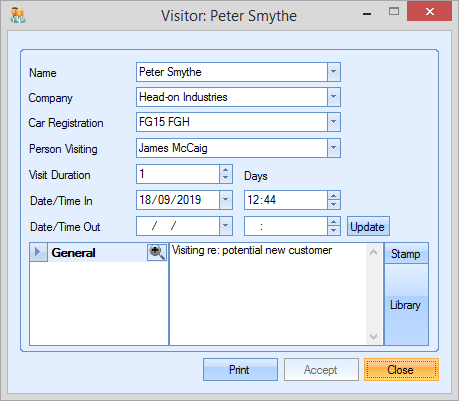
A badge for the visitor can be generated by highlighting the visitor in the main screen and clicking the VISITOR BADGE option. This will automatically print the badge for the visitor to use.
Once the visitor leaves, the visitor record can be updated with the departure time using the UPDATE option on the visitor record. Clicking this will auto fill the DATE/TIME OUT details with the current date and time. The user can save the updated details by clicking ACCEPT.
All visitors are automatically included on the Fire List report. Should there be any reason to generate the Fire List while visitors are on site, the Fire List report will show the visitors in attendance alongside the names of those they are visiting.