This option allows the user to create groups of stock location for use when searching or filtering reports. Similar to the group code families option, the user can create multiple groups of locations for a variety of purposes. This option is located within the Maintenance menu at the top of Progress Plus. Selecting this option presents the user with the screen below.
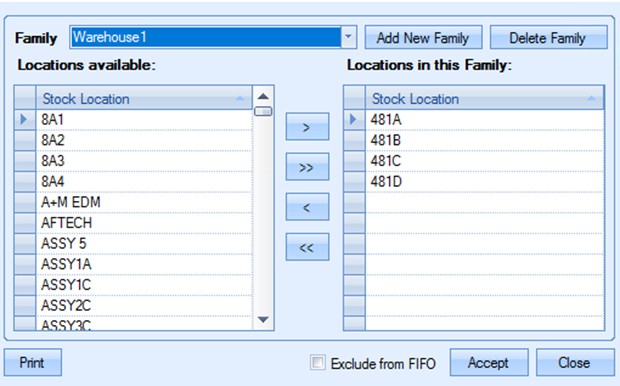
The user has the option of excluding a stock location family from automated issues using the Exclude from FIFO option. When the user is issuing material which belongs to this family to a work order, the system will only allow it to be issued manually using the Production Issue by WO screen. If the Automated Batch Issue option is used, then the user will be unable to issue this material to the work order.
Adding New Location Families
The user can add new location families by clicking the ADD NEW FAMILY option. This will prompt the user to provide a family name for the group.
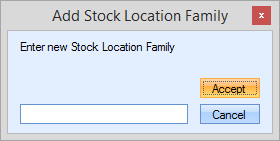
Once a name has been specified, clicking ACCEPT will create a new blank family. Once created, the family will be selected automatically, allowing the user to start to add locations to the family. The user can use the list of available locations and the arrow options to add/remove locations to the group.
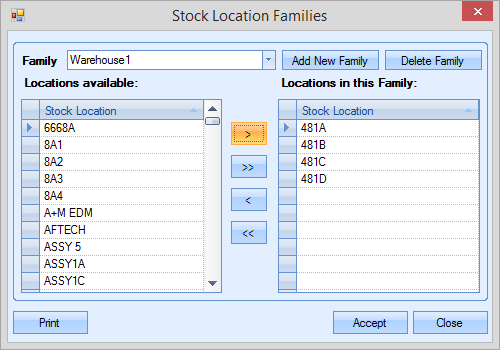
Once all required locations have been added, the user can save the group by clicking the ACCEPT option. This group can now be used when filtering reports.
Deleting Location Families
If the user wants to remove an existing group, they simply have to select it from the drop-down list of families before clicking the DELETE FAMILY option. The user will be prompted to confirm before the group is deleted.
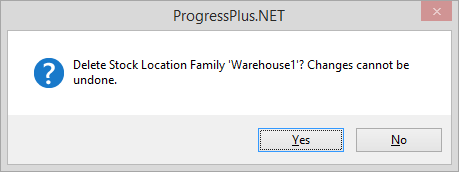
Editing Existing Families
Existing groups of locations can be edited too. The user can add or remove locations from existing groups simply by selecting the group and using the arrows to add or remove stock locations as required. Once the amendments are complete, clicking ACCEPT will save the changes.
Location Restrictions
There is a system option which restricts individual stock locations to a single location family. When this is unticked, individual locations can only be added to one stock location family. As a result, the list of locations for selection is restricted to locations that are not already members of any existing stock location family. This system option is located in the Inventory option in the Admin section of Progress.
![]()
For more information on this system option, please refer to the section of the manual covering the Admin settings and Inventory options.