The user can view a list of current outstanding purchase orders by clicking the onscreen summary figure, or via the PURCHASE ORDERS menu option.
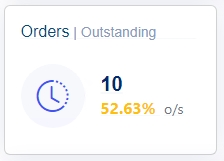
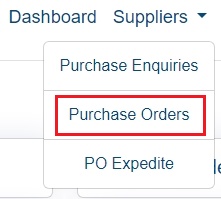
![]()
(Summary OS Order Count) (Order Menu Option)
Both these options will present the user with the full list of outstanding orders.
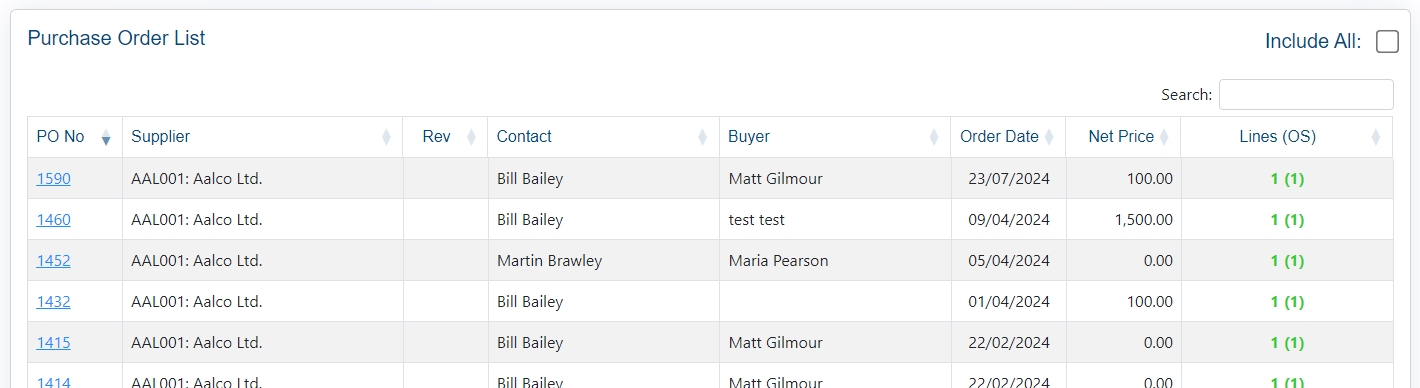
The list only shows outstanding orders by default (i.e. where there is an outstanding quantity still to be received by the customer), but the user can see all orders by ticking the INCLUDE ALL option. Ticking this will refresh the screen to include all orders received, including those already fulfilled.
![]()
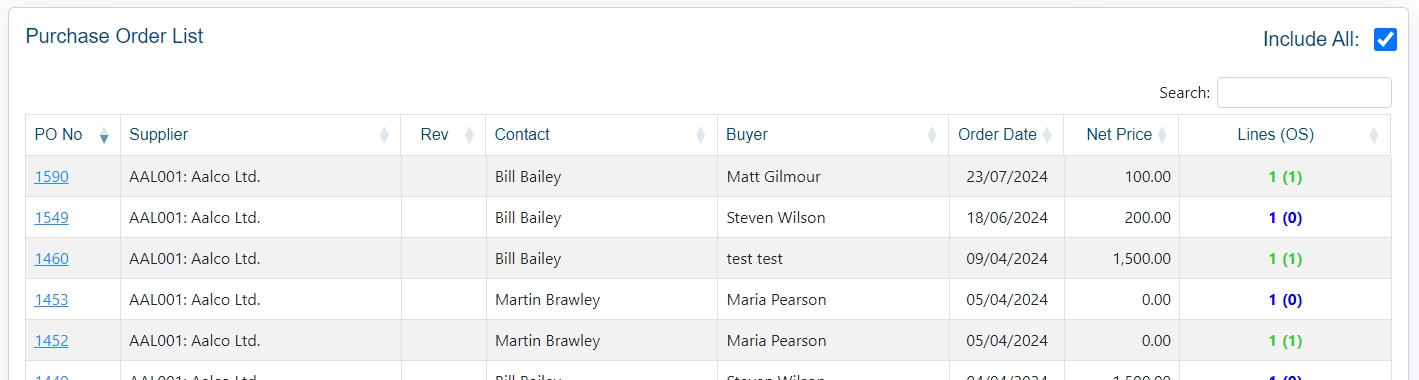
Although the user is unable to edit any of the details of the order (all controlled by the customer), they can view the details of any order, including any attachments that the customer has included, by clicking on the order number. This will open the details of the order.
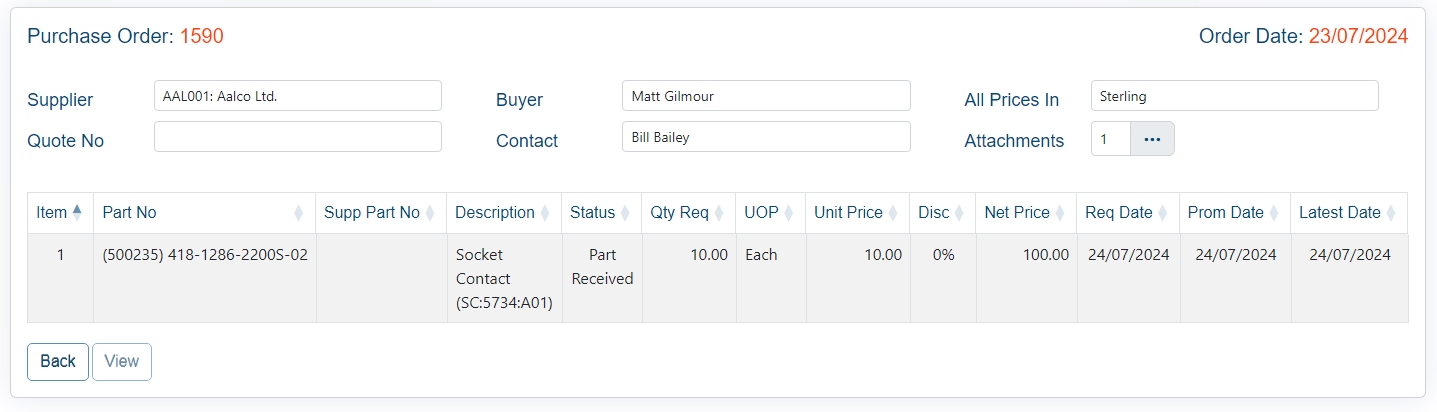
The user can also see the full details of each order line by highlighting the order line and clicking the VIEW option.
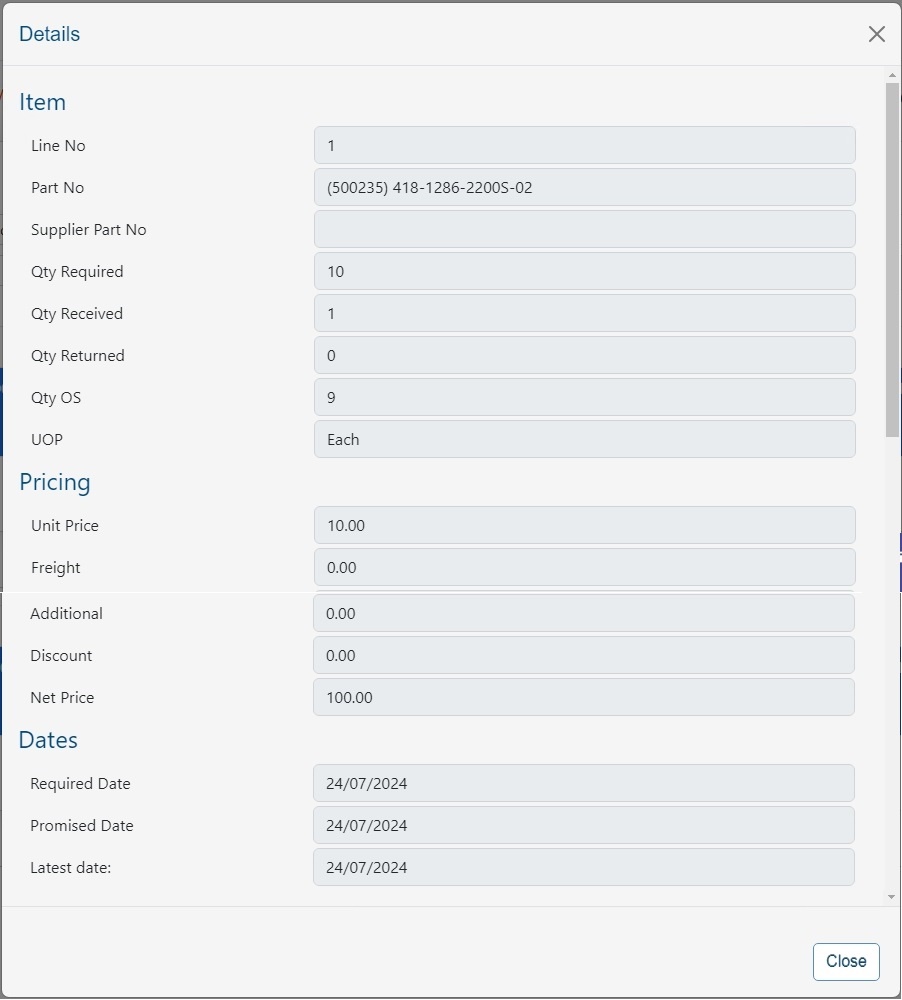
Once done, the user can click CLOSE to return to the selected order. Clicking BACK will then return the user to the full order list. Once the user is finished with the orders, clicking the DASHBOARD option will return them to the main portal screen.