The SFDC Status screen provides a "live" look at the current shop floor activities, as well as T&A information (if the T&A module is in use). It can be viewed via the SFDC Status option at the foot of the main Progress screen (shown below) or via the SFDC Status option on the main Work Order screen (also shown below).
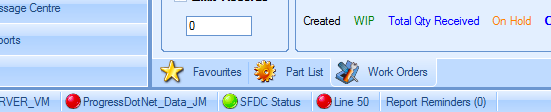
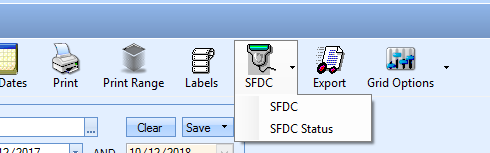
NOTE: If the auto-clock and/or auto-break processes are active, the SFDC Status, indicated by the RED/GREEN light shown at the bottom of the screen indicates whether the "poller" or master SFDC client is up and running. This master SFDC client is the client identified as controlling the auto-breaks and auto-clocking of users. This is specified in the Admin section of Progress under the SFDC options. For more information on how this is configured, please reference the Administrator Functions section of the manual.
If the master SFDC client is running, the SFDC Status indicator will show GREEN. If it shows as RED, then this would indicate that the SFDC software is not running on the master client and someone should ensure its restarted otherwise auto-breaks and auto-clocking will not function as required.
Employee Responsible For Functionality
If the system and user's access rights are configured to use this functionality, the user will only be able to see their direct reports (i.e. the employees they are responsible for). This is configured via the user access permissions in the Admin section of Progress. Users can be set as RESPONSIBLE FOR in the Employee Access Rights.
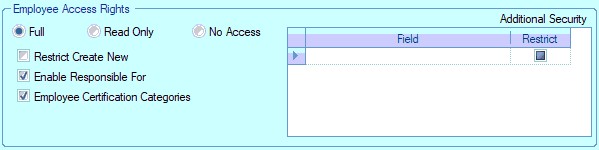
This will restrict the SFDC Status screen to just the employees that the user is responsible for, allowing the user to only view the employees assigned to them.
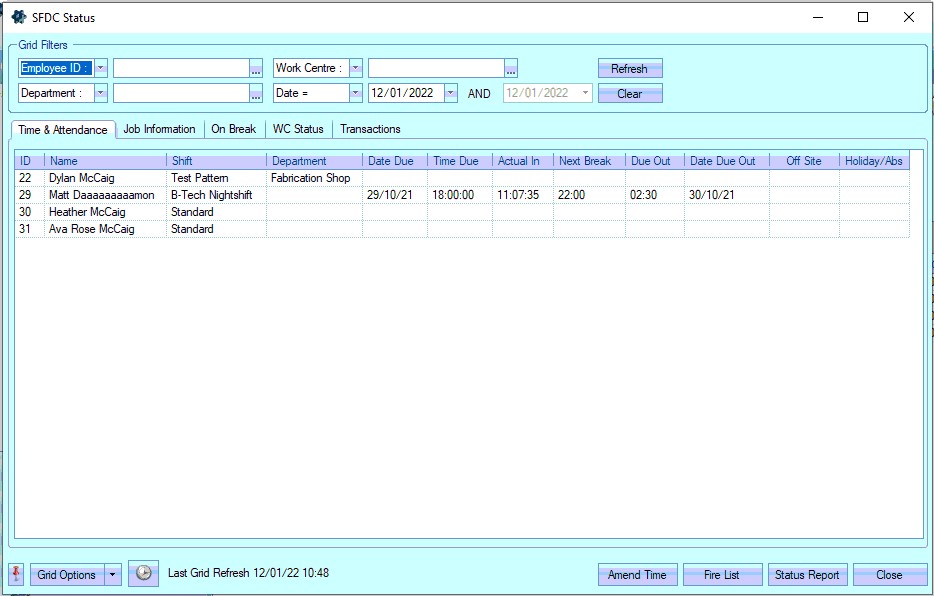
For more information on setting up Responsible For employees, please refer to the Maintenance > Employees section of the manual.
The SFDC Status screen is separated into several sections. These are detailed below.
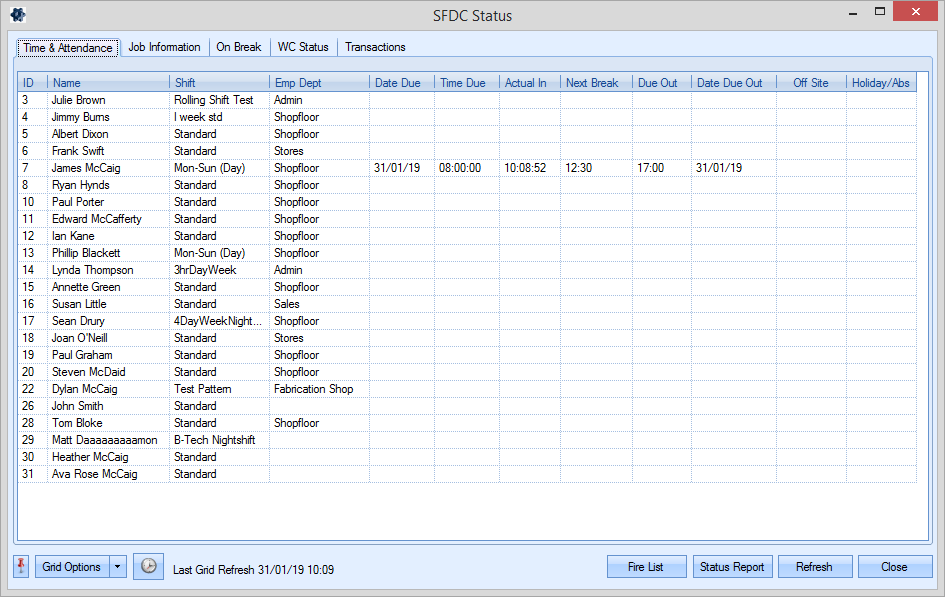
Time & Attendance
This section lists all current employees, along with their current shift details and allows the user to see who has clocked in/out for the day. The user has visibility of employees who are clocked in/out, when they clocked in and when they were due in/out, whether they are on holiday, and when their next break is due. This screen is useful for checking "live" T&A information at a glance.
An option to amend clock in times on the T&A tab is also available if the user is authorised to make such changes. The user access option is set under the T&A access rights (shown below) and this provides an AMEND TIME option on this screen that can be used to make changes to the employee clock in times.

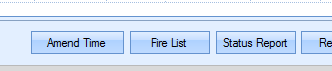
This is typically used for when the employee has forgotten to clock in initially or there has been issues with clocking in generally. This allows corrections to be made right away instead of waiting until the end of the day/next day to correct the resulting T&A records.
To amend T&A times via SFDC Status, simply highlight the employee and click the AMEND TIME option. The user will be prompted to amend the time as shown below.
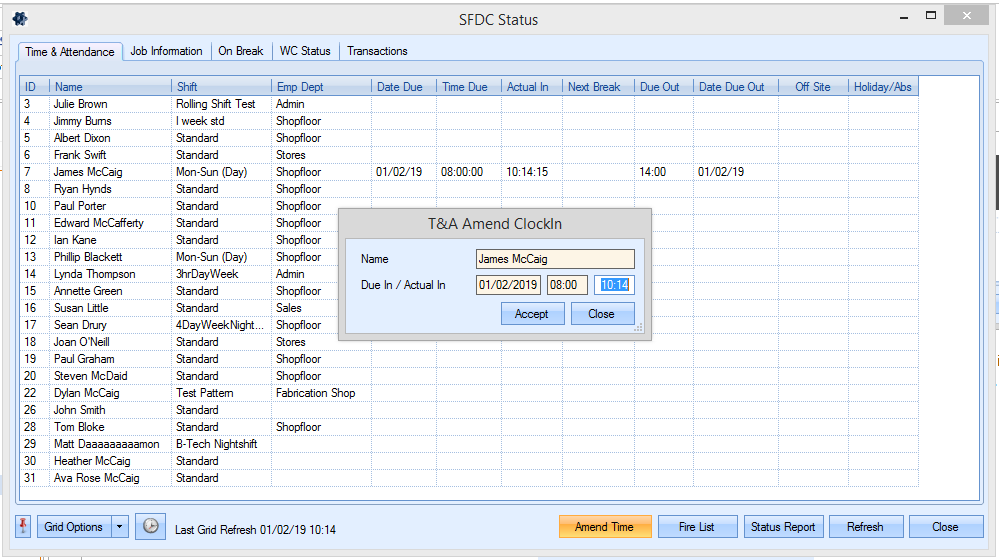
Once any amendments have been made, clicking ACCEPT will save the changes. The grid will be updated to reflect the change and the subsequent T&A records will be created with the new information.
Job Information
This section list all employees and details their current job status. Any employees who are currently jobbed onto WO operations are shown with the relevant WO information, associated SO and the work centre they are currently using. The type of activity being carried out by the user is also highlighted based on the light indicator system highlighted at the bottom of the window (i.e. Productive, Non Productive, etc.). This screen also shown any employees who happen to be jobbed onto a Lost Time category.
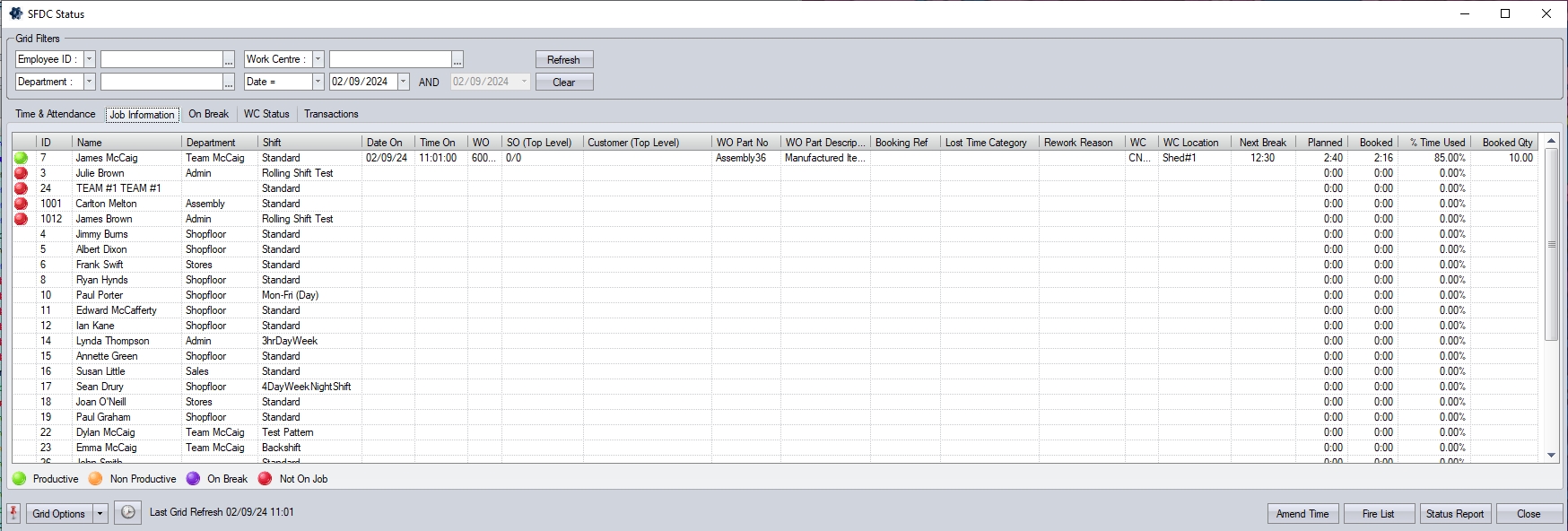
The user can drill into any WO, booking reference or sales order listed on this screen simply clicking on the ![]() option alongside the value. This will open up the relevant form to display the details of the selected order. If the employee is working on a booking reference, the user can expand the details of the booking reference to see the associated WOs and the details of their operations, including the planned and actual time information.
option alongside the value. This will open up the relevant form to display the details of the selected order. If the employee is working on a booking reference, the user can expand the details of the booking reference to see the associated WOs and the details of their operations, including the planned and actual time information.
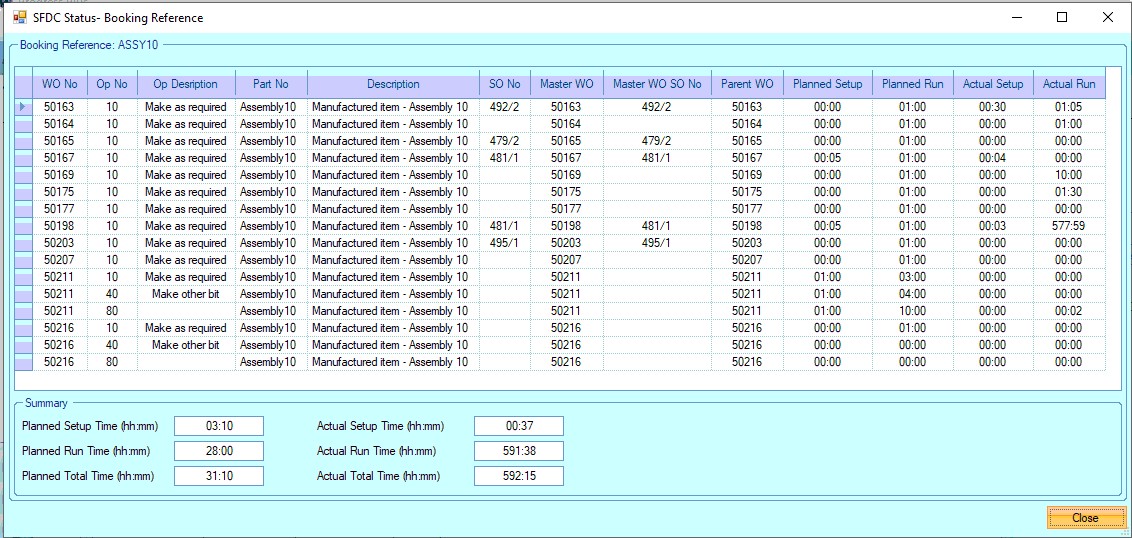
On Break
This section shows any employees who are currently on break and also when the break is due to finish.
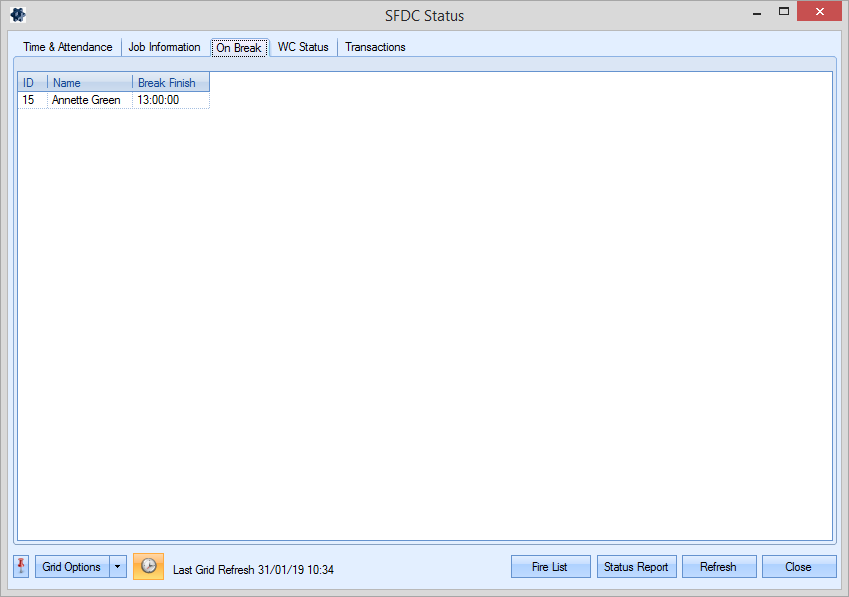
WC Status
This section shows the current status of each work centre. All work centres are listed but each has a coloured indicator to highlight its current status.
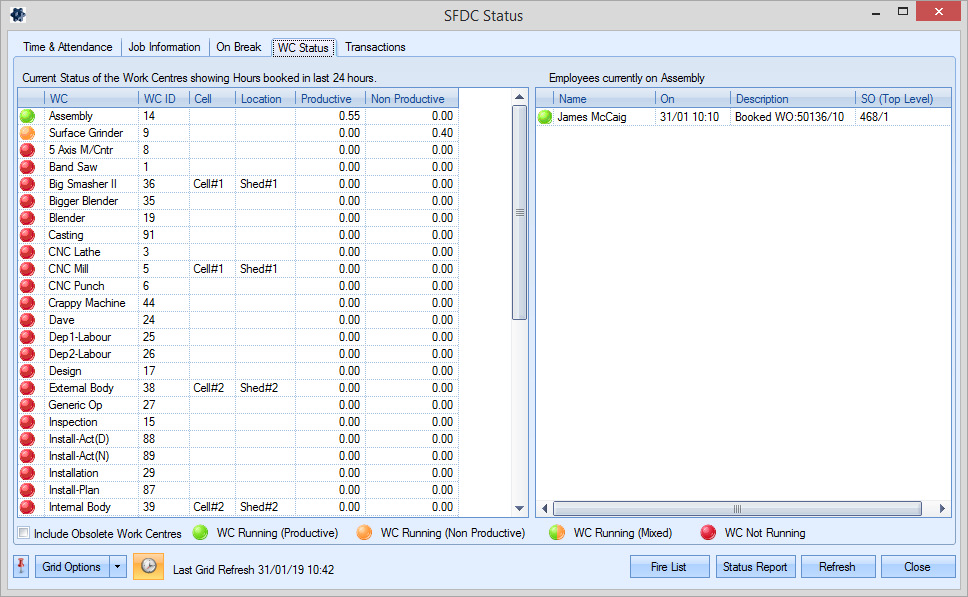
By highlighting an work centre on the left-hand side, the user can see the employees currently active on that work centre on the right-hand side. The user can also see how much time is being logged both productively and non-productively based on the current employee activities.
Transactions
This section allows the user to view the individual SFDC and T&A transactions that have occurred over a specified period of time.
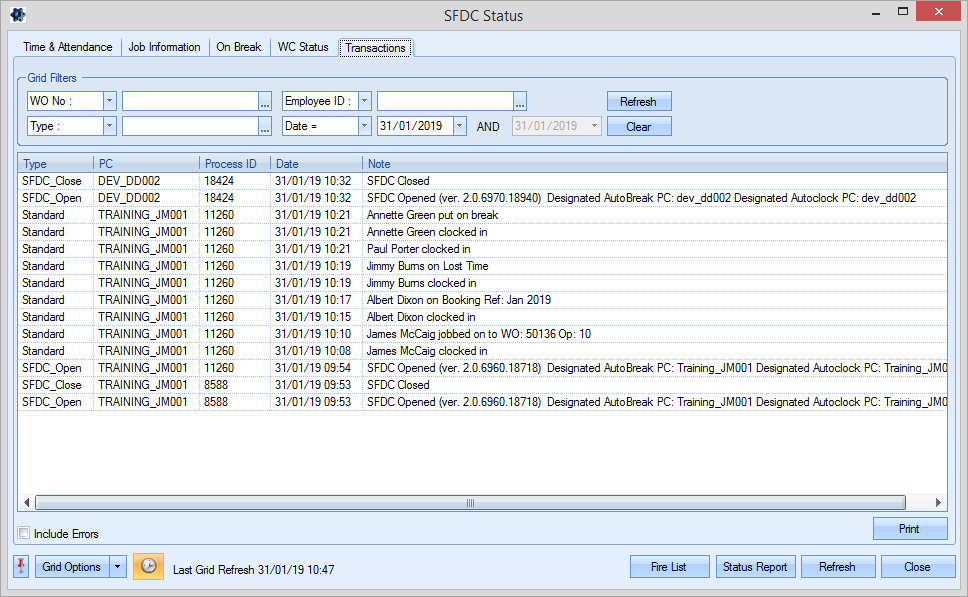
This section allows the user to search and view transactions specific to a single PC, employee , work centre as well as over a date range using the grid filters displayed at the top of the window. If the user applies any filters, click REFRESH will update the list of transactions accordingly. The user also has the option to print off the transaction list using the PRINT option. This generates a report similar to that shown below.
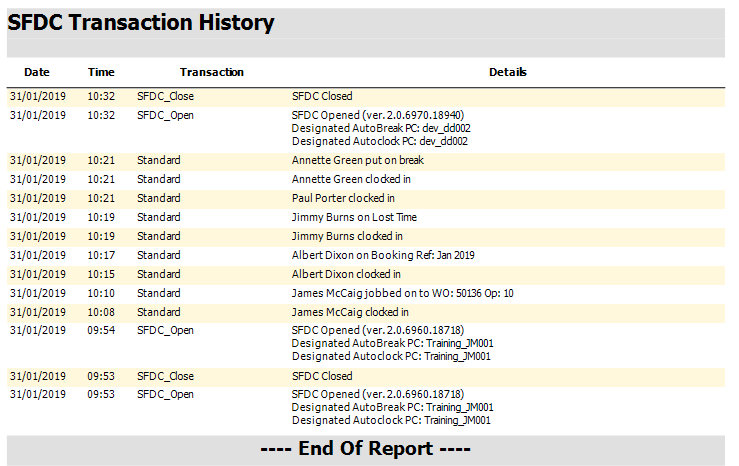
NOTE: Due to the number of individual transactions recorded via SFDC, there is a specified number of days set in the Admin section of the system which determines the amount of history retained. The system only retains transactions within the specified number of days. The setting for this can be found in the SFDC system options (shown below). For more information on T&A and SFDC system options, please refer to the Administrator Functions section of the manual.
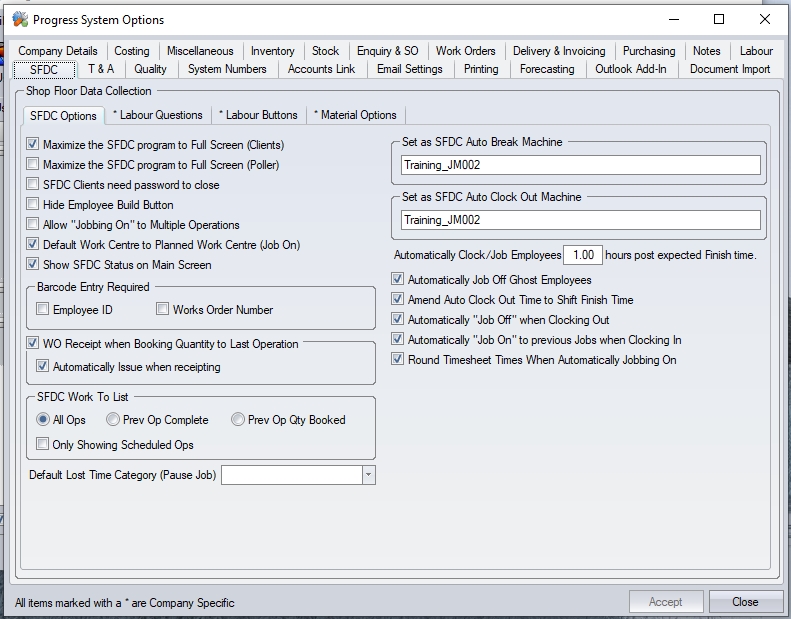
Additional Functionality
In addition to the different section of information detailed above, the user also has a couple of additional features available from the SFDC Status screen.
| Fire List | This allows the user to generate a copy of the Fire List report. Clicking this option automatically previews a copy of the report that the user can save or print. This report shows all employees currently clocked into Progress. |
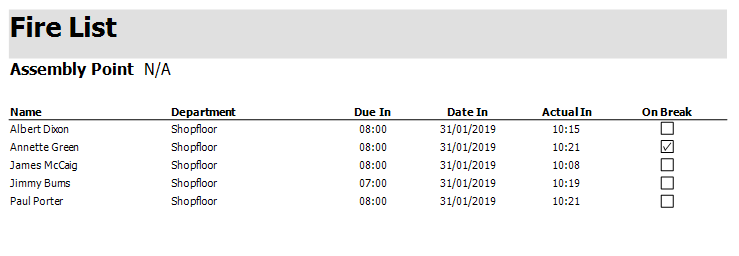 |
The system can also be configured to email a copy of the Fire list report to a specified email address(s). This is set in the T&A system settings (shown below). For more information on T&A and SFDC system options, please refer to the Administrator Functions section of the manual.
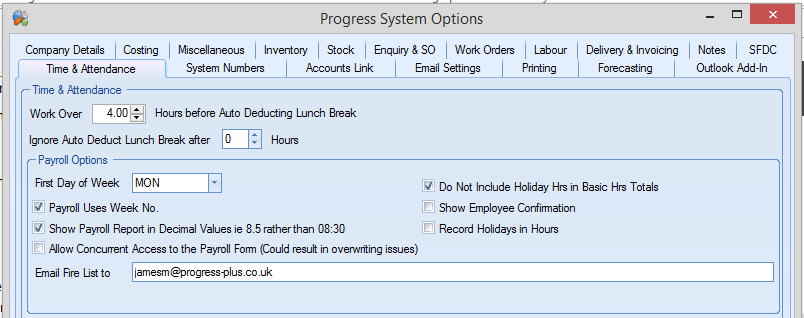
| Status Report | This report summarises the information displayed in the SFDC Status screen. The report lists all employees along with their clock in times and details of any WOs they may be working on. |
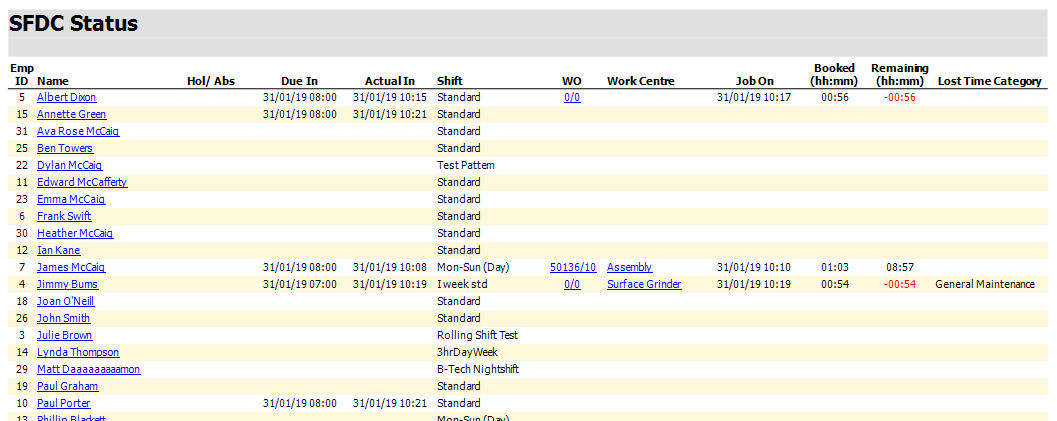 |