The group code families section of Progress allows individual group codes to be grouped into larger groups for reporting and pricing purposes. When selected, the user is presented with the window below.
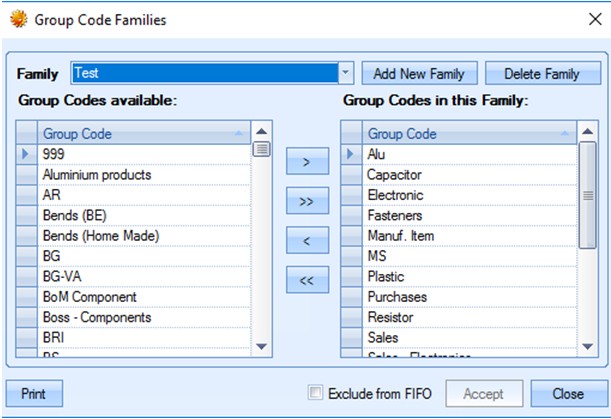
The user can create or delete group code families, select or remove the individual group codes that are in each family and also print off reports detailing which families individual group codes belong too as well as the contents of each family.
The user has the option of excluding a group code family from automated issues using the Exclude from FIFO option. When the user is issuing material which belongs to this family to a work order, the system will only allow it to be issued manually using the Production Issue by WO screen. If the Automated Batch Issue option is used, then the user will be unable to issue this material to the work order.
Adding A New Family
The user can create a group code family by selecting the ADD NEW FAMILY option. The user will be prompted to name the family as shown below.
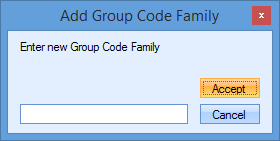
Once a name has been provided, the user can then select the individual group codes to be included in this family via the arrowed buttons on the main screen.
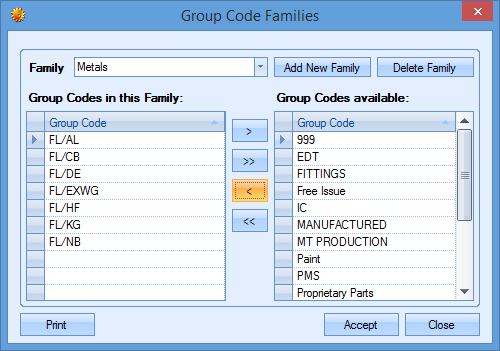
Once the group codes have been added to the family, the user simply needs to select ACCEPT to save the family details.
Deleting an Existing Family
To remove an existing family, the user must first select the family from the drop-down list on the main screen. Once selected, the user can click the DELETE FAMILY option before being prompted to confirm.
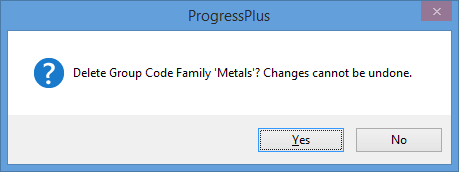
Clicking YES will confirm the deletion and remove the family from the system.
Reports
The user has the option of generating reports on the group code families based on an individual group code and on a family. These are available via the PRINT option on the main screen. This allows the user to select the report they wish to view as shown below.
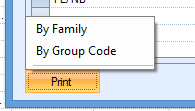
Costings
The group code families can be used to price sales orders by making use of price matrix price breaks. To use this option, the system option shown below must be ticked. This option is available in the OPTIONS > ENQUIRY & SALES ORDER options.

With this option ticked, the system will group all parts that belong to the same group code family and use the total qty ordered to determine the price break/sales price from any existing price matrix entries to be applied to the sales order.