Within the standard Progress Plus system users have the facility to email documents such as purchase orders or quotations to the required contact if the user has emailing software, such as MS Outlook, installed on the local computer.
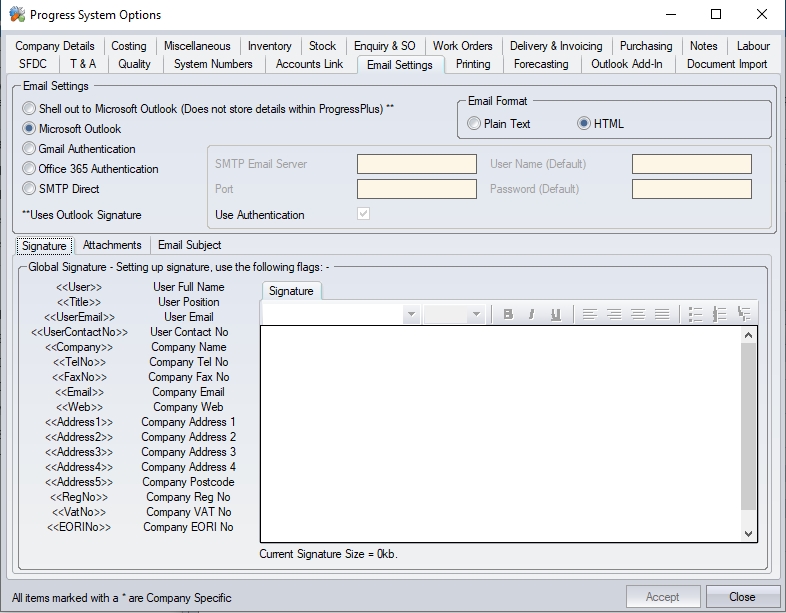
There are several methods of sending emails from Progress Plus.
Shell out to Microsoft Outlook (Does not store details within Progress Plus)
With this option the email address will default to that belonging to the specified customer or supplier contact. If there is no specified contact the email address will default to the main customer or supplier address if any.
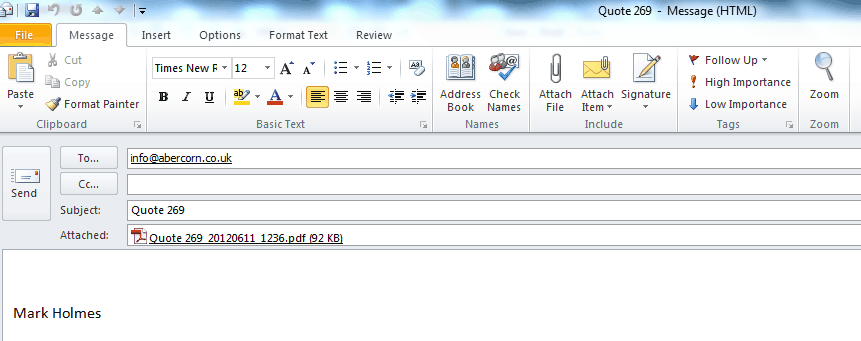
From the print preview screen the user must then choose the Email option. The user will then be ‘shelled out’ to Microsoft Outlook.
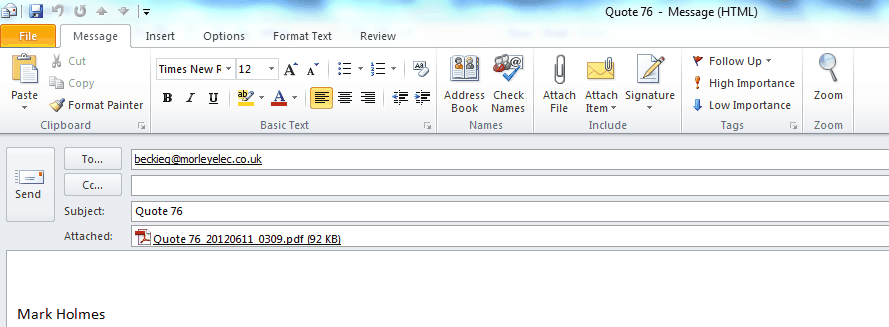
The user is now accessing Microsoft Outlook settings. To change the email address if required the user can overtype the displayed address. Clicking on the To.. button will only display contacts entered within Microsoft Outlook. Pressing the Send button will forward the email to the selected email address.
Details of emails sent in this fashion will be available to the user within the Microsoft Outlook Sent Items folder until otherwise removed but will not be available within the relevant customer or supplier account Messages tab.
Microsoft Outlook
This option uses contacts’ and email addresses stored within progress plus to send documents from the system. This facility will only work with Microsoft Outlook.
To email documents such as quotations or purchase orders the user must choose the PRINT option on the relevant screen. From the print preview screen the user must then choose the EMAIL option. A new email form will appear as shown in the following diagram.
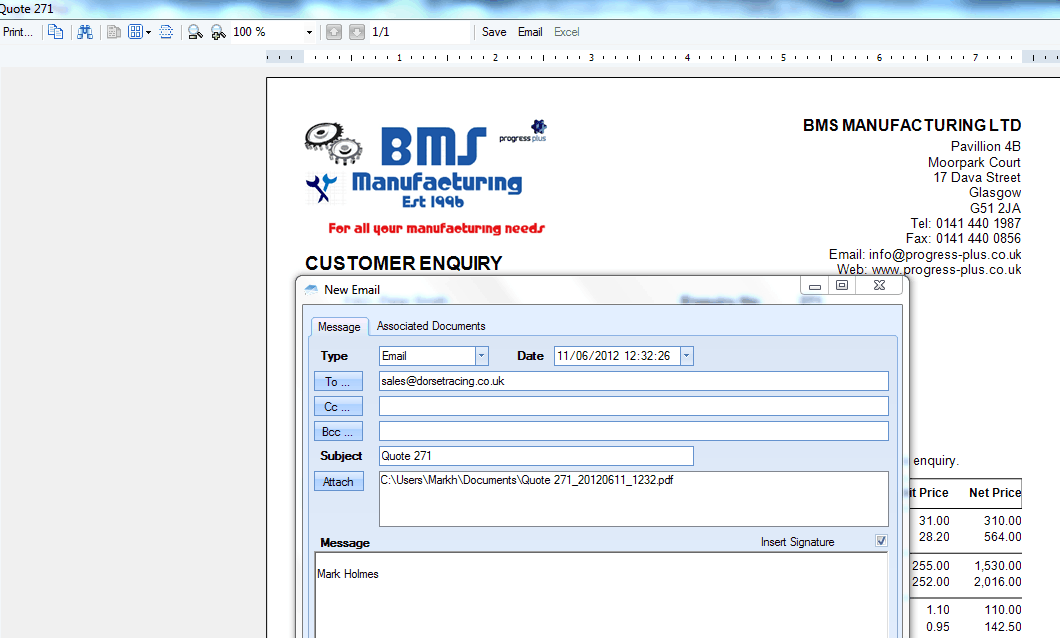
The email address will default to that belonging to the specified customer or supplier contact. If there is no specified contact the email address will default to the main customer or supplier address if any. The user can however over type this email address if desired or click on the To.. button to choose from a list of any related contacts / email addresses. Only contacts / email addresses stored within Progress Plus will be displayed.
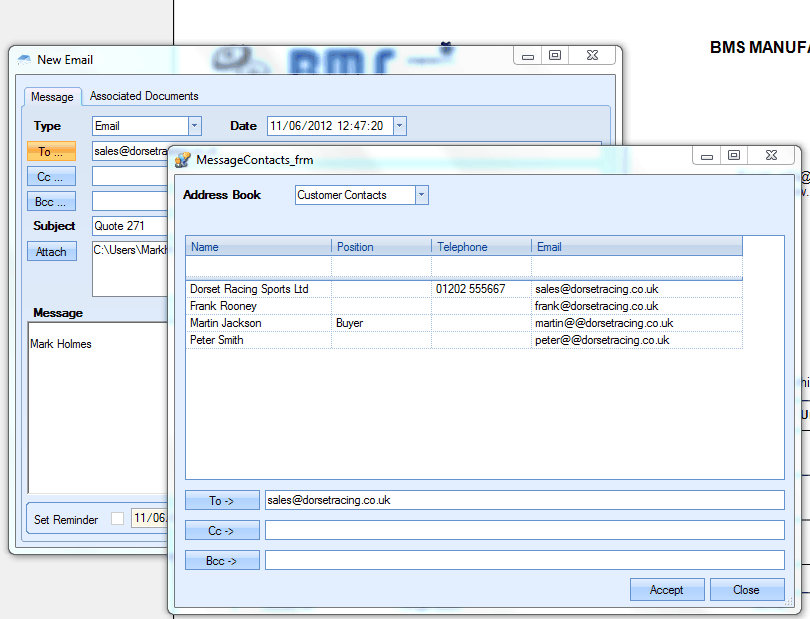
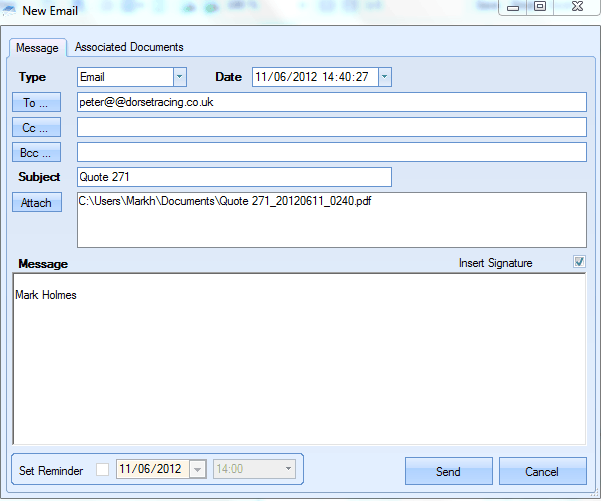
Details of this email will be available to the user within the Microsoft Outlook Sent Items folder until otherwise removed.
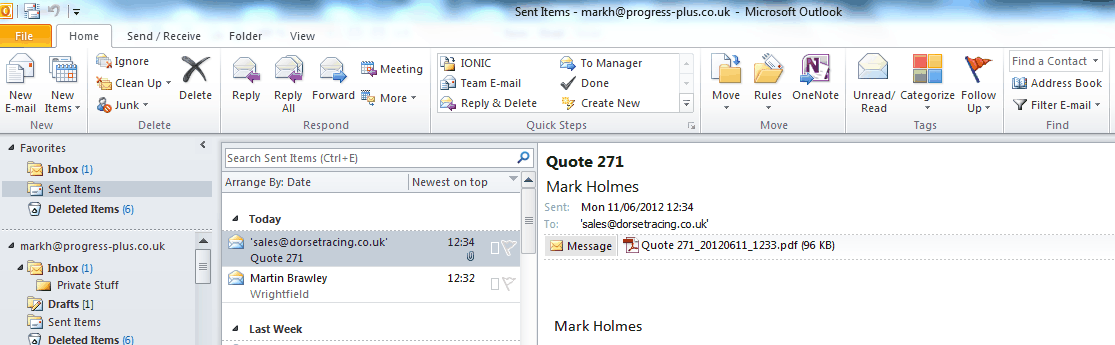
Details of this email are also available within Progress Plus. To view this information the user must click onto the relevant customer or supplier account and click onto the Messages tab.
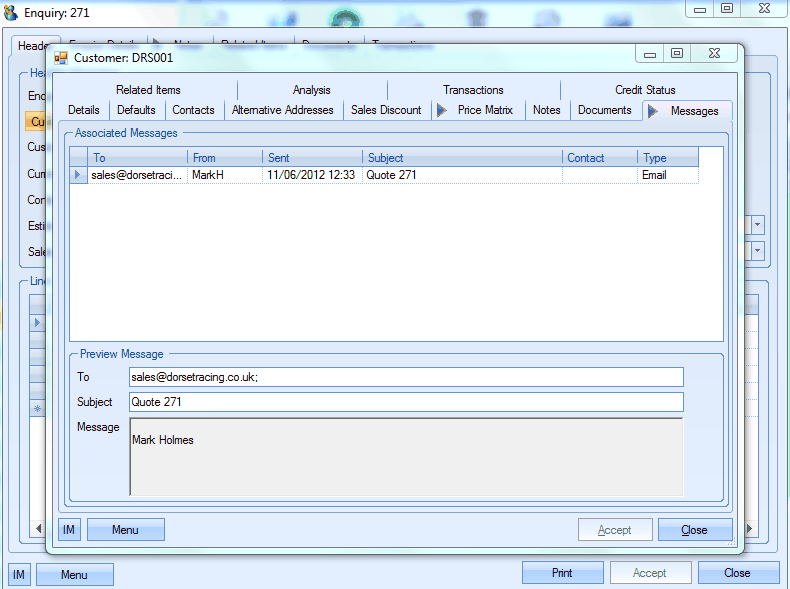
Gmail Authentication
<Pending>
Office 365 Authentication
<Pending>
SMTP Direct
The third method of sending emails is for users who do not have access to Microsoft Outlook. With this option the user will have to enter information regarding the alternative package’s settings such as those regarding SMTP email server. Please refer to the appropriate software manual for information.

Global Signature
This option permits the user to select information or enter a message that can be displayed to the contact when creating emails. This information will be displayed for all emails being sent from progress plus but can amended by the user before sending.
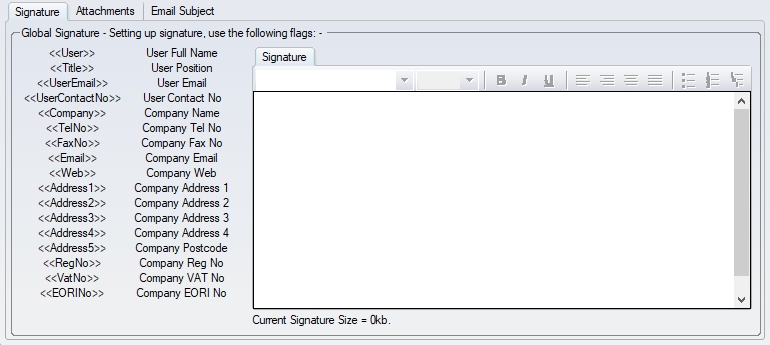
The user can type in a standard phrase or message and then choose from the available system flags to pick up other information e.g. the <<User>> flag will display the name of the user sending the email and the <<Title>> flag will display the user’s Position as entered within the System Users – User Settings.
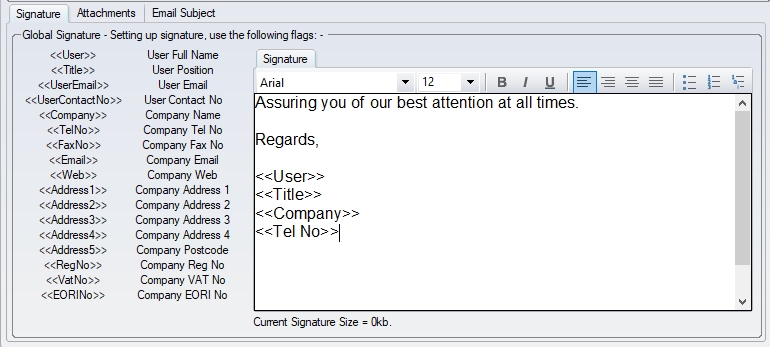
The following displays how a message may look. The user can however change the displayed message if required before emailing the contact.
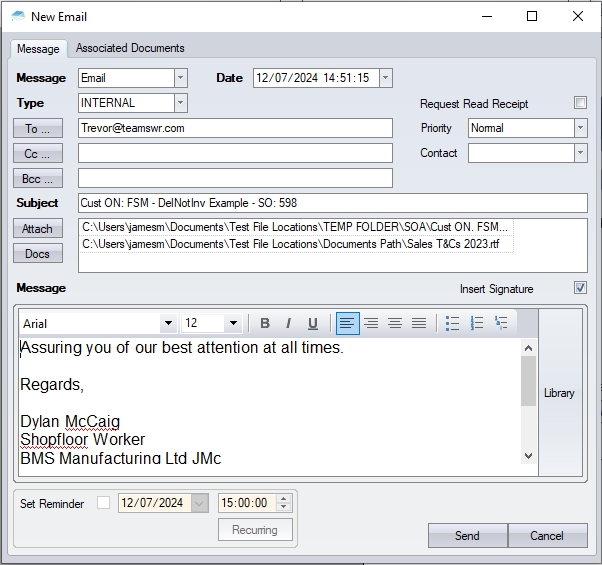
On pressing the SEND button the email will be sent to the selected email address.
Attachments
This section allows the user to add automatic attachments to emails being sent from Progress. From here, the user can link documents to different emailed templates, which will be automatically added as attachments to the emailing of the different templates.
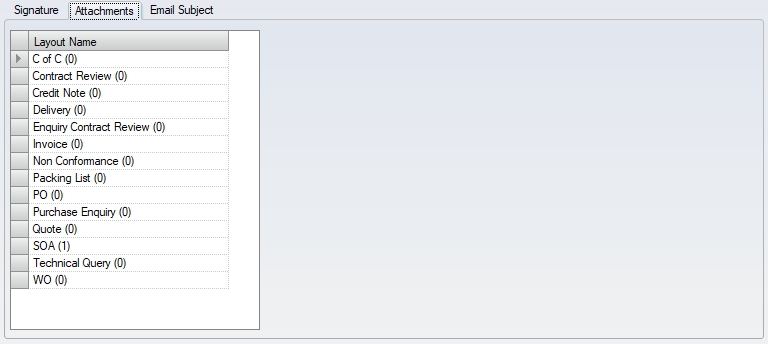
The user can drill into each of the listed templates to add the documents to be automatically attached to the email.
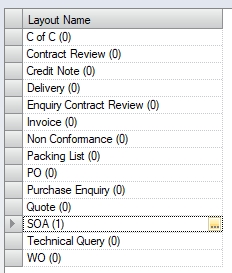
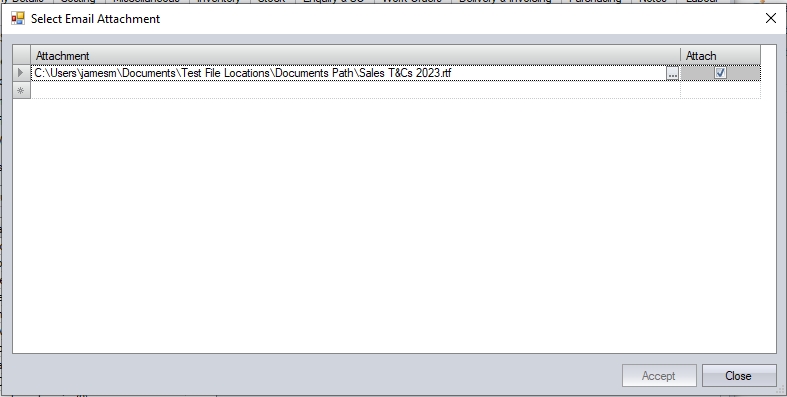
When set up, emailing the specific template, in this example the SO acknowledgment, includes the additional file(s).
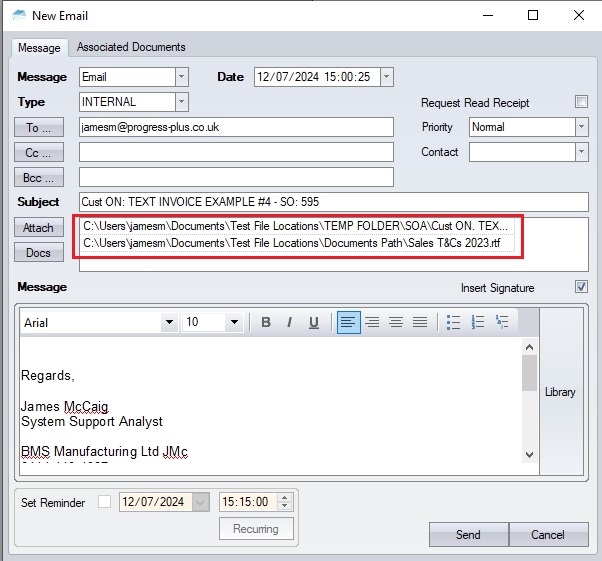
Email Subject/Introductory Message
This section allows the user to construct how the email subject and introductory message appears on new emails.
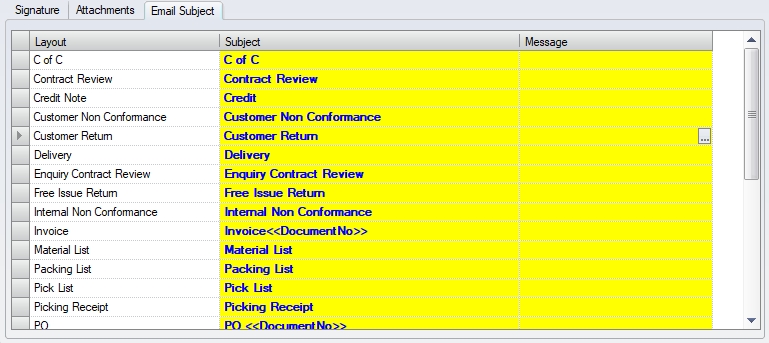
The SUBJECT field allows the user to construct how the subject of the email will be displayed. This could be plain text, or it could be made up of information relating to whats being sent, for example, include the customer's order number, etc. so its more relevant to the recipient. The MESSAGE field allows the user to enter introductory text for the email here too.
The user can drill into the SUBJECT field to use the system flags/placeholders for relevant information. The information available is different for the various templates but allows the user to use related information to best set the email subject. For example, customer-related documents will have various customer-related options available, while supplier-related documents will have supplier-related information available. Any options grey'd out are unavailable for use with the selected template. Some examples are shown below.
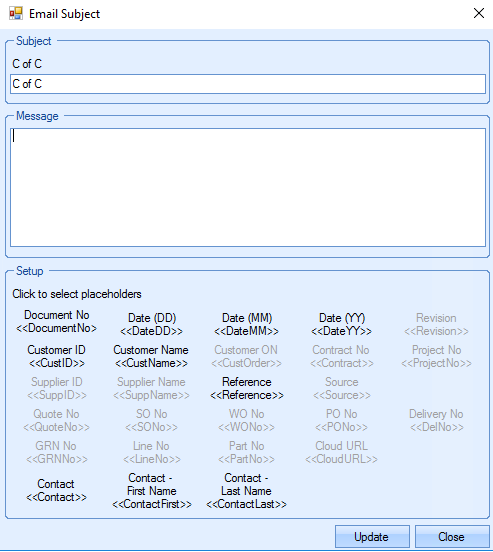
(CofC template - Associated info available for email subject)
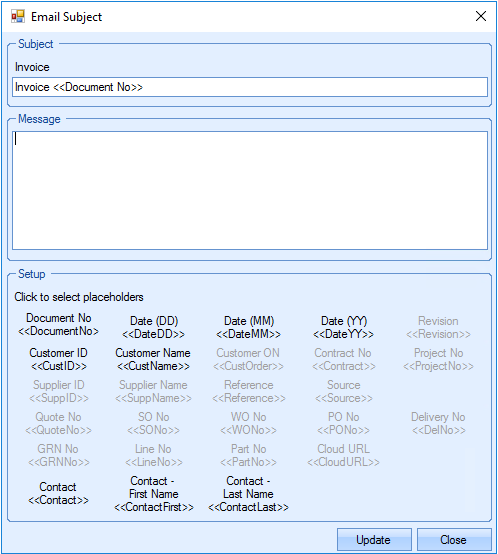
(Invoice template - associated info available for email subject)
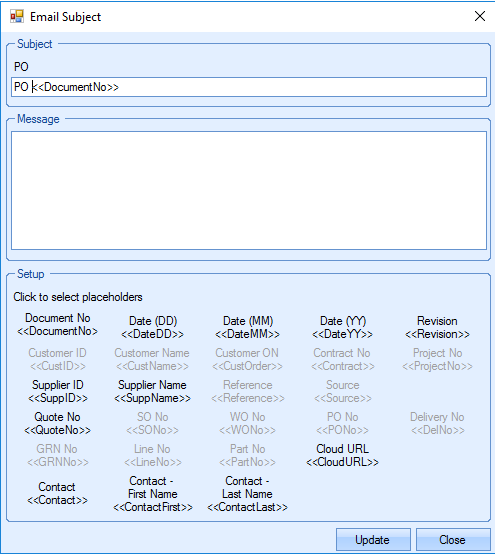
(PO template - associated info available for email subject)
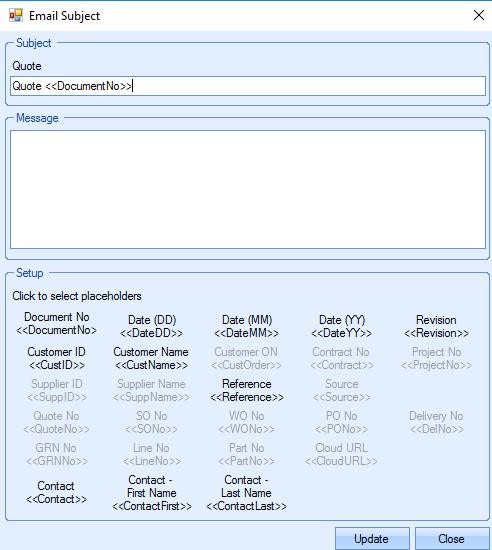
(Enquiry template - associated info available for email subject)
Below shows an example for the invoice template. This has been set up to create an email subject which contains the customer ID, customer name, invoice number and also the customer's order number. An introductory message has also been added for inclusion in the email.
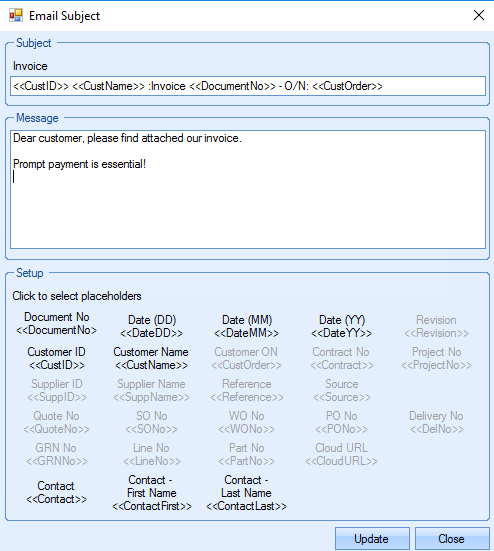
(Invoice email subject and introductory message)
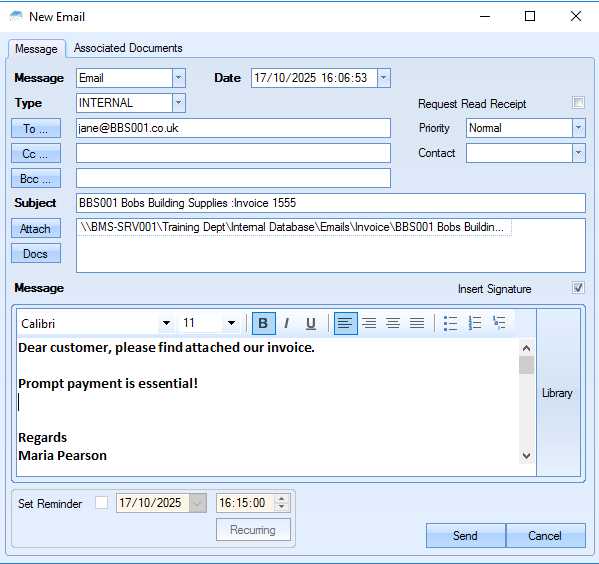
(Email generated for invoice)