This tool allows the user to record company specific documents in Progress, allowing quick access to any documents that are required across the company, for example holiday forms, health & safety documents, etc. Documents can also be assigned an expiration date if they are only valid for a specified period.
When the user selects this option, they are presented with the standard documents form used throughout Progress. They can use the options available to link to specific documents, folders, web links and images captured from the device the user is using (where applicable).
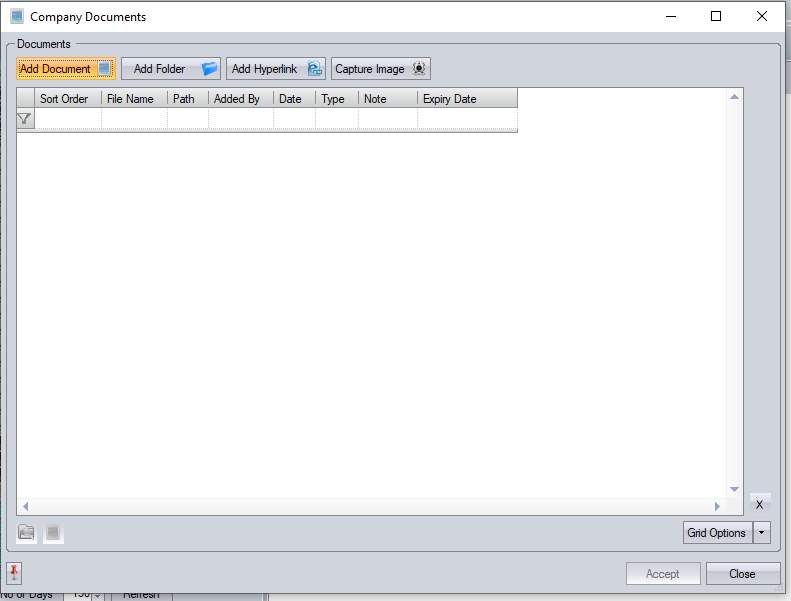
Selecting any of the options listed at the top will allow the user to select a specific file, a folder, a web link or a picture from the devices camera.
![]()
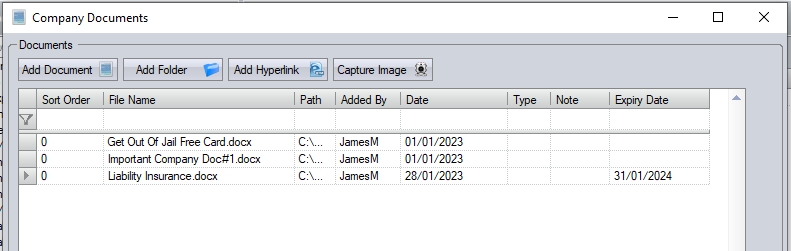
The user can also specify an expiry date for any documents, folders, URLs listed. Any item that's due to expire, or which have expired, will be highlighted on the Today > To Do > Expired Company Documents screen.
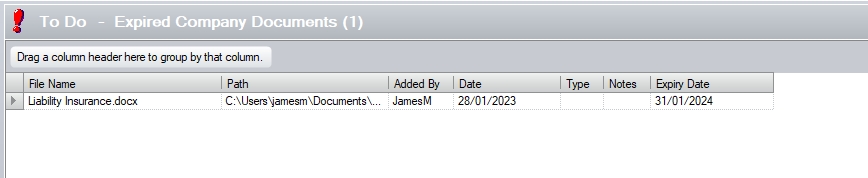
Once the items have been added, the user can click ACCEPT to save them.
The items can be viewed/opened using the VIEW DOCUMENT and OPEN FOLDER options in the bottom left of the screen. Documents can also be removed by highlighting them and pressing the DELETE key on the keyboard. The user will be prompted to confirm deletion before removing the item if confirmed.
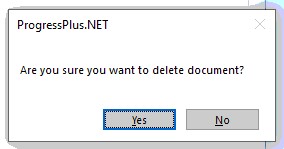
NOTE: Unlike other documents sections within Progress, these items are NOT available else where in the system (i.e. cannot be added to emails, etc.) This is just a tool for providing quick access to company documents from within Progress.