The Company Details section allows the user to add and update basic company information such as address and phone or fax number. The administrator will not however be able to change the Company Name, as this information is maintained in an area only accessible by Berkeley Myles Solutions Ltd. If for any reason the company name should require to be changed please contact Berkeley Myles Solutions Ltd.
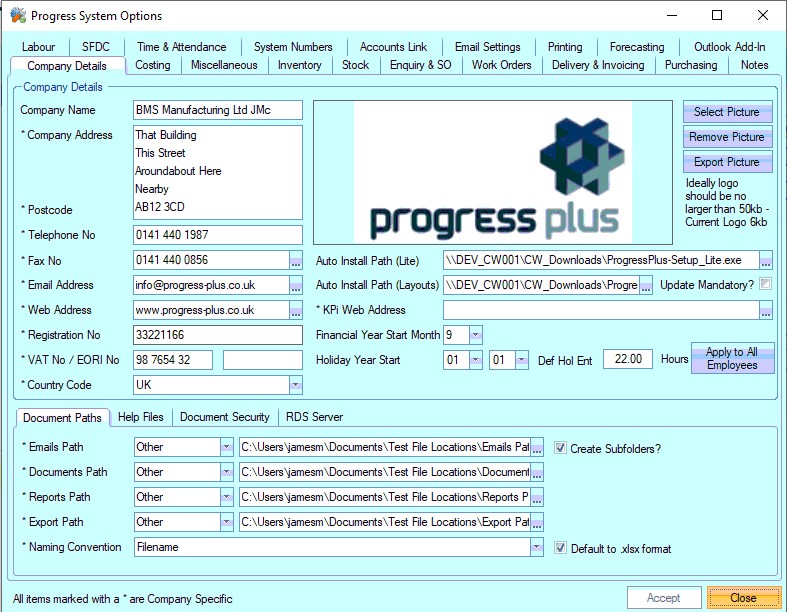
The user can also enter the company’s email address, web address, company registration, VAT and EORI numbers. The information entered in these can be used when printing off documents such as purchase orders, invoices etc.
The administrator can if required can choose a logo that can be printed off onto documents such as delivery notes, enquiries etc. via the Select Picture button and choosing the desired PNG or JPG format object. NOTE: The image selected should be no more than 50kB.
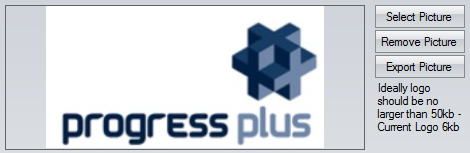
(Please note that user’s layouts such as sales order acknowledgements, deliveries etc. are in the vast majority of cases specifically created by Berkeley Myles Solutions Ltd to the user’s requirements and may ignore the logo selected as it may have already been incorporated into the layouts elsewhere. If the user has any queries on logos please do not hesitate to contact us).
Default Install Paths
These are the folder paths used by the system to automatically install updates to the progress plus software or to save items such as emails or reports when being produced by Progress Plus.
![]()
The auto install paths specify where all update files are located. This will result in Progress Plus automatically installing any update files provided by Berkeley Myles. Layout updates, although not mandatory for the system to operate, can be made mandatory by ticking the option shown above. This will ensure these are installed when provided.
Document Paths
These are the default network paths used by the system when emailing attachments, adding documents, saving report, etc.
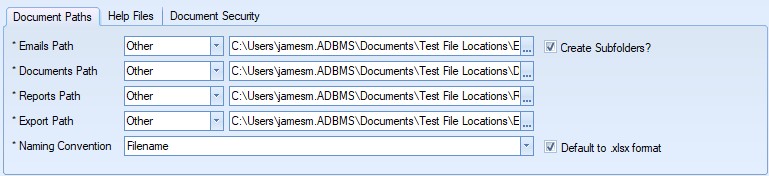
| Emails Path | This is the location (normally a shared folder on the network) that will contain a copy of any emails (relating to enquiries, purchase orders etc. stored in .PDF format) created from within progress plus. |
| Documents Path | This is the location (normally a shared folder on the network) that will contain a copy of any documents created and saved from within progress plus. |
| Reports Path | This is the location that will contain a copy of any Reports created and saved from within progress plus. |
| Export Path | This is the location that will contain a copy of any exports (Inventory, Customers, Suppliers etc.) created from within progress plus. |
| Create Subfolders? | This option will create a series of sub-folders within the specified path for each layout type (i.e. POs, SOs, WOs, etc.). If this is unticked, all saved documents will simply be put in the specified folder. |
| Naming Convention | This is the default format of the file name. This can be changed when files are being saved. |
Help Files
The Progress Plus manual can be accessed via the F1 key on the keypad. Previous versions of the manual were downloaded for all users to use, however the manual is now online, with the web page opened at the relevant section of the manual.
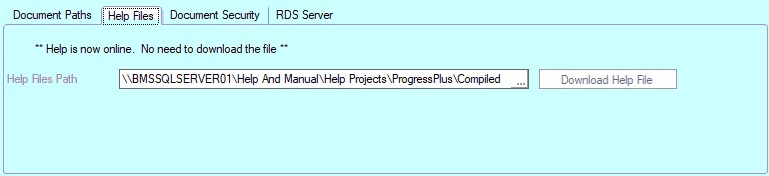
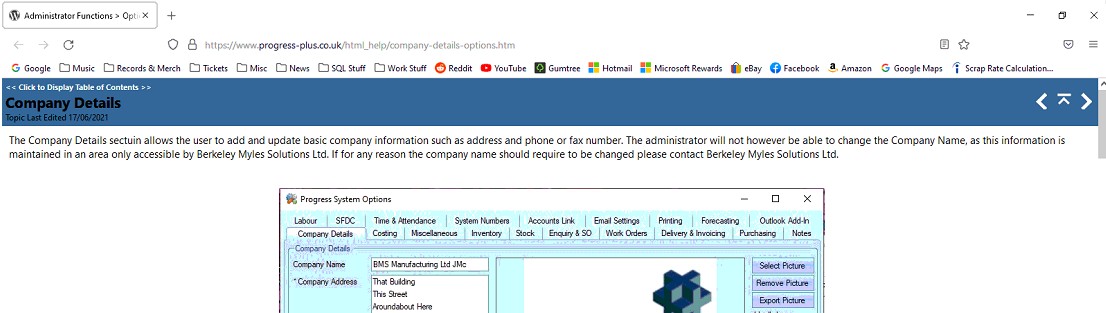
Document Security
These options allow the user to specify passwords for viewing and printing PDFs created within the system.
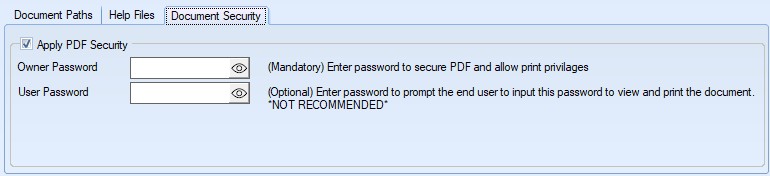
With the Apply PDF Security option activated, the user has the ability to set two passwords:
Owner Password: This will set a password to protect the PDF created, but allow other users to print it.
User Password: This will set a password to access the PDF, before allowing other users to view and print it.
KPi Web Address
This option sets the web address for the KPi module. This is an additional module which presents various system metrics, key indicators and other reported information for display.
![]()
Financial Year Start Month
This option allows the user to set the month which is the start of the financial year for the company. The user can select the appropriate month using the drop-down list.

This allows the user to filter reports based on current/previous financial year.
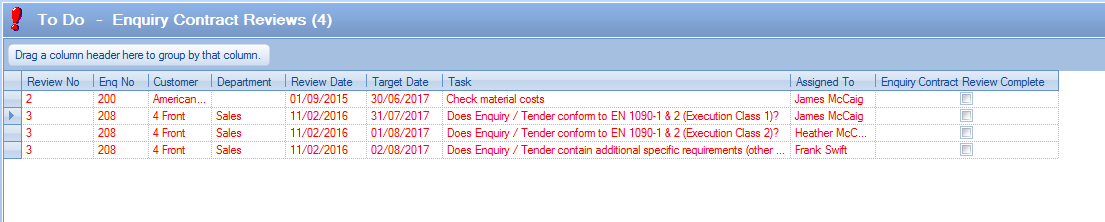
| Holiday Year Start |
This is the date that the company’s holiday year starts on. This date is used within the Maintenance section progress plus for calculating outstanding employee holiday entitlement. The Holiday Year Start is also used by the system when viewing the Holidays grid within the Maintenance section.
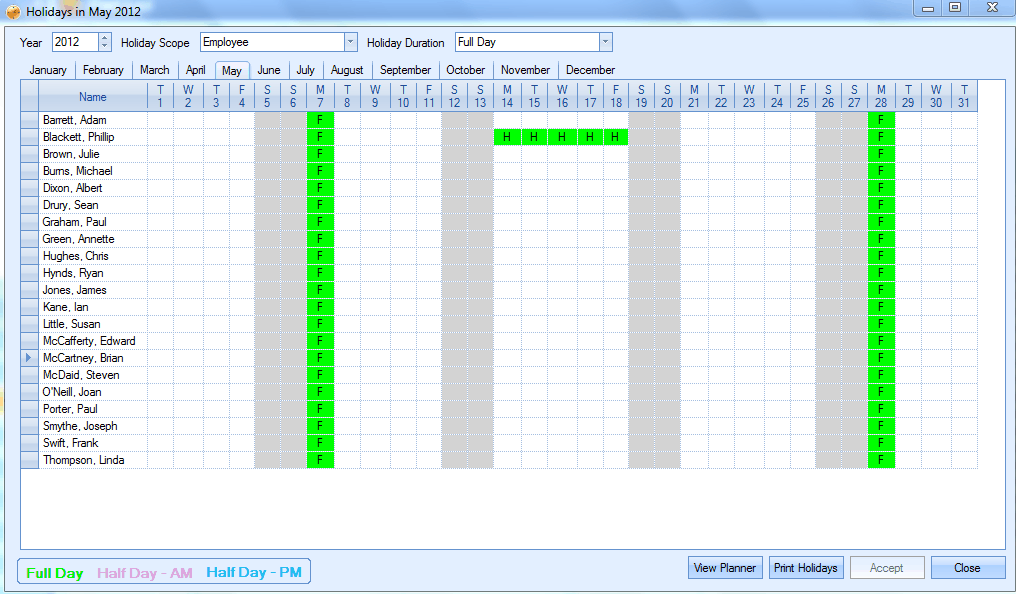
Default Holiday Entitlement Days
This feature permits the user to enter the default number of holiday days that the majority of employees are entitled to take. This figure should be for ‘floating’ days or days that the employee gets to choose. This total should not include any factory holidays that the employee is given off e.g. bank holidays.
![]()
The Apply to All Employees button will enter this entitlement against each employee record. Within the Employees section within Maintenance this holiday entitlement can be amended on an employee by employee basis if required.
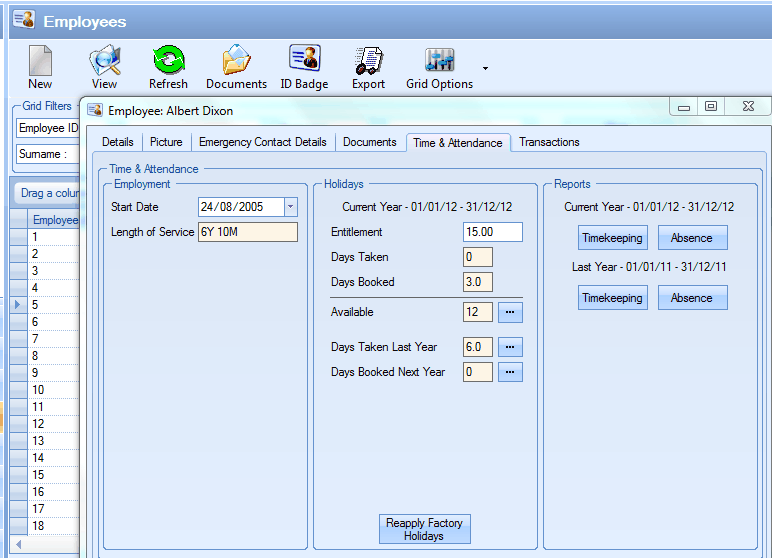
Please refer to the Maintenance section of the manual for more information regarding Employees and Holidays.
After the administrator has completed any changes clicking the Accept button on the bottom of the form will save the updated information.