To add new or existing employees to the drop-down lists of employees in Progress, the following requirements need to be in place:
1. Employee has an employee record set up
2. The employee record is linked to their User ID
3. The employee has been assigned to an appropriate employee status
The steps below explained how to apply/check the requirements above to ensure they are set up correctly.
Set up of employee record
Before an employee can be listed in the drop-down lists, an employee record must be set up for the employee. This can be done via the Maintenance > Employees option in Progress. This will display the employee list within Progress (shown below).
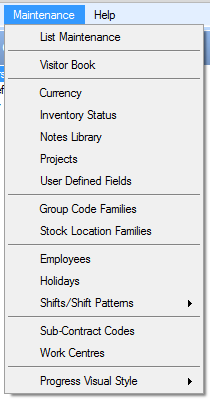
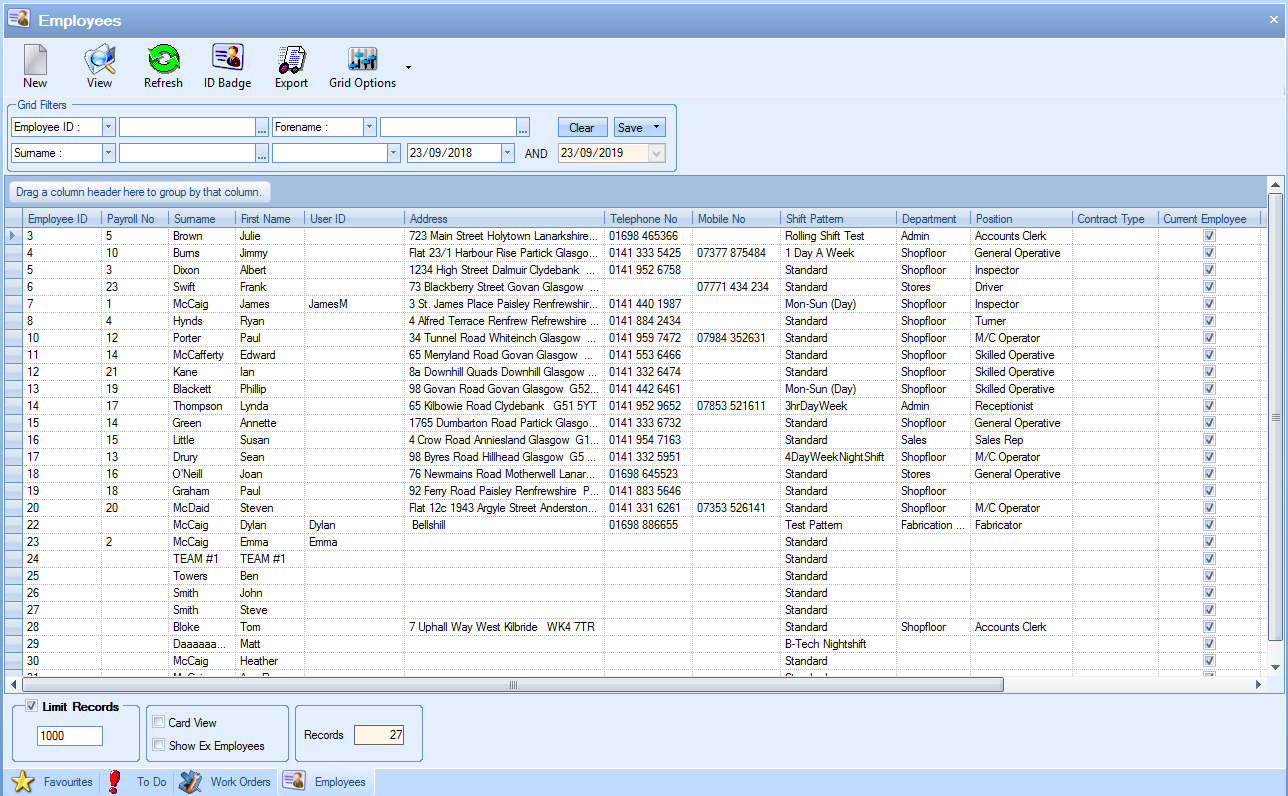
Details on setting up a new employee record can be found in the Maintenance section of this manual.
The employee record is linked to their User ID
Once an employee record is created, it needs to be linked to the employee's user ID which they use for logging into the Progress Plus system. This will have been created by the system administrator. The employee record created above has a specific field for linking to the user ID (shown below).
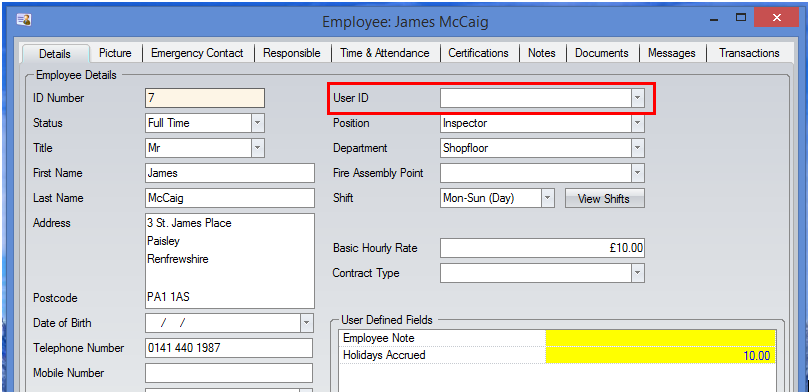
To link the employee record to the employee user ID, simply select the correct user ID from the drop-down list.
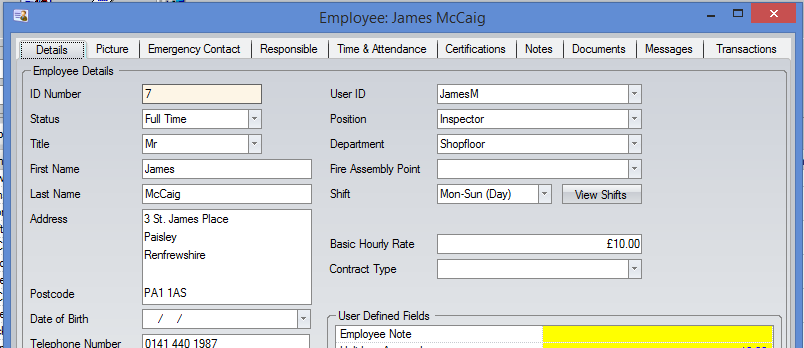
Once selected simply click ACCEPT to save the changes.
The employee has been assigned to an appropriate employee status
Each employee set up in the system is assigned an employee status. This status dictates what the employee can/cannot do but also dictates whether their name appears in the drop-down list, indicated by the "MANAGER" tick box.

Any employee assigned to a status with the MANAGER option ticked will have their name displayed in the drop-down lists. To display an employee name in the Project Manager drop down list, the employee must have a status with "PROJECT MANAGER" ticked.
You can create as many employee statuses as you wish to ensure the correct names appear in the drop-down lists. For example, you may have an employee status of FULL TIME. This status is applied to all your employees. Ticking the MANAGER option would result in EVERY employee name appearing in the drop-down lists. This may include members of staff who do not need to appear. To get round this, you could create new employee statuses for the different functions that do need to appear, i.e. Sales Rep, Buyer, Officer Staff, etc.. You could create these new statuses and configure them so that these employees do appear in the drop-down lists and leave all other employees on an existing status which does not have the MANAGER option ticked.
As long as the steps above are complete, the employees in question should appear in the drop-down lists as required.