This section explains how to set up suppliers and their contacts for use of the Progress Plus Supplier Portal. This document is for use by Progress Plus administrators.
Supplier Access Setup
Suppliers and their contacts need to be set up before they can use the portal. This is done via the Cloud Access Admin section of Progress, which can be found in the Tools menu once the portal side of Progress is activated.
Access to this screen is set in the user’s permissions. For more information on user permissions, please refer to the Administrator Functions > Access section of the Progress Plus manual.
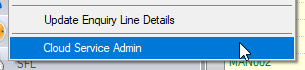
This option will display the Cloud Service Permissions Overview screen, where supplier and contact authorisation and permissions are set respectively.
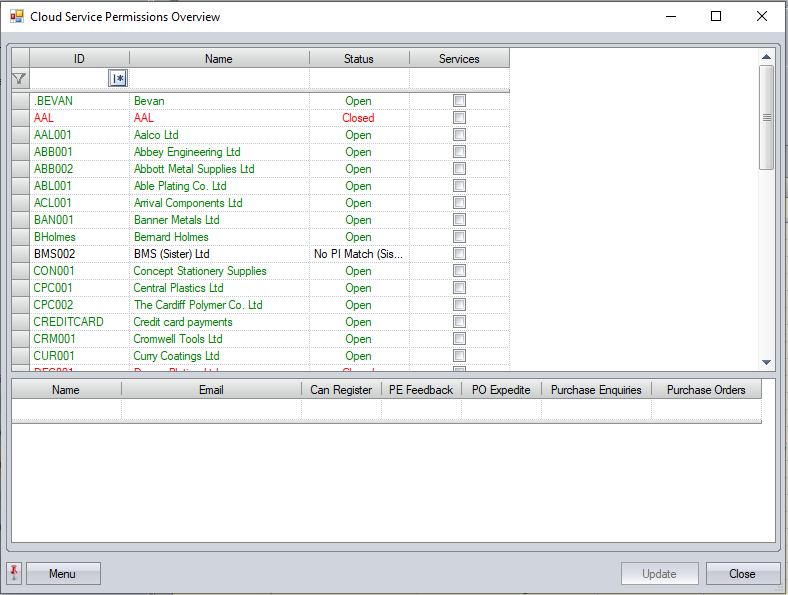
The top section of this screen lists all current suppliers with their current status in Progress Plus while the bottom section lists the supplier contacts set up within Progress. Selecting any of the suppliers in the top section will update the bottom section to show the selected suppliers contacts.
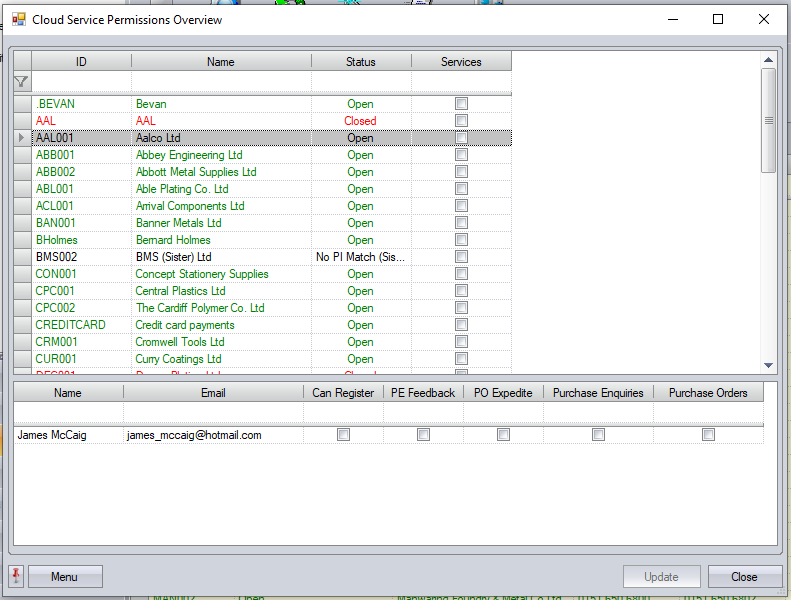
Activating Suppliers and Contacts
Supplier use of the portal is activated by the SERVICES option against the supplier in the top section.
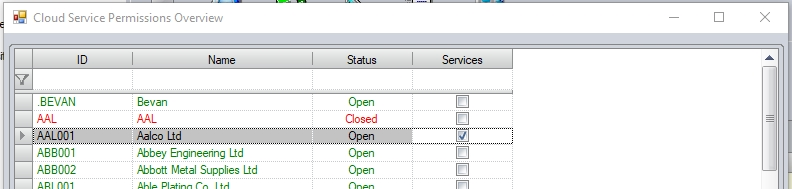
Once the supplier is activated, the user can also assign the permissions for each contact at the supplier.
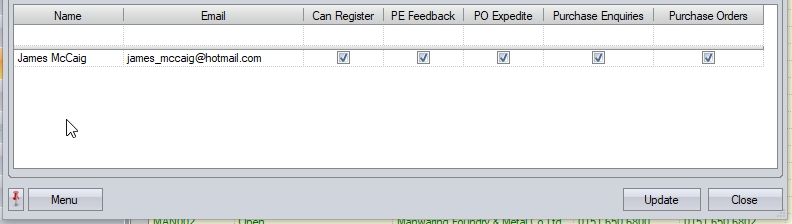
The options available for contacts are as follows:
Can Register This option allows the user to set up a login for the portal only
PE Feedback This option allows the contact to respond to purchase enquiries raised against the supplier
PO Expedite This option allows the contact to receive emails regarding expediting of existing purchase orders and the ability to update their latest date
Purchase Enquiries This option allows the contact to view existing purchase enquiries only
Purchase Orders This option allows the contact to view existing purchase orders only
The user can set the options against supplier contacts manually by ticking the options to be applied to each contact, however, the user also has some additional options to quickly activate and configure suppliers and their contacts via the MENU option.
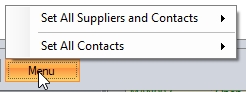
The first option allows the user to activate/deactivate full access to all suppliers and their contacts.
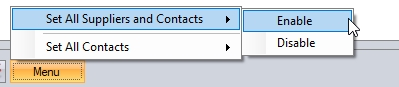
Selecting either of the options (i.e., Enable or Disable) will prompt the user to confirm the action.
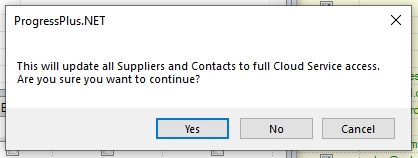
(Activating FULL access to all suppliers and contacts)
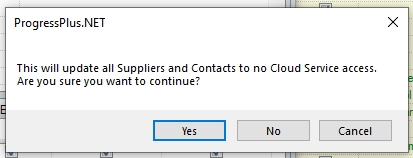
(Removing FULL access to all suppliers and contacts)
The user also has options to update all contacts of all suppliers with the individual permissions too. These can be applied using the options available.
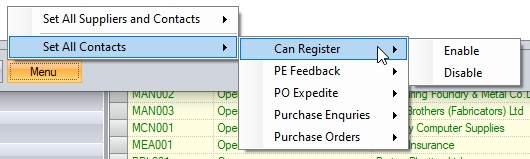
Selecting any of the options will prompt the user to confirm the action before applying the requested changes.

(Enabling CAN REGISTER on all contacts)
Once the user has finished configuring the suppliers and contacts, clicking UPDATE will save all changes.