The SFDC, SFDC Material and TANDA clients can all be set up to auto-start and auto-login on clients where these are all they are used for. Below provides the details of how to do this.
1.Right-click on the desktop shortcut and select PROPERTIES. The following screen will appear:
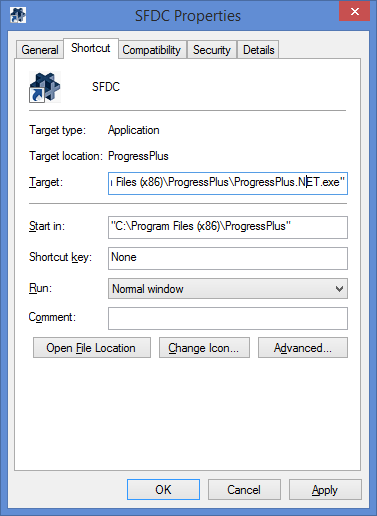
2.Against the TARGET field, move the cursor to the end of the line and enter the following:
(for SFDC client) <space>/SFDC
(for T&A client) <space>/tanda
Once added, the screens should like those shown below
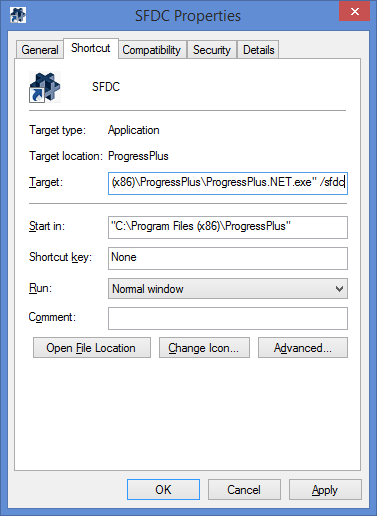
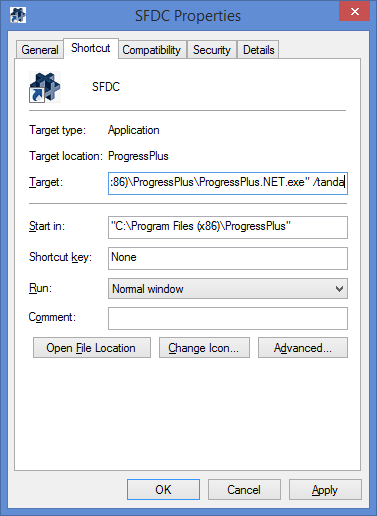
3. Click OK to save the changes and close this screen down.
4. To have the software start automatically on PC start up, you need to copy the newly amended desktop shortcut to the following folder on the PC. Once copied into this folder, the software will automatically start upon PC boot up.
C:\Users\<Username>\AppData\Roaming\Microsoft\Windows\Start Menu\Programs\Startup
Additional SFDC/TANDA Start up options
For standalone SFDC and TANDA clients, where the employees will only be using the SFDC module or the client will only be used for clocking in/out and will not be used for access to the main Progress Plus system, the clients can be opened in a number of ways - small window or full screen - depending on whether the employee needs to use other features of the client or not. The main settings on how SFDC opens are set in the Admin section of Progress Plus. These options allow the user to set whether the clients open as a small window or full screen.
![]()
As well as the system default options above, the user can also log into SFDC and the TANDA client in a number of ways that will over ride the system defaults. These allow exceptions to be set up so they open in the preferred manner on a client-by-client basis. This is controlled by the login used, as listed below.
User Login |
Result |
SFDC |
Opens using standard default settings |
SFDC.SMALL |
Will force open SFDC client in a small window |
SFDC.FULL |
Will force open SFDC client in full-screen mode |
TANDA |
Opens in default full-screen mode |
TANDA.SMALL |
Will force open TANDA client in a small window |
TANDA.FULL |
WIll force open TANDA client in full-screen mode |
Multi-Company Logins
If the customer has multiple Progress Plus companies, SFDC and TANDA clients can be configured to log into a specific company too. This ensures the client always logs into the correct company, and removes the need for the employee to select the correct company.
The configuration of this is done in the properties of the Progress Plus/SFDC shortcut used by the employee (shown below).
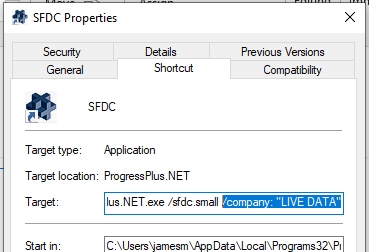
The client can be forced to log into a specific company by setting the company name as part of the TARGET path in the shortcut's properties. This can be done by the user using the /COMPANY:"XXXXX" command as part of the shortcut TARGET path, where XXXXX is the name of the company to be logged into. Some examples are listed below.
C:\Users\martinb.ADBMS\AppData\Local\Programs32\ProgressPlus.NET\ProgressPlus.NET.exe /sfdc /company:”COMP XYZ”
(This will open SFDC client specifically for company "COMP XYZ")
C:\Users\martinb.ADBMS\AppData\Local\Programs32\ProgressPlus.NET\ProgressPlus.NET.exe /company:”COMP XYZ”
(This will open the main Progress Plus system for company "COMP XYZ", regardless of whether it was the last company used)
NOTE: The startup and company options can be used for SFDC, SFDC Material and the T&A clocking clients, and also the main Progress Plus system, and can be used alongside the SFDC login options highlighted above too.