The user can amend the LATEST DATE directly from the list of orders, as well as flag the order line for submission back to the customer. This allows the user to review, amend and submit multiple order lines back to the customer quickly.
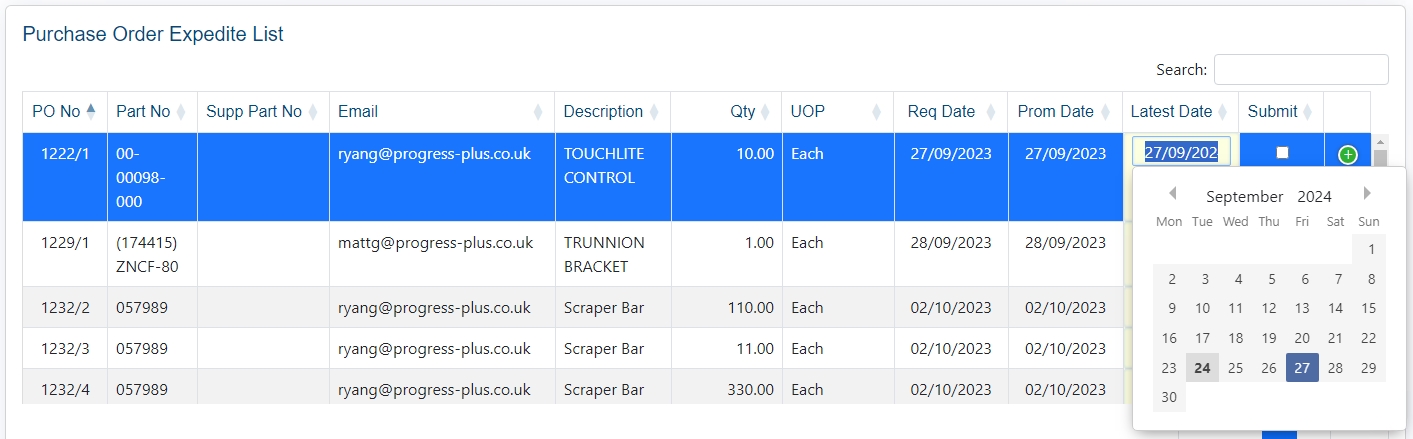
Similarly, the user can select the order line and click VIEW to see the full order details. They can then amend the details from this screen before marking the order line for submission.
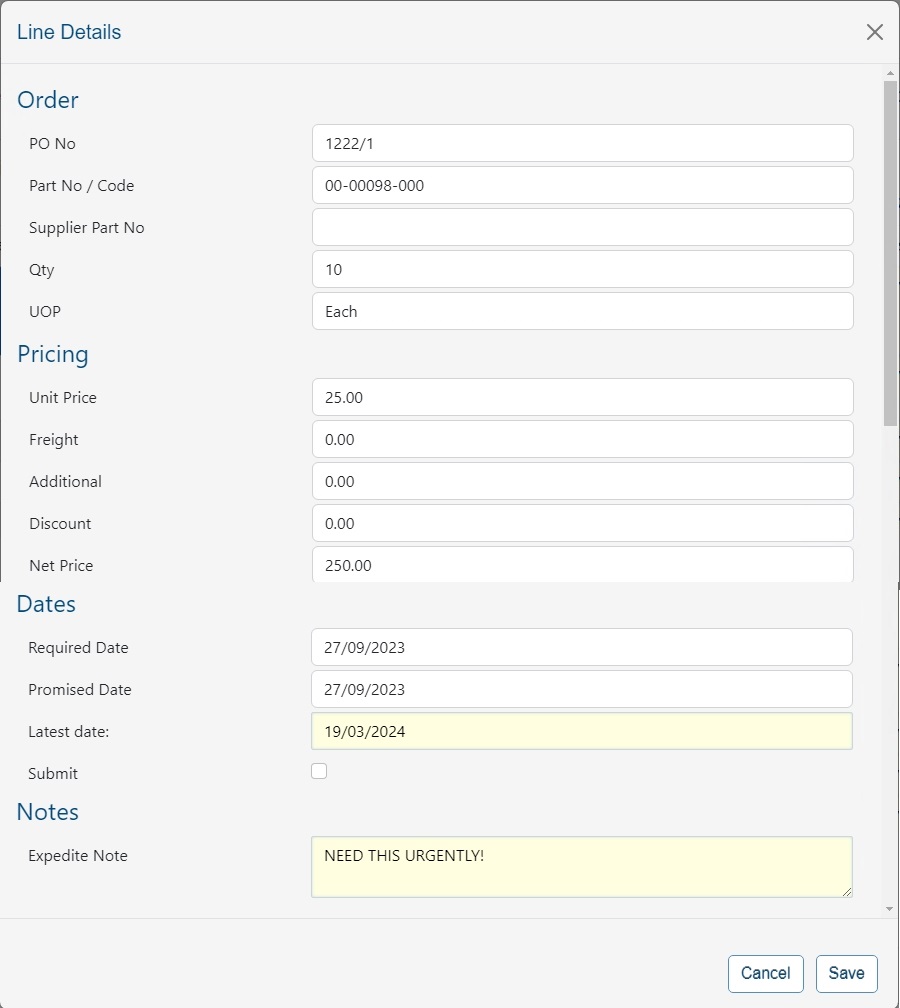
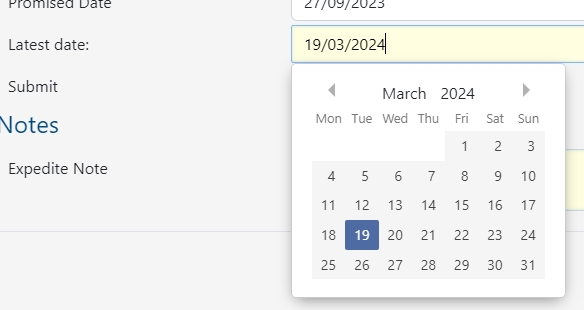
Once the user has updated the order, clicking SAVE will save the details and return the user to the list of expedited orders. The order will automatically be ticked for submission too.

The user can repeat this process for all orders as required. Once done, the user can click the SUBMIT option to update the customer orders. Once submitted, the user will receive confirmation of the changes.
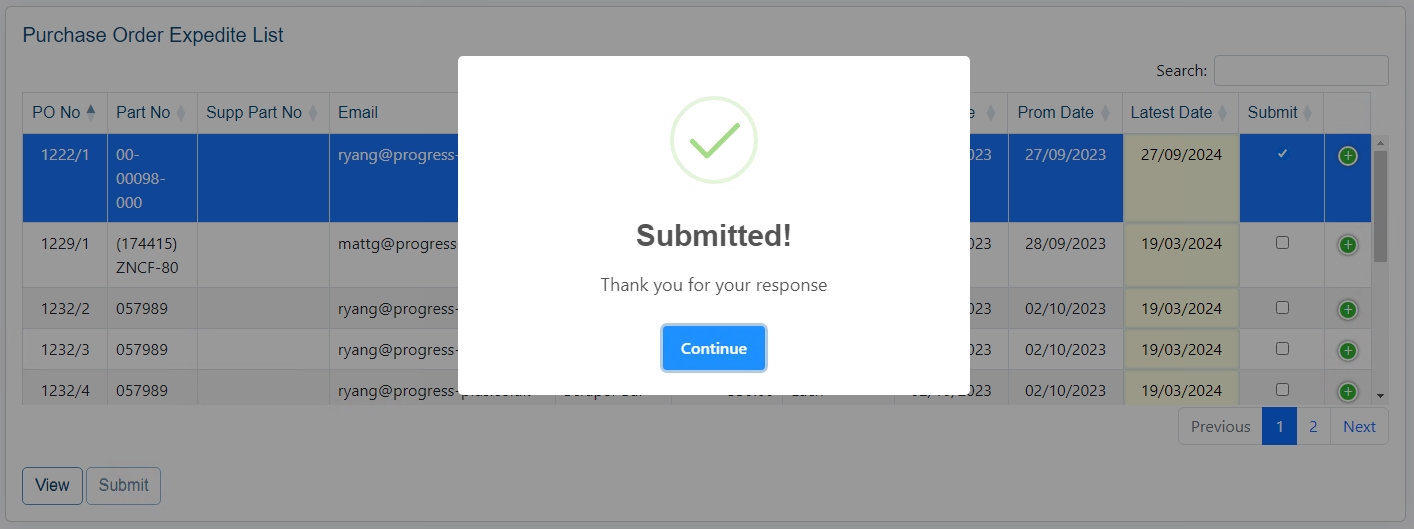
The customer will also receive an email with the changes made by the user.
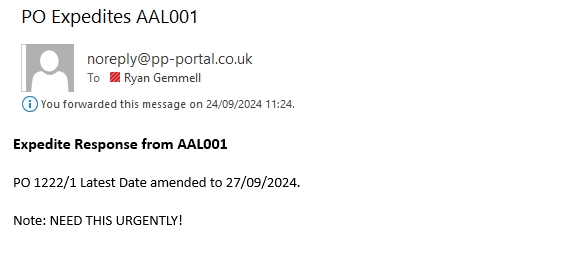
(Example confirmation email)
The list of expedited orders will also refresh to remove any that have been responded to.
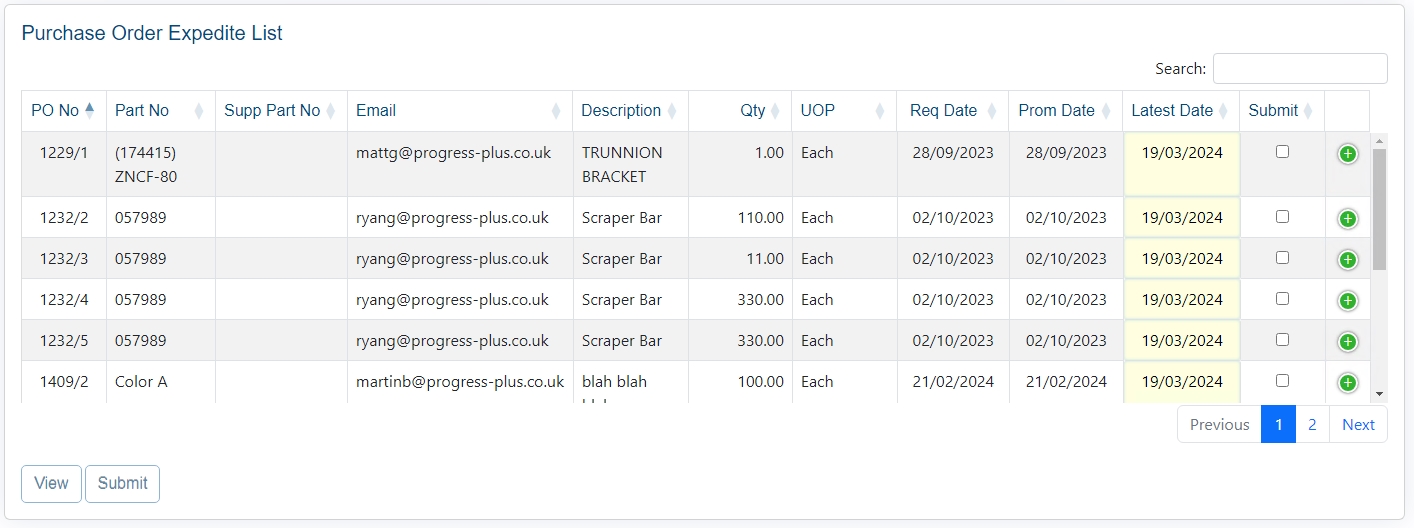
Once done, the user can return to the main portal dashboard by clicking the DASHBOARD option at the top of the screen.