Within Progress Plus, reminders can be set to print reports at specified times. This can be useful for companies where reports are printed on a daily, weekly or monthly basis.
To create a reminder, the user must initially find and save the report they are setting the reminder for. This is detailed in the “Reports” section of the Progress Plus manual.
Within the Saved Options tab the user can choose the report and select “remind”. Filter and Reminder Information are also displayed for each report.
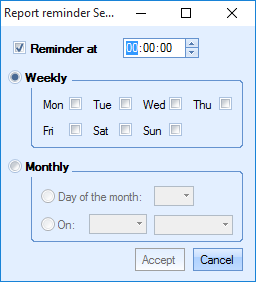
The user can select if the reminder is to be weekly or monthly and at what time it will be raised. The reminder is set when the user selects Accept.
Outstanding Reminders
When a reminder is outstanding, the “Report Reminders” status in the lower left corner of the main screen will have a red dot and display the number of outstanding reminders in brackets.
![]()
When this is clicked on, the Reports Options menu will display all the outstanding reminders in red. The user can select the report (multiple reports can be selected by holding the CTRL or Shift key) and view, print or save the selection. The reminder can also be dismissed from here.
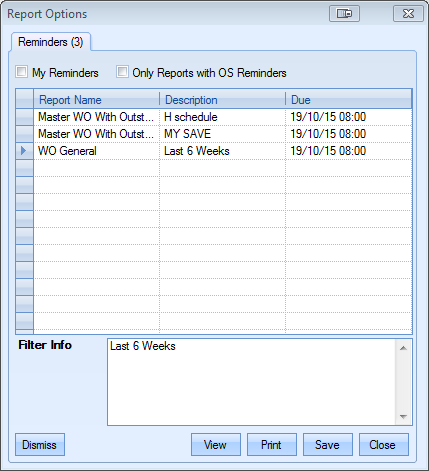
The reminders can be filtered using the 2 check boxes displayed.
- My Reminders – When ticked (default) only shows the current logged in users’ report.
- Only Reports with OS Reminders – When ticked (default) only shows reports with a reminder time in the past.
The Dismiss option will change the due date to the next reminder date and time.
The View option will allow the user to view the selected report. Only one report must be selected in order to view it.
The Print option allows the user to print the selected reports directly from this menu.
The Save option allows the user to save the document in the default folder specified in the admin settings. This can be found by logging into the Administrator – Options – Company Details – Reports Path.
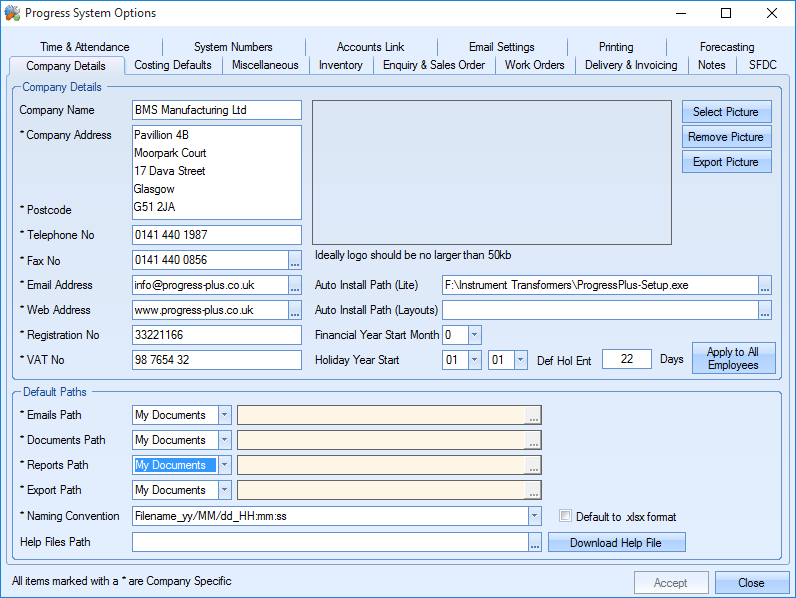
If the user wishes to save the file in a folder that is not listed, “other” can be selected allowing the user to specify an exact location in the box on the right. “Last Path” and “Show Prompt” can not be used when saving reports.
The user can also specify the naming convention that the files should follow. If the name is kept as “Filename” a new report will overwrite the existing report when created. If the user wants to create a new report every time, it is recommended that the naming convention is changed to one that takes into account timing such as “Filename_yy/MM/dd_HH:mm:ss”. This means a new file name will occur every time a report is saved and nothing will be overwritten.
When the save button is selected, the folder containing the report will open.