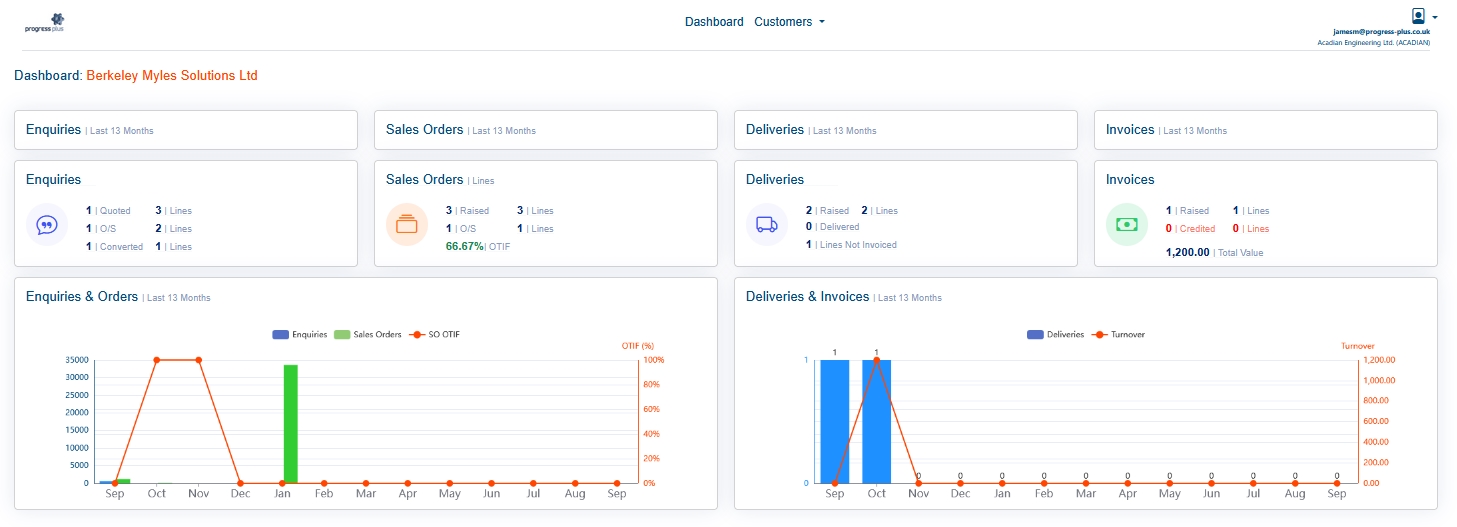Once the user has been set up, they can log into the Portal. In most cases, the user will be taken directly to the main portal dashboard, however, there are a couple of exceptions.
If the user has multiple suppliers using Progress Plus, and they are using the portal, then the user will be prompted to select a company/supplier to deal with.
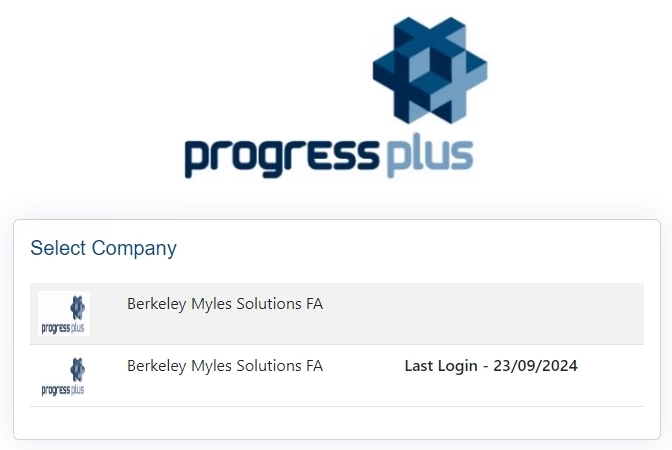
If the user has multiple customer accounts set up with the selected supplier (i.e. multiple branches), the user will be prompted to select the branch they are working from.
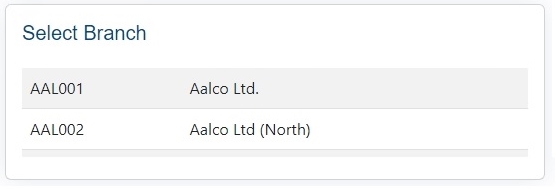
If the user has both suppliers and customers using the Progress portal, then they will see a list of both when they login, with a "C" (customer) or "S" (supplier) shown against them to indicate what they are. The user simply need to select the relevant account they wish to deal with.
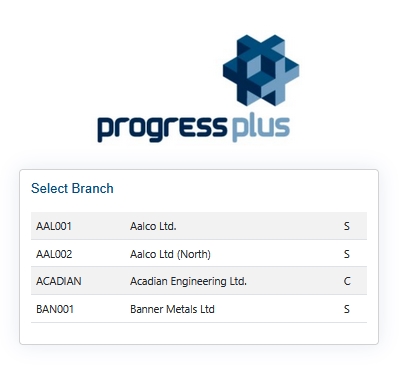
NOTE: These prompts will only be displayed if the user has multiple Progress portal suppliers, and/or has multiple supplier sites. If only one supplier uses the portal and only one supplier site exists, then the user will be taken directly to the main portal dashboard screen shown below.