Employees can now request holidays via the system. This can be done via the Holiday Request option in the Holidays menu, but can also be requested from within the Progress's SFDC client if they don't have a user ID for logging into Progress.
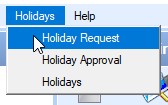
(from Holidays menu)
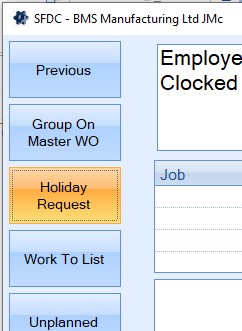
(from SFDC)
Opening the request option from within Progress itself will present the user with the following screen.
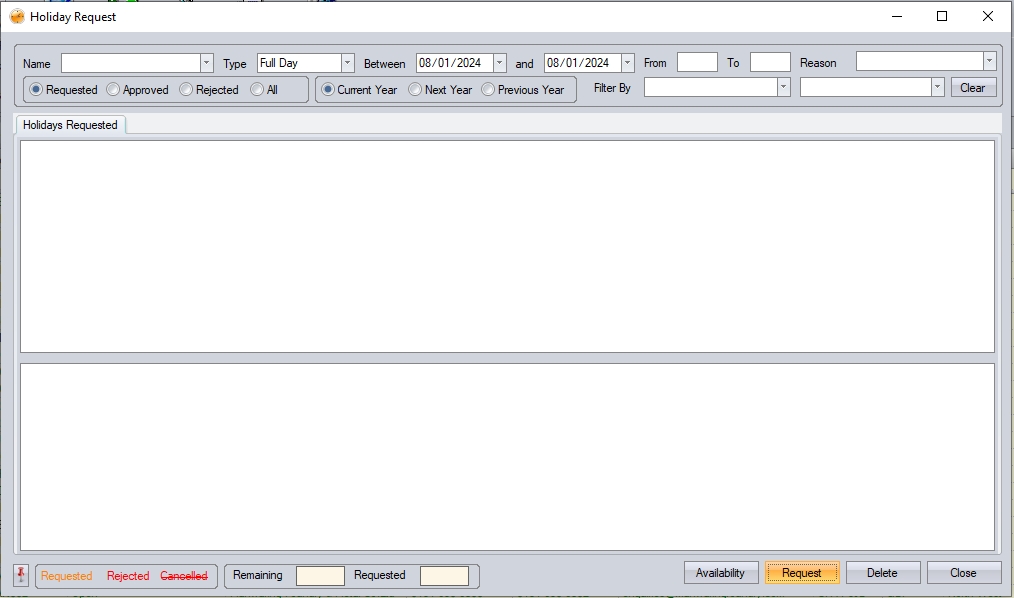
This is the main holiday request screen. From here the user can request a holiday(s) and see the status of any previously requested holidays. Selecting an employee from the drop-down list will display all outstanding requests (if there are any) for the selected employee.
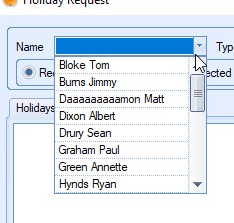
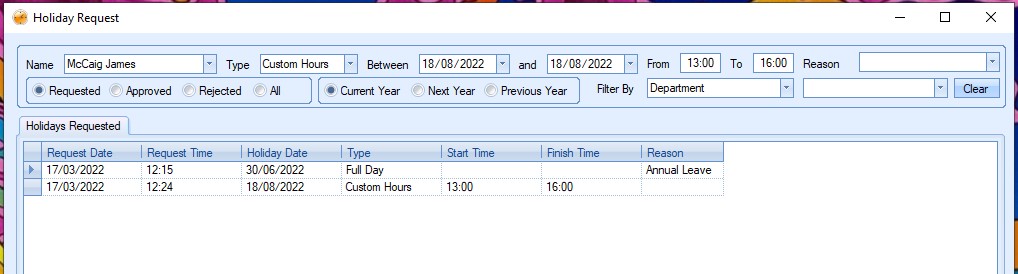
The system will also display the currently selected employee's holiday details at the bottom of the screen for reference.
![]()
The user can also view holidays that have been approved and rejected from this screen too. Changing the options below will show all requests that meet the selected criteria.
![]()
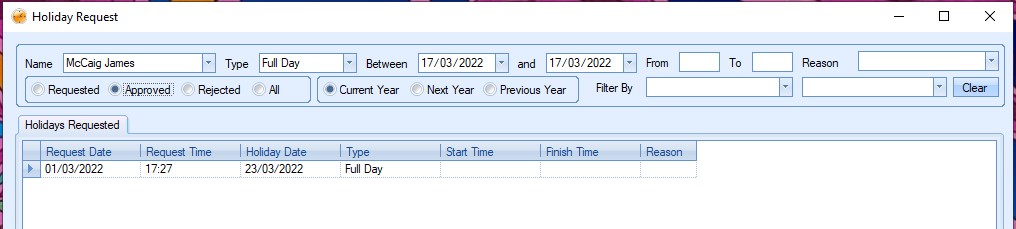
(Approved holidays)
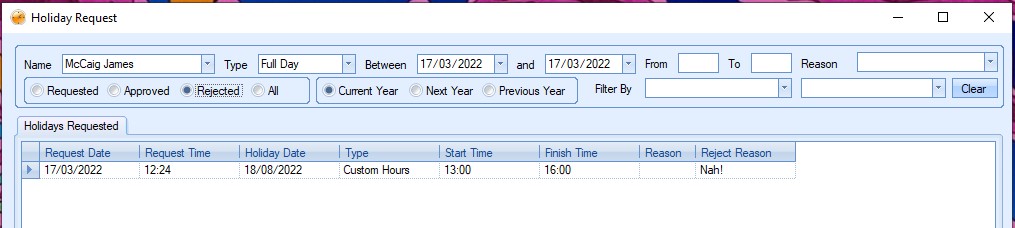
(Rejected holidays)
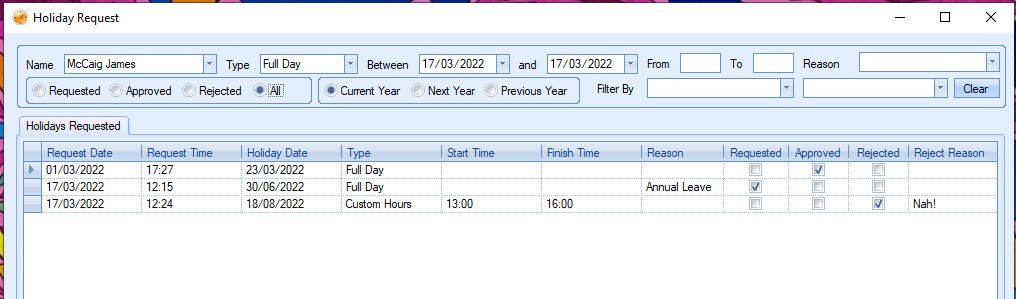
(All holidays)
Adding Holiday Requests
The user can request holidays by completing the information required at the top of the window. This allows the user to select the relevant employee, the type of holiday requested, the dates and hours (if custom hours).
![]()
Once complete, clicking the REQUEST option will submit the holiday request and show it on the Requested section of this screen.
Deleting Holiday Requests
The user can remove unapproved holiday requests from the request screen by highlighting them and clicking the DELETE option at the bottom of the screen. The user will be prompted to confirm deletion before the request is removed.
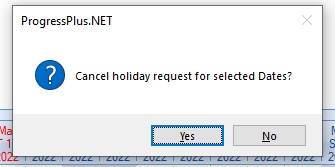
Once confirmed, the requested holiday will be deleted from the screen.
Requesting Cancellation of Approved Holiday
The user can also request cancellation of an already approved holiday. To view the approved requests, the user should select the relevant employee and then filter by Approved. Once the approved holidays are displayed, the user can select the holiday to be cancelled by ticking the Request Cancellation tick box, and select REQUEST at the bottom of the screen.

The request will then appear on the Holiday Approval screen for actioning by an authorised user. Once authorised by a suitable user, the user will see the original holiday request as canceled on their request screen.
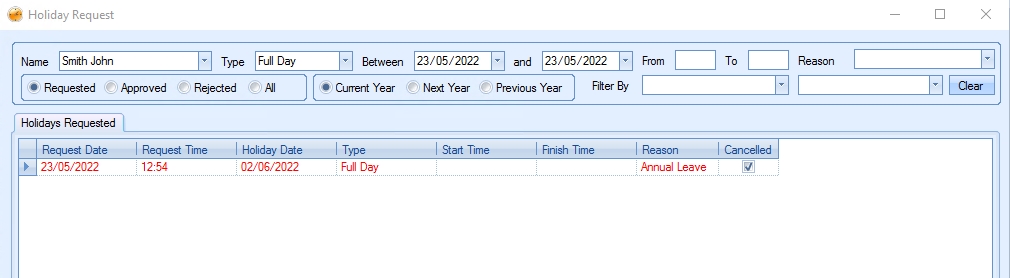
The cancellation of the holiday request will update employee entitlement and also remove the holiday from the holiday planner screen.
Availability
This option will display the holiday calendar in the bottom half of the screen so the user can see other employee holidays that have been approved previously. This allows the user to see whether other employees may be off and allow them to make a decision on the current request. This calendar view will also show any planned factory holidays.
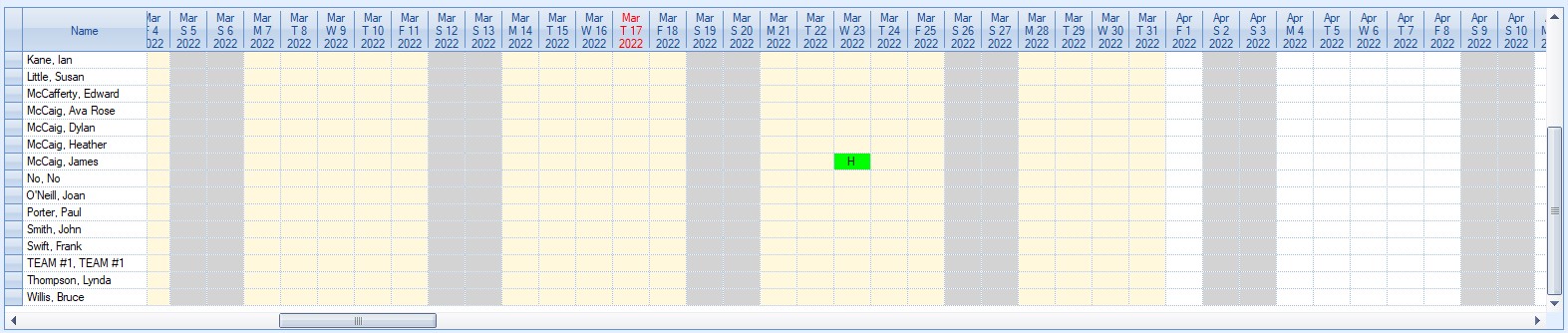
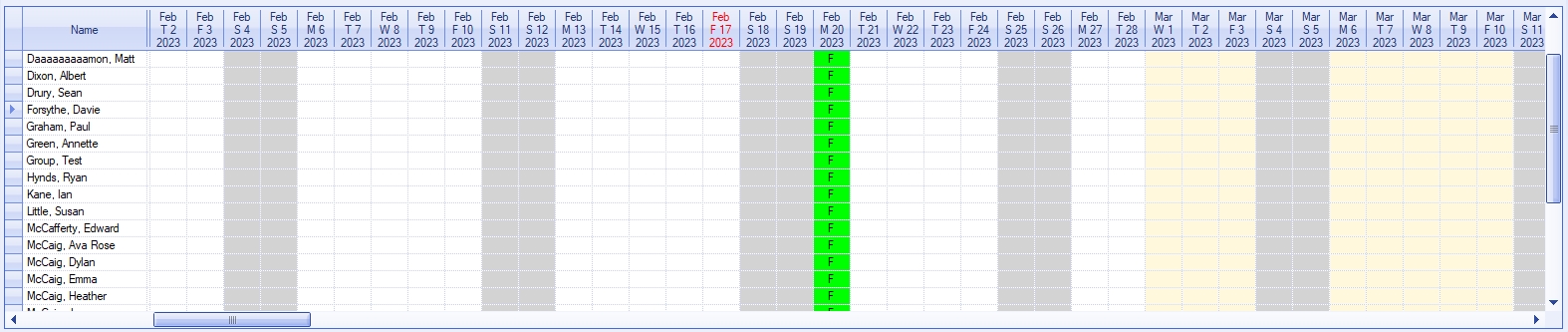
SFDC - Holiday Request
Requesting a holiday within SFDC presents a different screen for the user. This is a stripped back version of the Holiday Request screen and filters for the current employee using SFDC.
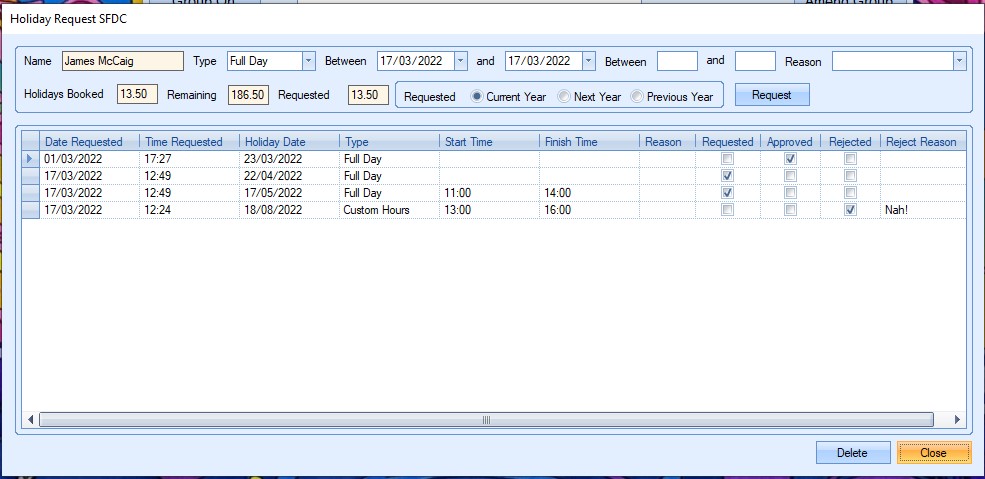
This screen only allows the employee to request holidays, but the same options are available for the employee to enter the details for the requested holiday. The employee's holiday entitlement details are also displayed for reference.
Once the details have been entered, the employee clicks REQUEST to submit the holiday request. This will add the requested holiday to the grid, awaiting approval.
If the employee wants to delete any requested holidays, they can highlight them and click the DELETE option to remove the request.