This document explains how to set up customers and their contacts for use of the Progress Plus Customer Portal. This document is for use by Progress Plus administrators.
Customer Access Setup
Customers and their contacts need to be set up before they can use the portal. This is done via the Cloud Access Admin section of Progress, which can be found in the Tools menu once the portal side of Progress is activated.
Access to this screen is set in the user’s permissions. For more information on user permissions, please refer to the Administrator Functions > Access section of the Progress Plus manual.
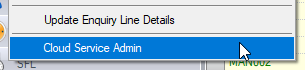
This option will display the Cloud Service Permissions Overview screen, where both supplier and customers, and their contacts can be configured to access the portals. Individual contact authorisation and permissions are also set in this screen.
If both portals, supplier and customer, have been activated, the user can select from here which area they wish to administer using the SUPPLIER/CUSTOMER options at the top of the screen.

If only one of the portals have been activated, the other option will be disabled, and the screen will show the information associated with the activated portal by default.
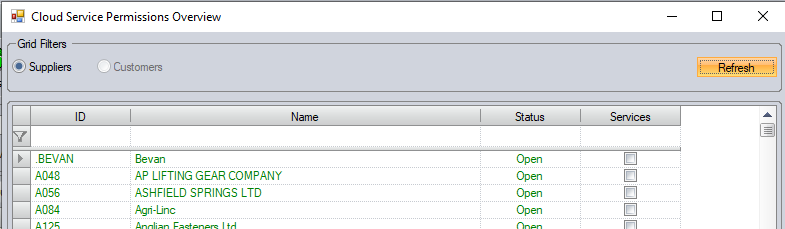
(example showing only Supplier Portal administration)
Once the user selects the CUSTOMER option and clicks REFRESH, the top section of this screen lists all current customers with their status in Progress Plus while the bottom section lists the customer contacts set up within Progress. Selecting any of the customers in the top section will update the bottom section to show the selected customer contacts.
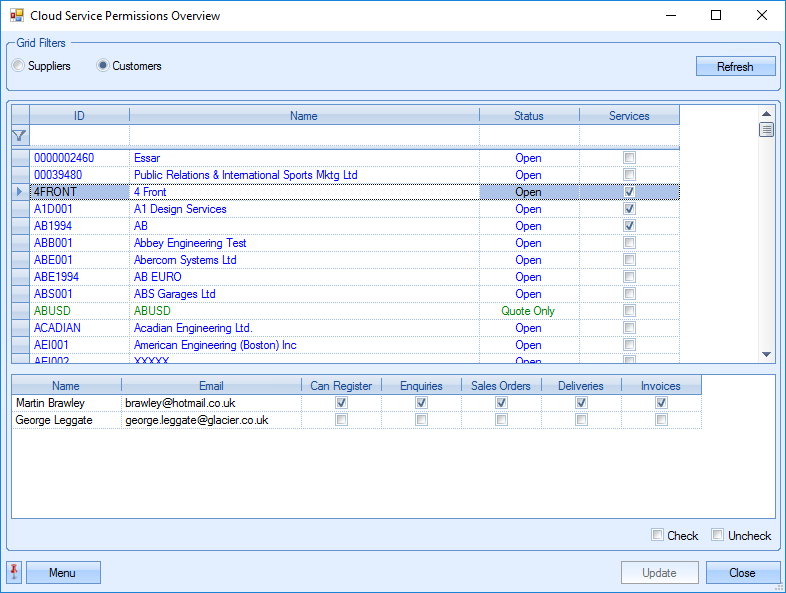
Activating Customers and Contacts
Customer use of the portal is activated by the SERVICES option against the customer in the top section.

Once the customer is activated, the user can also assign the permissions for each contact at the customer.
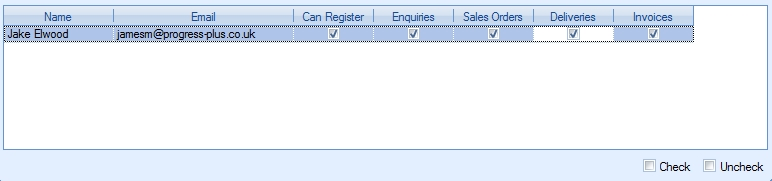
The options available for contacts are as follows:
Can Register This option allows the user to set up a login for the portal only
| Enquiries | This option allows the contact to view enquiry details |
| Sales Orders | This option allows the contact to view sales order details |
| Deliveries | This option allows the contact to view delivery details |
| Invoices | This option allows the contact to view invoice details |
The user can set the options against customer contacts manually by ticking the options to be applied to each contact, however, the user also has some additional options to quickly activate and configure customer and their contacts via the MENU option.
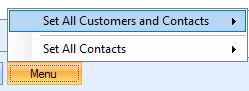
The first option allows the user to activate/deactivate full access to all customer and their contacts.
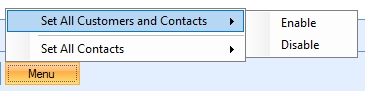
Selecting either of the options (i.e., ENABLE or DISABLE) will prompt the user to confirm the action.
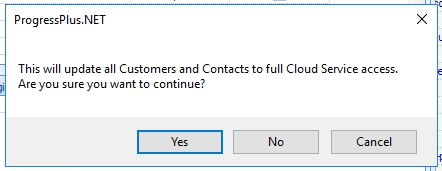
(Activating FULL access to all customers and contacts)
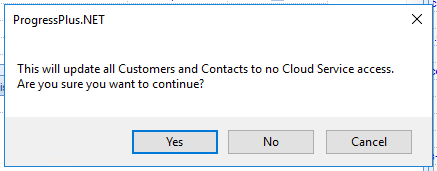
(Removing FULL access to all customers and contacts)
The user also has options to update all contacts of all customers with the individual permissions too. These can be applied using the MENU options available.
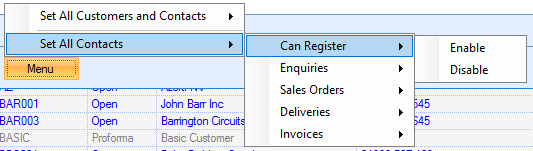
Selecting any of the options will prompt the user to confirm the action before applying the requested changes.
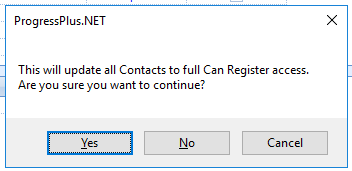
(Enabling CAN REGISTER on all contacts)
Once the user has finished configuring the customers and contacts, clicking UPDATE will save all changes.