NOTE: The completion of a work order not only changes the status of the work order itself to close if off, but also recalculates the value of the receipted work order units and updates all issues (and other received units which contain the units) based on the final costs of the work order being completed. Depending on the size of the work order BOM and the number of subsequent issues and receipts, this process can take a little time, even more so if being run for multiple work orders.
Where a large number of work orders need to be completed, we advise doing them in smaller batch sizes and at quieter times in relation to system use (i.e.. lunch times, end of day, etc.) so the system performance isn't impacted by the completion process.
The user can change the status of multiple works orders to COMPLETED using this tool. When the Complete Works Orders option within the Tools menu is selected, the following screen will be displayed.
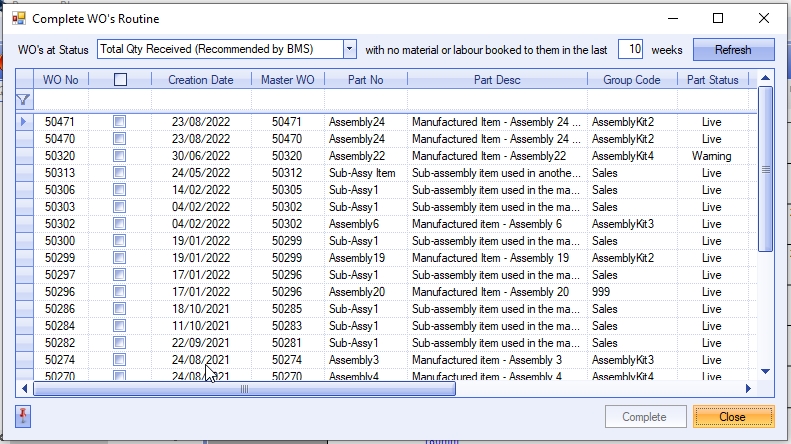
Initially, all works orders with a status of TOTAL QTY RECEIVED, and no material or labour booked to them within a given time period, will be displayed. The user can change the number of weeks the list displays by changing the number in the box. The REFRESH option must be pressed in order to show the changes.
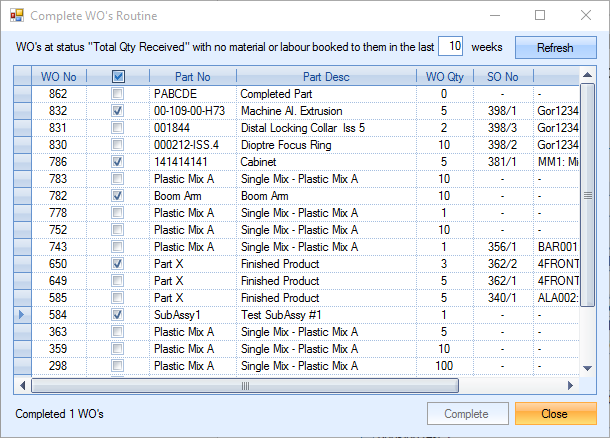
The user can select individual work orders by ticking the appropriate check box next to each work order. They can also select all the filtered results by selecting the check box at the top of the column.
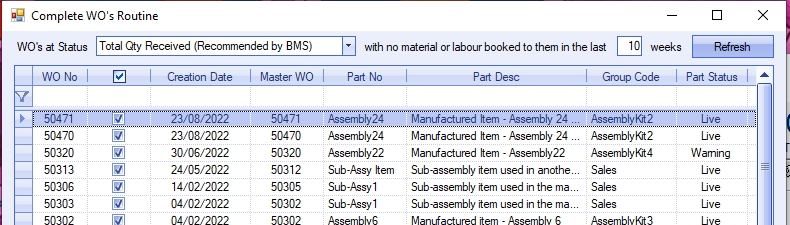
Once the required work orders are selected, the user can click the COMPLETE option to start the completion process. The user will be asked for confirmation before proceeding.
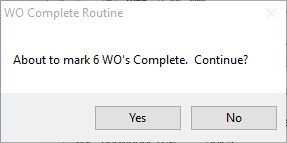
Selecting "YES will proceed to complete the selected work orders.
The user can also use this tool to mark work orders as complete that have not reached TOTAL QTY RECEIVED status too. This will not include work orders which have been placed on hold, cancelled or are already completed. To do this, the user must change the drop-down option at the top of the window to the ANY option.
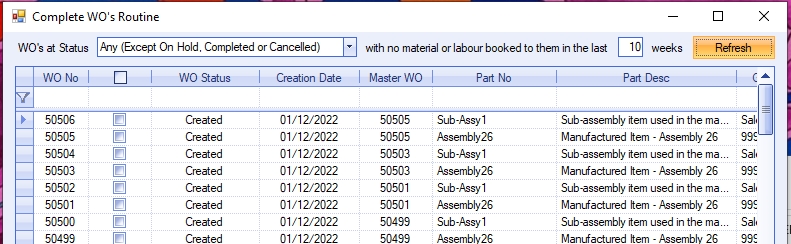
Clicking the REFRESH option will refresh the list of work orders shown for completion based on the new selection criteria. Again, the user simply ticks the work orders which they wish to mark as complete, and then click the COMPLETE option to change their status.
NOTE: Completing work orders that have not reached TOTAL QTY RECEIVED status will result in work orders being unavailable for any further actions (i.e. labour bookings, material issues, etc.) which could result in an incorrect stock valuation for any units received into stock. This option should only be used after consideration as to why the selected work order(s) has not reached TOTAL QTY RECEIVED status.